Variable is blank (not replaced)
If you notice that your email variables such as {{firstname}} or {{company}} are not being replaced and appear as blank spaces (e.g. `Hello {{firstname}}, renders as “Hello ,”), here are some steps to resolve this issue:
-
All variables are case-sensitive. Ensure that the uppercase and lowercase letters in your variable names match exactly with your headers. For example: “Firstname” is not the same as “firstname”.
-
Remove text formatting: Copying and pasting text can introduce unwanted formatting, such as font styles or sizes, that can interfere with variable replacement. To remove formatting:
- Select the text.
- Click on the “Remove formatting” icon (a strikethrough ‘T’ icon) to ensure your variables are replaced correctly.
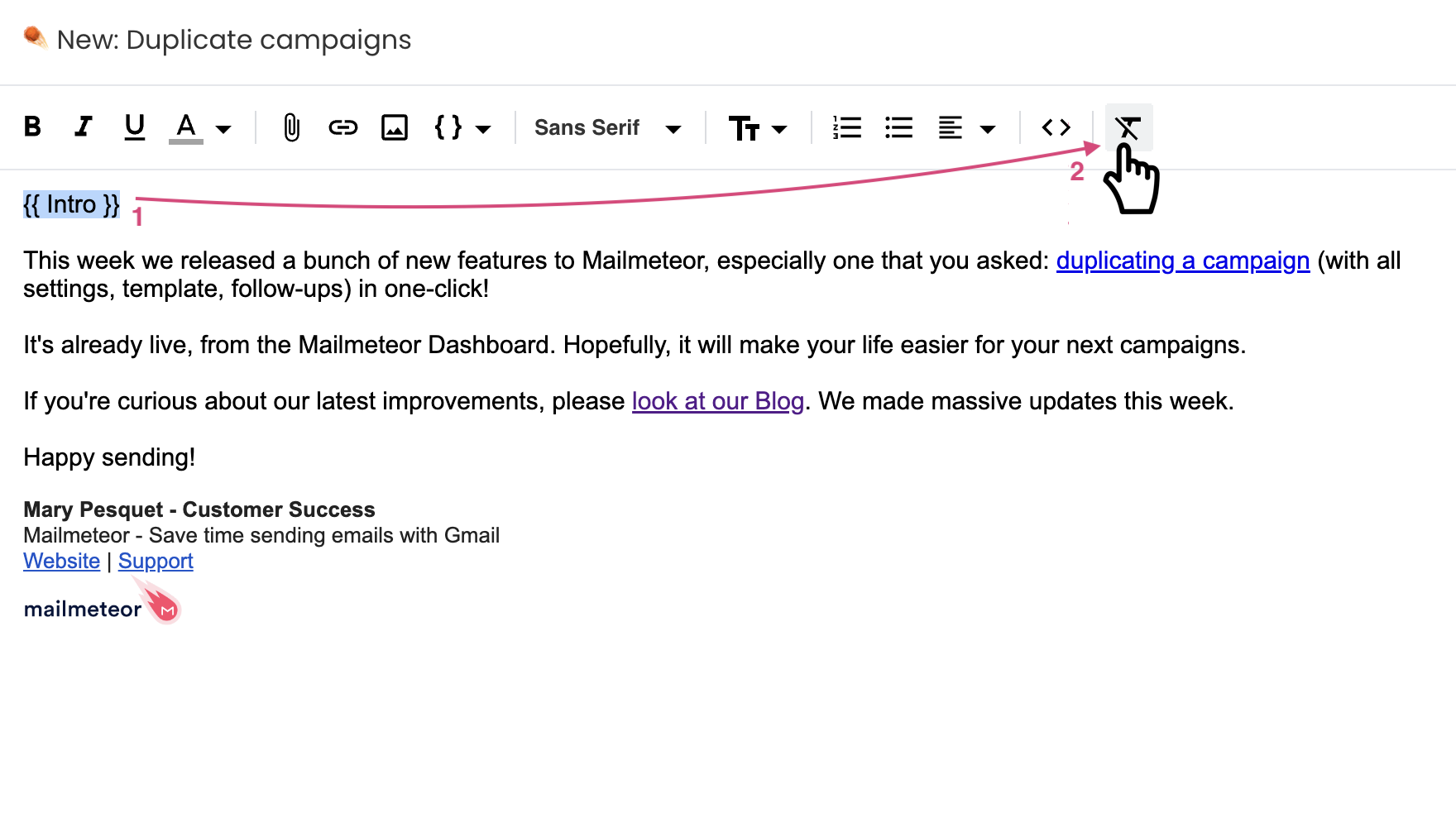
-
Remove invisible spaces: Invisible spaces after your data source can cause variables to remain blank. For example, your spreadsheet or CSV file might have a column header with trailing spaces. It’s recommended to delete and re-type the header to remove any invisible formatting that might have been applied, especially when text is copied and pasted from elsewhere.
-
Review your contacts list. Ensure that your data source (e.g., a spreadsheet or a CSV file) is properly set up with all necessary fields correctly populated. In particular, double-check that all required fields have values in your data source to avoid blank variables in your emails.
By following these steps, you can ensure that your variables are properly replaced in your emails, preventing any blank spaces where the merge tags should appear.