Action required: Reconnect your Google account
If your Mailmeteor campaigns have suddenly paused, it’s likely due to a disconnection between your Mailmeteor account and your Google account. This can happen for various reasons, including changes to your Google password or security settings. In such case, you’ll get a message on the Mailmeteor Dashboard like the one below:
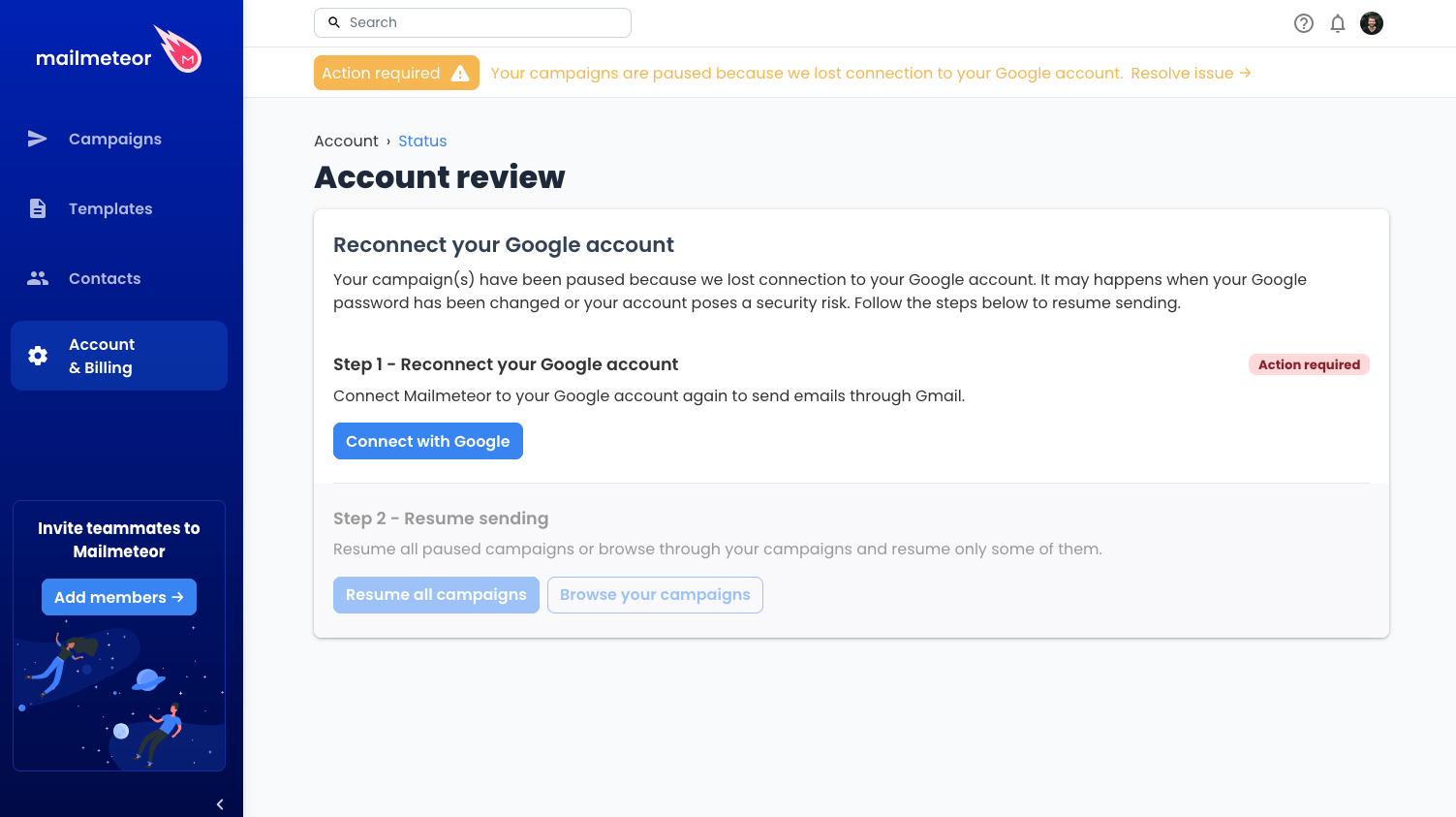
Reconnecting your Google account is a straightforward process that will allow you to resume your campaigns. You just need to click on “Connect with Google” in the page shown above. Then, optionally, you can resume all paused campaigns in one click.
If you don’t have this message or can’t access the page shown above, you can manually reconnect your Google account by following these steps:
- Log in to the Mailmeteor Dashboard.
- Navigate to your Account settings.
- Within the Account settings, look for the Integrations page.
- Click on the Google account connection option. You should see a button to reconnect your account. You might have to disconnect first to be able to connect again.
- You will be redirected to Google’s authorization page. Follow the prompts to grant Mailmeteor access to your Google account. This is necessary for sending emails and managing your campaigns.
- Once you’ve authorized Mailmeteor, you should be redirected back to your Mailmeteor account.
To verify that your Google account is successfully reconnected, you can send yourself a test campaign using the Mailmeteor Dashboard.