Sending guidelines
The best practices to send mail merge with Gmail
Mailmeteor sends emails directly from your Gmail account and adds a sending delay between each email sent. It will maximize your chances to land in the primary inbox and prevent your emails from falling into spam compared to other email sending platforms.
You will have to abide by Google’s anti-spam policies to maximize your email deliverability and send bulk emails in Gmail without getting blocked:
1) Warm-up your email account
If your Gmail account is new or if you have not sent a lot of emails recently, we recommend sending emails to a small list of recipients at first (20 to 50 recipients for example). Focus on open rates and engagement. As time goes on and results go up, start to grow your lists as you go. Slowly increase your sending volume over time.
2) Collect responses and reply back
The first email you send for your mail merge to new recipients should be entirely focused on getting as much engagement as you can. Gmail loves to see that first email getting clicks or replies from readers who are interested. It sets a deliverability precedent for the rest of the campaign. On the contrary, if no one opens or replies to your email, it sends a bad signal for later campaigns.
3) Personalize your emails
When you are sending emails in bulk, it’s a best practice to personalize emails. You will dramatically improve your results by tailoring your message to a specific audience. Make some research about the people you are writing to in order to better target your audience.
Try using personalized variables to further personalize your emails. For example, we recommend personalizing the subject line, as it might certainly increase your open rate:
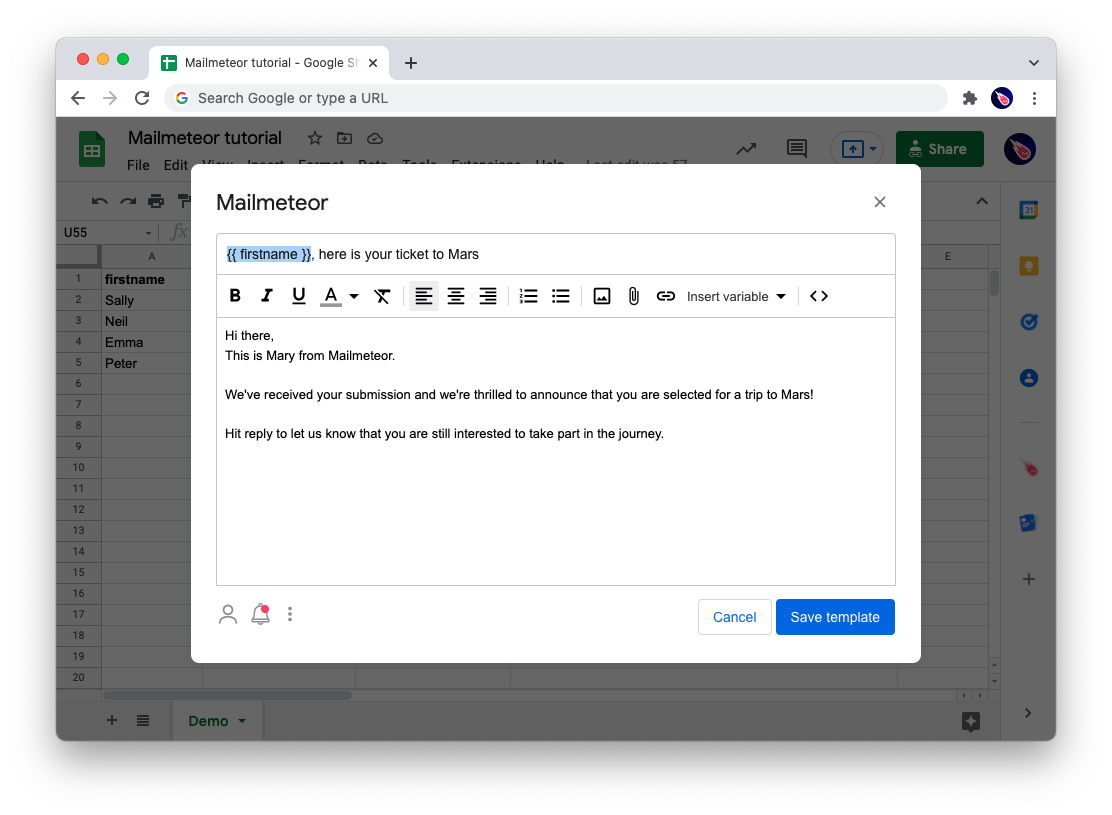
4) Write like a human
Anti-spam filters can check email content and formatting to ensure it does not contain phishing or scam. You may check the following:
Do’s
✅ Your subject line should be short and informative
✅ Your email content should be short and concise
✅ Check your spelling and grammar
✅ Use a spam word checker
✅ Your email should contain more text than images (80% text to 20% image)
Don’ts
❌ Avoid using UPPERCASE letters
❌ Avoid using exclamations marks!!
❌ Avoid using a combination of fonts or colors, such as red
❌ Avoid using links that are not secure (http) or misleading
❌ Avoid sending too many attachments
In addition, you may want to double check the following:
- Make sure your sender information is accurate: these include the Date, From, To, and Subject of your email. Spam filters will check these fields to ensure there is nothing unusual there. For example, the name you use in the greetings should correspond to your recipient’s name in the To field.
- Clean up the structure of your email (HTML code): your email is made of the HTML language. Unstructured HTML code will be suspect to spam filters. We recommend you to create your email directly in the Mailmeteor or Gmail text editor instead of copy-pasting text from elsewhere like Word, Google Docs or using an HTML template you’ve found on the internet.
5) Give your account a profile picture
It’s a simple fix but there’s a good chance it can improve your open rates and for that reason, it’s well worth the five minutes it’ll take to do it – give your email account a profile picture.
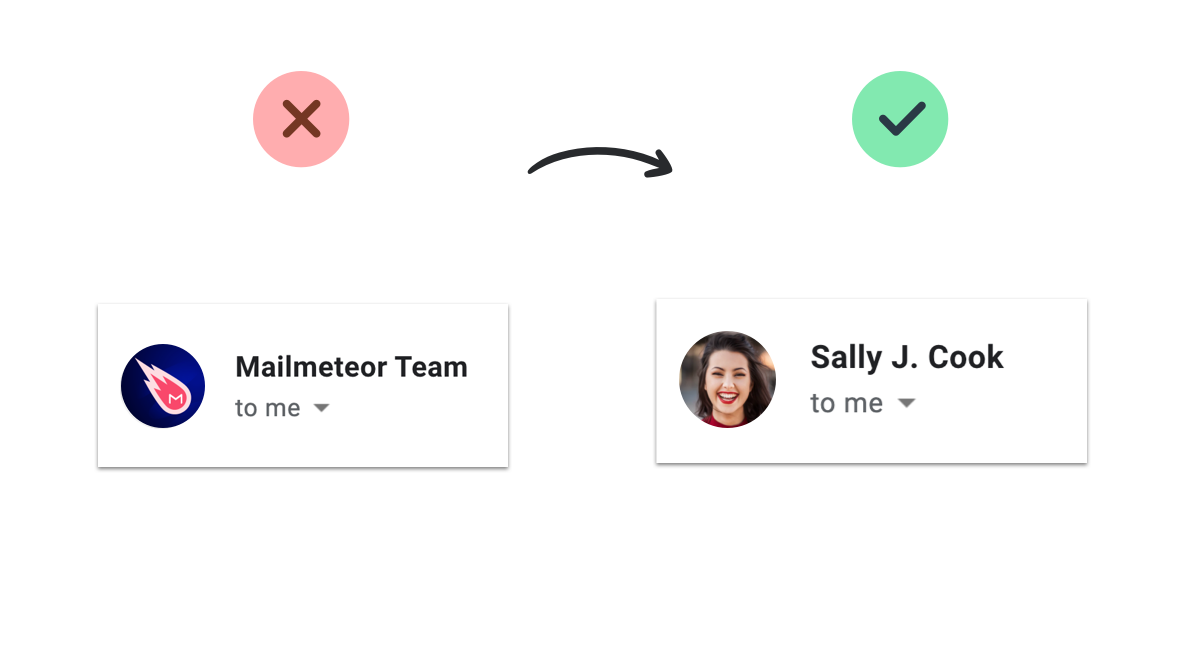
6) Make sure your contact list is clean
If your campaigns have a lot of bounces, Google will detect that your database is outdated or not legitimate. We strongly recommended you to keep your database as fresh and clean as possible.
When building your list, ensure the following:
- Get permission from your recipients: if you didn’t receive explicit opt-in from your subscribers, that can lead to spam issues.
- Keep your database fresh and clean: if your list contains lots of inactive or disabled email accounts where emails bounce, that looks spammy to filters. You can use email verification services to clean up your database. We partnered with the best email verification companies to offer you discount on their services.
- Make sure your audience is engaged – if your campaigns have very low open rates, anti-spam filters might take this as a sign that your subscribers don’t want your emails, which can increase the list of getting marked as spam.
7) Provide a clear way to opt-out
Your recipients must have the ability to opt out of every email you send out. The way to opt-out can be a closing formula like “let me know if you don’t wish to receive more emails”. It needs to be clear & when people require you to opt-out, you cannot ignore them.
Adding an unsubscribe link in your emails if you are running opt-in marketing campaigns is recommended.
8) Don’t send too many emails at once
For large campaigns, try sending messages to one group of recipients, wait 24 hours, and then send to another group. Stagger mass communications over several days.
Using Mailmeteor’s Autopilot feature, you can set a maximum numbers of emails to send per day and define throttling, that is the space between emails.
.gif)
9) Make sure your messages are authenticated
Protect your account against phishing & prevent messages from being marked as spam by authenticating your account.
Before sending mass emails with Gmail, we recommend that you follow Google’s best practices to authenticate your account so as to ensure delivery and prevent spoofing. This guide will explain how to set up your SPF, DKIM and DMARC which are three of the main authentication methods for your emails.
10) Going further
If your email still ends up in spam despite these advices, try the following:
✅ Remove all links from your email
✅ Remove any embedded images or logo
✅ Remove formatting, use plain-text instead
✅ Disable tracking before sending your emails
✅ Get your spam score using free services like Mail Tester
Why are my emails going to spam with Gmail?
Spam are all unsolicited or undesired emails. To keep account safe and prevent spam, email providers like Gmail have developed anti-spam filters. If they detect something unusual, your emails may land in the spam folder.
The main reasons as to why emails land in spam are:
- Using words or punctuation that are spam triggers
- Not targeting your audience the right way
- Contact list is outdated
- Recipients marked your emails as spam
- Trying to send too many emails at once
- Need to set up proper authentication
- Sender information is inaccurate or missing
- Using too many images (or not enough text with images)
- Sending too many attachments
- Email account reputation is degraded
- Email doesn’t offer a way to opt-out or unsubscribe
Applying the best practices described above will help you avoid getting flagged as spam.
Keep in mind that sometimes a perfectly legit email can end up in the spam folder for no obvious reason. If you have checked all items on the best practices list but still end up in spam, feel free to get in touch with us, one of our email deliverability expert will be glad to help!
Why Google blocked my emails?
Google will block your emails if your sending meet one of these conditions:
- 10 recipients in your campaign marked your email as spam
- 10 emails fell into your recipients’ spam folder
In that case, try understanding the origin of the situation by using this guide. Fix the issues and re-try a few days later on a smaller campaign to see if the problem persists.
Legal considerations about spam
Spam laws vary from one country to another, you need to check the applicable spam law in your country before sending campaigns.
Using Mailmeteor for automating emailing campaign is right and legal, but spamming is definitely not. We recommend you to abide by simple guidelines, such as the one established in the CAN-SPAM act.
How to comply to CAN-SPAM?
CAN-SPAM is a law that establishes the rules for commercial email and messages, gives recipients the right to have a business stop emailing them, and outlines the penalties in case the law is violated. We cannot but recommend following these few rules:
Do’s
✅ Tell the recipients where you are located. Include a valid physical business address in every email you send out.
✅ Use clear “From,” “To,” and “Reply to” language that accurately reflects who you are. You must state clearly that your message is an ad if its purpose is commercial.
✅ Provide a clear way to opt out of every email you send out, and honor the unsubscribe promptly.
Don’ts
❌ Don’t sell or transfer any email addresses to another list.
❌ Don’t make it hard to unsubscribe from emails (avoid a paywall or several steps to unsubscribe)
❌ Don’t use deceptive subject lines in your emails
How to avoid the Gmail spam filters
To sum up, here are some important things to keep in mind when sending a Gmail mail merge:
1) Take care of your email and domain reputation. If your emails have been flagged as spams in the past, spam filters may flag your future email campaigns as spam. Your domain can also be affected and end up in blocklists. We thus recommend you to keep your email campaigns clean and follow the rules described in this guide so as not to harm your reputation. This includes warming up your account, sending emails progressively instead of all at once, not sending unsolicited emails and keeping your email list up to date.
2) Check your email content and formatting. Email providers may scan your email subject line and content to ensure it does not contain phishing or scam. We recommend you to avoid spam words and keep formatting as simple as possible: avoid uppercases, combination of fonts or colors, abusive use of exclamation marks, ensure that your email structure is clean.
3) Keep your email activity as normal as possible. Your activity will be considered suspicious if you start sending tons of emails out of the blue to people you never interacted with in the past. Anti-spam filters would consider this activity unusual and block your emails straight away. Start by sending low volumes of emails. Once you are confident with the results, increase your emailing volume progressively.