Adding an unsubscribe link
Adding an unsubscribe link lets your recipients opt out from your emails, thus reducing the risk of being flagged as spam.
How to include an unsubscribe link
- Open Mailmeteor in Google Sheets.
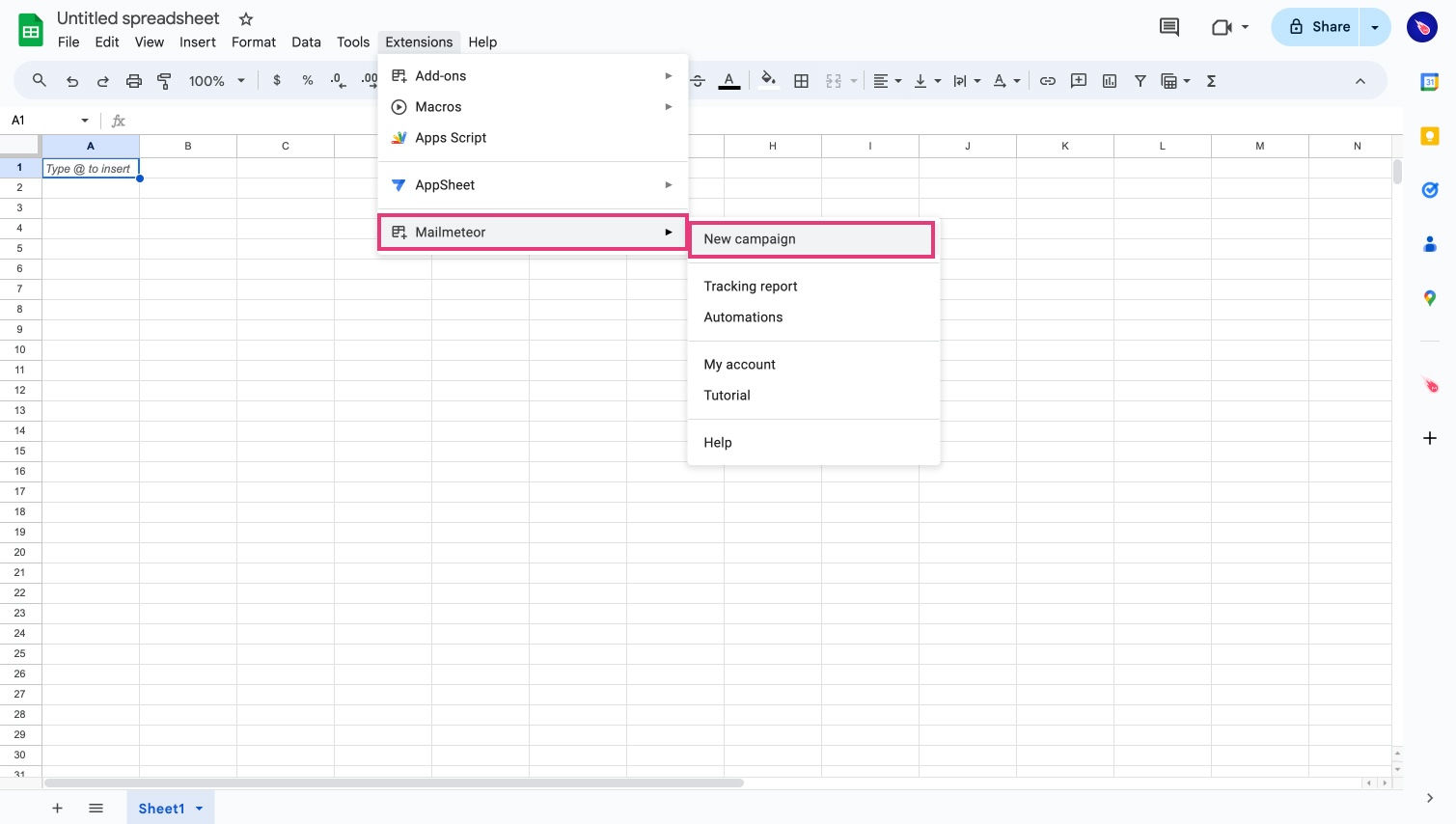
- Compose your email or select a template.
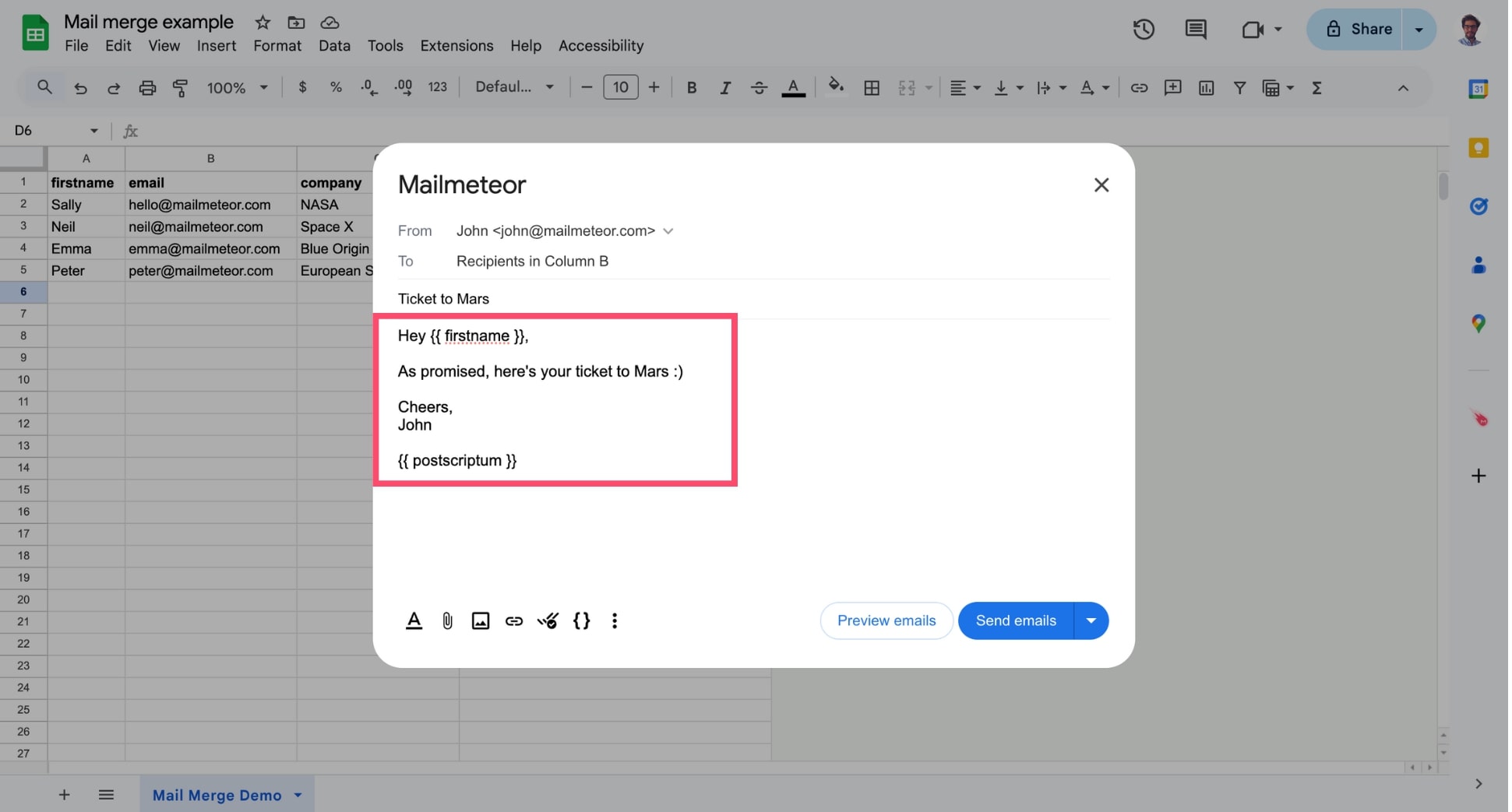
- Click More options (the three vertical dots).
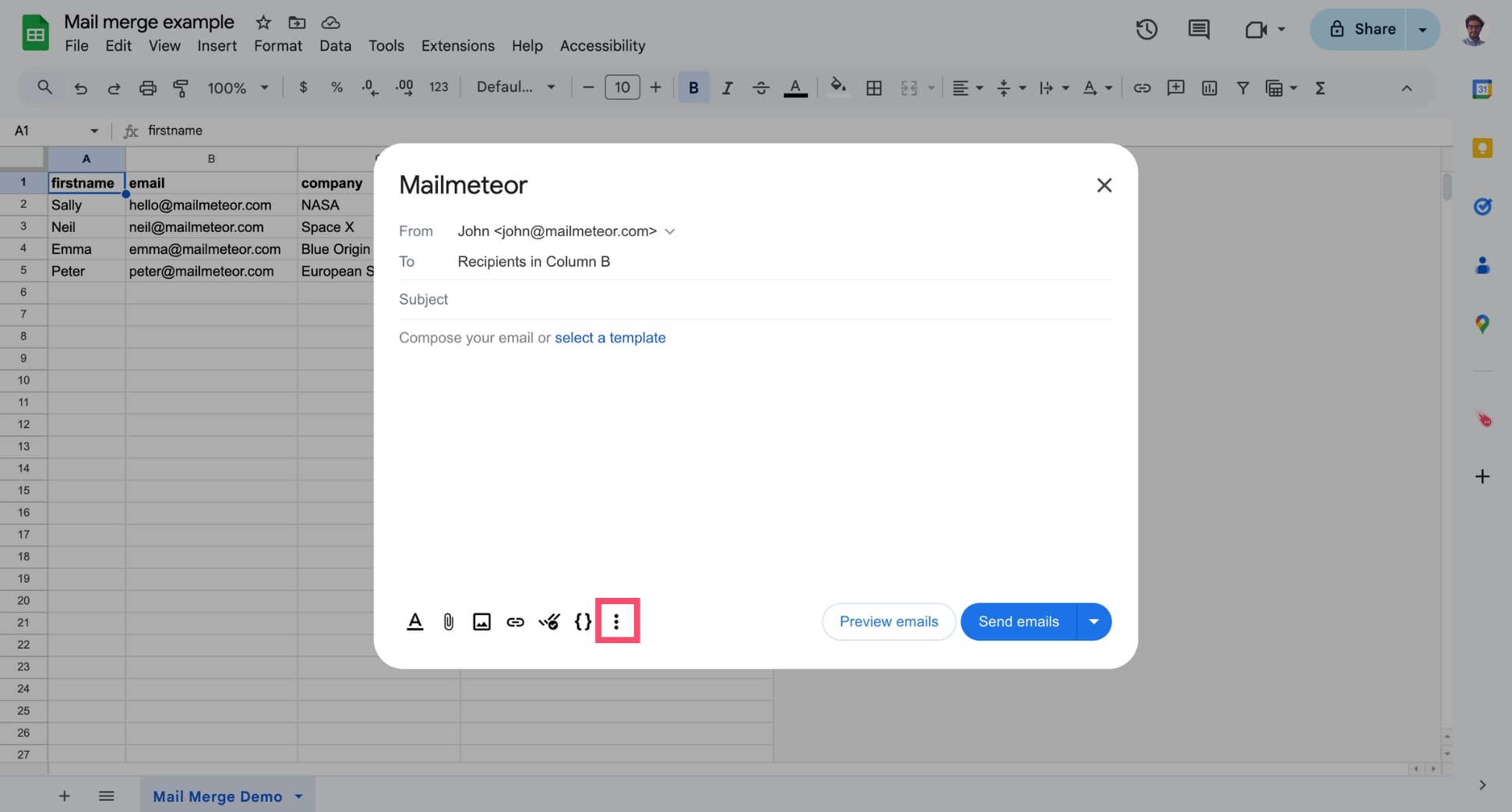
- Select Insert an unsubscribe link.
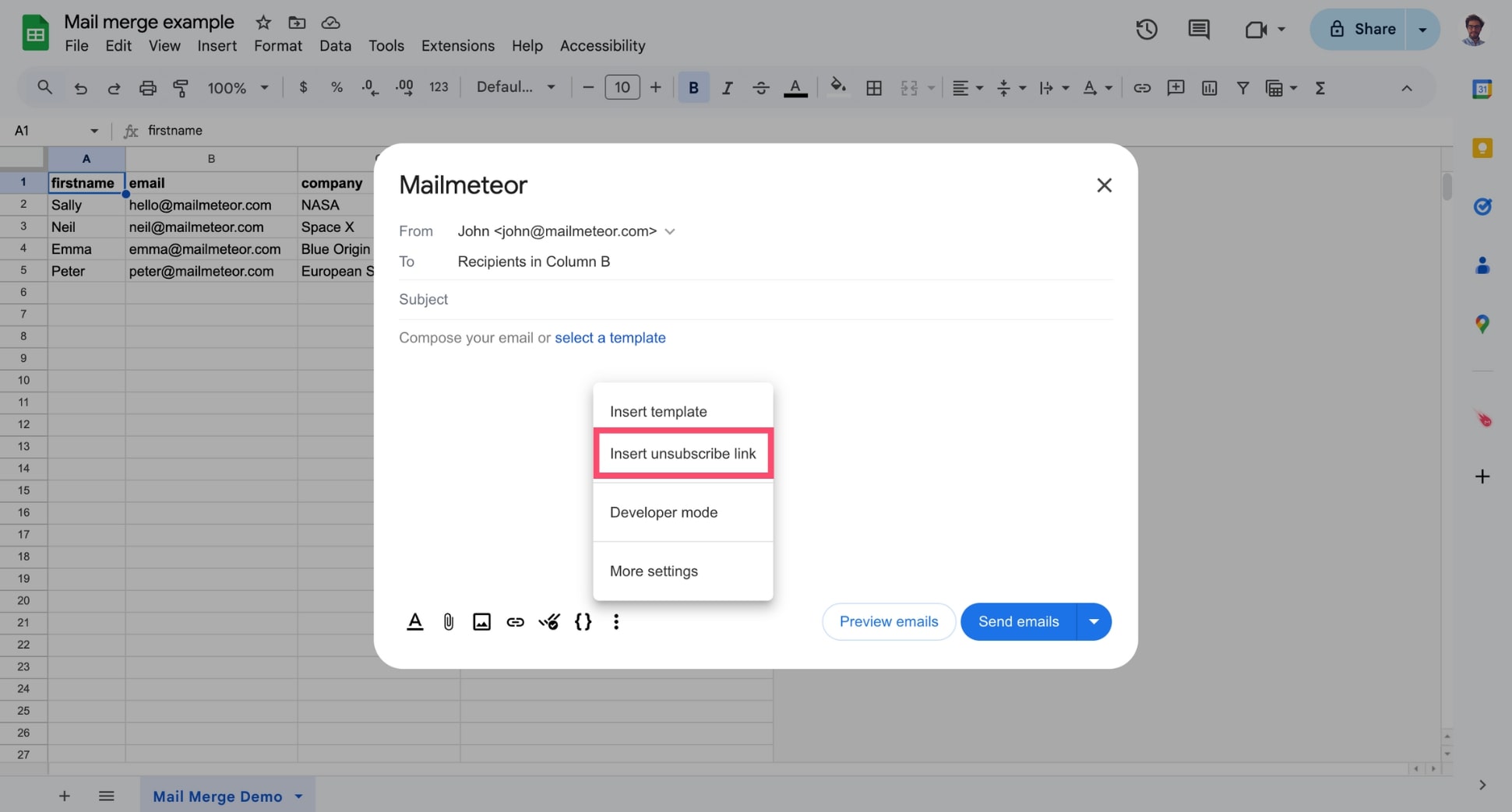
Does Mailmeteor support One-Click Unsubscribe?
Yes. Whenever you insert an unsubscribe link to your emails, Mailmeteor will automatically make available One-Click Unsubscribe to make it easier for recipients to unsubscribe and comply with the latest guidelines for bulk senders.
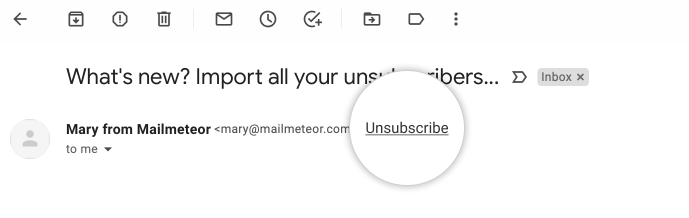
One-Click Unsubscribe feature in an email sent via Mailmeteor
What does the unsubscribe page look like?
Whenever one of your recipients clicks to unsubscribe, they will be redirected to a page that looks like this like ⤵️
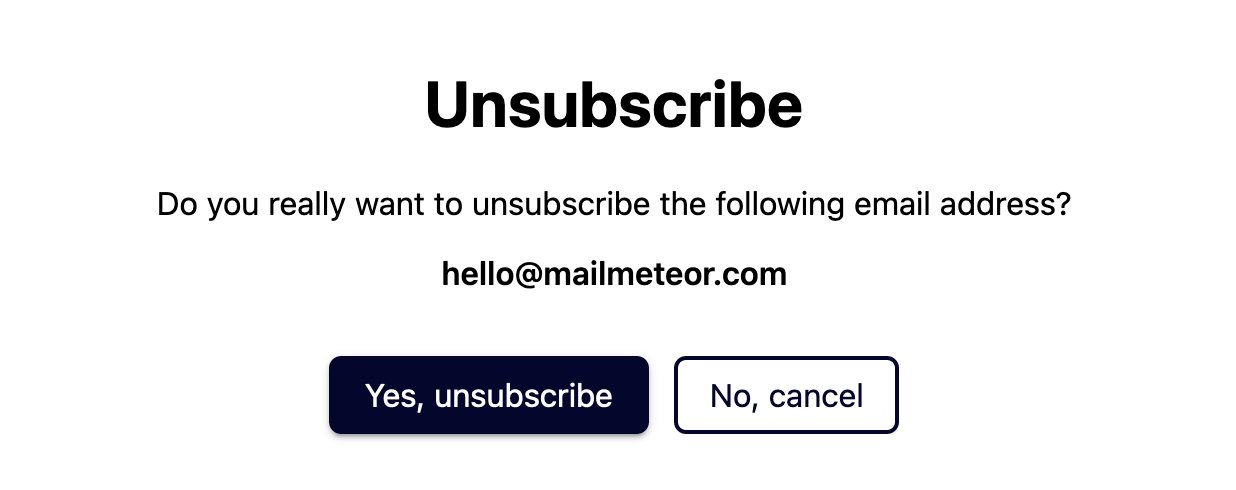
Unsubscribe validation page
If you send yourself a test email, the unsubscribe link will redirect you to a generic page. It’s normal if you don’t see the unsubscribe page in this case.
How to deal with people who unsubscribed?
Once someone opts out of your list, you spreadsheet will be updated via the Tracking Report. The merge status for unsubscribed recipients will be marked as “UNSUBSCRIBED”.
If a recipient has been added to your unsubscribe list during previous campaigns, Mailmeteor will no longer send your emails to this recipient.
Best practices regarding email opt-out
It’s best to include a way to unsubscribe when sending cold emails (unsolicited emails to recipients you have had no interaction with in the past) or a marketing newsletter.
It does not necessarily have to be a link. But it needs to be clear and when people ask you to stop emailing them, don’t just ignore them.
Including an unsubscribe link will reduce your odds of being flagged as spam by people who no longer want to receive your messages.
In some countries, you are legally required to include a way to unsubscribe from your list if you send commercial emails (e.g. in the USA with the CAN-SPAM). Contact your legal advisor if you’re not sure what to do.
Video tutorial
If you prefer to watch a video, here’s a tutorial on how to add an unsubscribe link to your emailing campaigns with Mailmeteor: