Pausing a campaign
Want to stop any further emails from being sent? Mailmeteor lets you pause your campaigns temporarily or cancel them permanently. Here’s how to do it.
How to pause a campaign?
- Open Mailmeteor Dashboard.
-
Go to Campaigns.
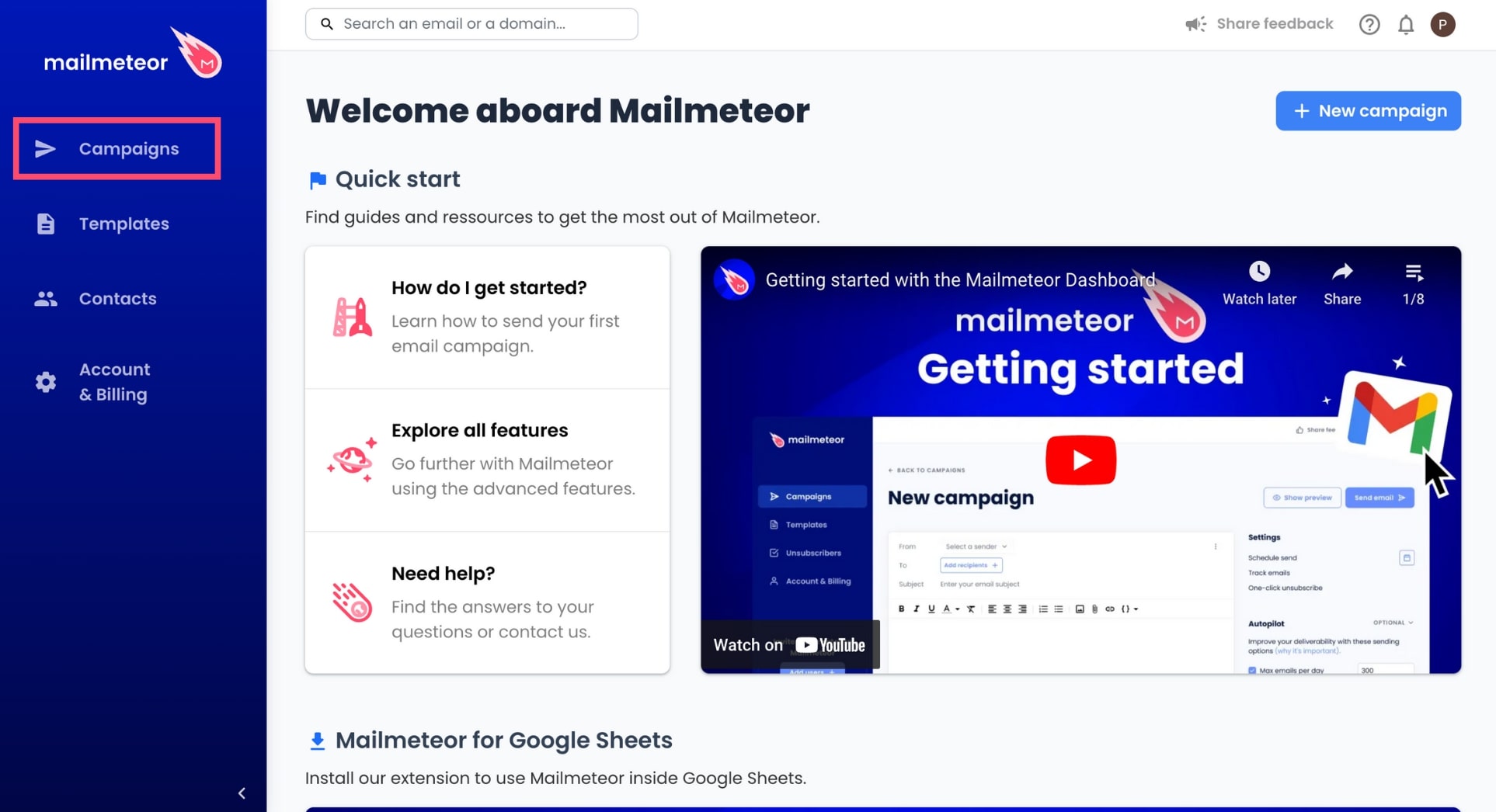
-
Select an ongoing or scheduled campaign.
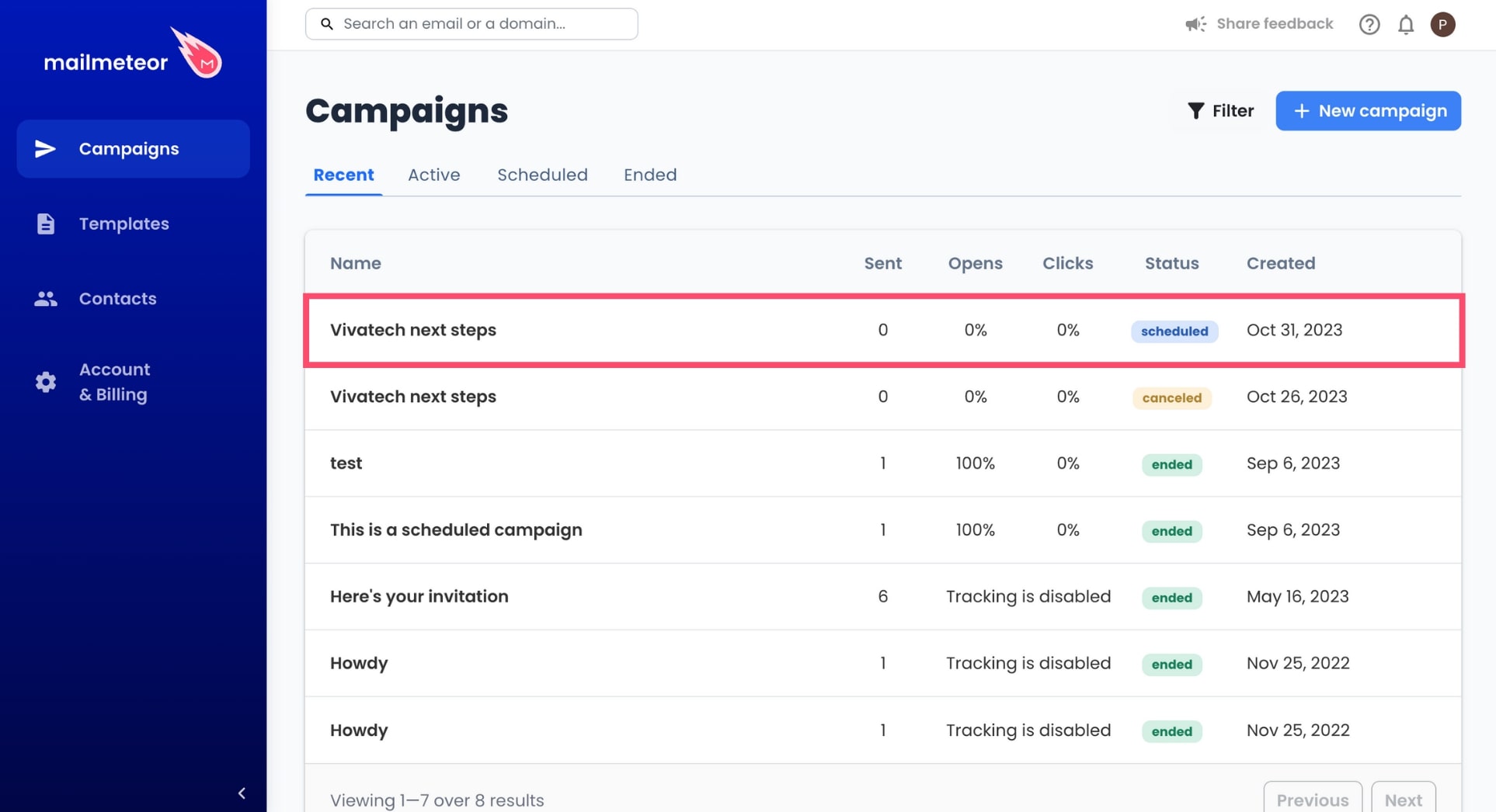
-
Go to Actions and select Pause sending.
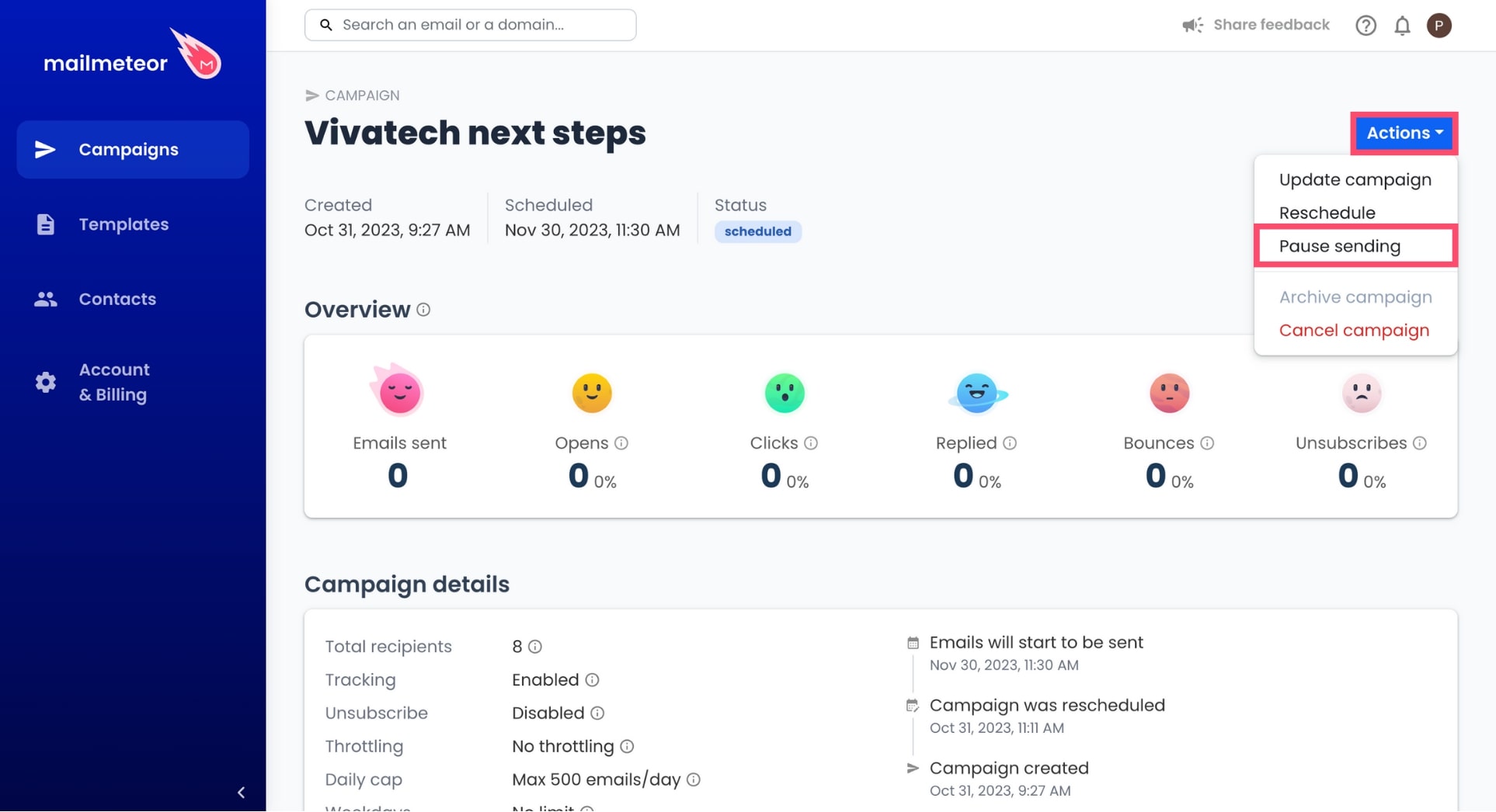
-
To confirm, click Pause.
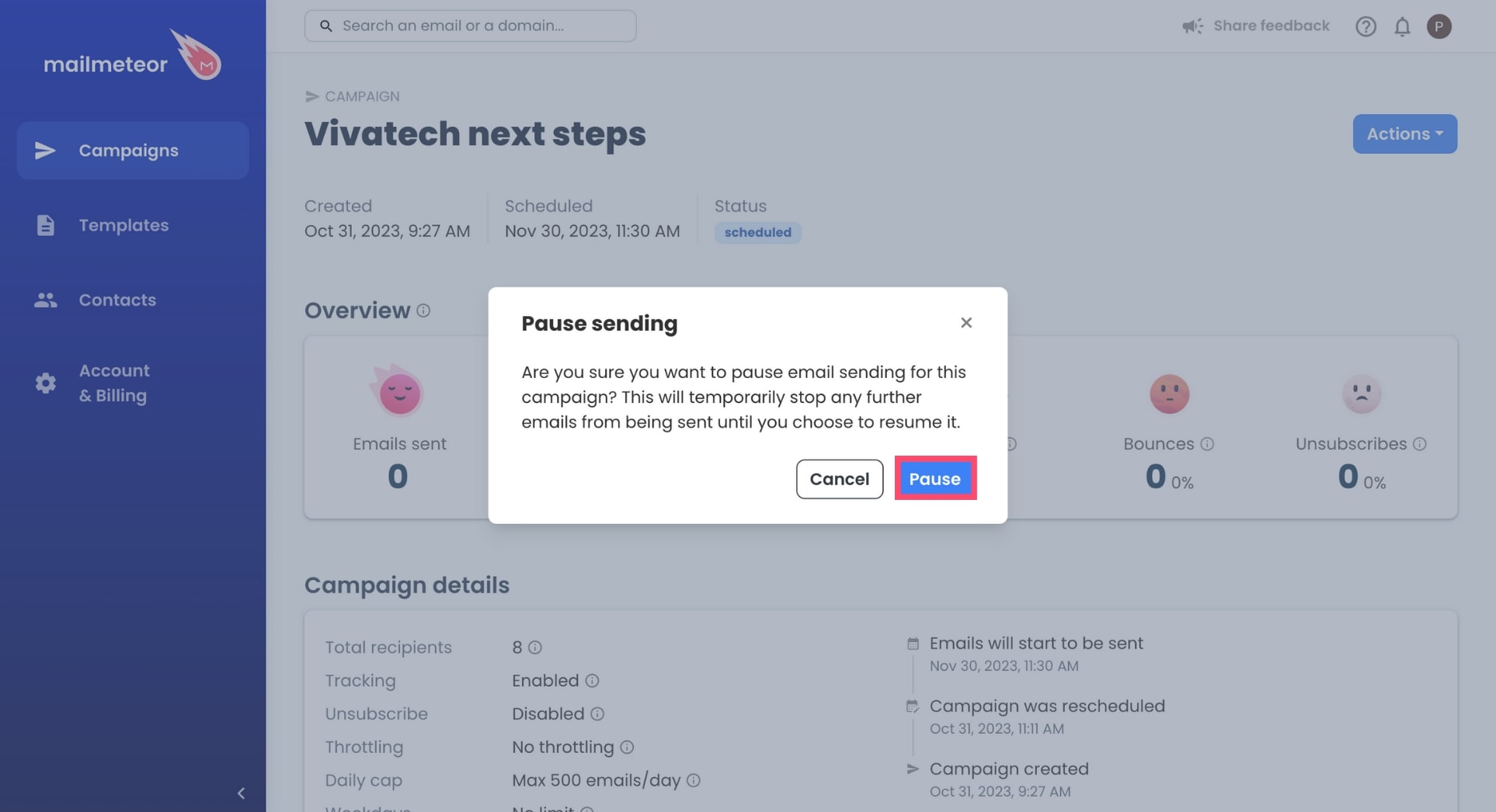
Confirm to pause campaign
If your campaign contains follow-ups, please read the next section on what happens when you pause a campaign.
What happens when you pause a campaign?
All emails in this campaign are paused and will not be sent until the campaign is resumed.
If your campaign contains follow-ups, please consider the following:
- When you pause a campaign, follow-ups are paused and won’t be sent.
- When you resume, follow-ups that are scheduled in the future will be sent.
- However, follow-ups that missed their deadlines (e.g., 3 days later) won’t be sent.
The reason behind this is that when you define a delay (e.g., 3 days later), if that period of time has passed, Mailmeteor is uncertain of what to do with the follow-up and defaults to cancel it.
How to resume a campaign?
You can resume a paused campaign whenever you want. To do so, open your campaign and click the Actions button. From there, select Resume sending and click Resume campaign to confirm.