Adding Cc or Bcc
How to add Cc recipients
CC stands for Carbon copy. You can use this feature to add secondary recipients to your email campaigns. Here’s how to add Cc recipients from Mailmeteor for Sheets:
Cc recipients are deducted from your sending quota like standard recipients.
- Add a column to your spreadsheet.
- Name it “cc”.
- Add your Cc recipients in this column.
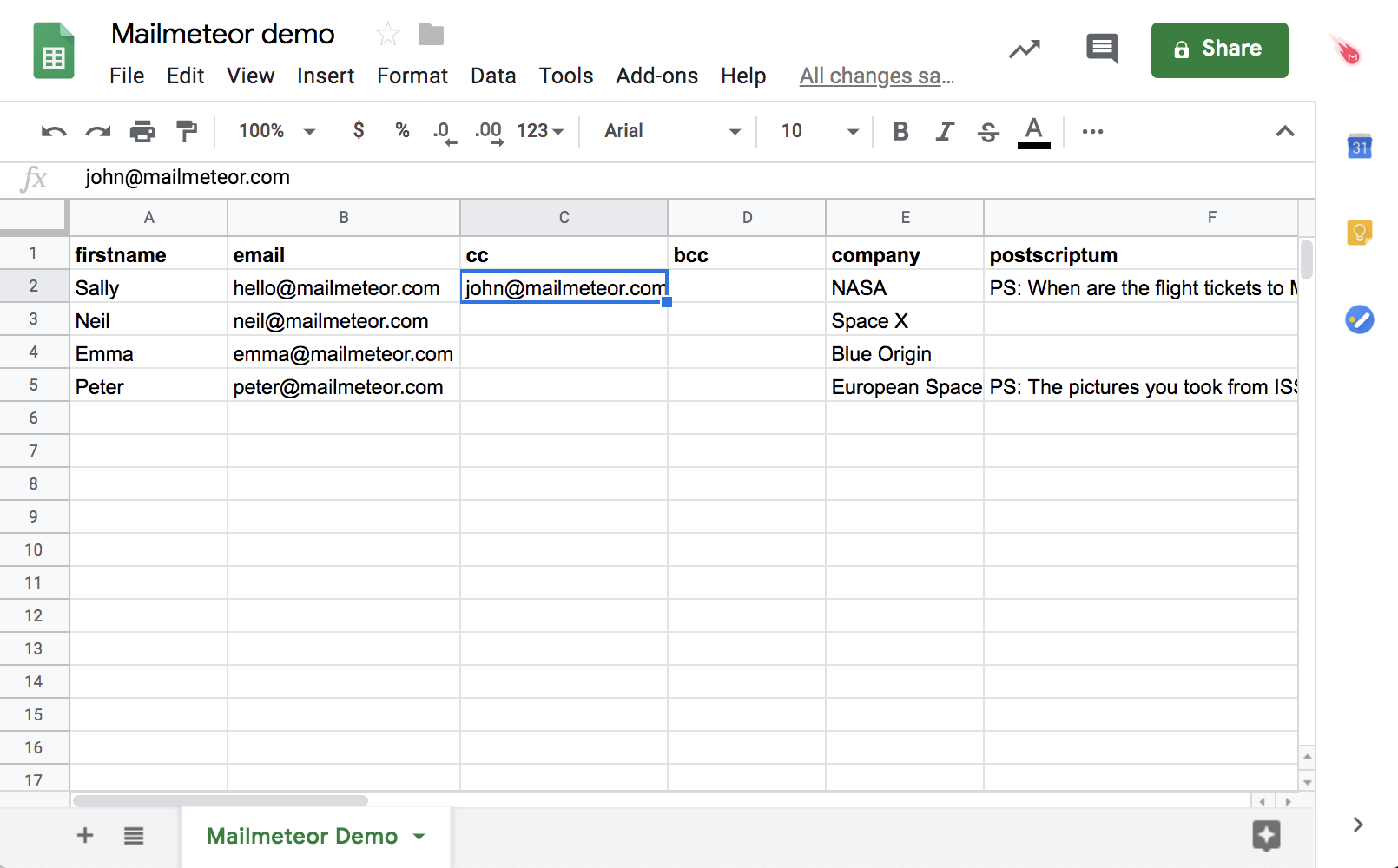
In this example, John will be added in Cc to Sally's email
Make sure to add exactly ‘cc’ in lowercase. Mailmeteor is case-sensitive.
Add Bcc recipients
Bcc stands for Blind carbon copy. Like a Cc email, a Bcc email is an email you send to someone, while also copying in another recipient. The difference is that the main recipient isn’t aware of the second recipient.
Mailmeteor lets you add one or multiple Bcc recipients to your email campaigns. In this section, we’ll show you how to add Bcc recipients from the Google Sheets add-on:
Bcc recipients (like Cc recipients) are deducted from your sending quota.
- Add a column to your spreadsheet.
- Name it “bcc”.
- Add your Bcc recipients to this column.
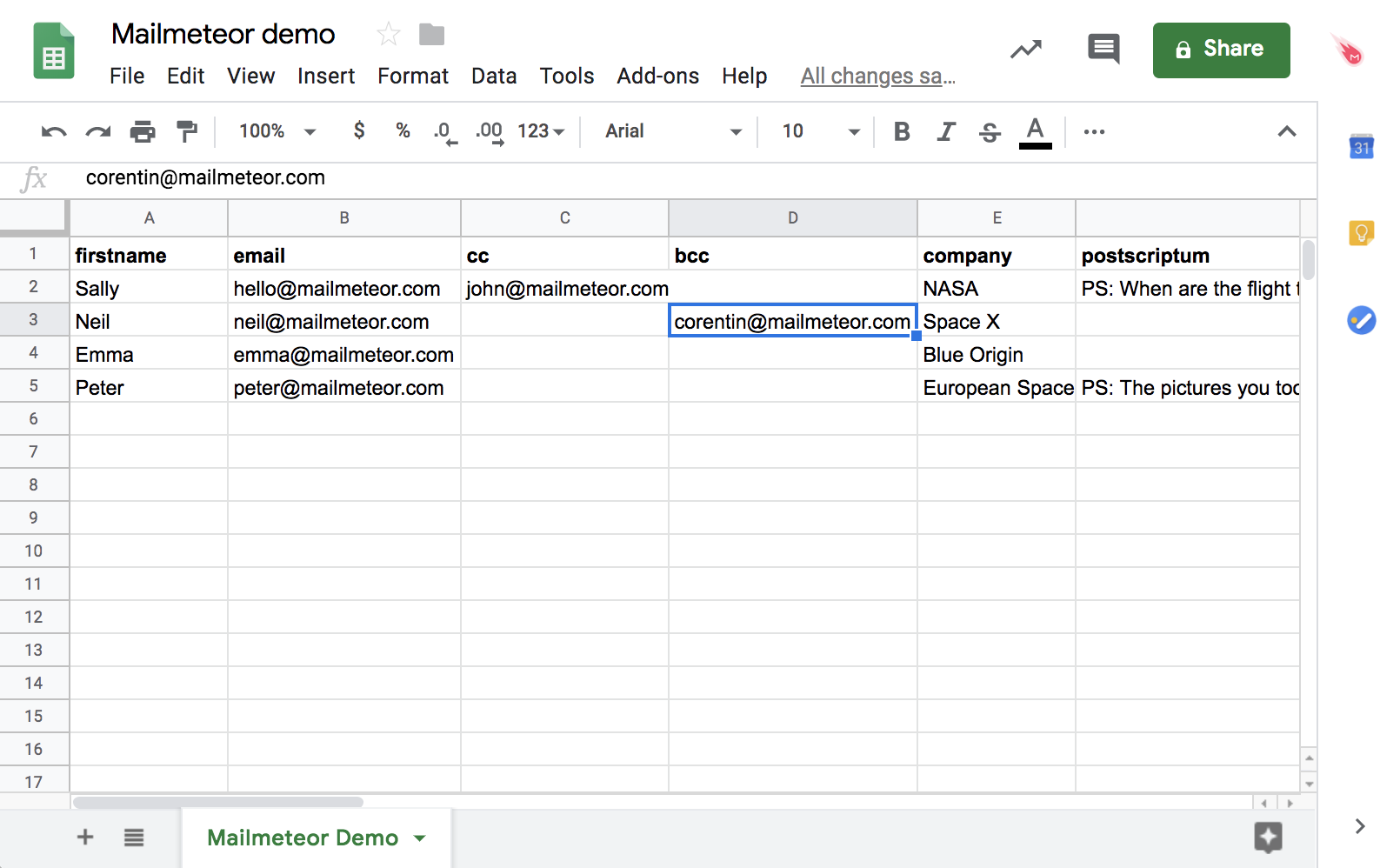
In this example, Corentin will be added in Bcc to Neil's email
Make sure to add exactly ‘bcc’ in lowercase. Mailmeteor is case-sensitive.
How to add multiple Cc or Bcc recipients
If you want to Cc or Bcc multiple addresses at once, add your recipients in the cc and bcc columns and separate each email address with a comma.
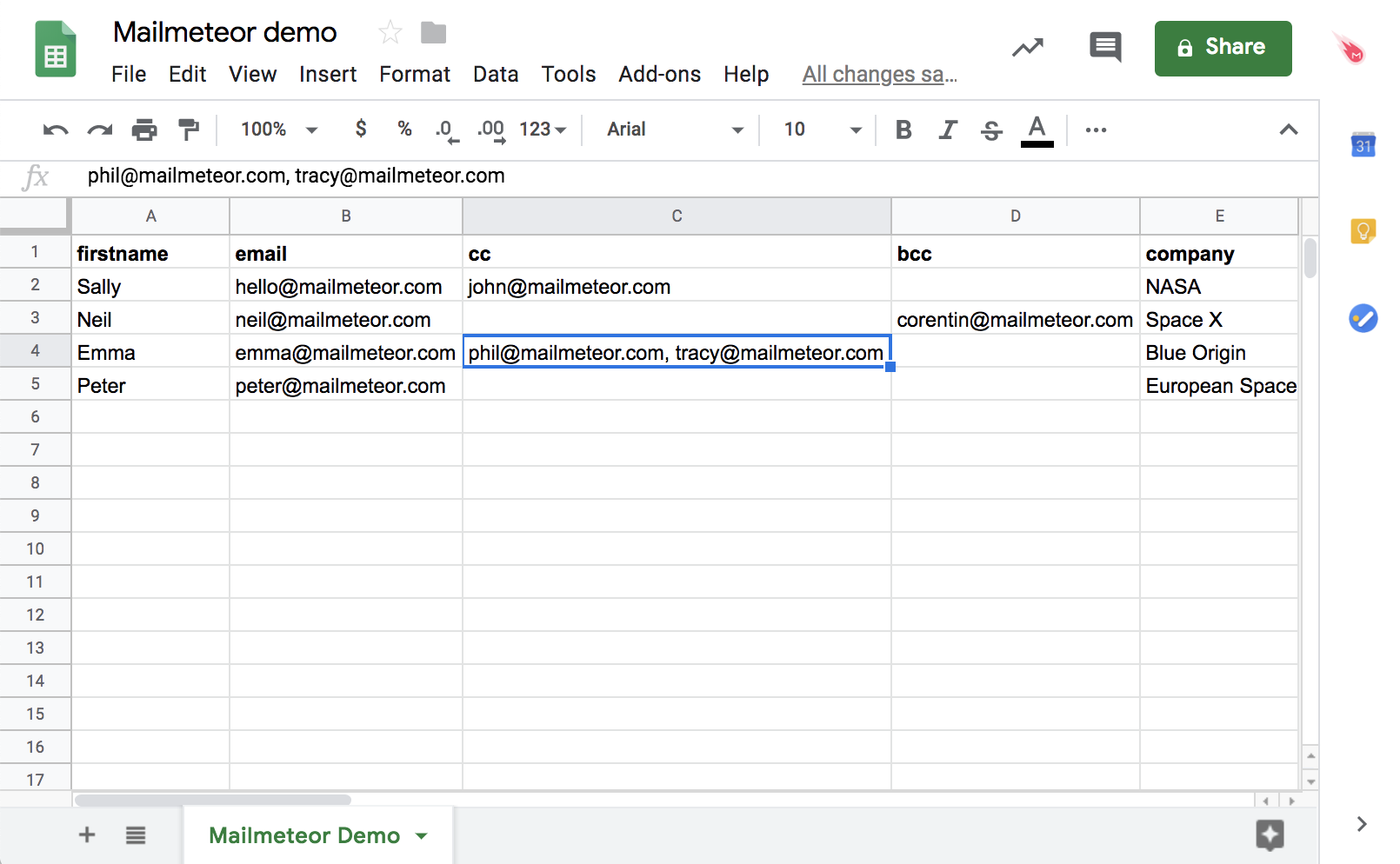
In this example, Phil and Tracy will both be added in Cc to Emma's email
Video tutorial
Here’s a quick video tutorial to show you how to add Cc and Bcc recipients in Mailmeteor: