Exporting emails
Mailmeteor lets you export your emails in 3 clicks. You can use this feature to keep a copy of your important emails, access your emails offline, import them into your favorite CMS tool, and more.
What data can you export with Mailmeteor?
By default, Mailmeteor will export your emails to a CSV file with 9 columns:
- ID: The unique ID of the email
- Thread: The unique ID of the email thread
- Subject: The subject line of the email
- Snippet: The short text that you can see before opening the email
- From: The name and email address of the sender
- To: The email address of the recipient
- Date: The exact date and time when the email was received
- Labels: The labels of the email
- Link: A link to open this email in your inbox
But if you select Custom under Columns, you can remove columns from your export, or add up to 3 more columns:
- Cc: The email address of the visible secondary recipients
- Bcc: The email address of the invisible secondary recipients
- Reply to: The Reply-To email address of the email
How to export emails in Gmail?
1. Sign in to your Gmail account.
2. Click the Export button.
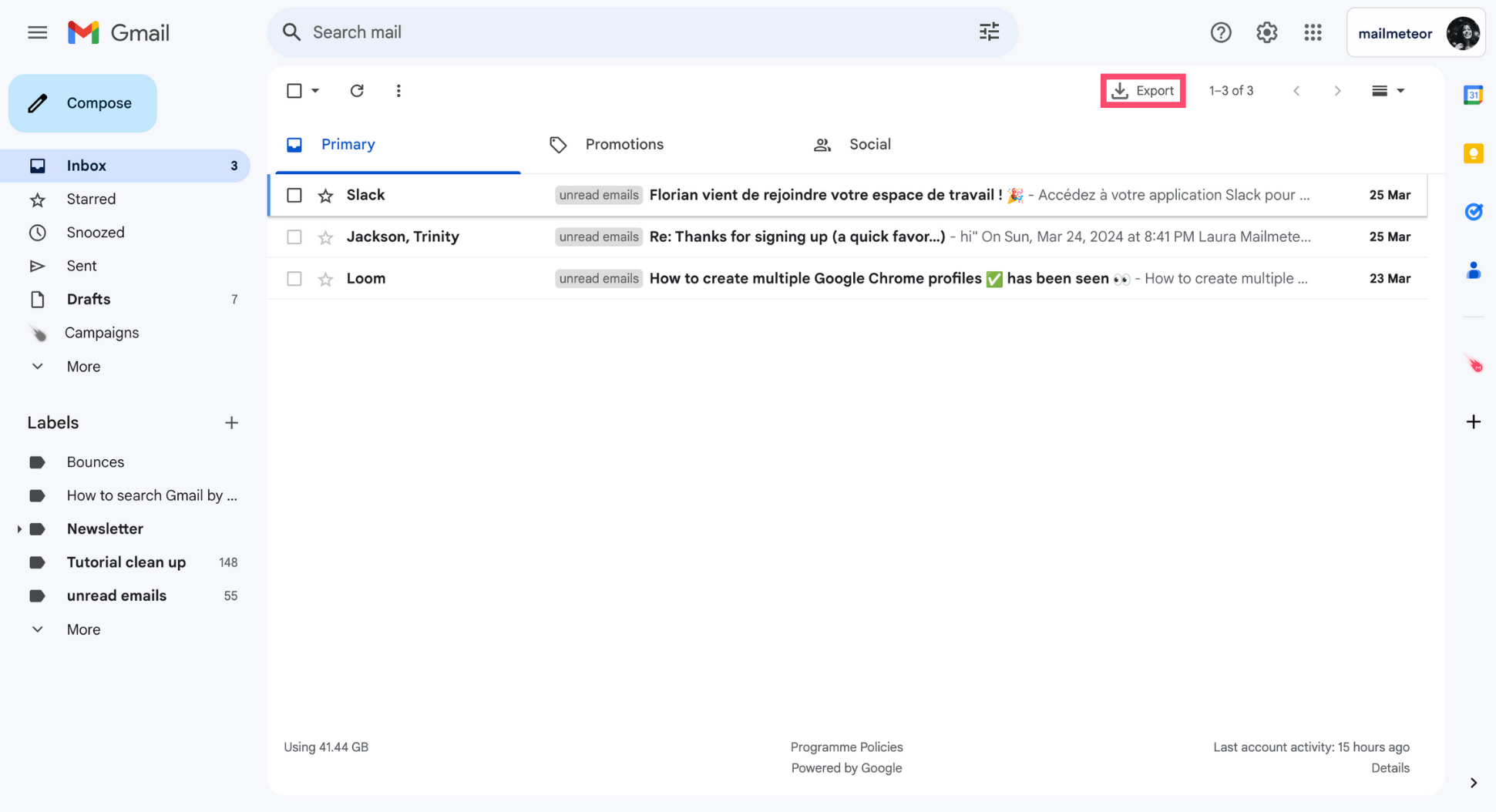
3. Select a date range.
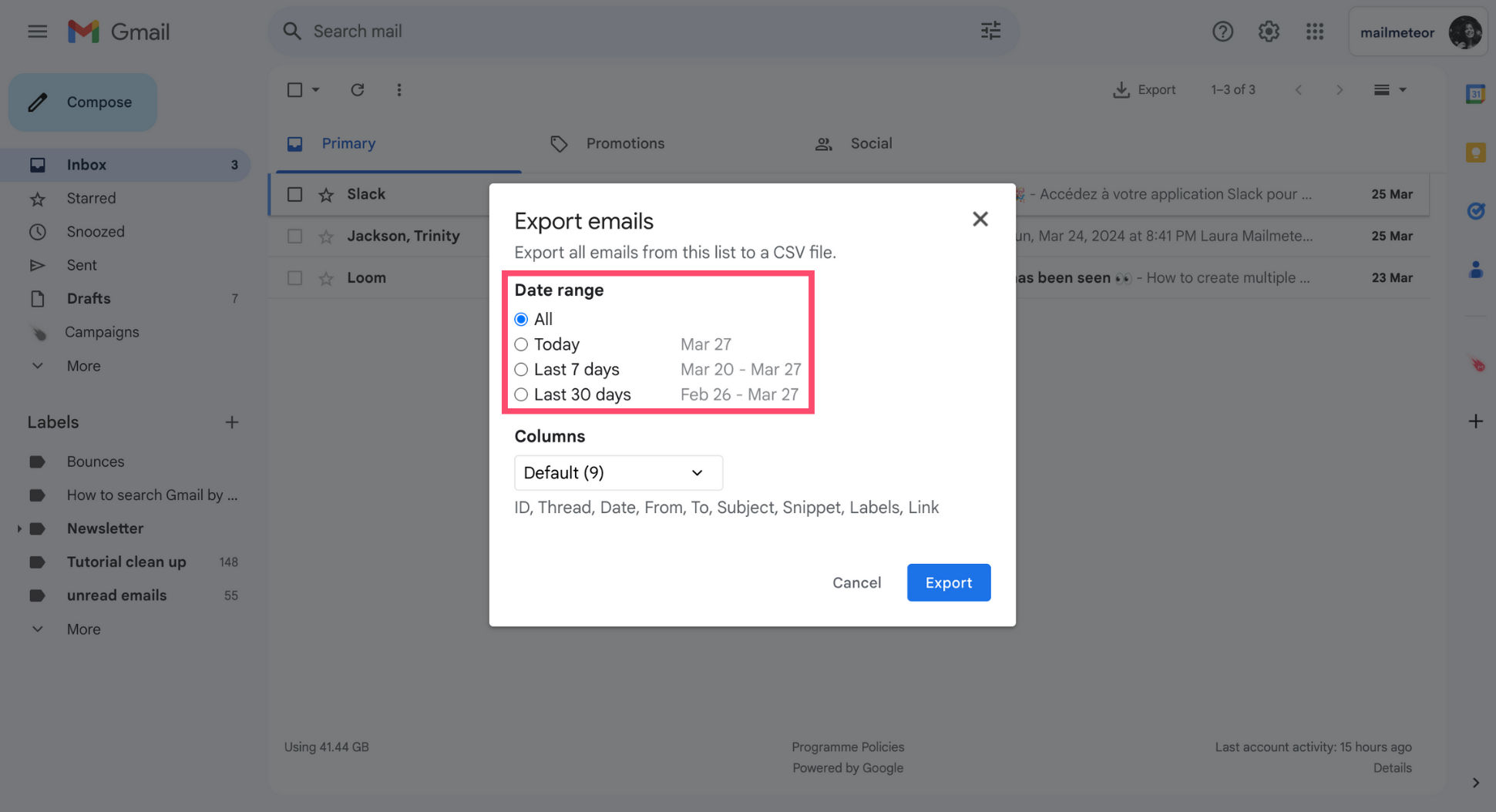
With Mailmeteor, you can export your emails based on different time frames. There are 4 options for you to choose from: all of your emails, emails from today, emails from the past week, or emails from the last 30 days.
4. Under Columns, pick Custom to select the attributes you want to export.
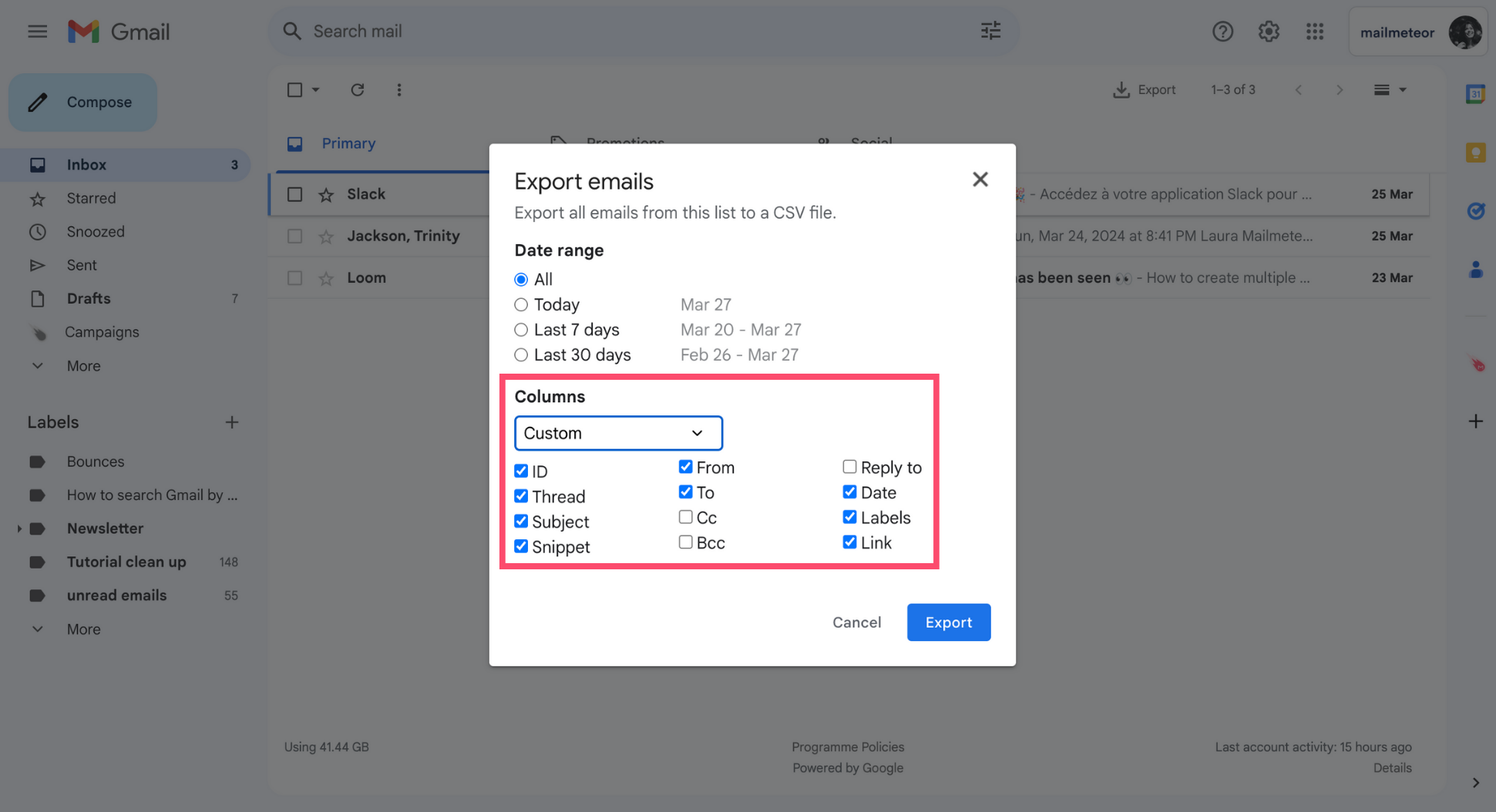
5. To confirm, click Export.
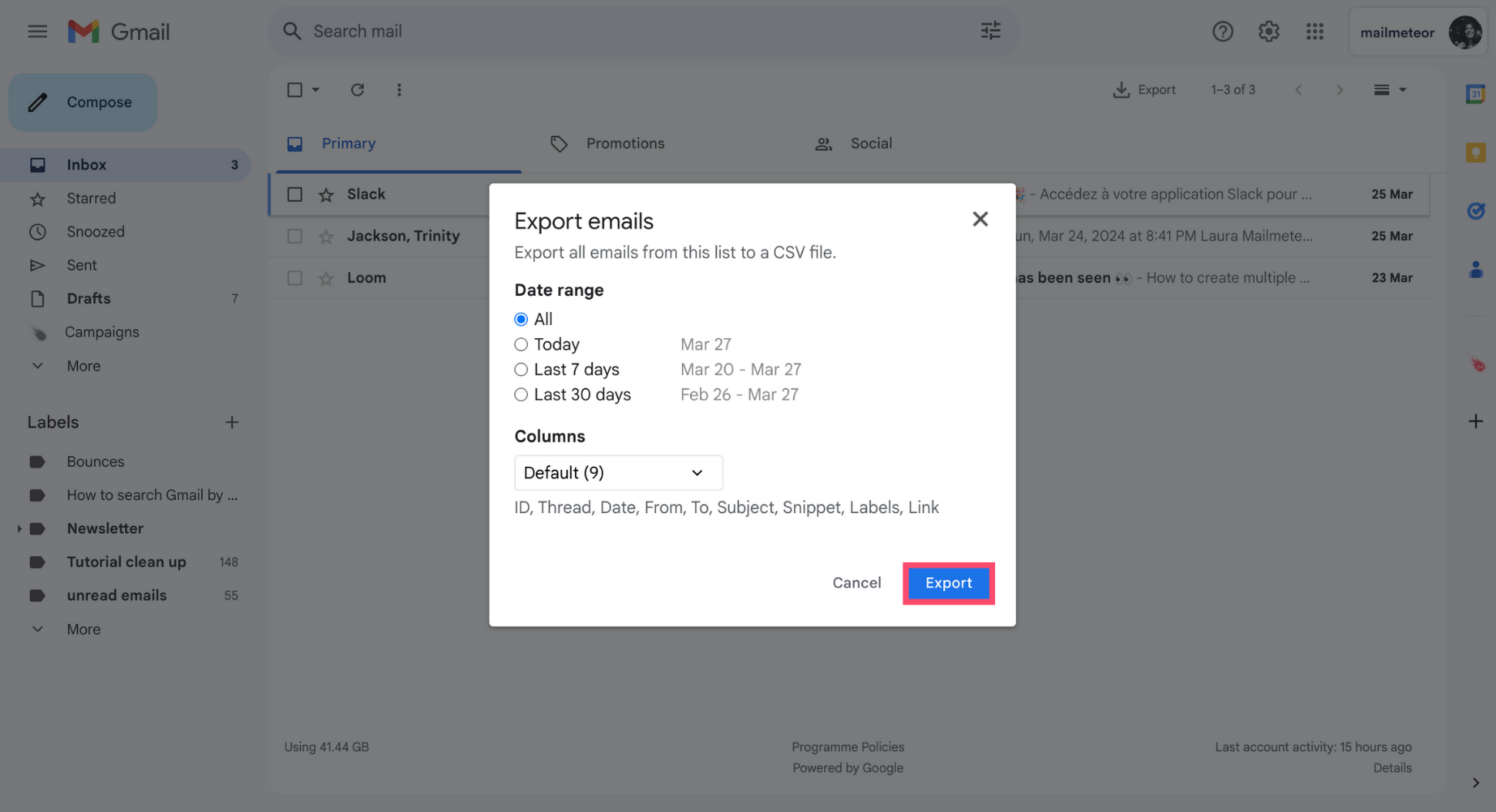
6. As soon as your export is ready, Mailmeteor will send you an email with a download link. To access your files, open the email and click Download export.
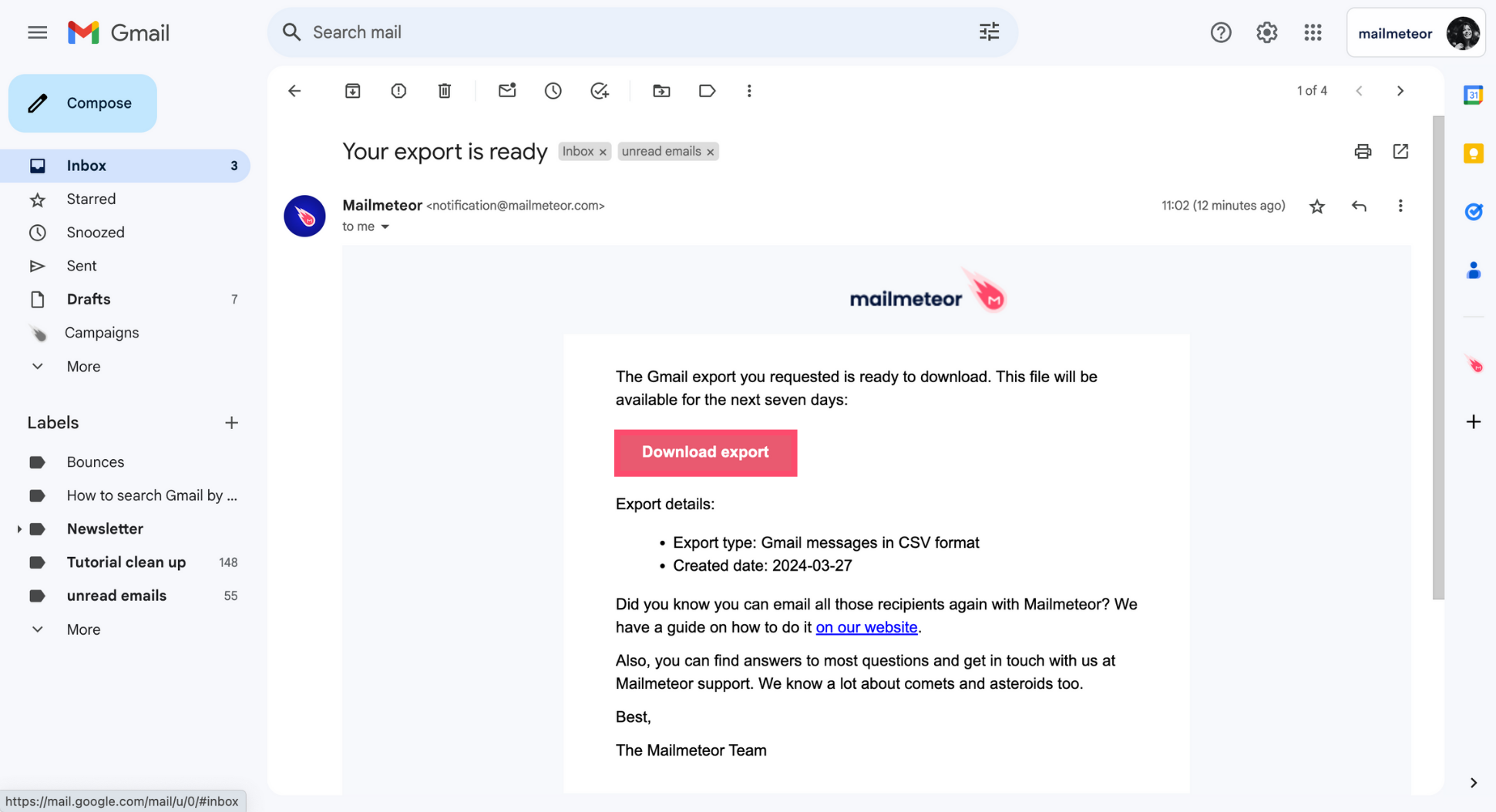
If you’re exporting a lot of emails at once, it may take a short while before you receive the email to download your export. During this time, why not explore more of Mailmeteor’s features?