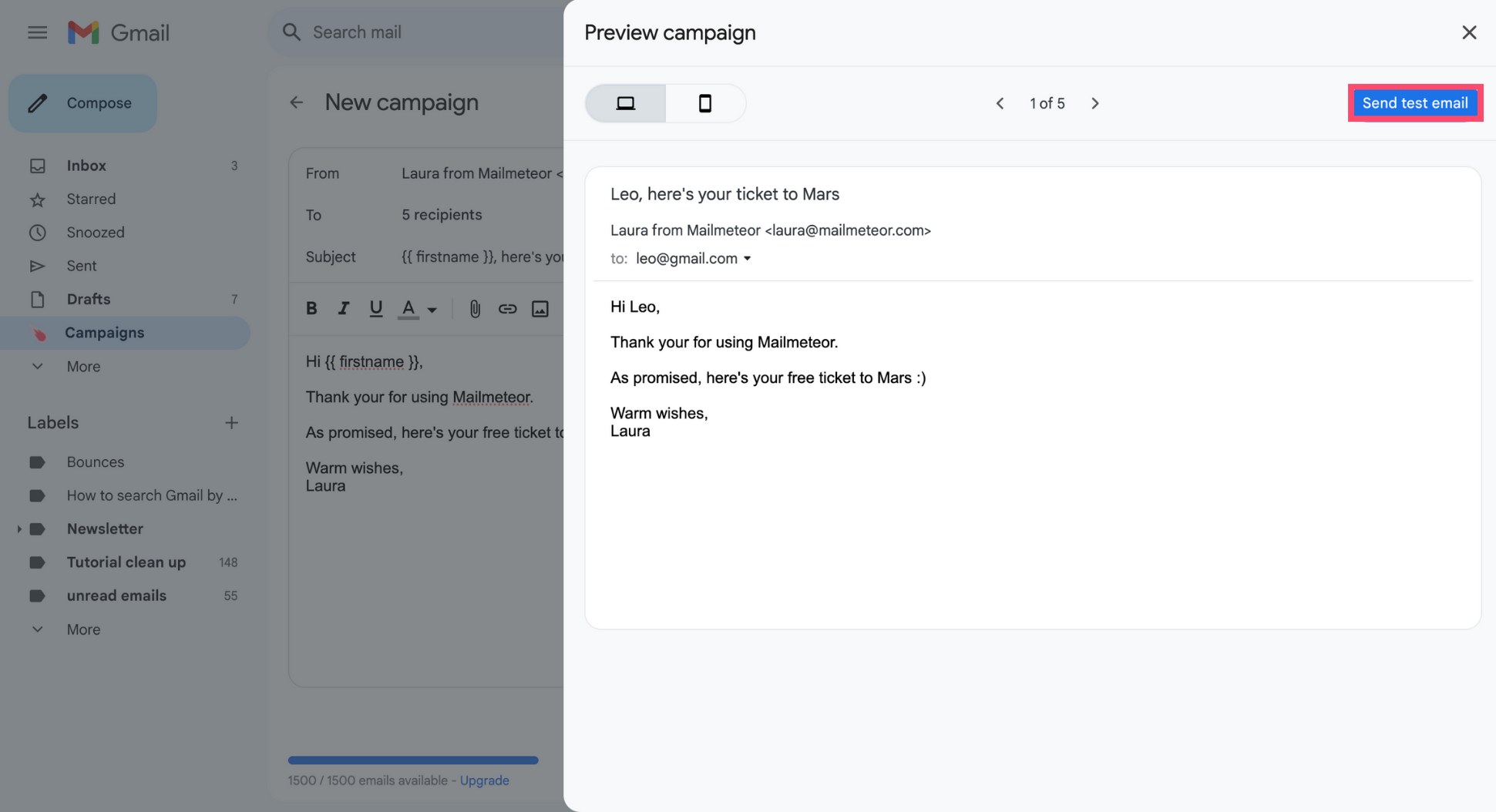Previewing emails
Mailmeteor lets you preview your campaigns and send test emails to yourself, allowing you to perfect your messages and send them with confidence.
How to preview an email in Gmail?
1. Sign in to your Gmail account.
2. Go to Campaigns.
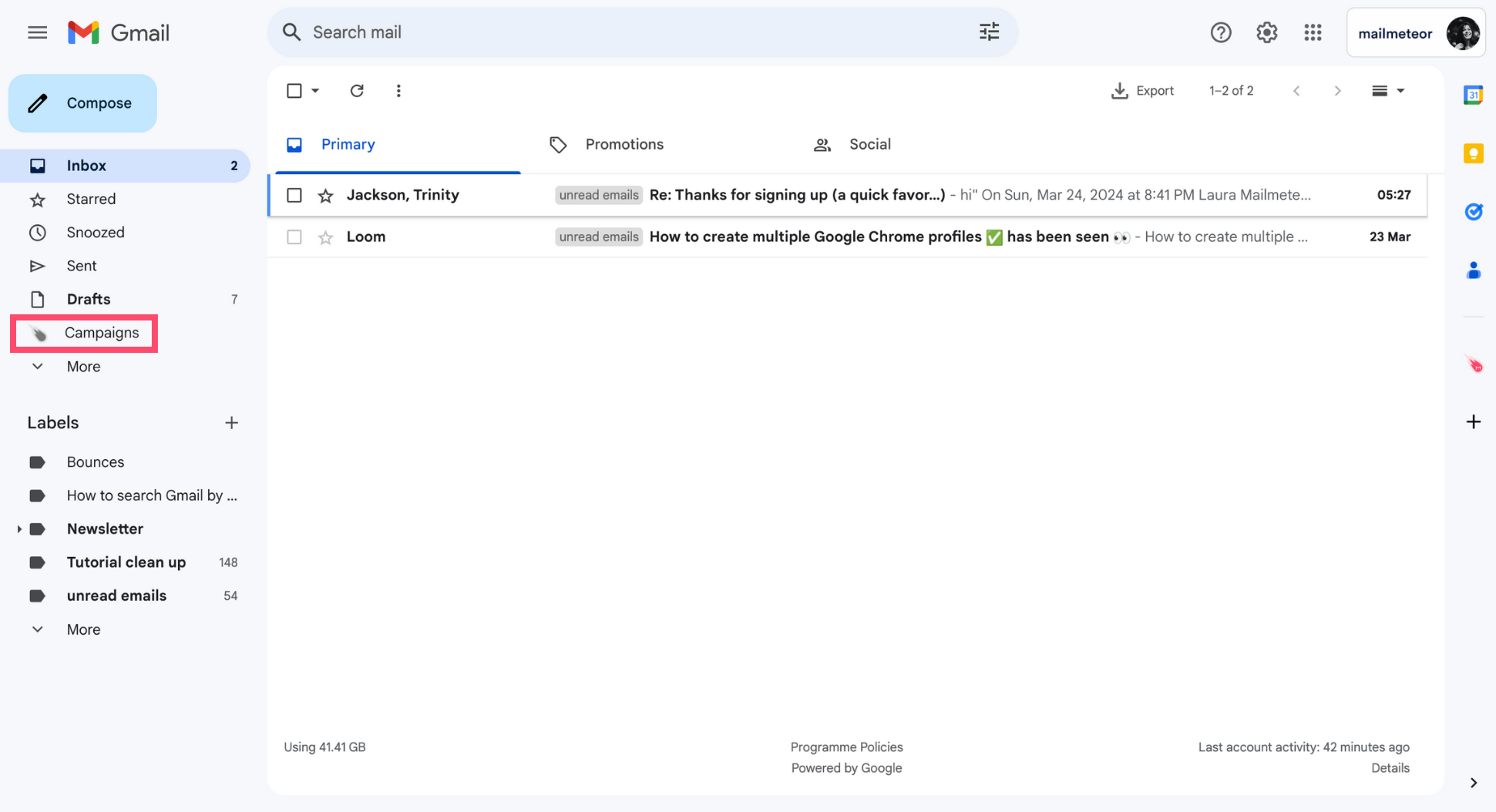
3. Create a New campaign.
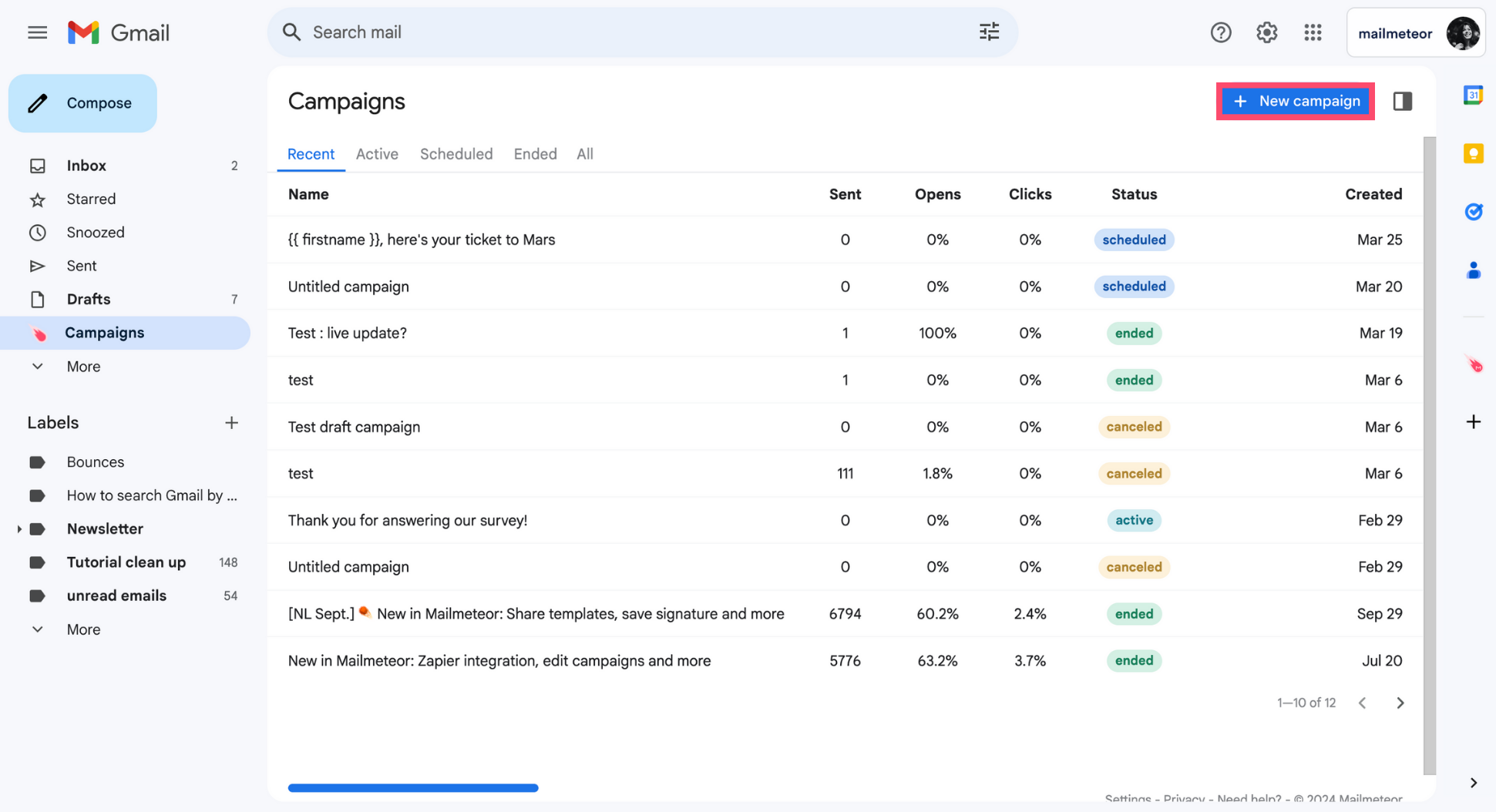
4. Compose your email, add some merge tags to personalize your email, and select your recipients. Then click Show preview.
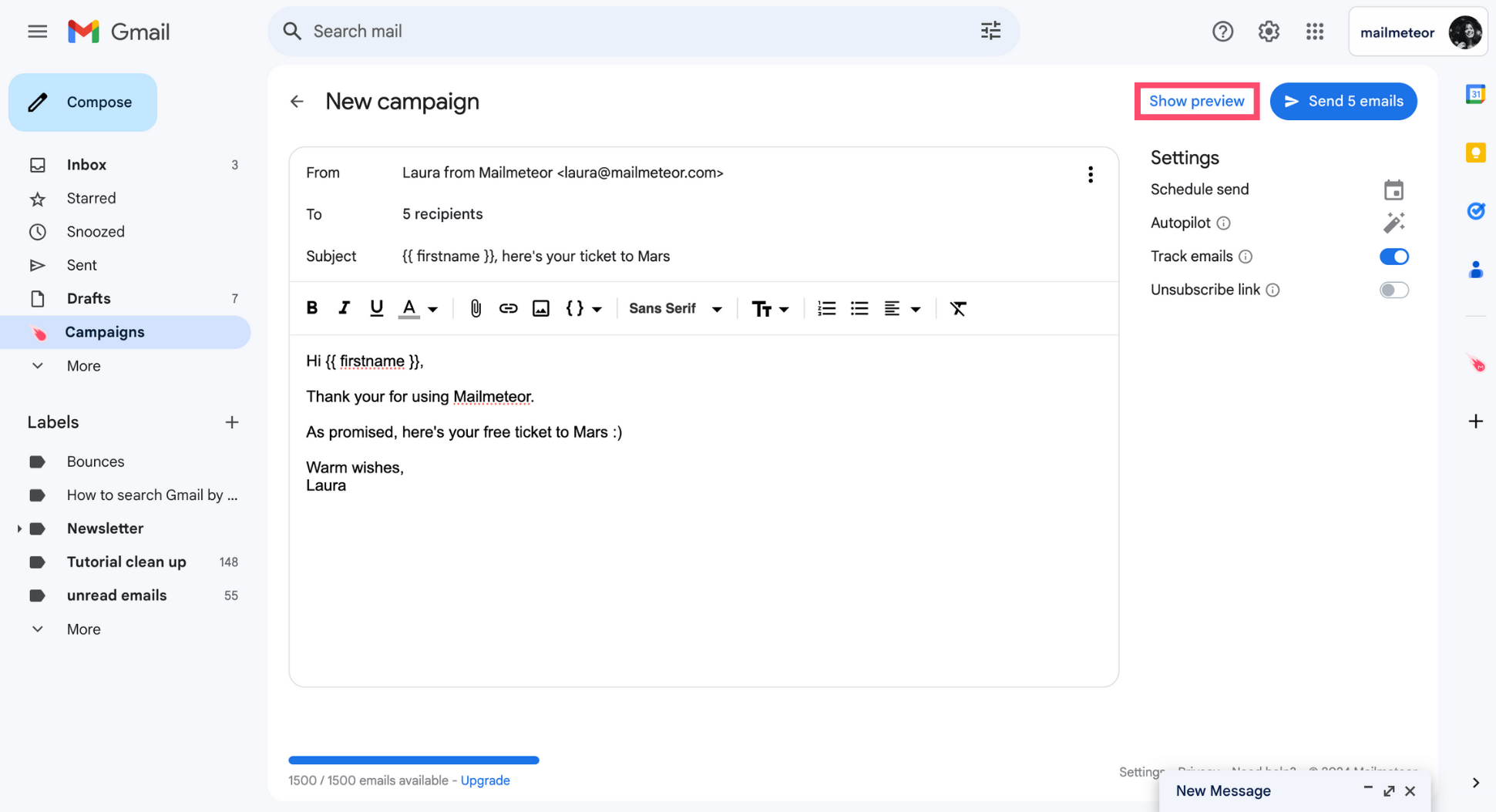
5. The preview feature lets you get a sneak peek of what your emails will look like in your recipients inbox. You can use it to check that your merge tags are working properly.
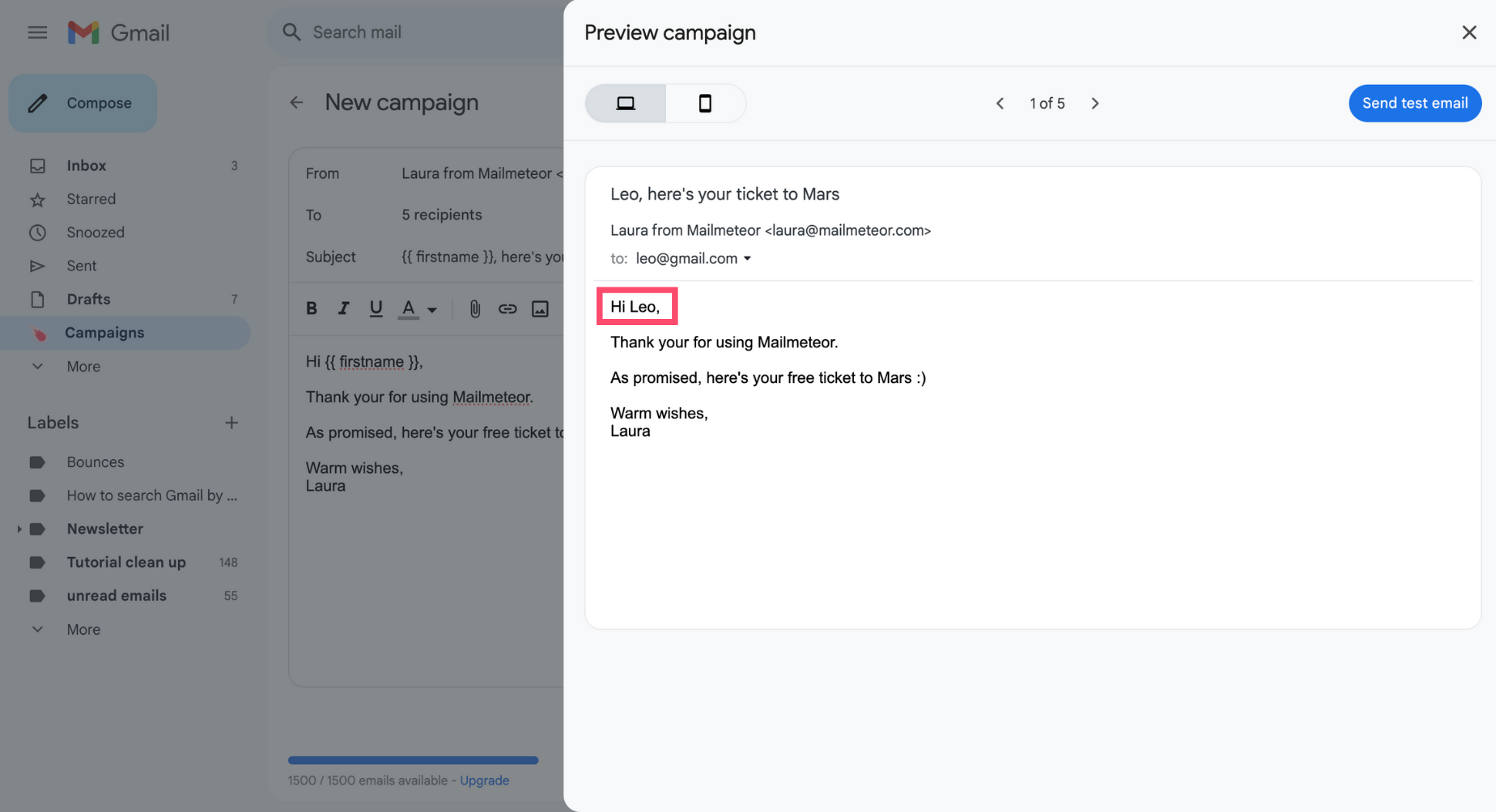
6. Click the arrows at the top to review how your emails will look for each recipient.
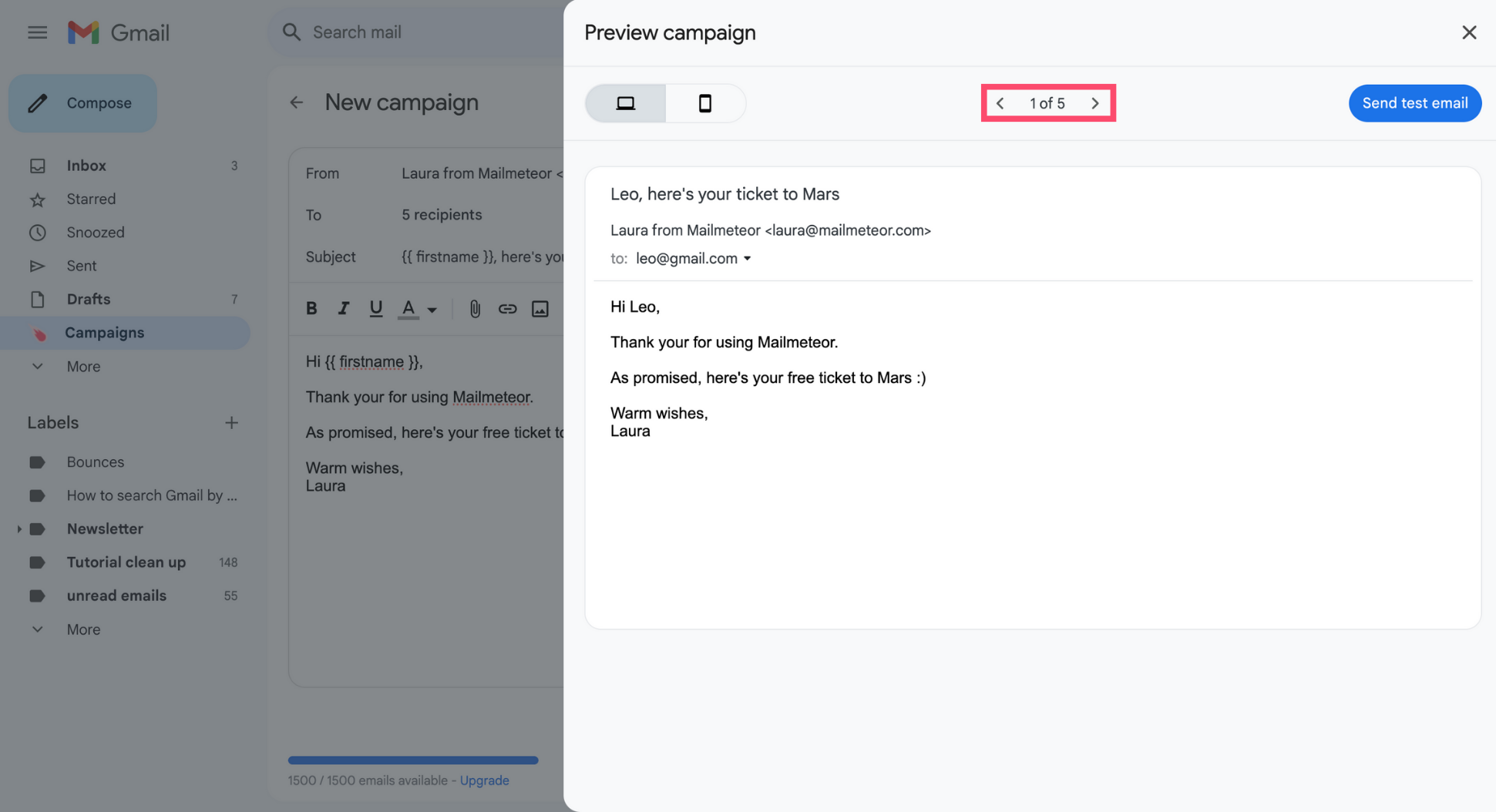
7. Preview your emails on both desktop and mobile to ensure they display well across all types of devices.
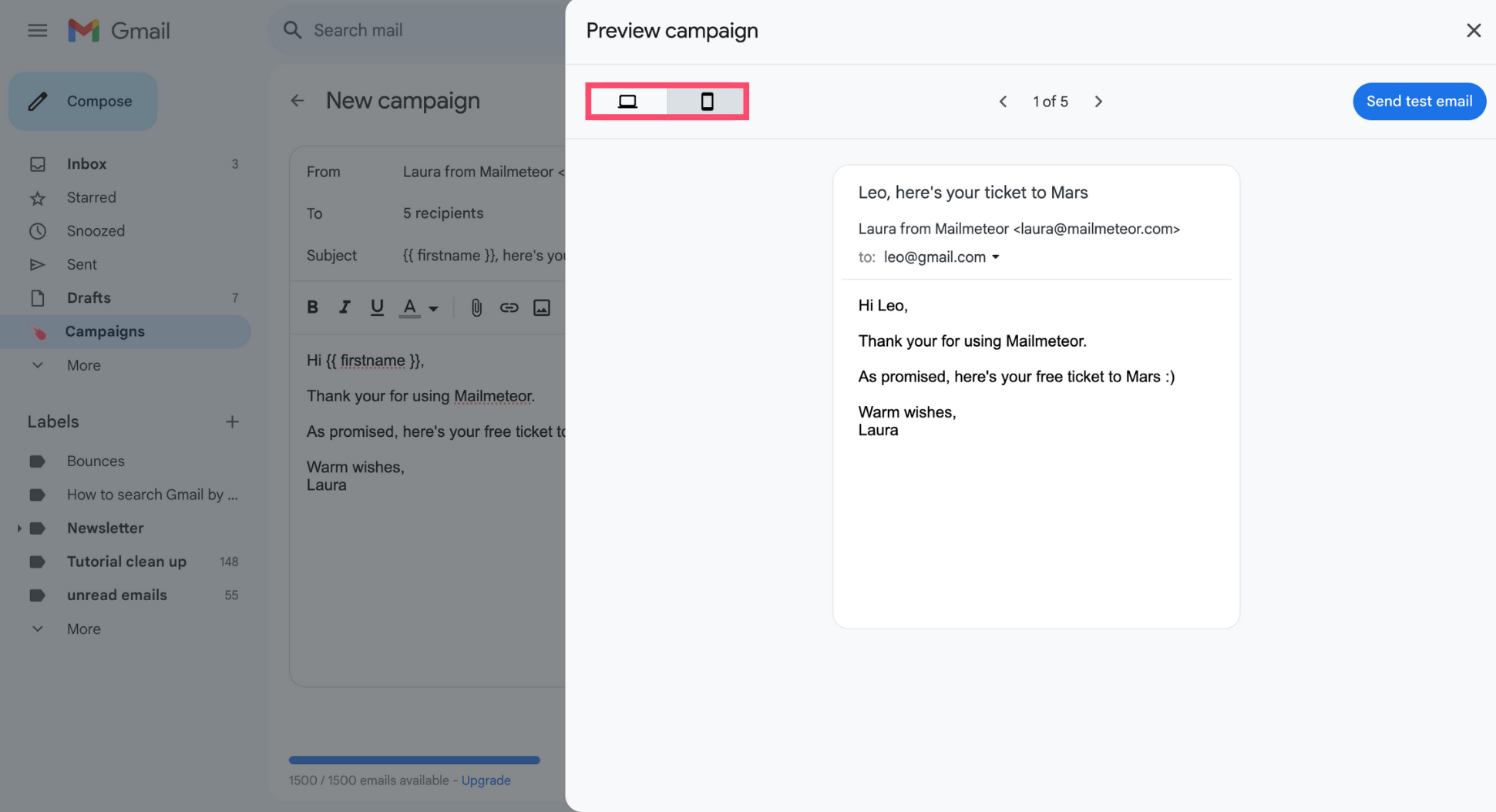
8. Lastly, you can also send yourself a test email to make sure your emails are spotless before launching your campaign.