Installing Mailmeteor
In this quick tutorial, we’ll show you how to download the Mailmeteor extension on Google Chrome and install it on your Google account.
Once the app is installed, you’ll get access to handy new features directly in your Gmail inbox, including email personalization, follow-ups, exports, email tracking, and more.
How to install the Gmail extension?
1. Go to the Chrome web store.
2. Click Add to Chrome.
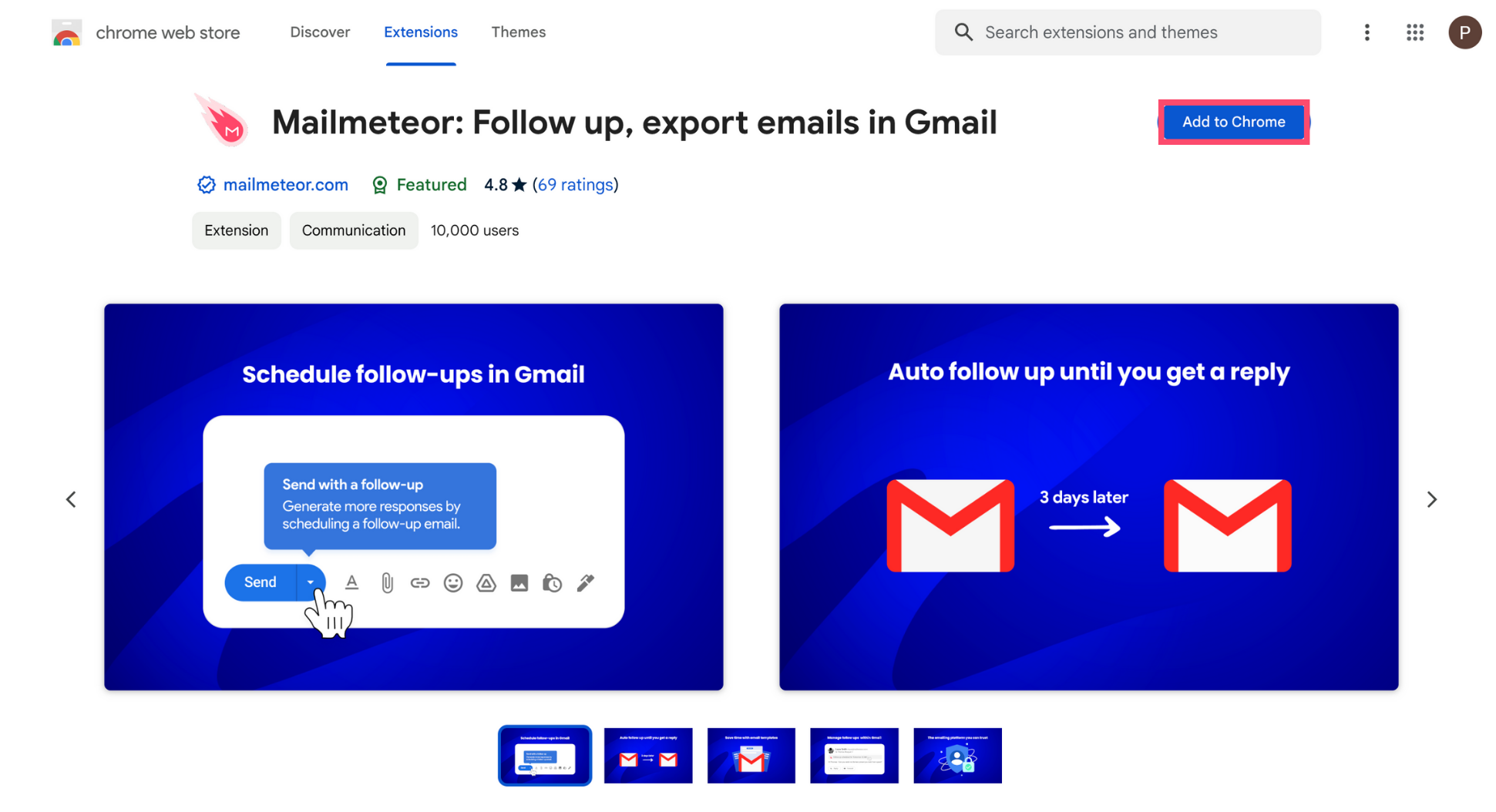
3. Click Add extension.
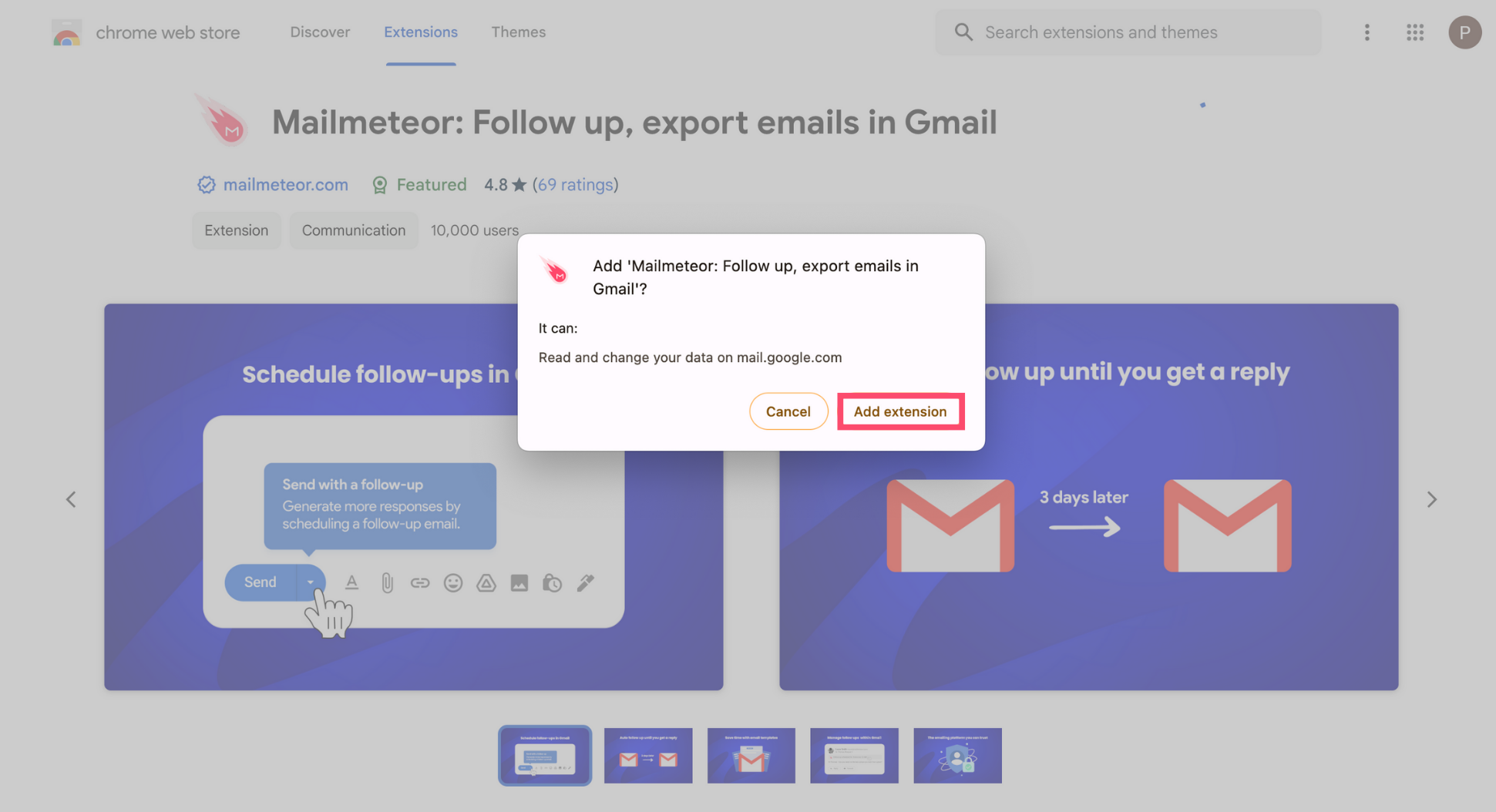
4. Take a (quick) tour of the app.
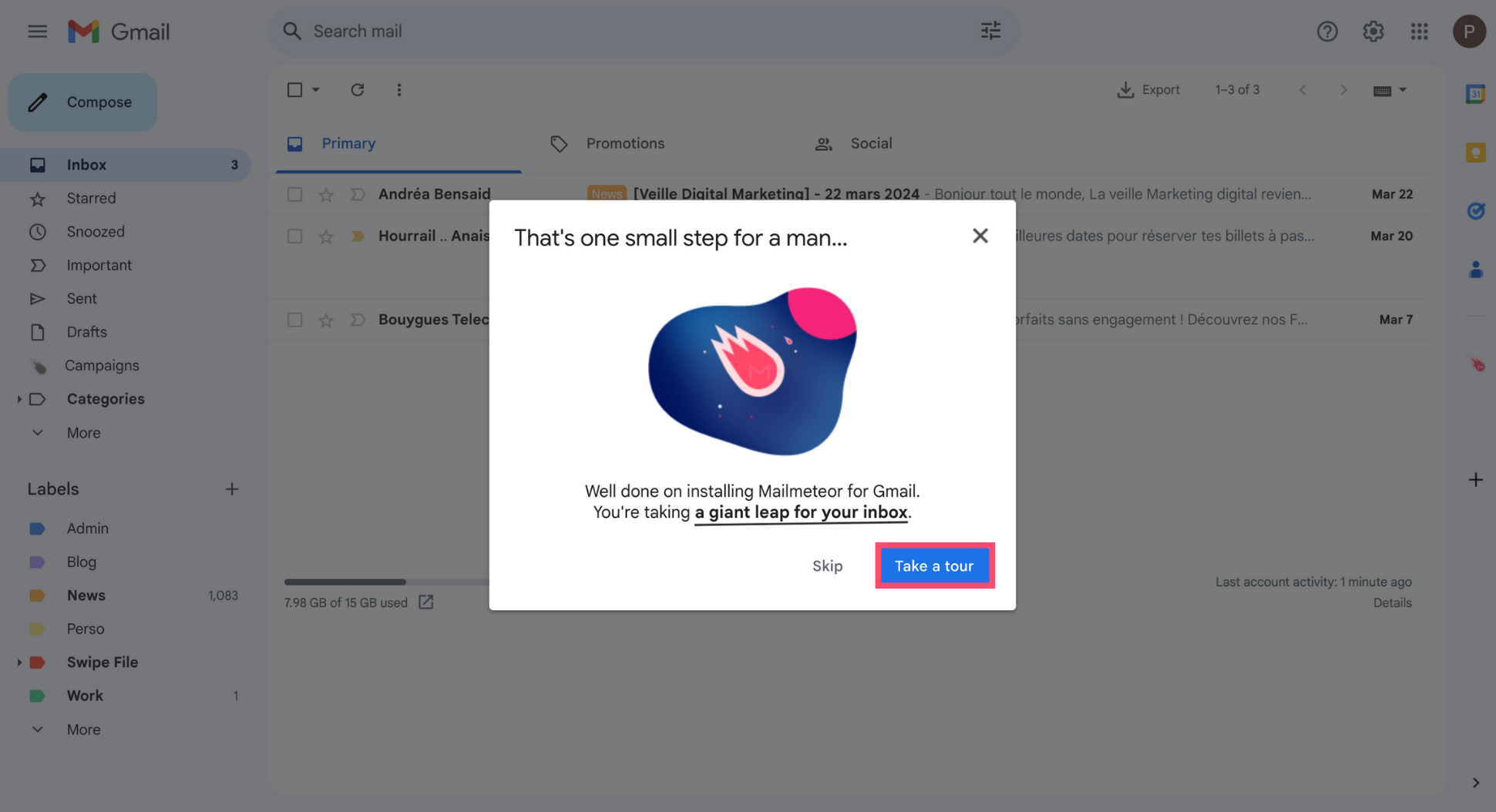
5. Click Sign in with Google.
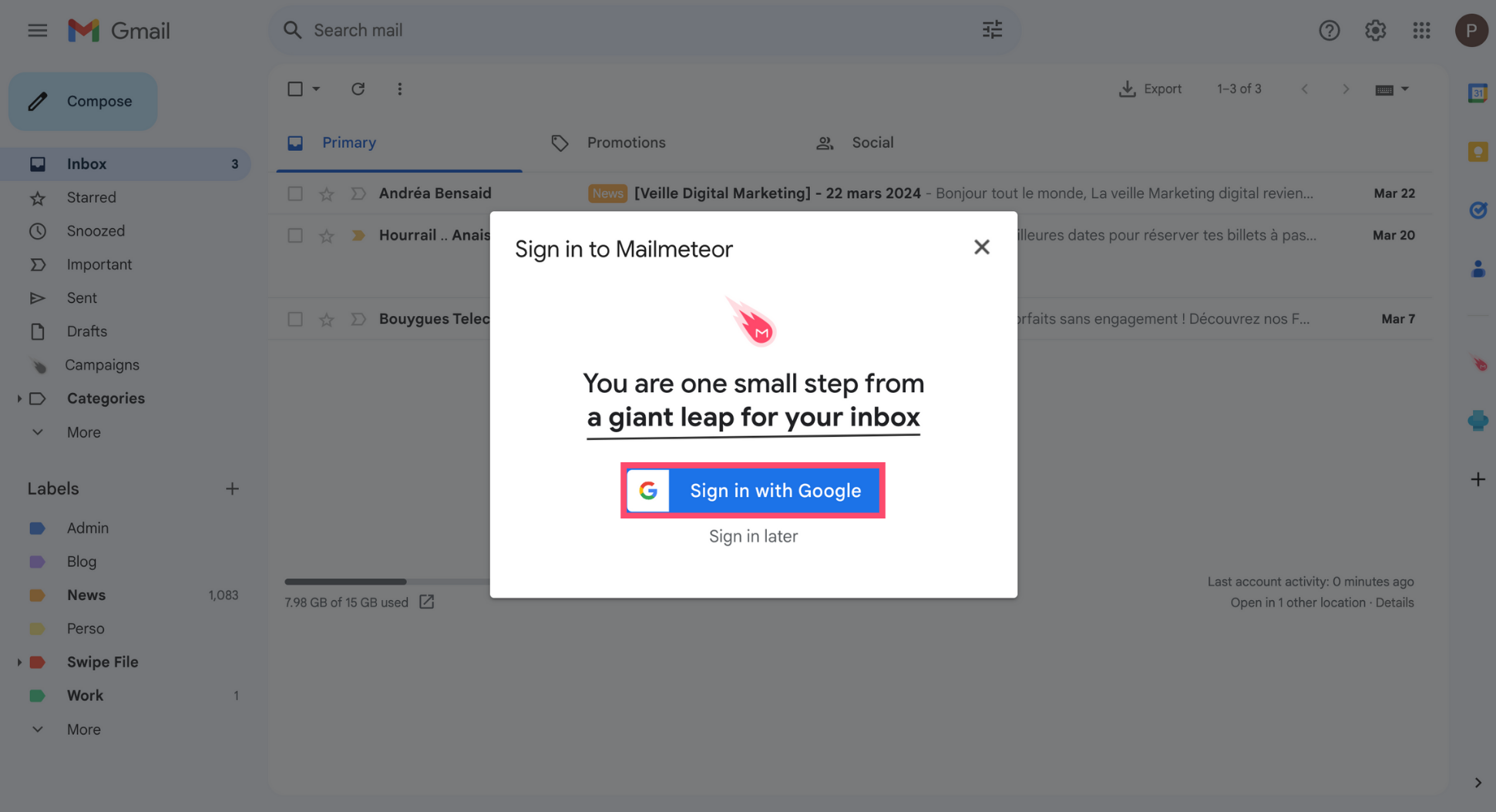
6. Select your Google account.
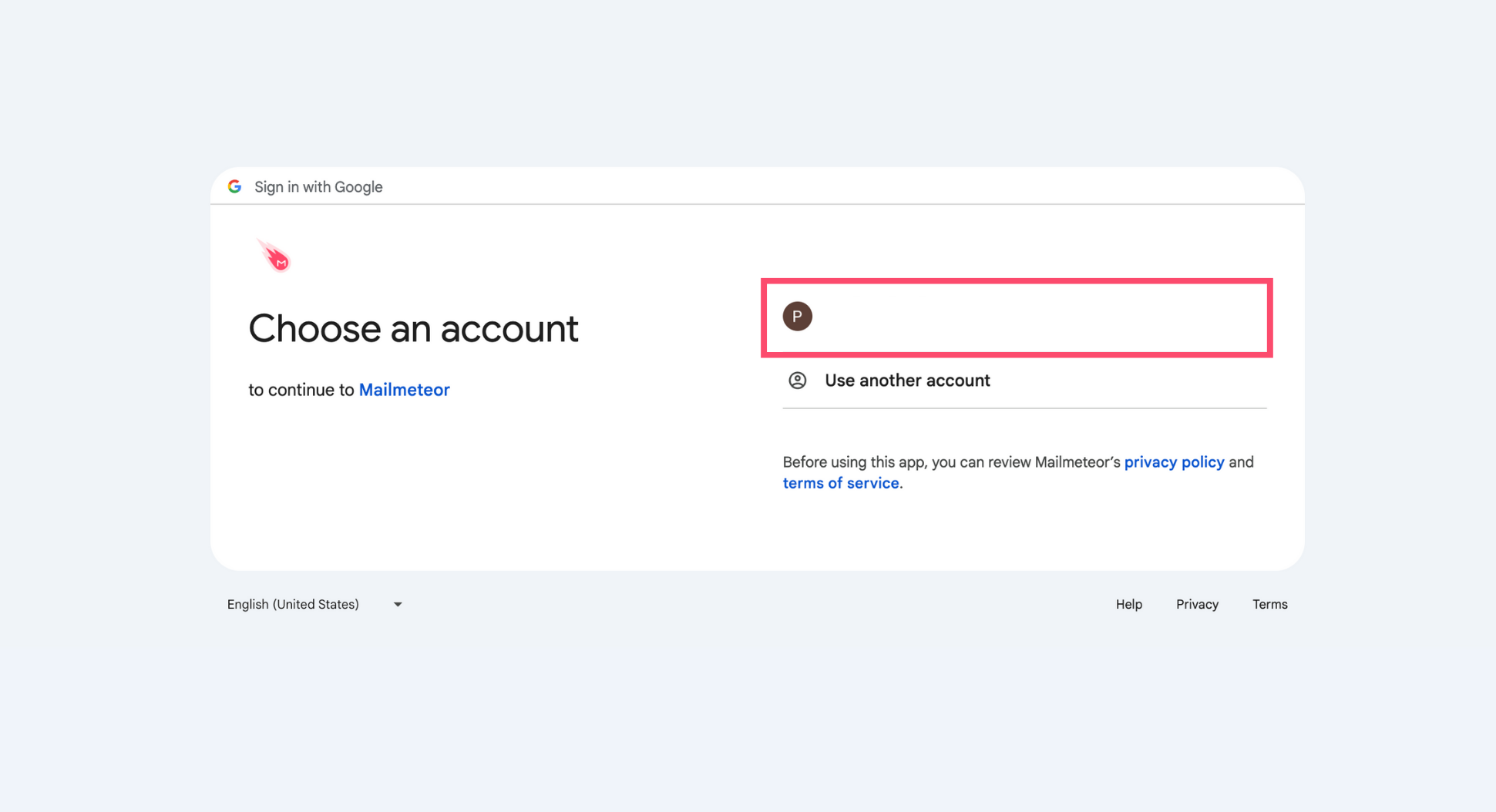
7. Click Continue to grant Mailmeteor access to your Google account.
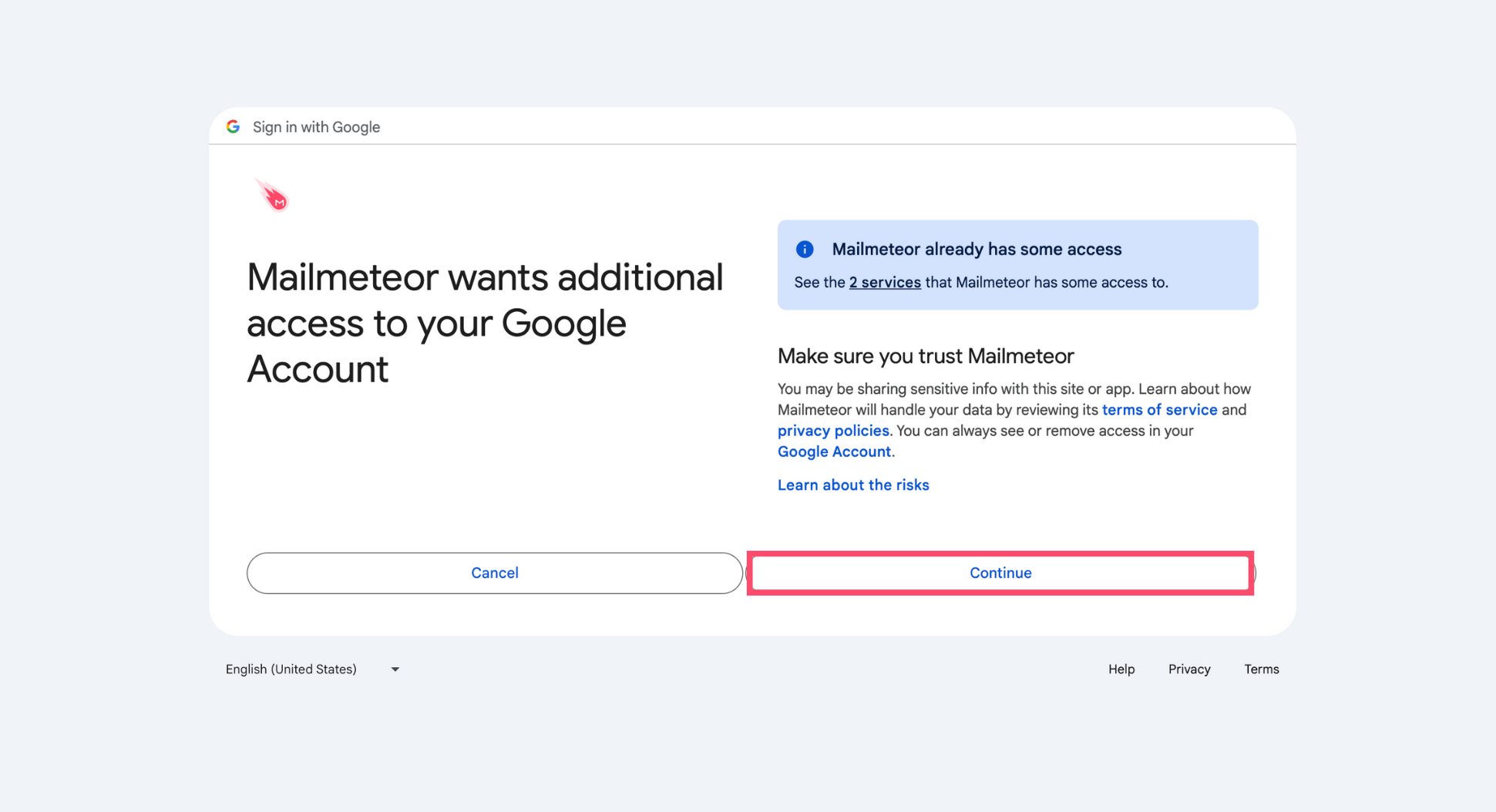
Mailmeteor is a recommended by Google app with 5+ million users and a 4.9 rating out of 11K+ reviews. The app is secured and designed to respect your privacy.
8. Click Close to finish installing Mailmeteor.
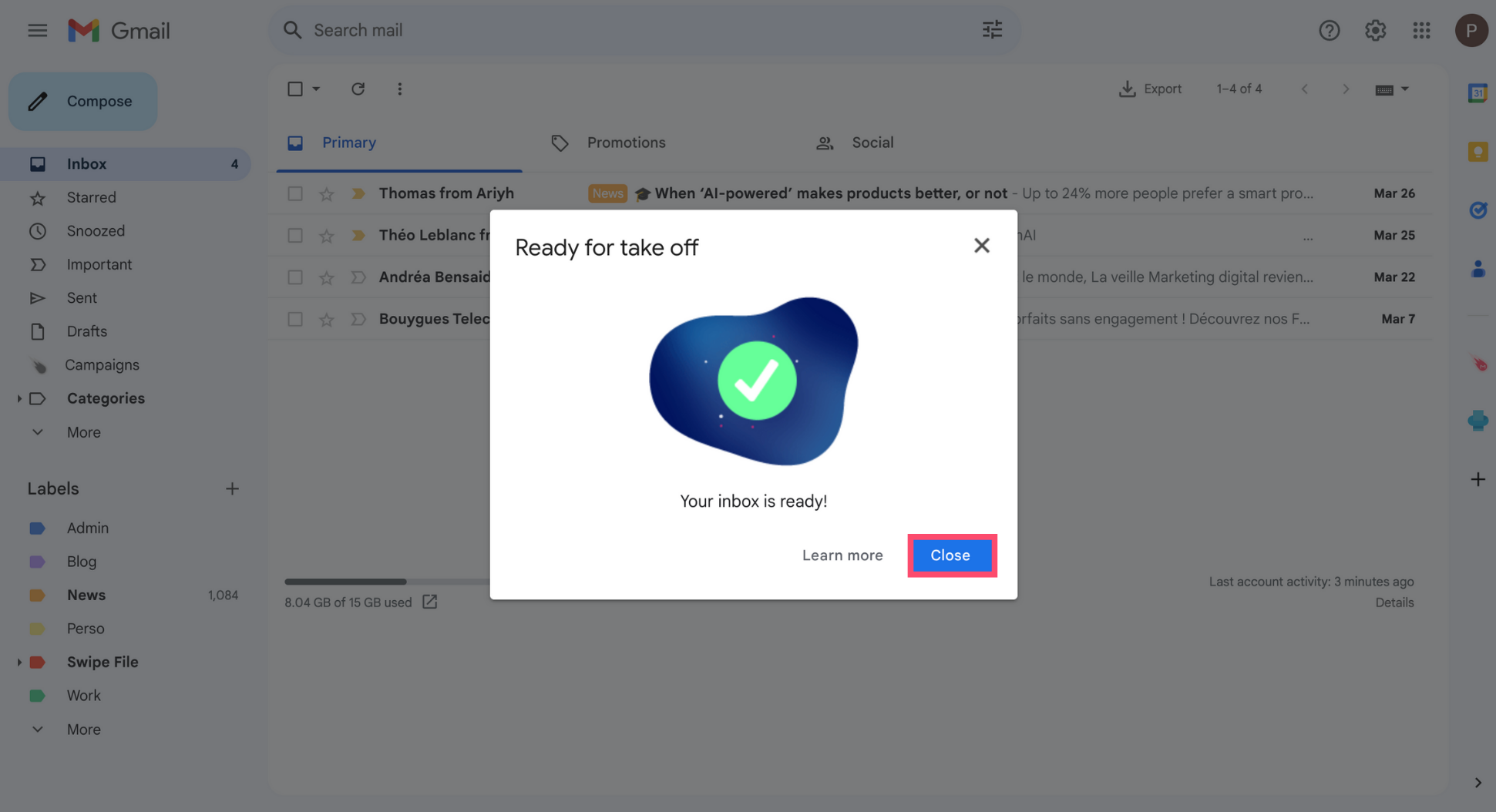
And voilà. Mailmeteor has been installed on your Gmail account successfully. You can now use the app to send mass personalized emails, schedule follow-ups, track your emails in real-time, and much more.