Sending with Autopilot
Autopilot is a handy Mailmeteor feature that gives you complete control over how your emails will be sent, allowing you to maximize your email deliverability and engagement rates.
Autopilot is a Premium feature. To send emails on Autopilot, upgrade to one of our paid plans or apply to our Education Program.
What can you do with Autopilot?
Autopilot lets you define:
- On which days of the week you want to send emails (e.g. Monday to Friday)
- On which hours of the day your emails should be sent (e.g. 9 AM to 5 PM)
- How many emails you can send per day (e.g. 300 emails/day)
- The interval of time between each email (e.g. Send one email every 2 minutes)
This allows you to reach your recipients when they’re most active (e.g. during business hours) and get higher engagement rates.
What’s more, by capping the number of emails you can send per day and adding some delay between each email, you can mimic a “normal” sending activity. This will dramatically increase the deliverability of your campaigns.
.png)
How to send emails with Autopilot?
1. Sign in to your Gmail account.
2. Go to Campaigns.
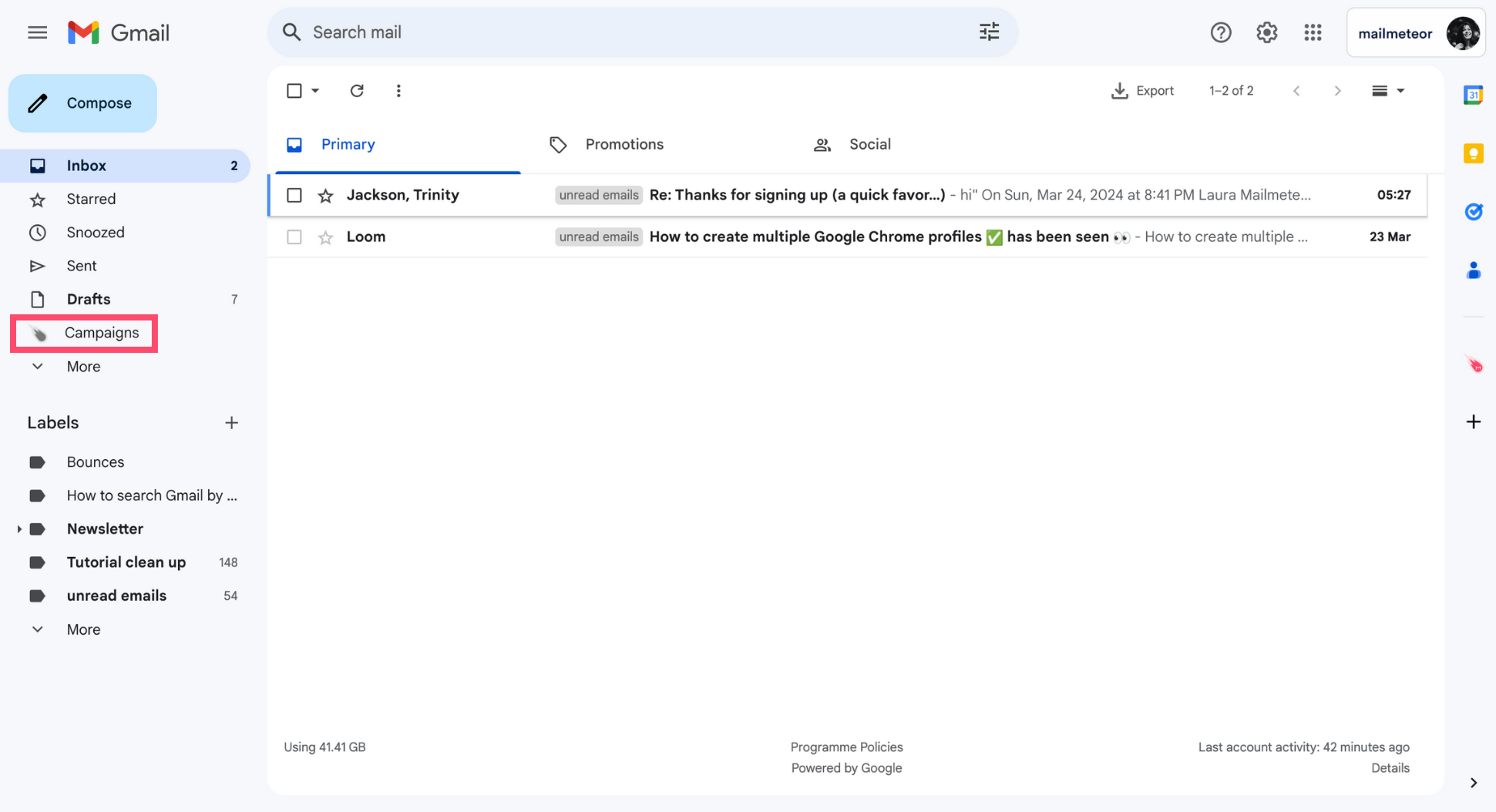
3. Create a New campaign.
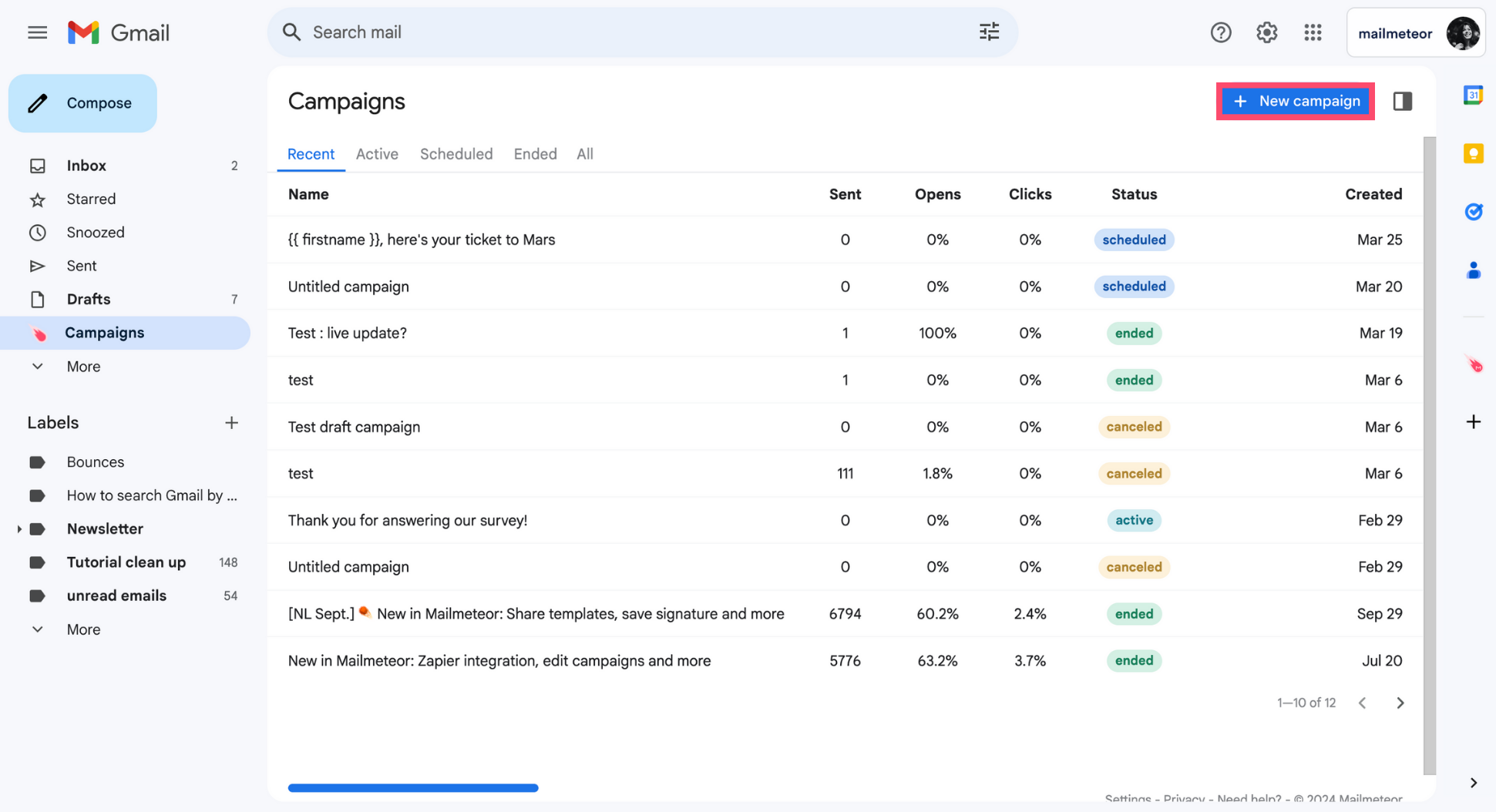
4. Under Settings, click the Autopilot icon.
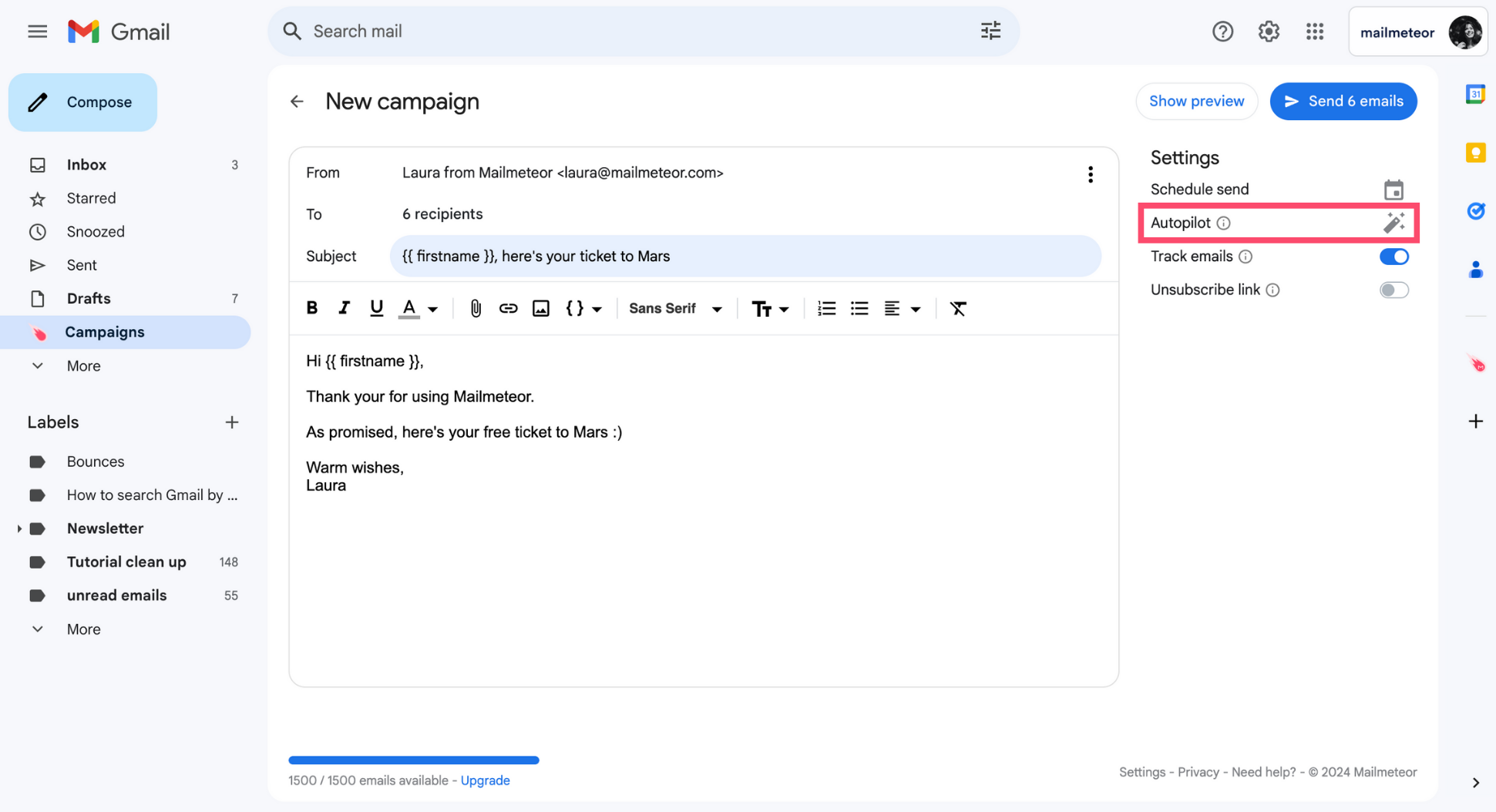
5. Configure your sending options.

Mailmeteor gives you an estimate of how long it will take to send all the emails based on the sending options you configured.
6. To confirm, click Apply.
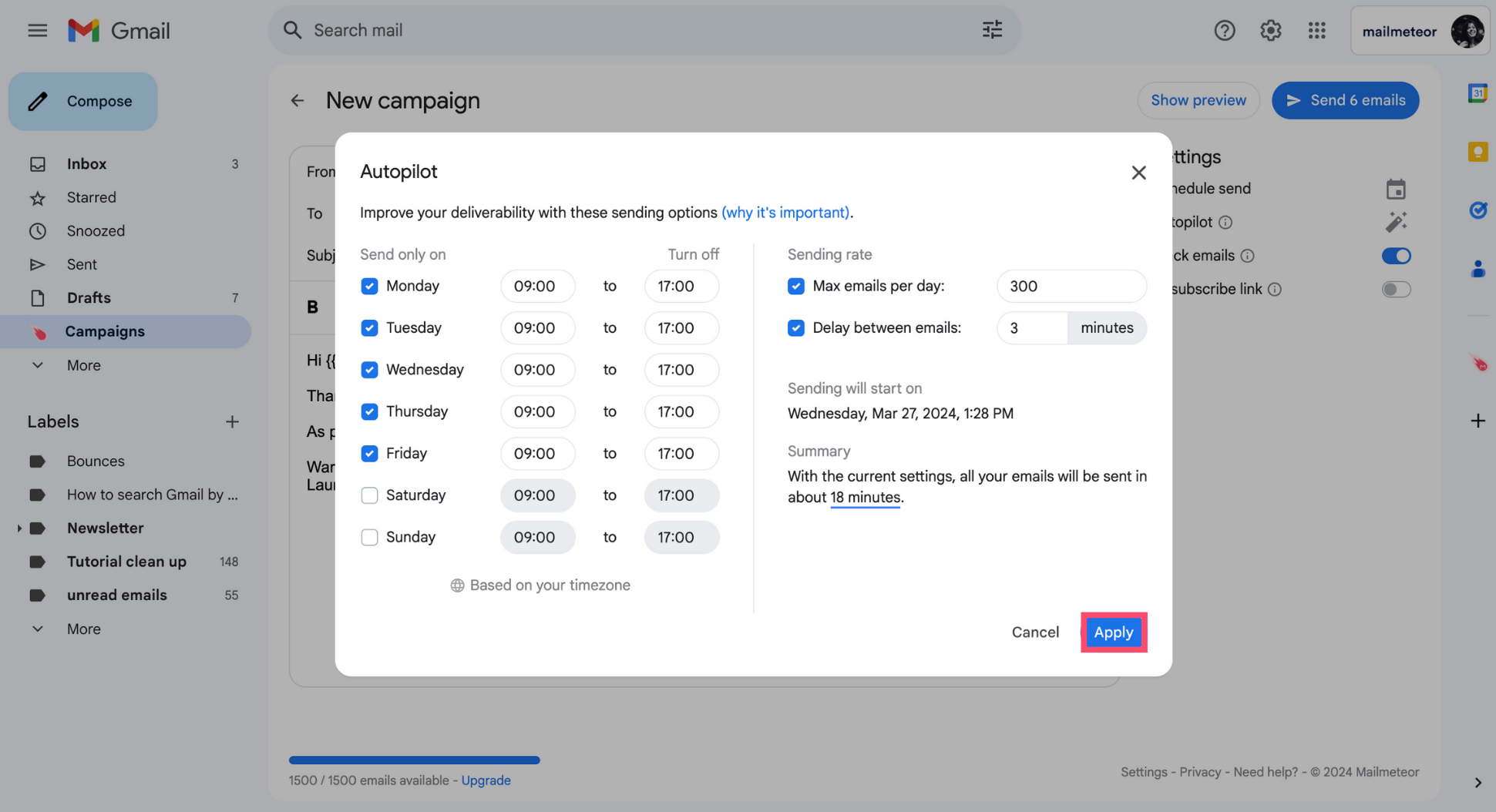
You can add up to 10,000 contacts to an Autopilot campaign. The maximum delay to send your emails is 120 days.
And voilà. You can now send your campaign and let Mailmeteor take care of the rest. We will send all your emails based on the settings you configured in Autopilot. If necessary, you can pause or cancel your campaign anytime.