Send with follow-up
Mailmeteor lets you send follow-ups directly from your Gmail account. Use this feature to schedule conditional follow-ups that will be sent automatically when certain conditions are met, and boost your engagement rates.
How to send follow-ups in Gmail?
-
Sign in to your Gmail account.
-
Click Compose.
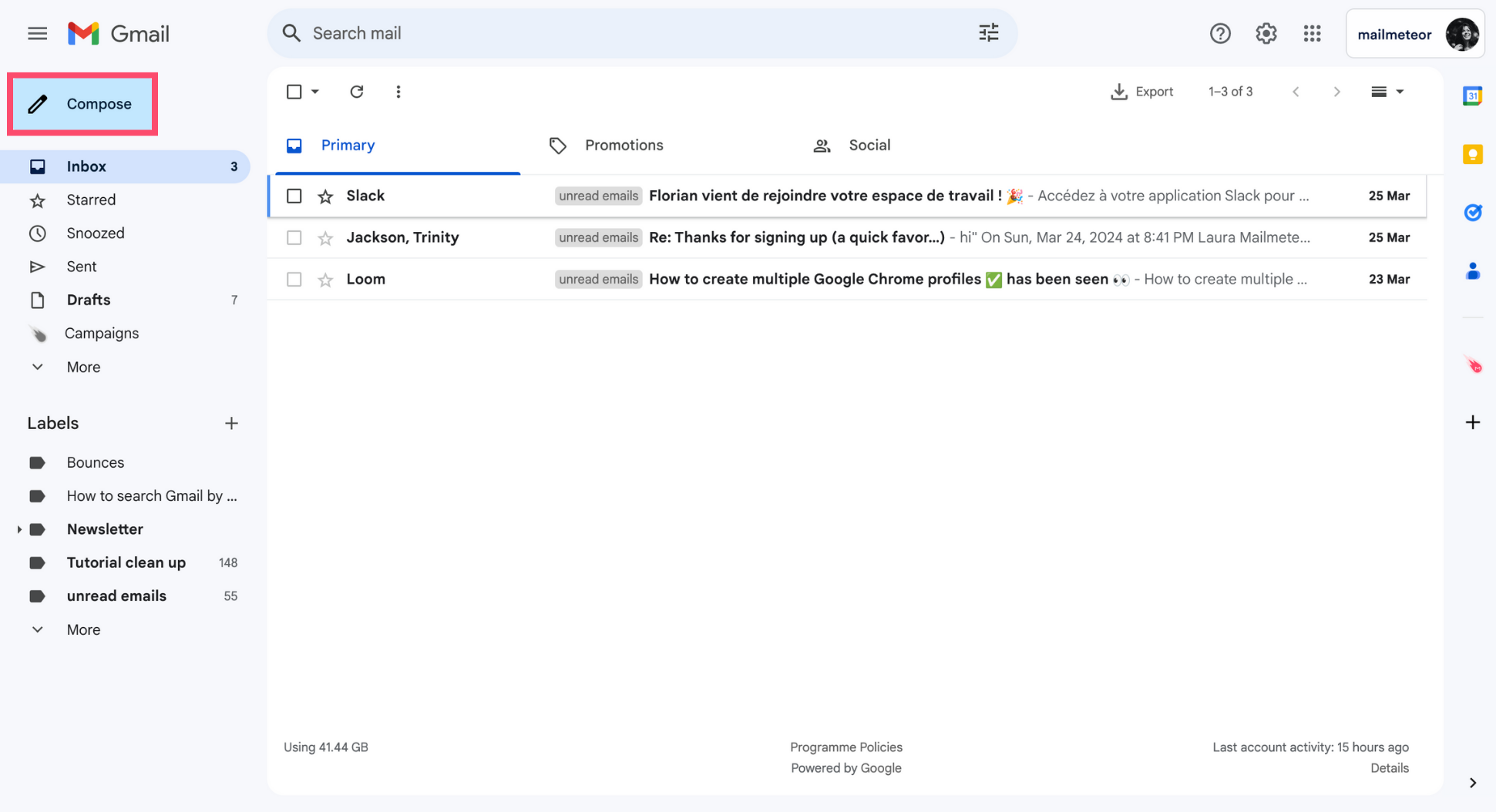
-
Write your email as you normally would.
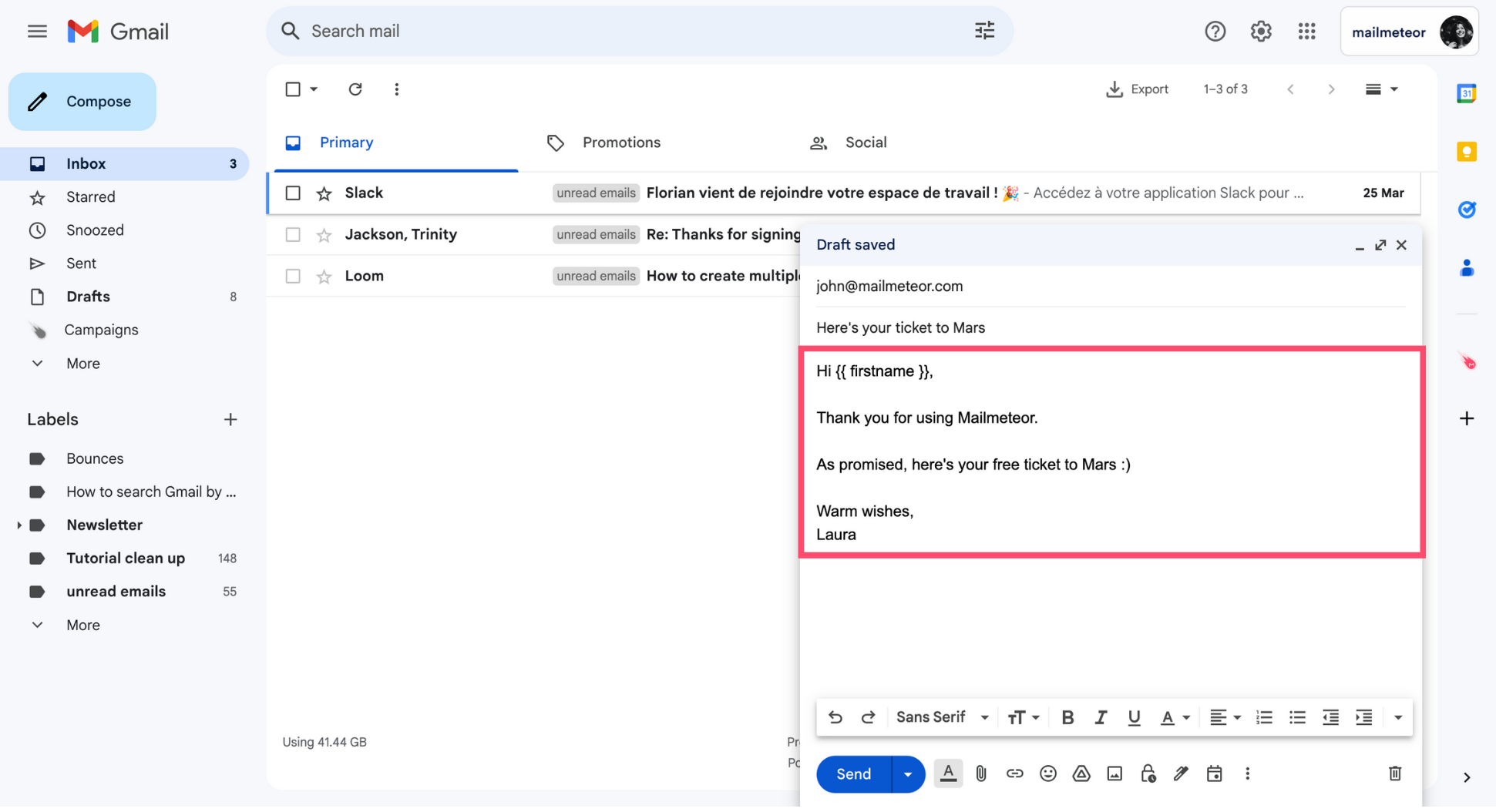
-
Click the arrow next to Send and select Send with a follow-up.
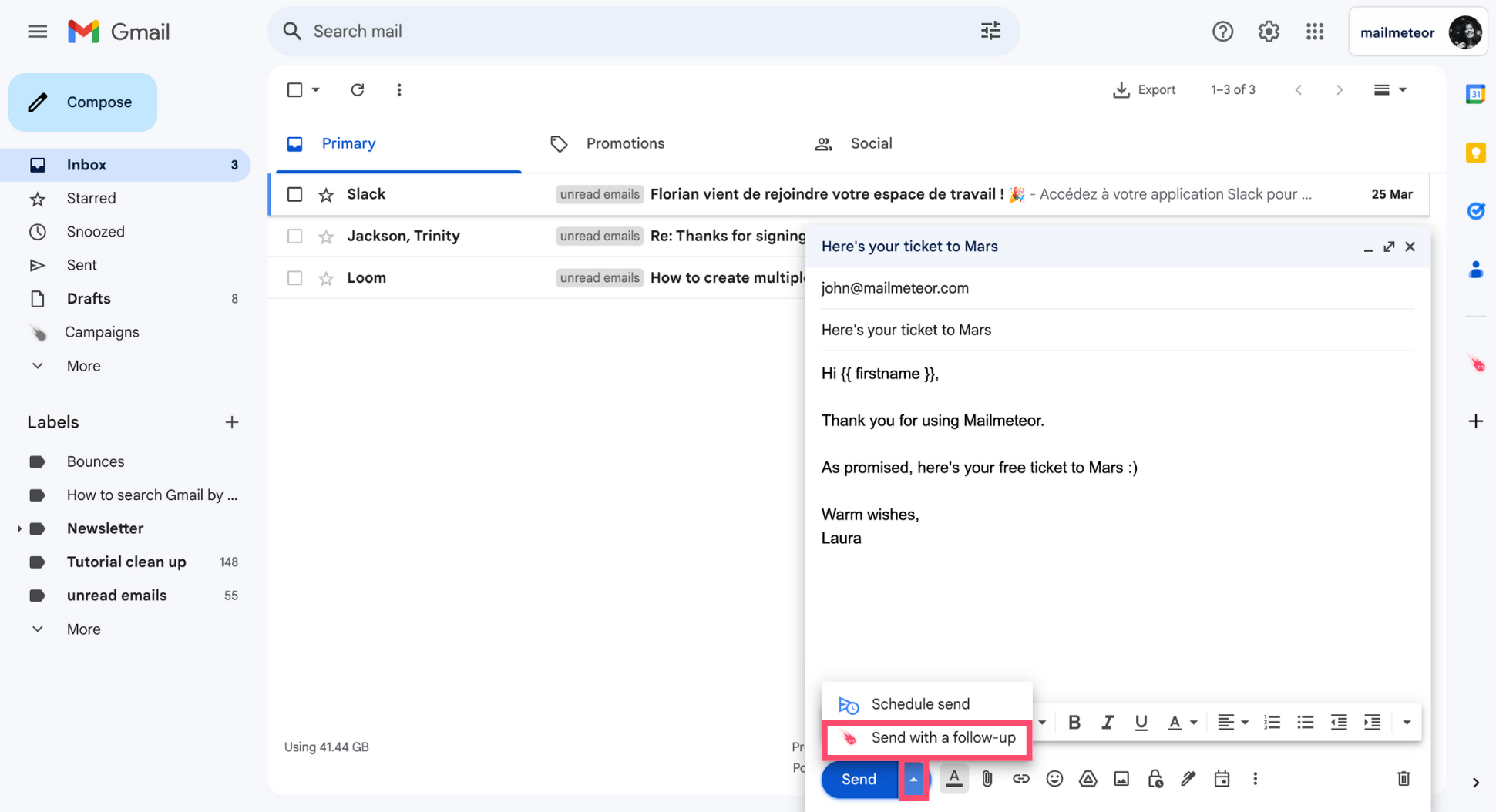
-
Select a pre-written follow-up template or click Write a new follow-up to compose your own follow-up.

-
Edit the content of your follow-up.
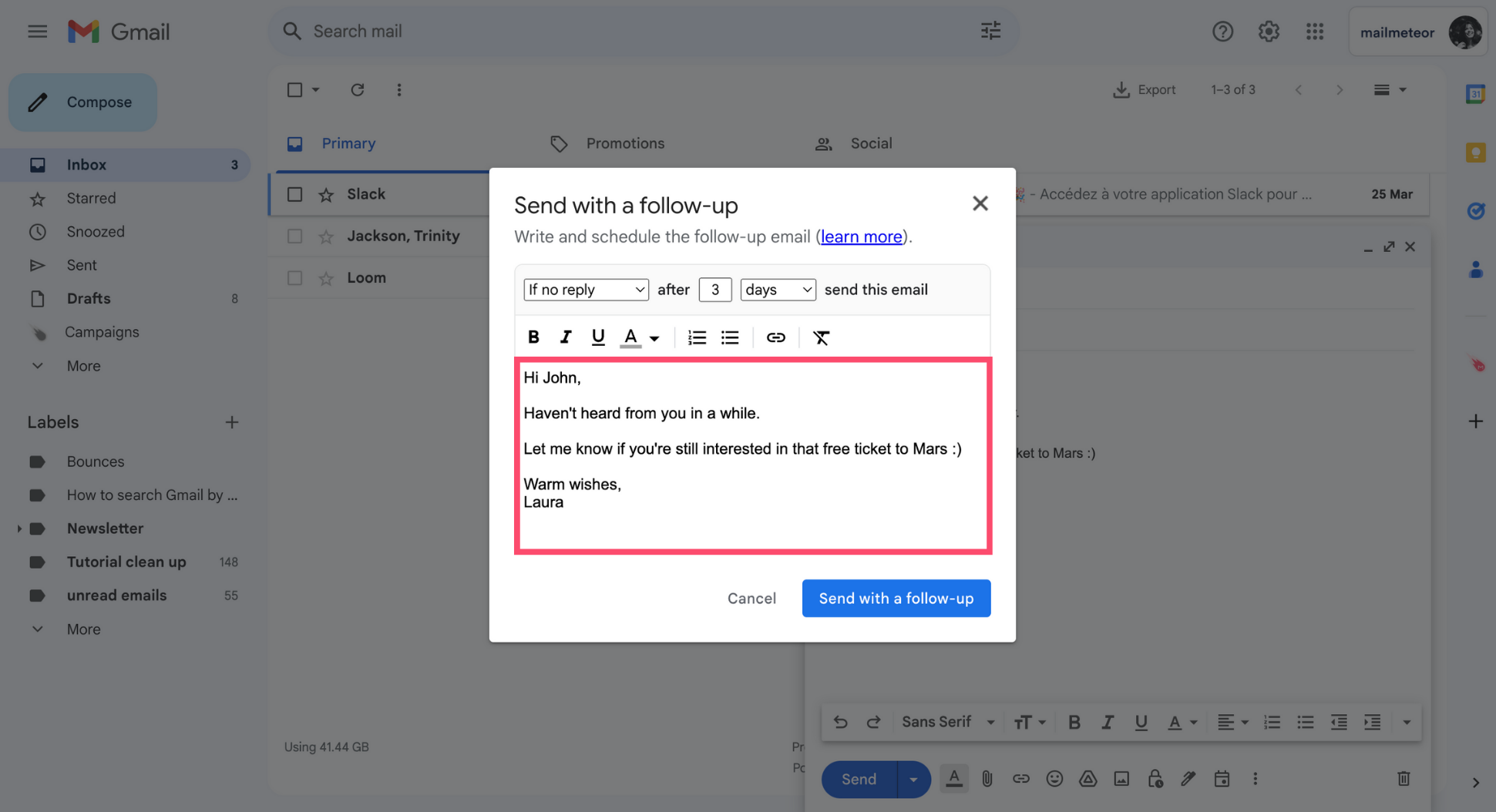
-
Once you’re ready, choose under which conditions and when your follow-up will be sent automatically.
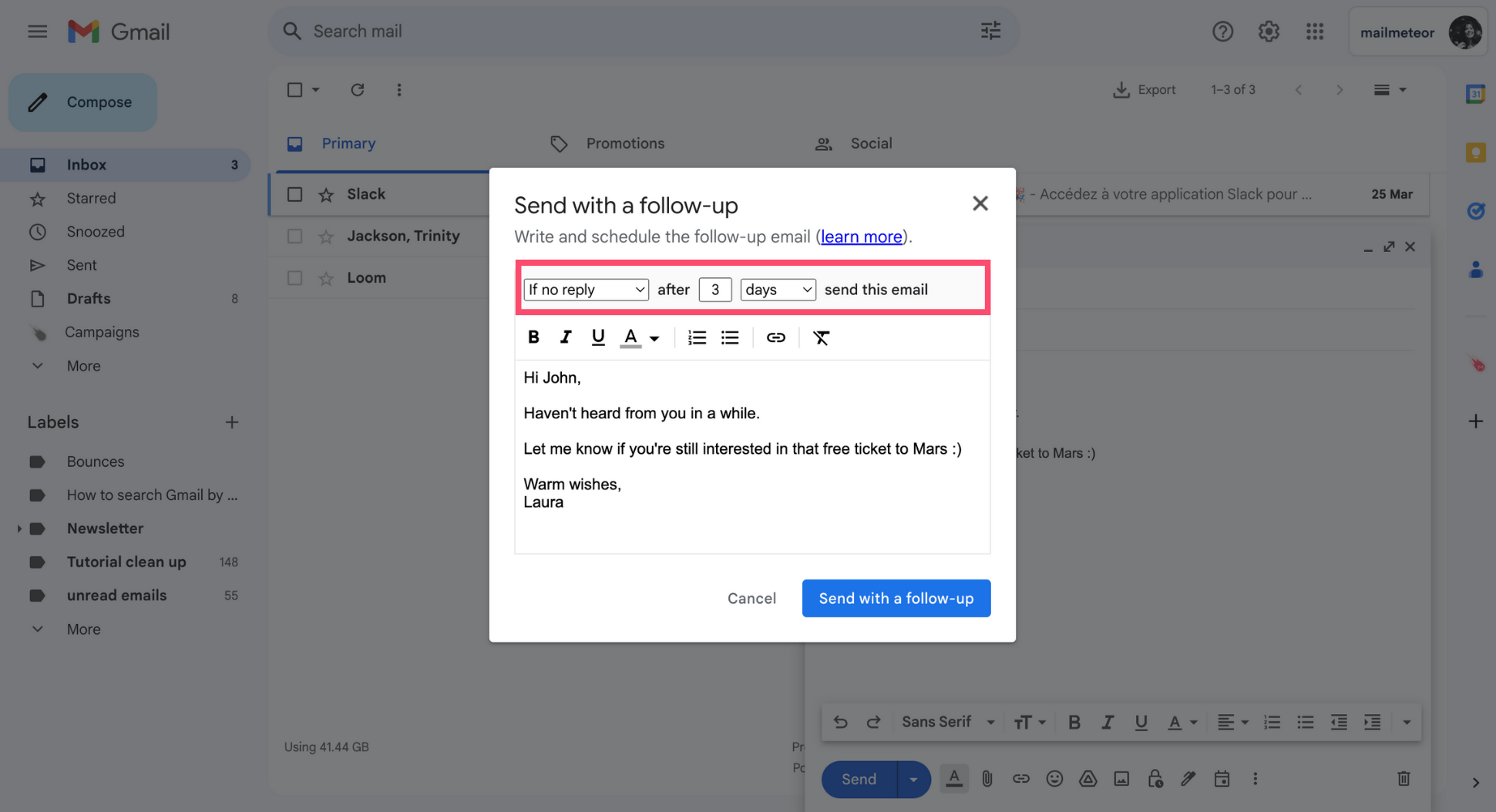
-
Click Send with a follow-up.
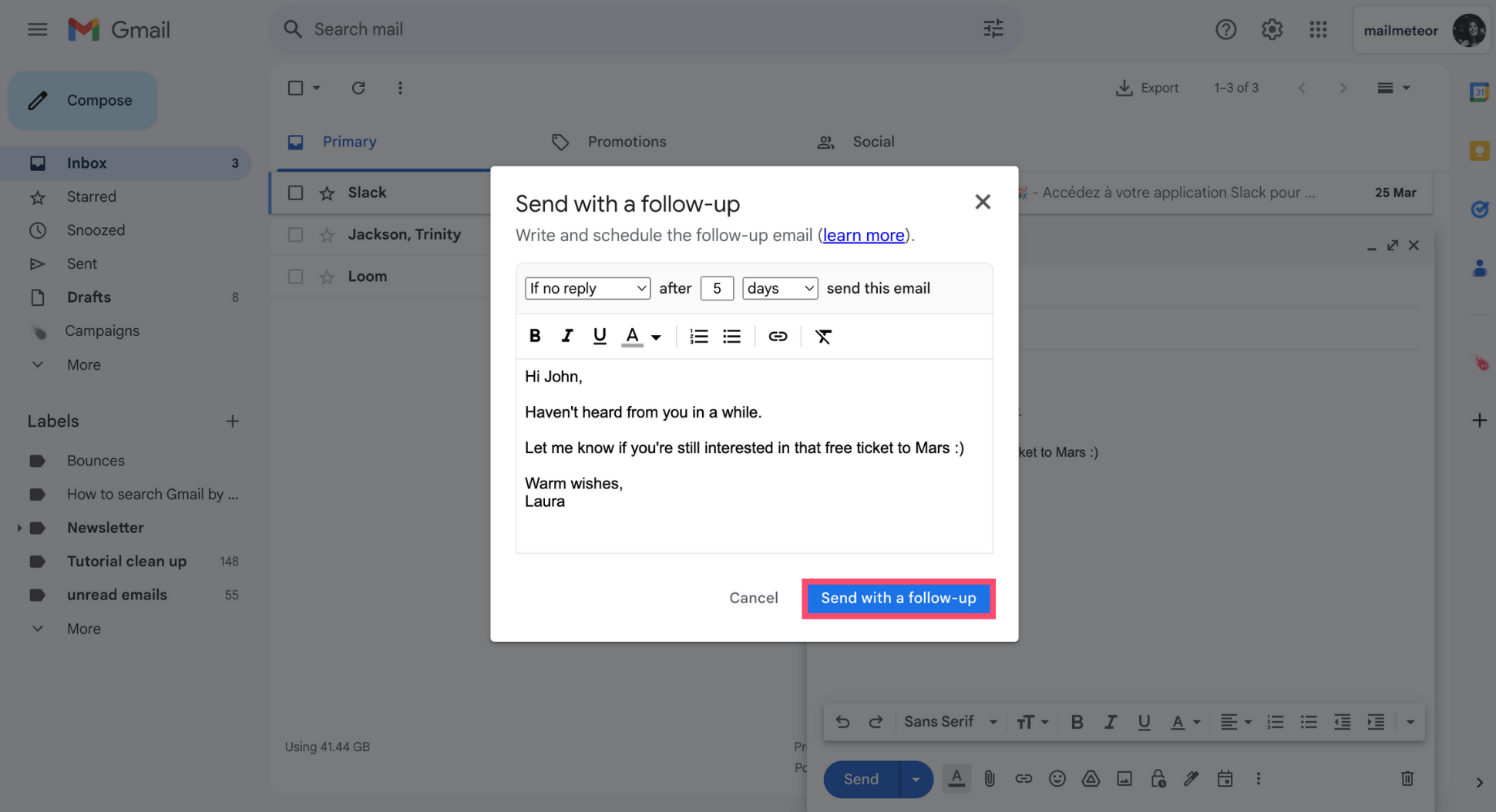
And voilà. By now, your first email should be on its way to your recipient’s inbox. Mailmeteor will take care of sending your follow-up message automatically.
You can add some dynamic content to your follow-ups using the Mailmeteor Dashboard or the Google Sheets extension.
How are follow-ups triggered?
You can define under what conditions your follow-ups will be triggered. Our Gmail extension gives you 3 options:
- If replied: send a follow-up if the recipient replied
- If no reply: send a follow-up if the recipient didn’t reply
- No matter what: send a follow-up whether the recipient replied or not
More triggers are available when you send follow-ups using the Mailmeteor Dashboard or the Google Sheets extension.
You can also specify the delay before sending your follow-up:
- After a few days: send a follow-up email days later
- After a few hours: send a follow-up email hours later
- After a few minutes: send a follow-up email minutes later