Follow-ups & Sequences
A follow-up email is an automated email that is sent to a recipient following a first conversation. The follow-up email acts as a reminder for the recipient and is meant to prompt to reply or take action. This can significantly improve your results.
With Mailmeteor, you can do two things ⤵️
- Email sequences
Send a series of emails after at a few days interval. You can send a new email 3 days later. Then another email 1 week later. Email sequences, also called Drip campaigns, are a great way to onboard your new customers or to nurture your leads. - Auto follow-ups
Send automatic follow-up emails to your recipients. You can set up conditional follow-ups. Meaning that your emails will be sent if certain conditions are met. For example, you can send an automated follow-up if the recipient didn’t open your first email.
.png)
Email sequence in Gmail
Auto follow-ups & Sequences is part of the Pro plan
To send email follow-ups and automate your email sequences with Gmail, upgrade to our Pro plan.
How to send an email sequence with Gmail?
Mailmeteor lets you send email sequences. It’s possible to send a simple follow-up with Gmail as well as a multi-steps sequence over several days or weeks. A common use case is to send a follow-up email 3 days later if the recipient hasn’t replied yet.
- Open your Mailmeteor Dashboard.
- Click on New campaign.
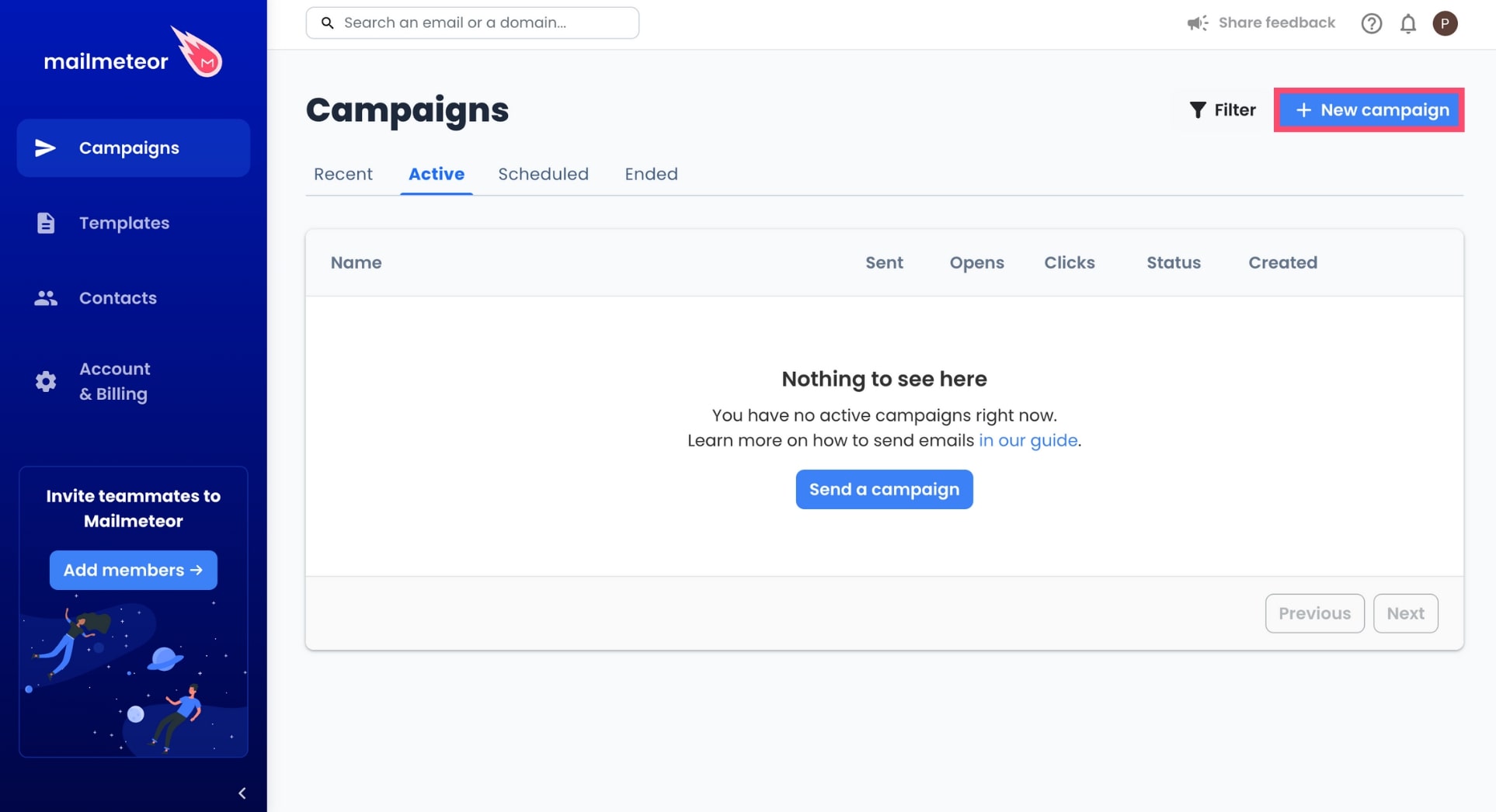
- Compose the first message of your email sequence.
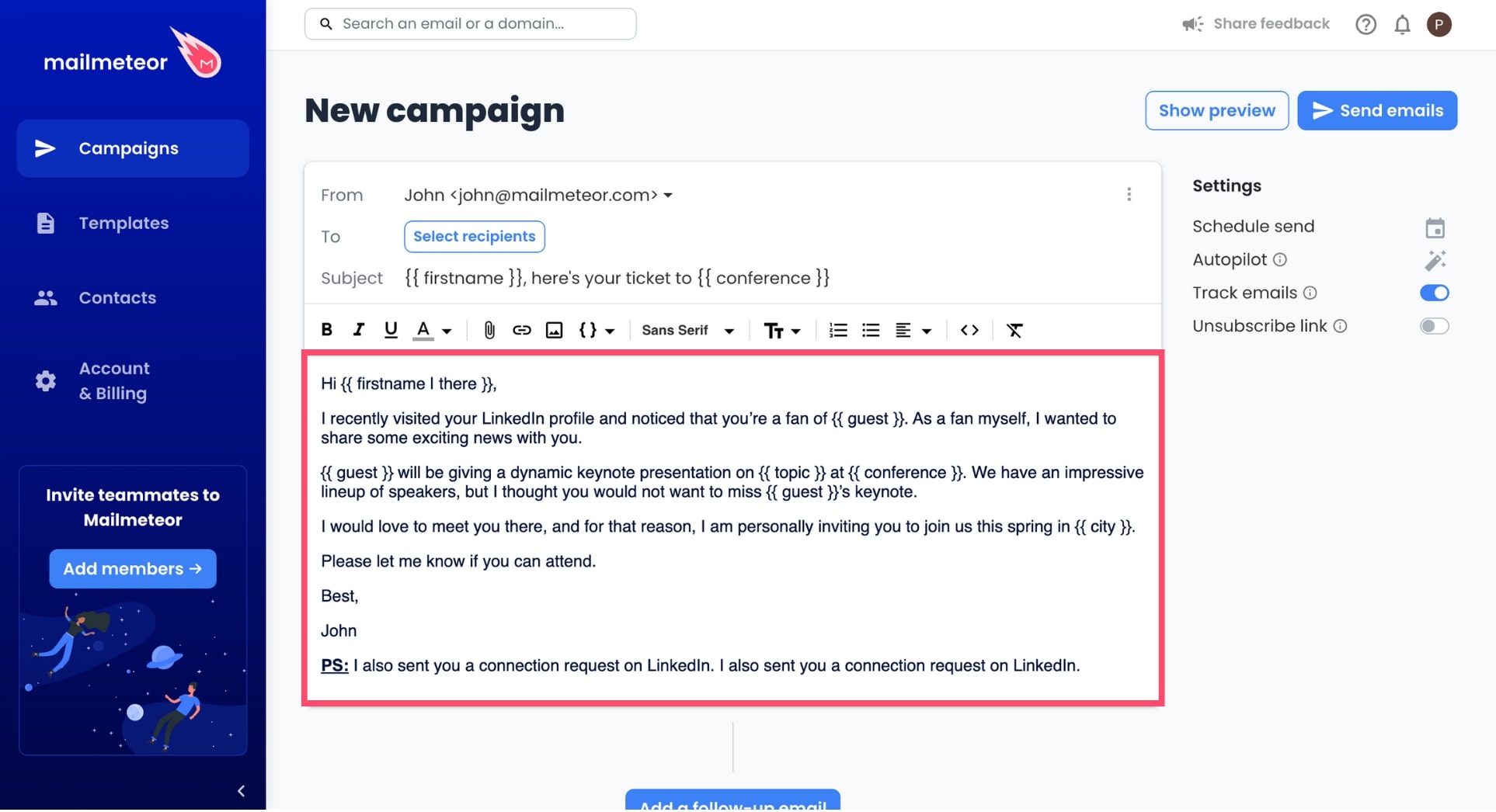
- Next, click on Add a follow-up email to set up an automated follow-up.
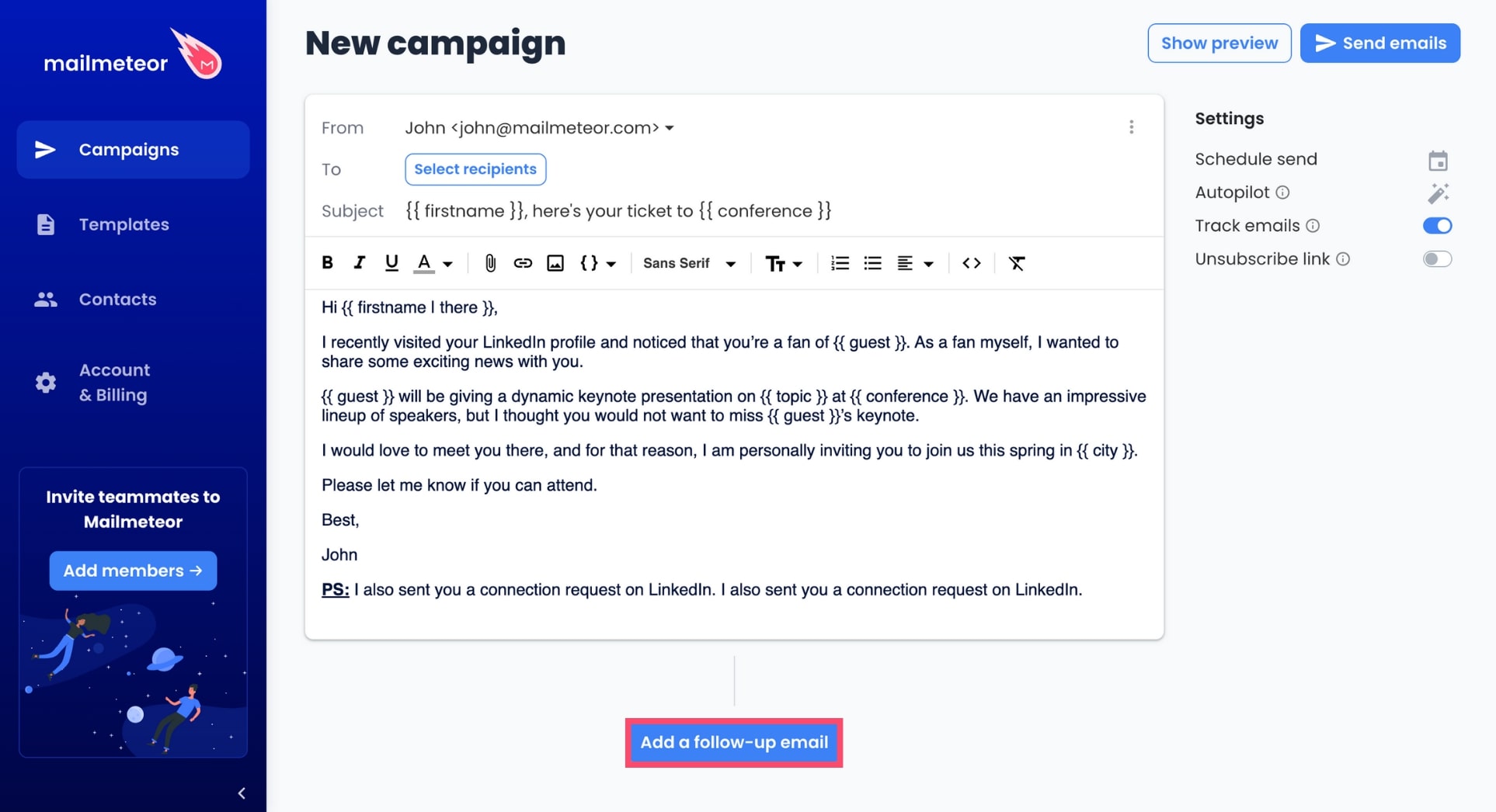
- Write your follow-up email and select your sending options.
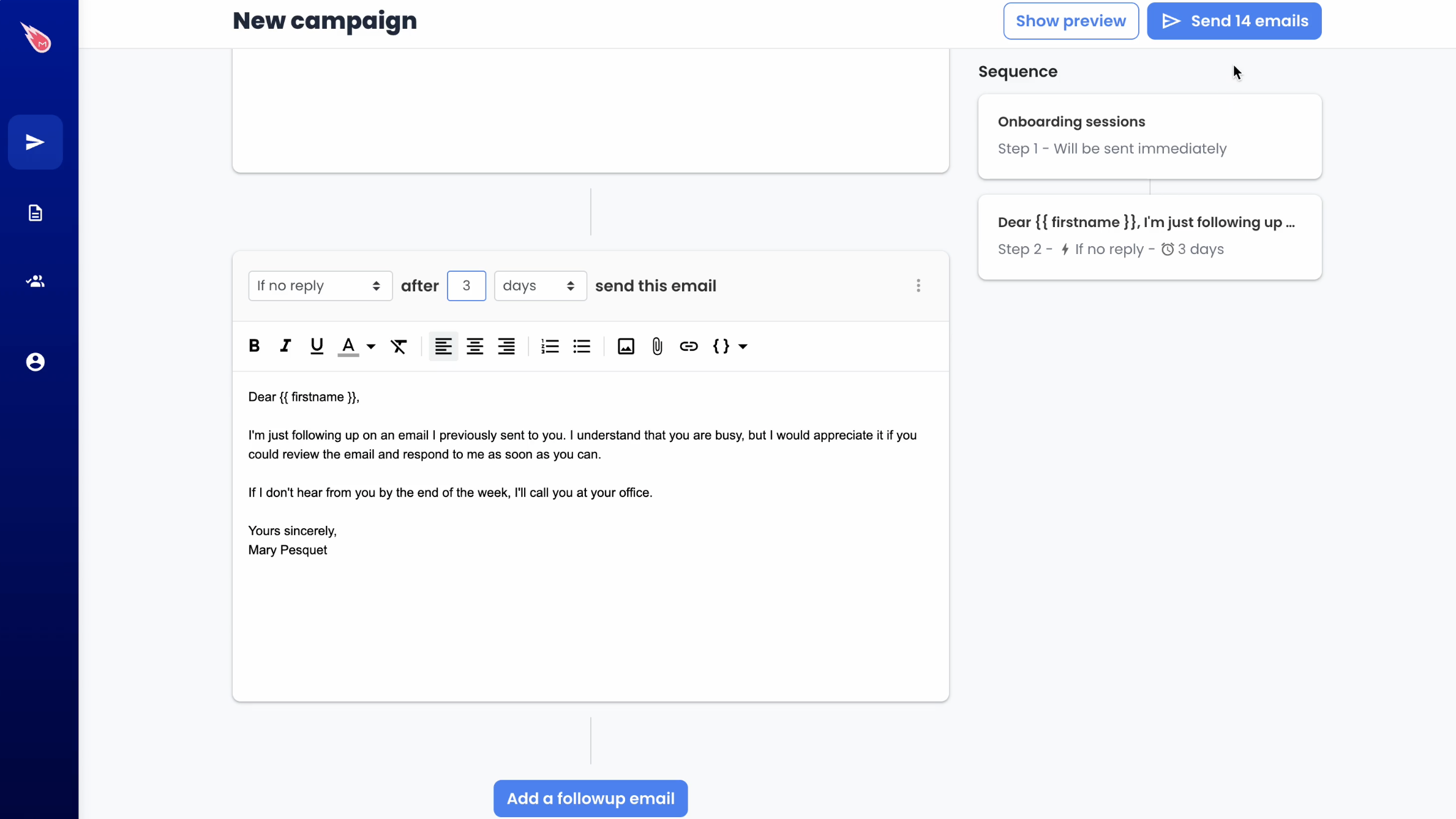
- Once you’re ready, click on Send emails to lauch your sequence.
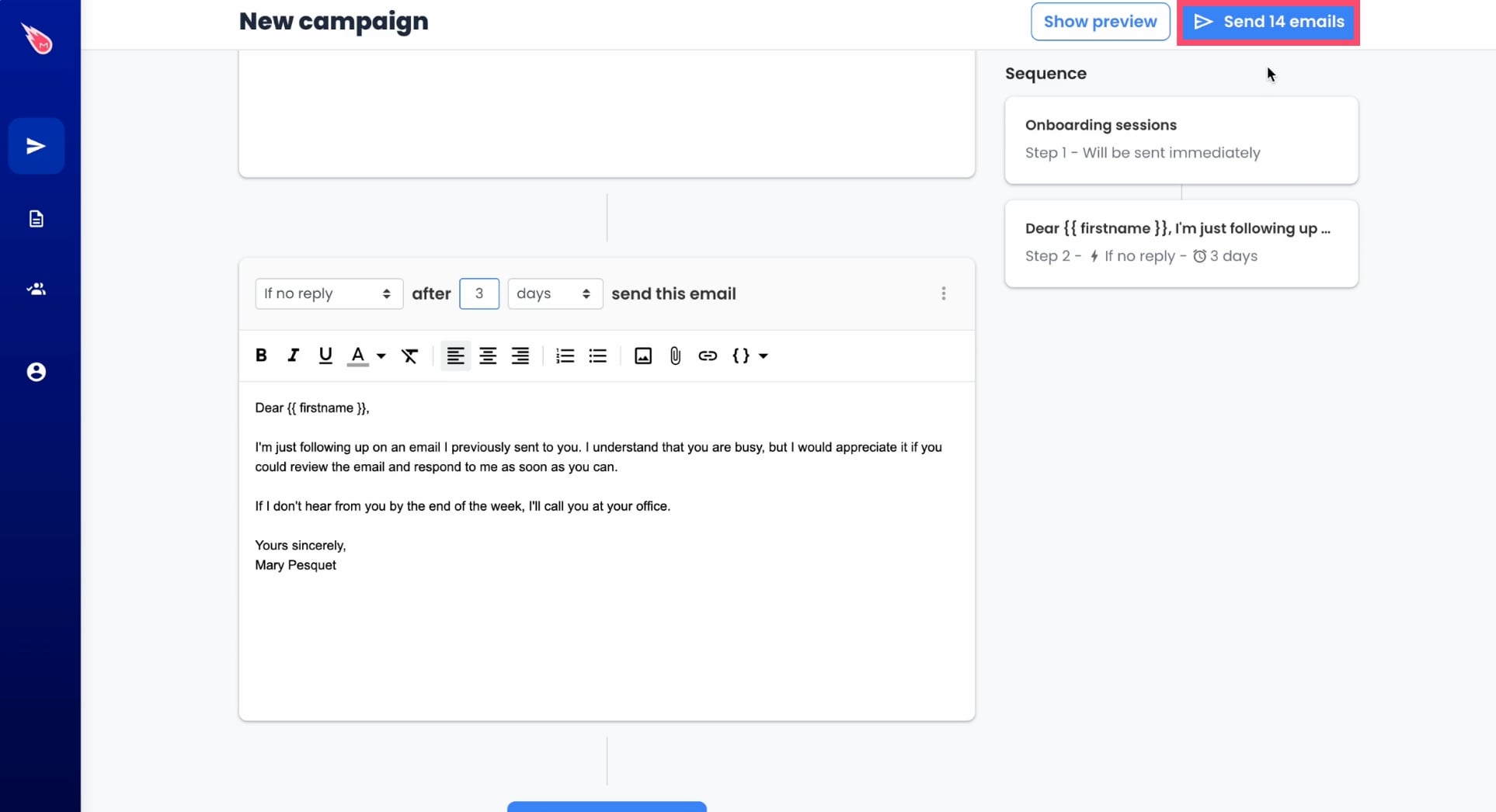
Pro tip: you can combine your follow-ups with other advanced features such as Autopilot or schedule send.
How to send a follow-up email as a reply?
Mailmeteor lets you send follow-ups either in the same thread or send follow-ups in separate conversations with different subject lines.
By default, Mailmeteor will send your follow-ups in the same thread. However, if you want to send your follow-up emails in separate conversations, you can do so from the Mailmeteor Dashboard.
- Create a new campaign.
- Compose your first email.
- Add a follow-up email to your campaign.
- Click on the three vertical dots, in the top-right corner.
- Select Subject to create another conversation with a new subject line.
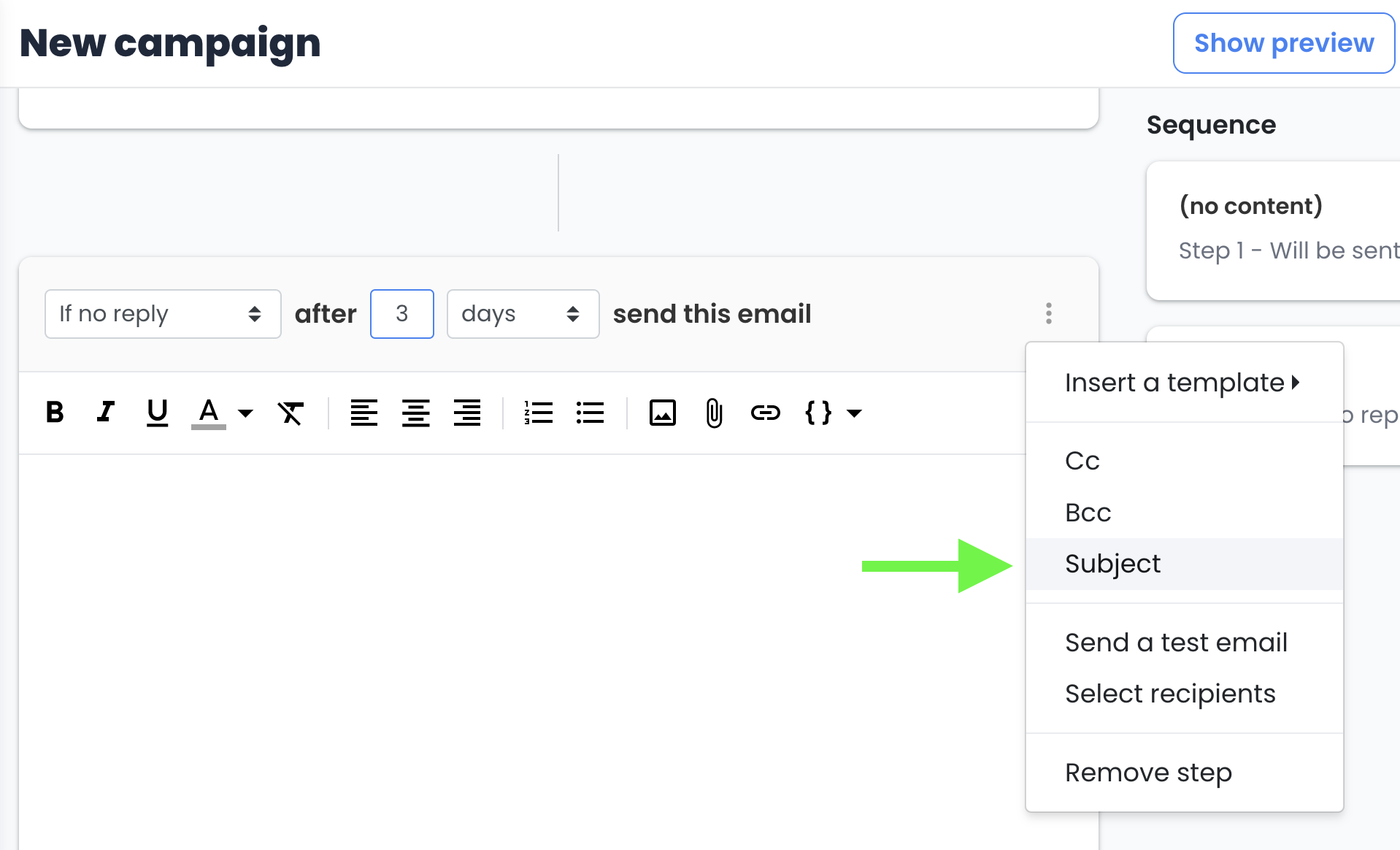
Follow-up in another thread
How many steps can you add to your campaign?
There’s no limit to how many follow-ups you can add to your email sequence. However, it’s a best practice to keep your marketing sequence under 7 steps.
A perfect balance could be 3 steps in total. Otherwise, you may come across as too pushy, and your recipients may unsubscribe or, worse, flag your emails as spam.
When sending follow-up emails, you can also add images or attachments. Currently, you can only add attachments to your follow-ups from the Mailmeteor Dashboard.
Trigger-based follow-ups
With Mailmeteor, you can set up automated follow-ups based on your recipient’s actions. This is also called “behaviour based follow-ups”.
For example, you can:
- Follow up on an email after no response\ Easily follow up on a recipient that didn’t respond. Set up a “reply stop” in case your lead responds.
- Follow up when a recipient doesn’t open your email\ Resend an email to people who didn’t open your first email.
- Follow up when a recipient clicks a link\ Send a follow-up if your recipients show interest in your content by clicking on a link enclosed in your first email.
Here are the different conditions you can use to trigger your follow-ups:
- IF no reply: send a follow-up if the recipient hasn’t replied yet.
- IF no open: send a follow-up if the recipient hasn’t opened the previous email.
- IF no click: send a follow-up if the recipient hasn’t clicked a link in the previous email.
- IF click: send a follow-up if the recipient has clicked a link in the previous email.
- IF open: send a follow-up if the recipient has opened the previous email.
- No matter what: no condition, the follow-up email is always sent.
You can also choose the interval between each step:
- After a few days: send a follow-up email one or several days later
- After a few hours: send a follow-up email hours later
- After a few minutes: send a follow-up email only after a few minutes
Limits
When selecting IF no reply, you can’t send emails from an alias. That’s because our system can detect replies from your primary account only.