Using HTML templates
Want to design beautiful email campaigns? You can use the HTML editor to create, edit, or import your own HTML templates.
Custom HTML templates is a paid feature. To manipulate the HTML of your emails, upgrade to one of our paid plans.
How to use the HTML editor
- Go to your Mailmeteor Dashboard.
- Create a new campaign.
- In the editor, click on “< >” to access the Developer Mode.
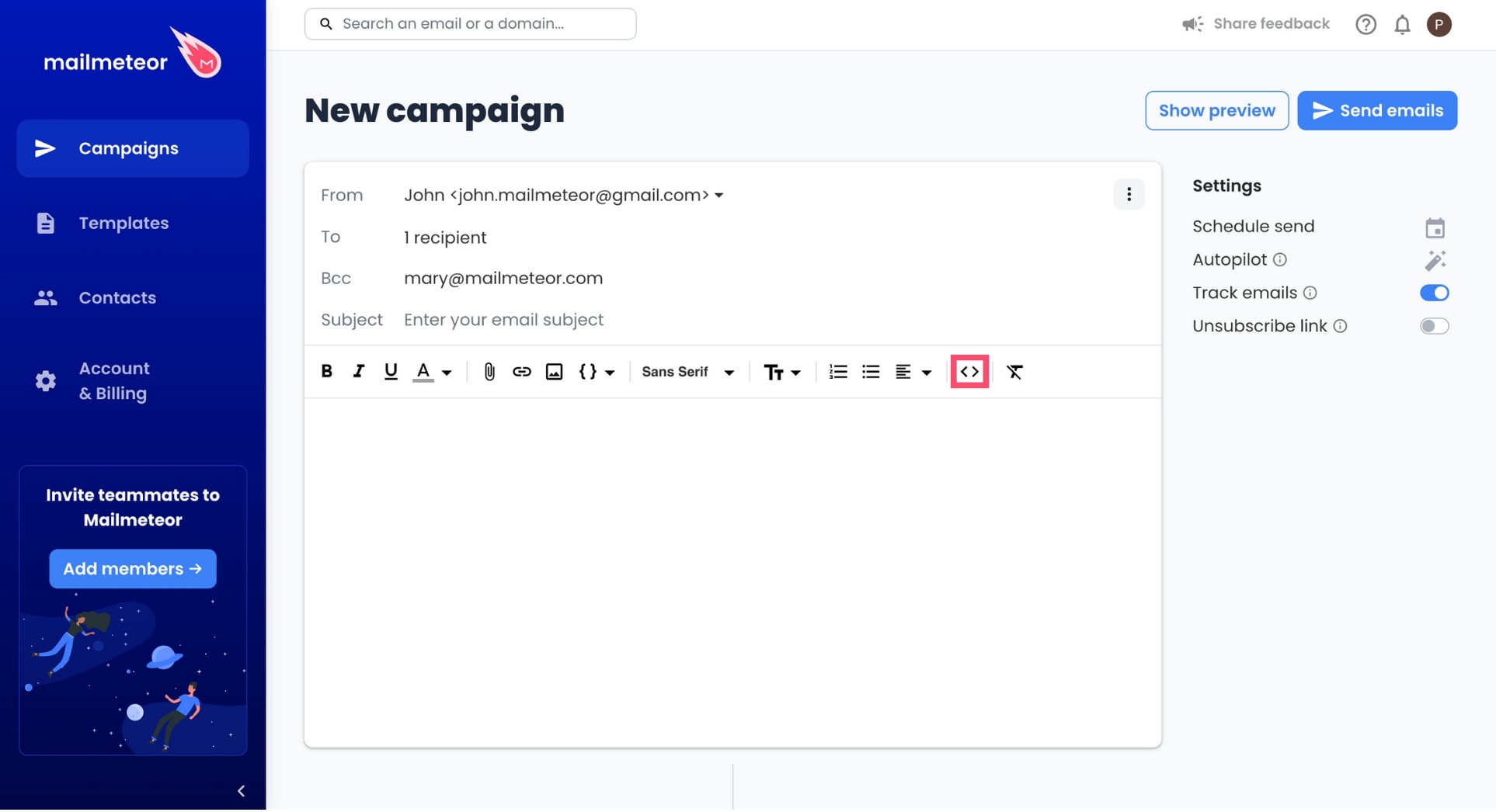
Once activated, the developer mode lets you copy and paste raw HTML content to send advanced rich emails in Gmail.
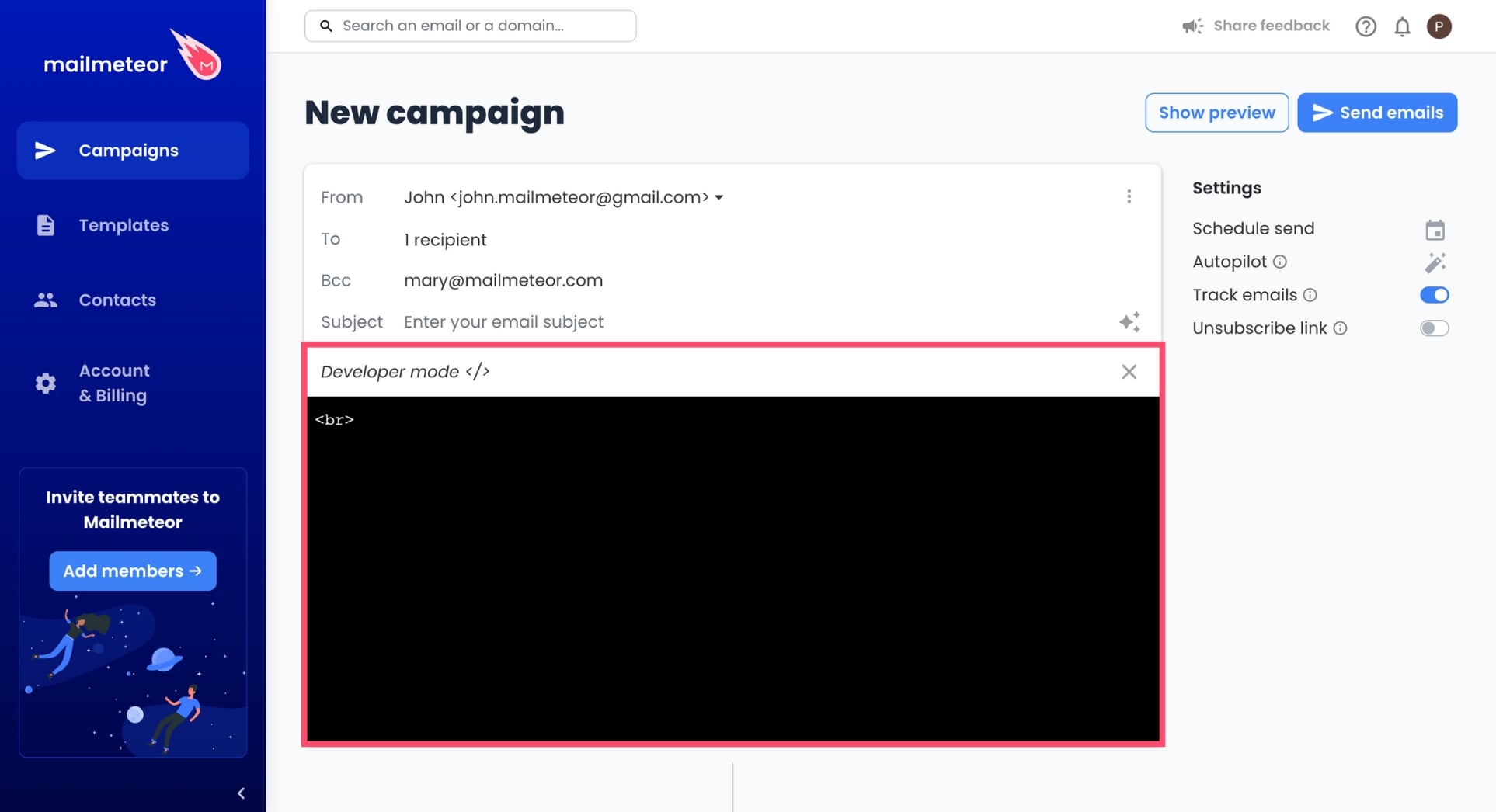
From the developer mode, you can switch back to the classic text editor (WYSIWYG) by clicking the close (“x”) icon. This way, you will get a sneak peek of what your emails look like. However, please note that the content of your template may be altered in the process.
All the powerful features of Mailmeteor are still available when using the developer mode, especially:
- In case your emails are sent with variables (such as
{{firstname}}), Mailmeteor will personalize the emails’ content (see our personalization guide to learn more). - In case you enable tracking, an
<img/>tag will be added at the very end of the HTML content (see our real-time tracking guide to learn more).
Need some help to create your HTML templates? We’ve built a free no-code email editor that you can use to craft email templates up to modern standards.
Happy coding! 💌