Can’t open Mailmeteor
If you have multiple Google accounts logged in your browser, it can cause an error because Google is not able to determine which account to use.
If you need to urgently send emails, you can also use Mailmeteor’s Dashboard to send them.
How to fix this issue?
In this situation, Google might have trouble identifying which account you want to use. The solution is to create a dedicated profile for the account you’d like to use. Follow these steps:
1. Click on your profile icon (at the top right corner of your browser).
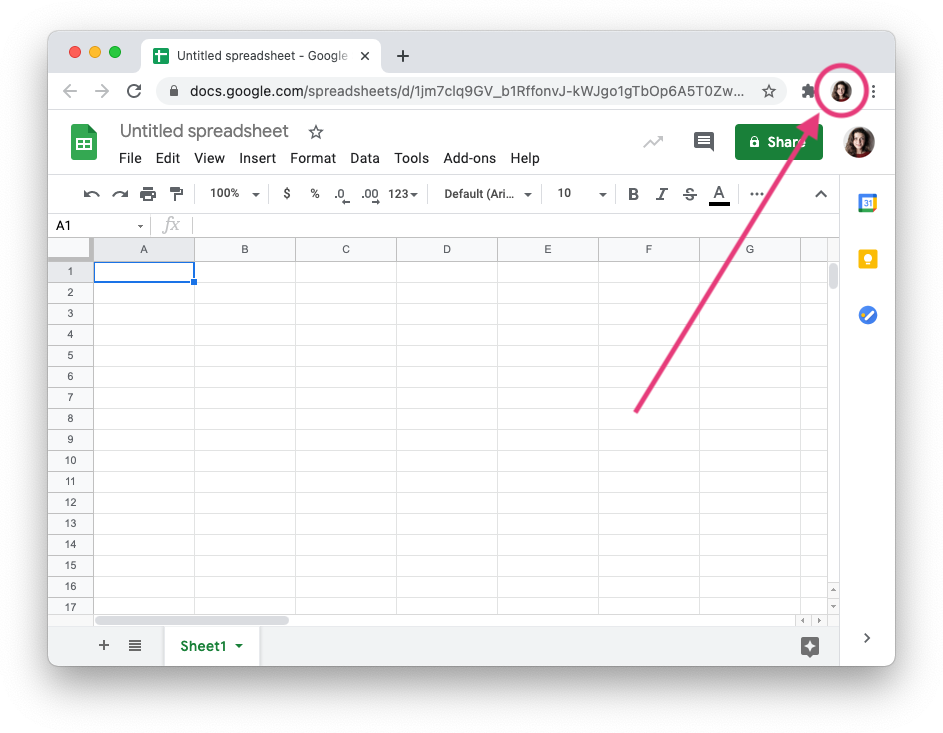
2. Click on “+ Add”.
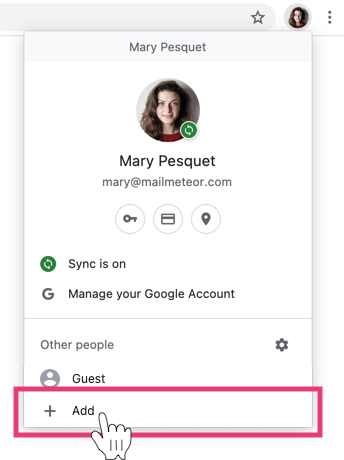
3. In the popup, under “Add person”, enter the name of the new profile.

4. Google Chrome will open a new window.
5. Now, click on “Already a Chrome user? Sign in” and sign in with your other Google account.
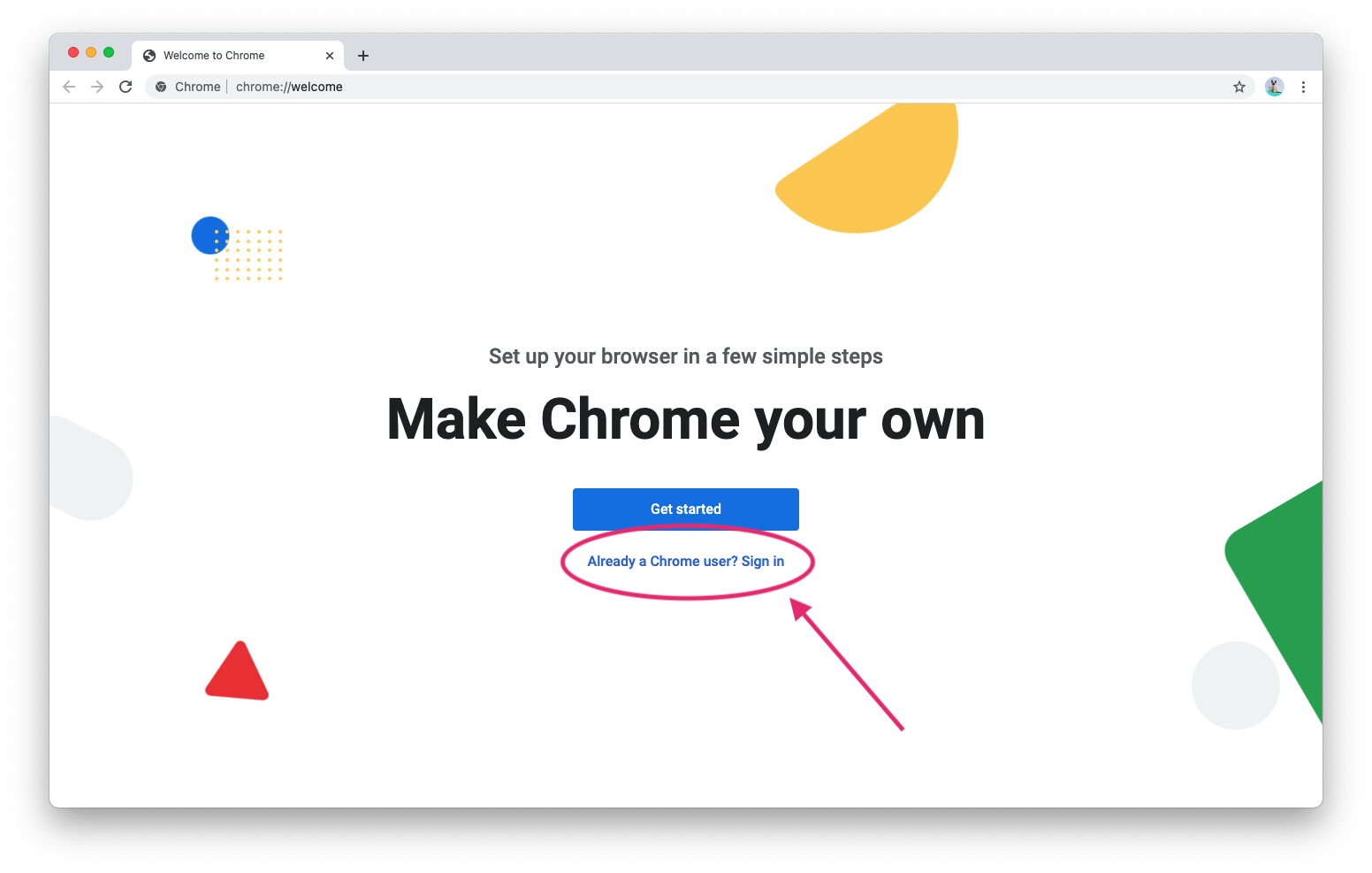
By following these steps, you have created a new dedicated Google Chrome profile. By doing so, you can now switch from one account to another in 2 clicks. Here’s how to do it:
1. In Google Chrome, click on your profile icon (at the top right corner of your browser).
2. Select the account you want to use.
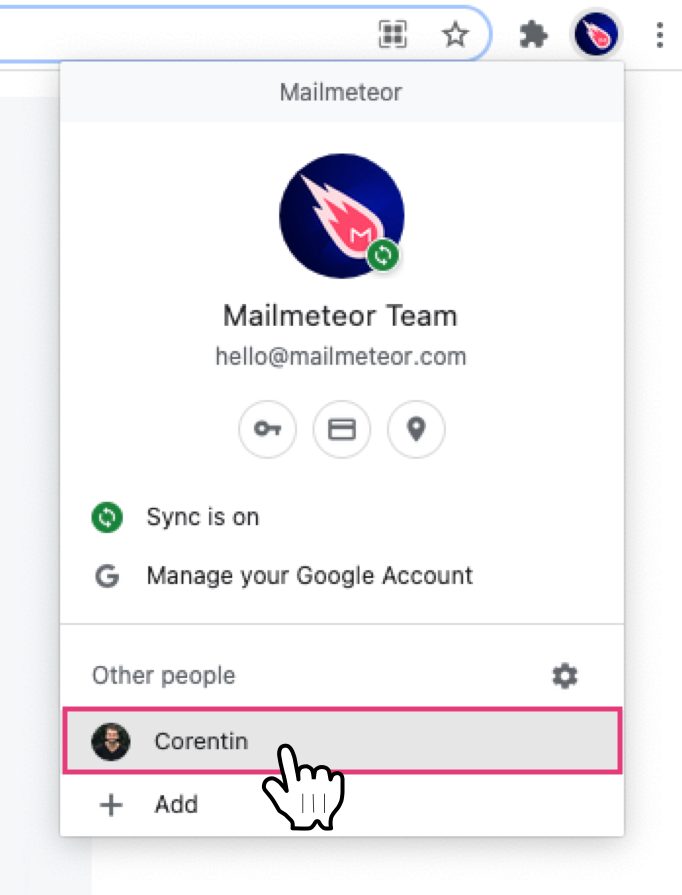
A new Google Chrome window opens. You can confirm that you are logged in with the right Google account by looking at the profile icon.
Having dedicated Google Chrome profiles avoids the situation when you have one account logged in within your browser and another account logged in within Google Sheets. Thus leading to authentication error with Google Workspace add-ons.
Other solutions
In case the solutions above did not work, try the following:
- Reload Mailmeteor. Refresh the page and open Mailmeteor again.
- Still in trouble? Open Mailmeteor in incognito mode (or private browsing) or using a different browser. Here’s a guide to using incognito mode.
- Try using another browser (Firefox instead of Google Chrome for example)
Mailmeteor is not showing up in the Extensions menu
If Mailmeteor doesn’t show up in the Extensions menu in Google Sheets:
- Ensure that your document is not an Excel file. Try launching Mailmeteor from a native Google Sheets file (https://sheets.new)
- If the issue persists, you might need to re-install the add-on: go to Mailmeteor’s Google Workspace listing, click “Uninstall”. Then, install Mailmeteor back again.
Still having an issue and need a helping hand? Contact us. We’ll be happy to help!
If you need to urgently send emails, you can also use Mailmeteor’s Dashboard to send them.