Remove users
Removing a user from your team helps you manage your team more efficiently and adjust your billing as needed. Follow these steps to remove someone from your team:
- Sign in to Mailmeteor Dashboard.
- Go to the Billing section. In the top-right corner of the Dashboard, click on your profile icon or account name. From the dropdown menu, select Billing.
-
Navigate to the Team. Once in the Account & Billing page, click on the Team tab. This is where you can manage your team.
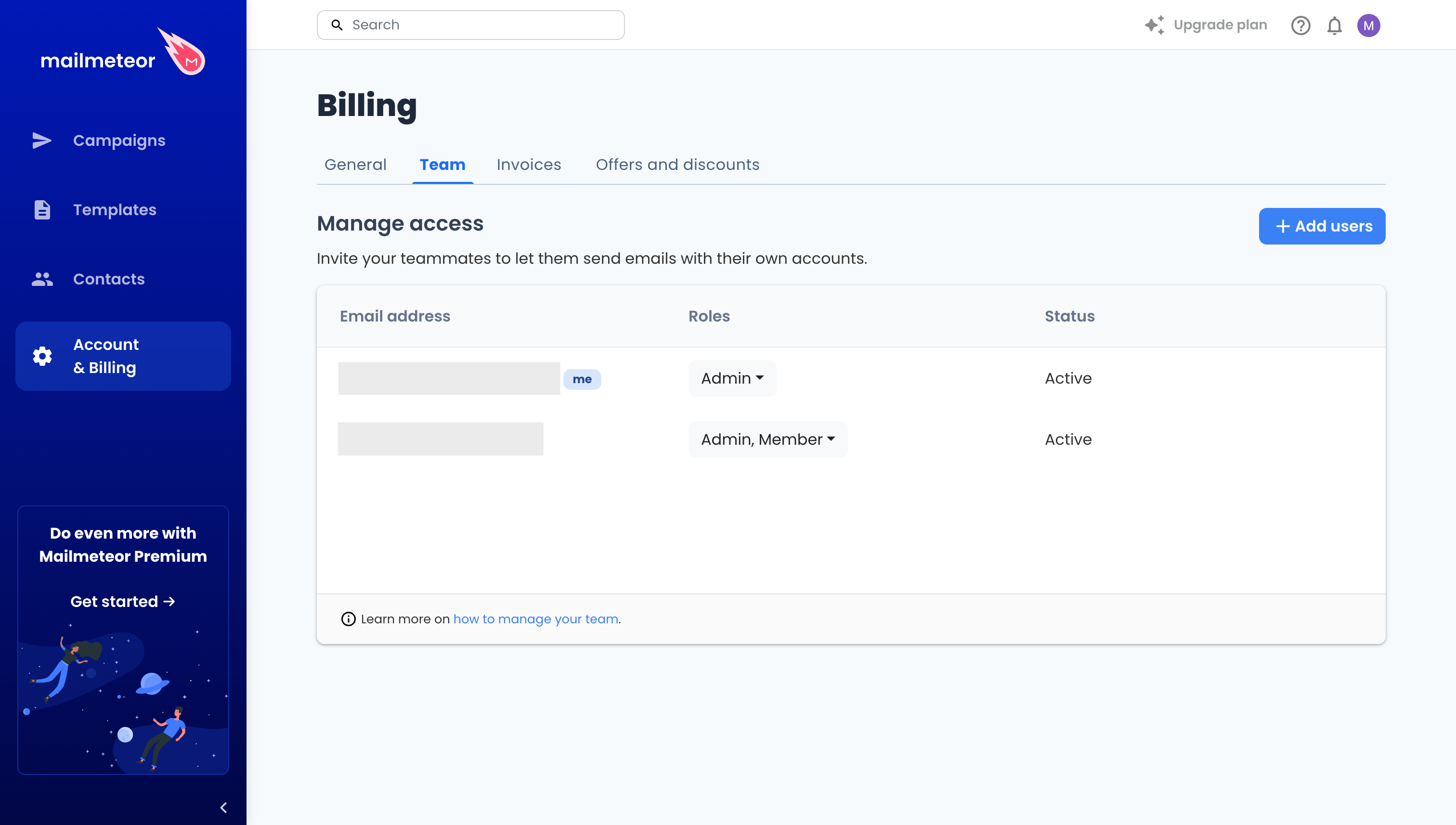
-
Remove the user. Locate the user you want to remove from the list of team members. Next to their name, click on the ⋮ > Delete. A confirmation prompt will appear.
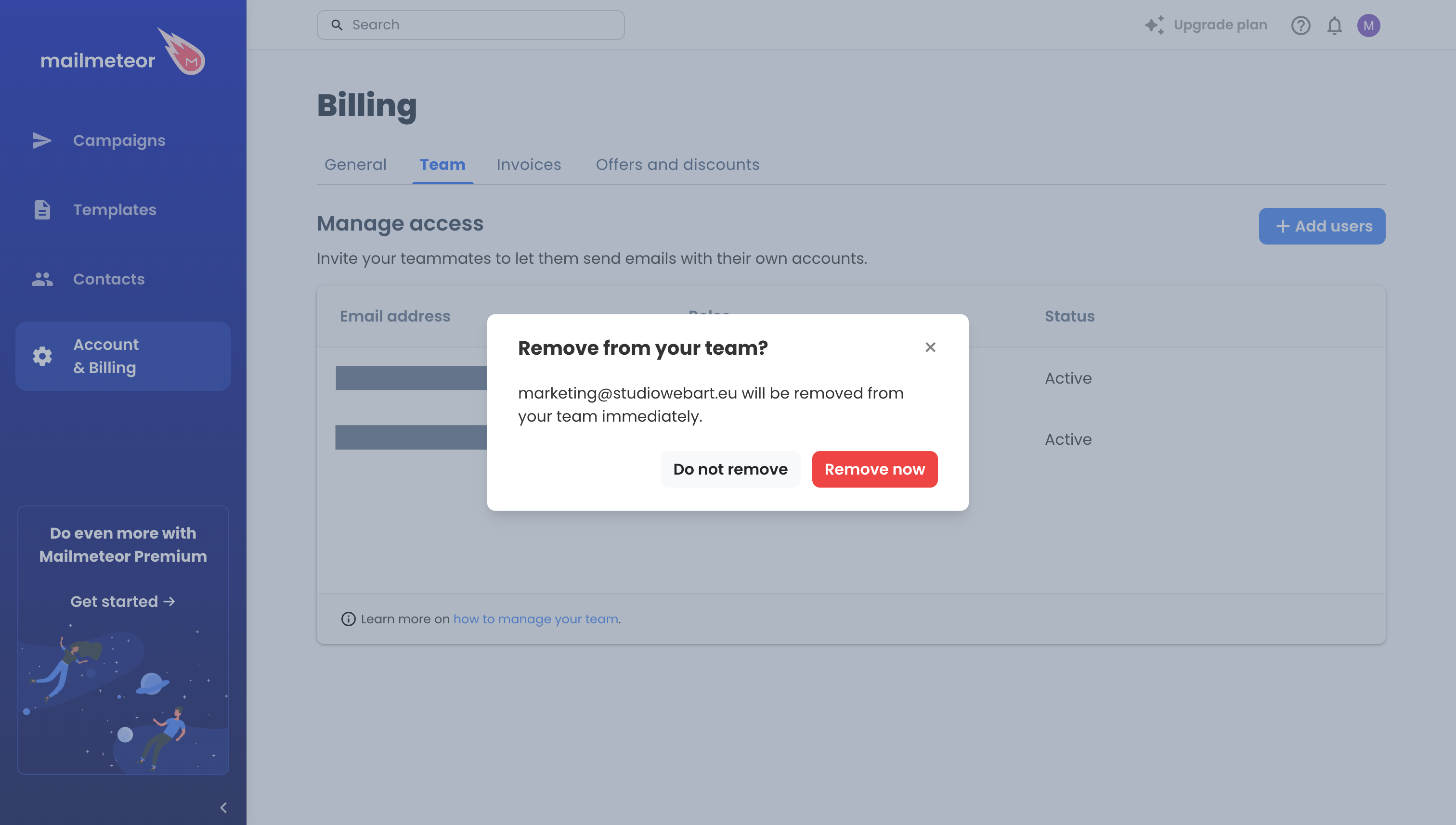
- Confirm removal. The user will immediately lose access to your team resources, and their license will be removed from your billing on the next billing cycle.
When removing users, please remember the following:
- Only admins can remove team members. If you are not an admin, please contact your team’s admin to make this change.
- Once a user is removed, their license cost will be deducted from your next billing cycle.
- Everyone on your team must be on the same license. For example, if your account is linked to a Pro plan, any users you invite will also be added as Pro users.