How to export emails from a campaign?
Mailmeteor lets you export all the emails you’ve sent during a specific campaign to a CSV file. The export file includes opens, clicks and more information, make it easier to get a deep understanding of how your recipients responded to your campaign, or to import your data into other tools, such as a CRM.
How to export emails from a campaign?
- Open your Mailmeteor Dashboard.
- Go to Campaigns.
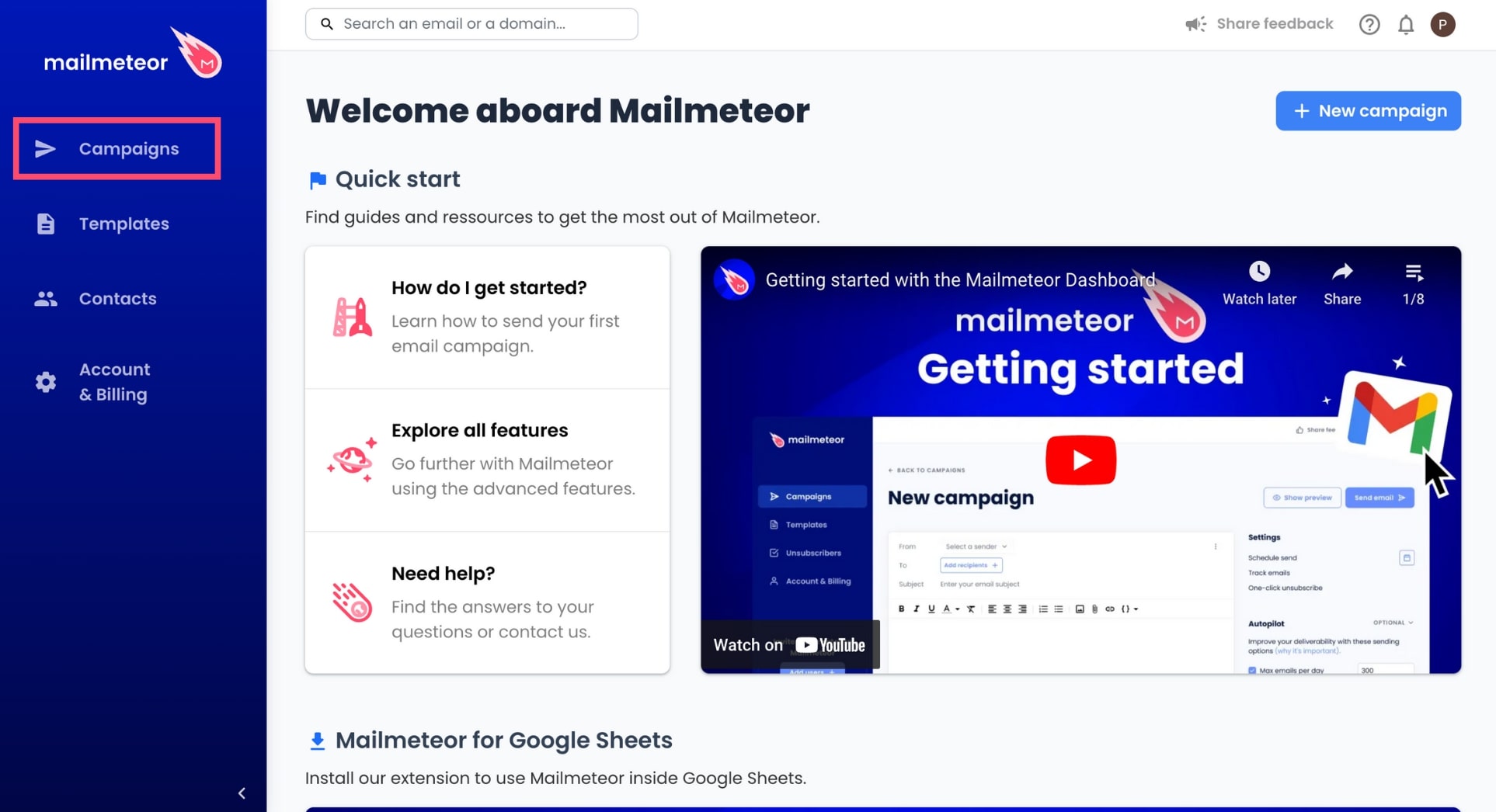
- Select your campaign.
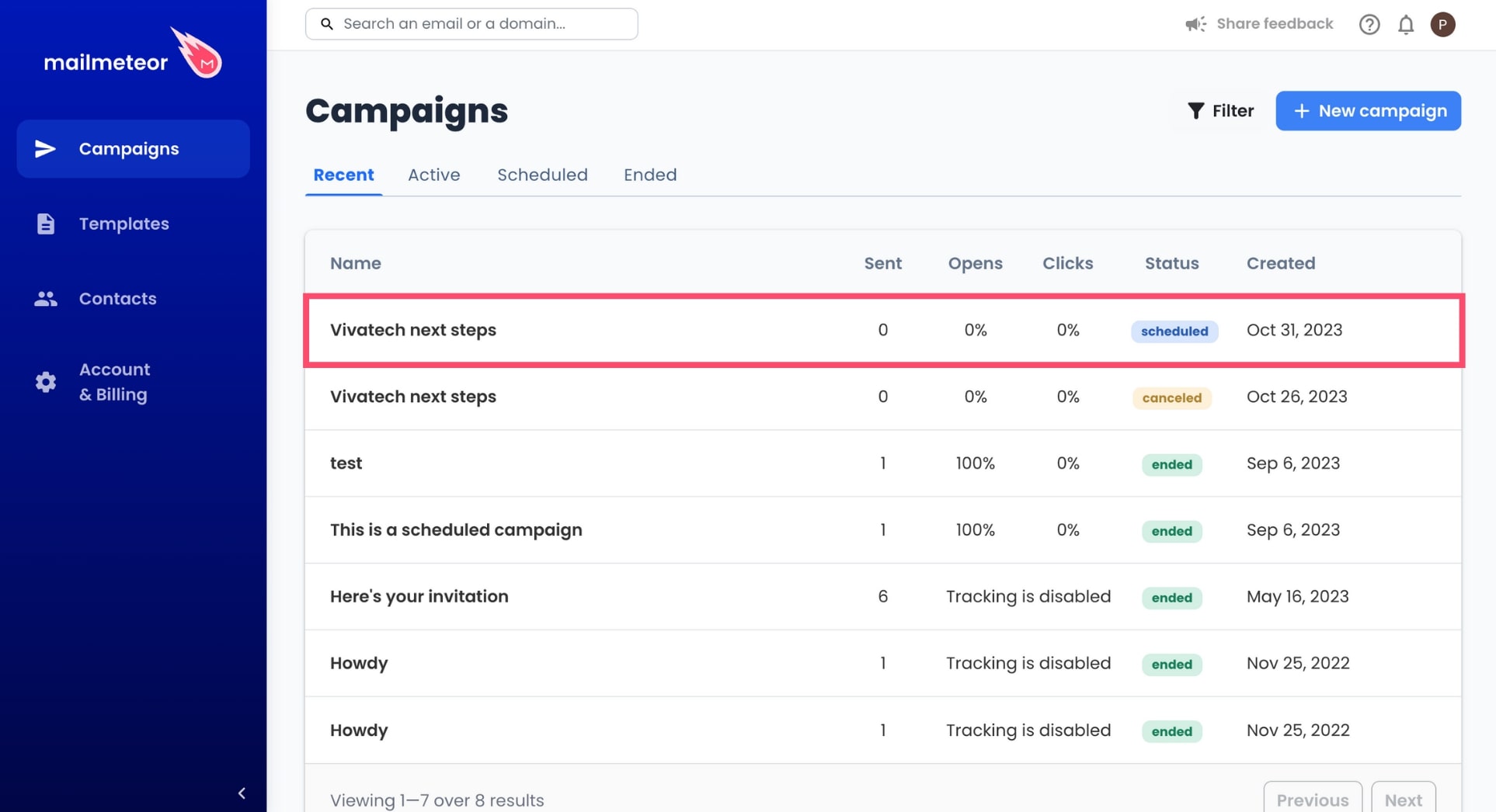
- Under Emails, click View all.
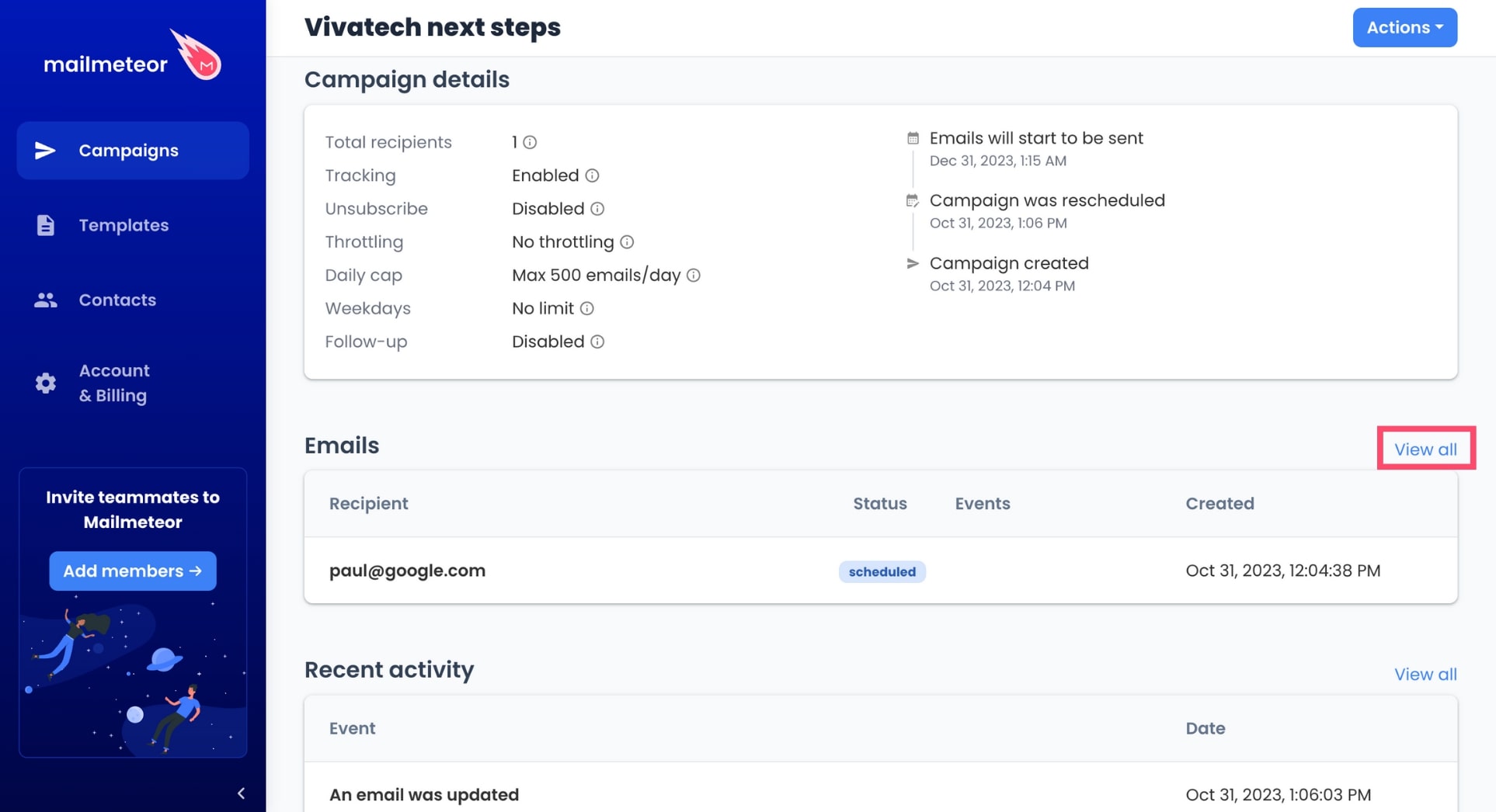
- To export all your emails, click Export.
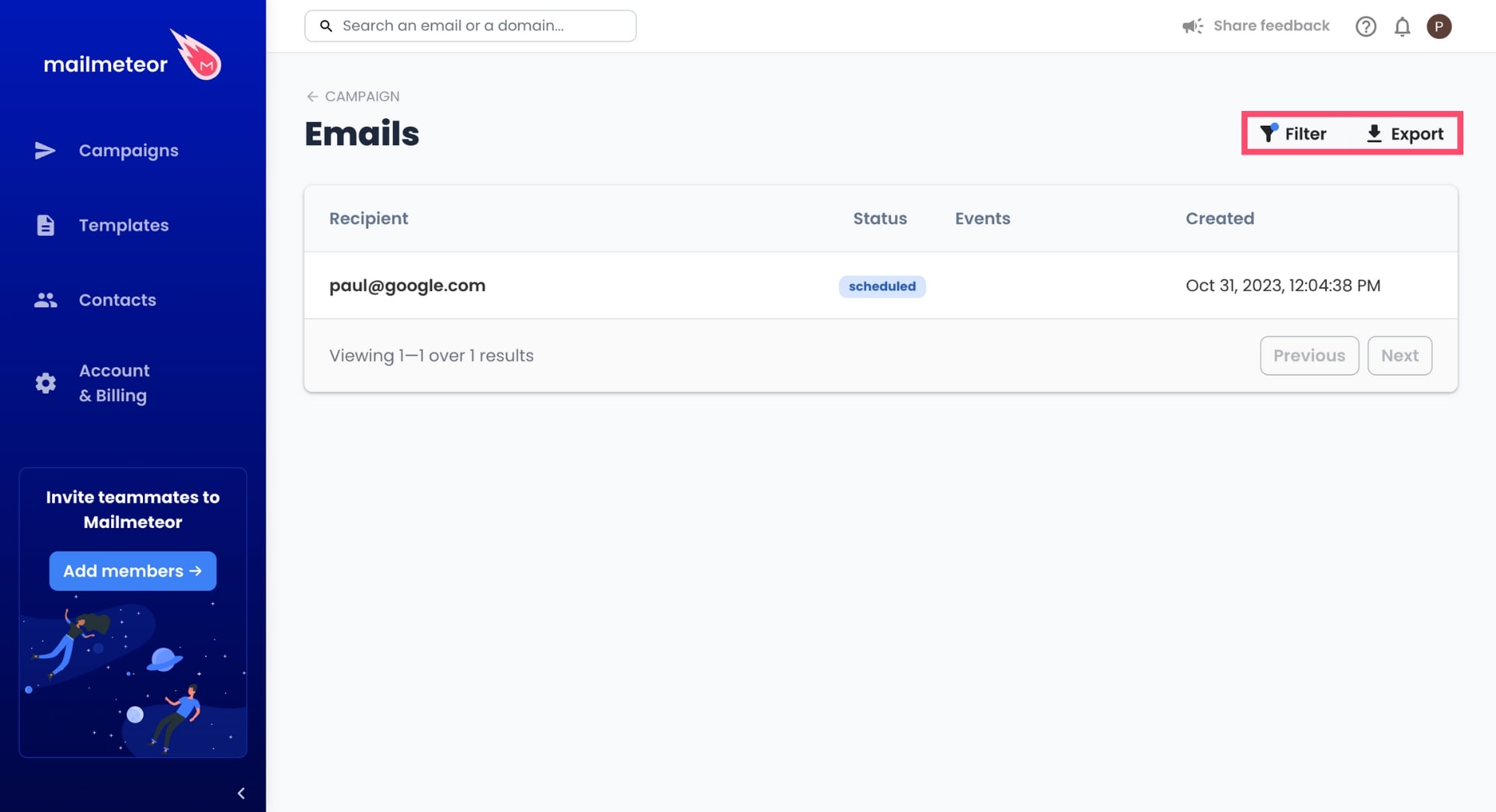
If you want to export only specific emails, you can click the Filter icon in the top-right corner of your screen. This feature allows you to filter your emails by status (sent, scheduled, paused, canceled, or failed), by event (opened, clicked, replied, bounced, unsubscribed), by campaign, or by contact.
- To confirm, press the Export button.
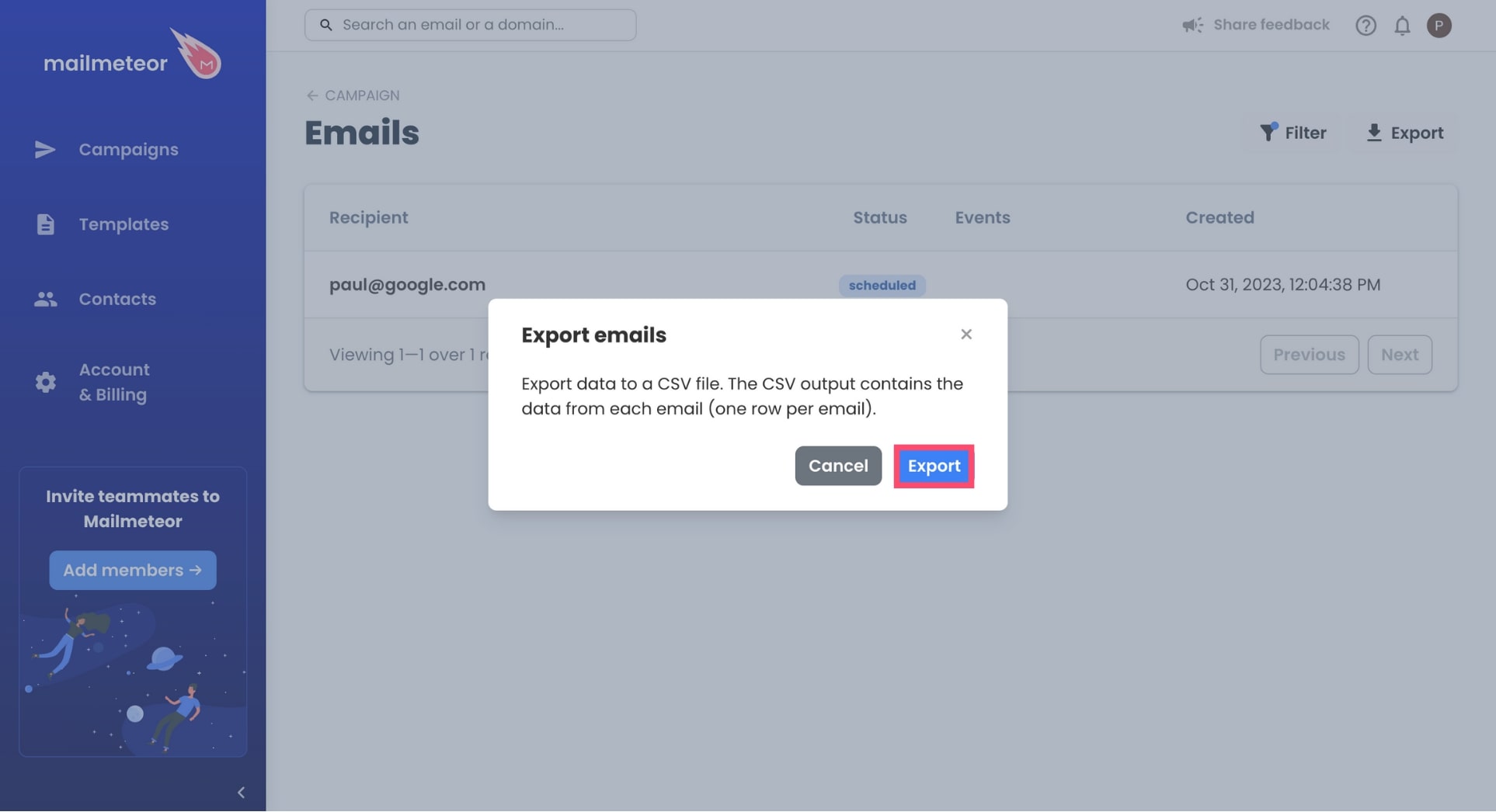
All done. The data of the emails you’ve selected will now be exported to a CSV file. You can now import your data into other tools, or analyze it to refine your emailing strategy.