Exporting Mailmeteor Data
Mailmeteor offers an easy way to export your data. This functionality allows you to download valuable information about your campaigns and contacts for further analysis or record-keeping.
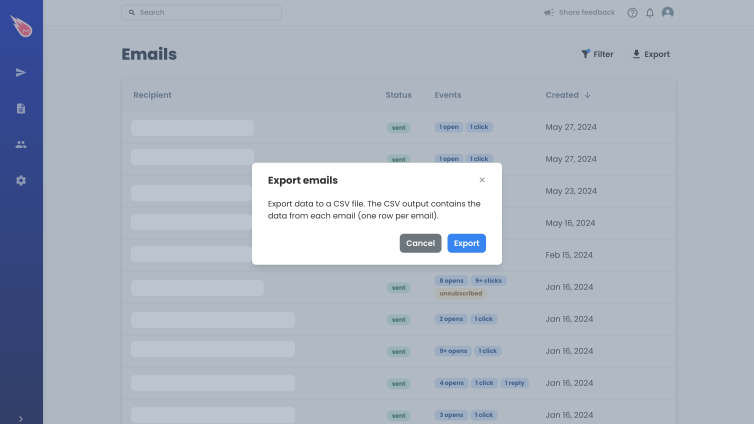
How to export data?
Here’s a quick guide on how to export your data:
- Sign in to your Mailmeteor Dashboard.
- Locate the data you want to export. The specific location of the data you want to export depends on what kind of information you’re after. Here are some common examples:
- Campaigns: Navigate to the “Campaigns” section of your dashboard. You can then choose a specific campaign or access a general list of campaigns depending on your needs.
- Contacts: Go to the “Contacts” section of the dashboard. Here, you can select all your contacts or filter them based on their lists before exporting their information.
- Emails: Export data related to your email activity, such as sent emails, open rates, or click-through rates. You can also download all emails from a campaign to email all the contacts again.
- Once you’ve located the data you want to export, click the “Export” button.
After initiating the export, you’ll shortly receive an email from Mailmeteor. This email will contain a download link that allows you to access your exported data file.
Additional notes:
- Depending on the amount of data you’re exporting, it might take a few moments for Mailmeteor to prepare the file.
- The exported data is delivered in a CSV (Comma-Separated Values) format, which can be easily imported into various spreadsheet programs for further analysis.
- If you applied any filters to narrow down the data list before exporting (e.g., for specific campaigns or contact lists), those filters will be reflected in the exported file. This ensures you only receive the information you selected.
- Some sections within Mailmeteor, like the “Gmail Export” tool, might have slightly different workflows for exporting data. Be sure to consult the specific documentation for those features if needed.
By following these simple steps, you can easily export your Mailmeteor data and keep your information readily available for future use. If you have any further questions about exporting data or encounter any issues, feel free to contact Mailmeteor support for assistance.