Adding recipients
The 4 ways to add recipients
When creating a campaign, Mailmeteor gives you 4 options to select your contacts:
Option #1: Google Sheets
Lastly, you can add recipients with a Google Sheets document. Just copy and paste the link to your spreadsheet and select the right sheet.
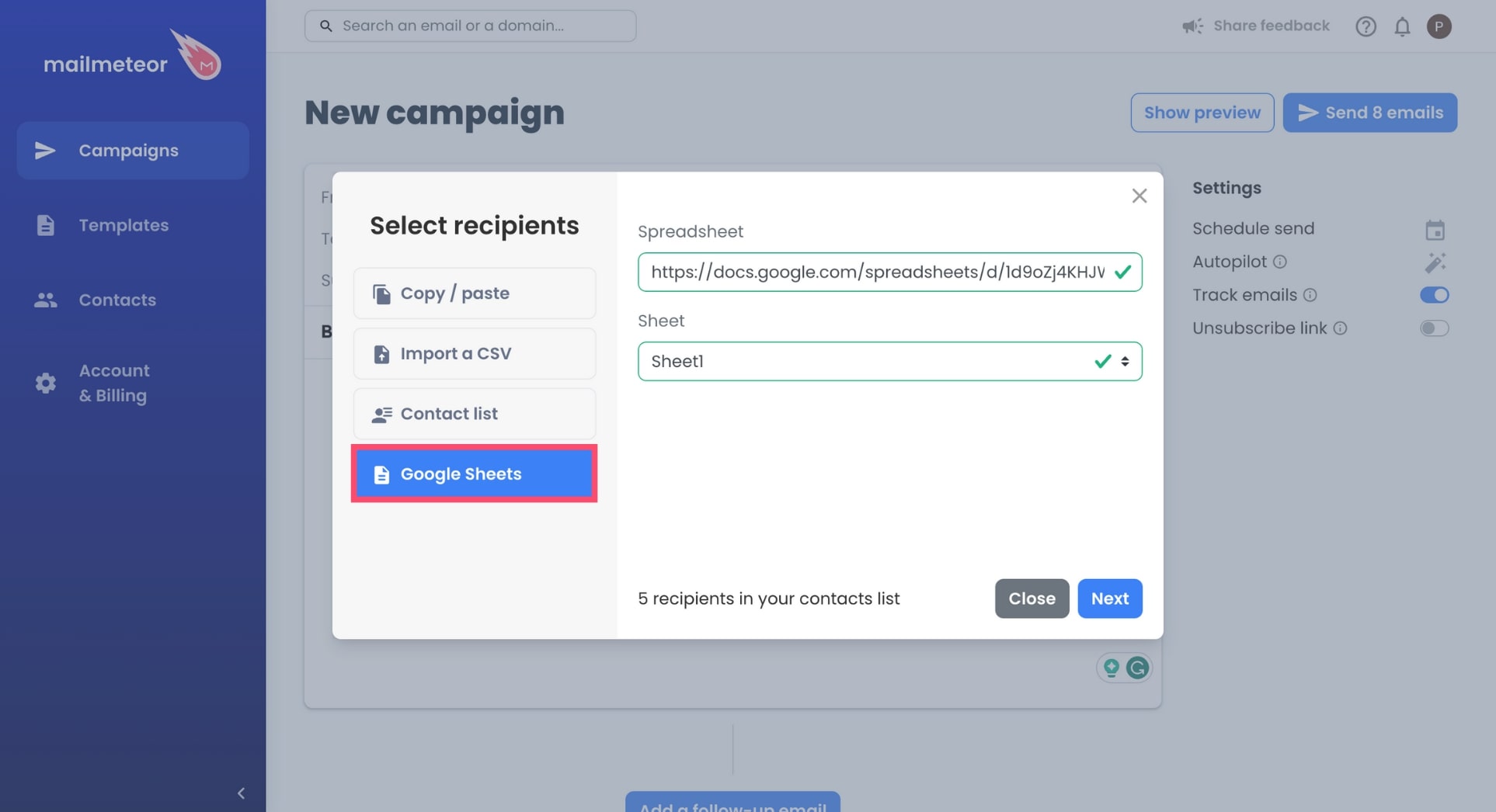
Option #2: Contact list
You can select one of your contact lists. If you don’t have a contact list yet, here’s how you can create one in just a few clicks.
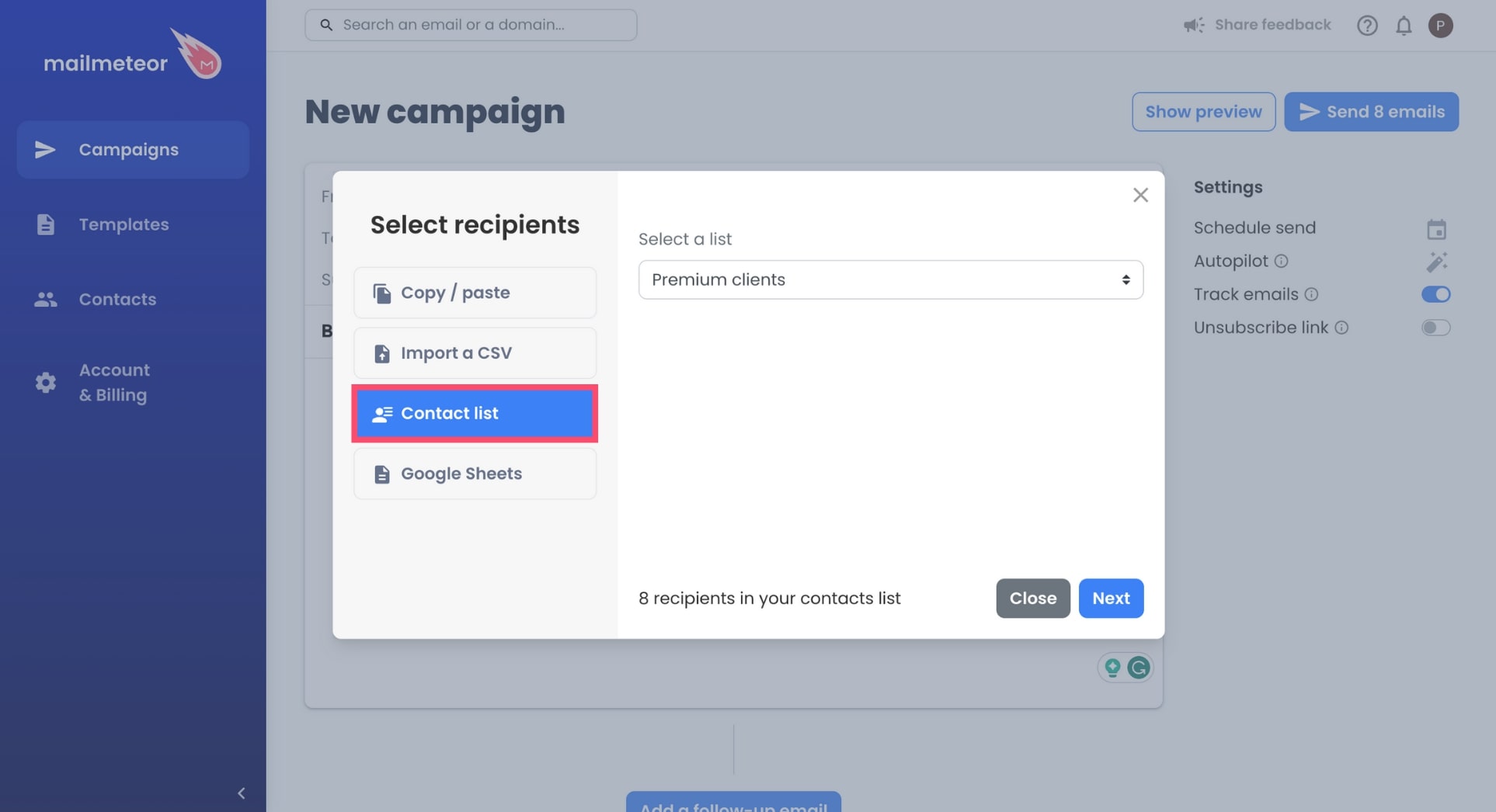
Option #3: Import a CSV
You can add recipients with a CSV file.
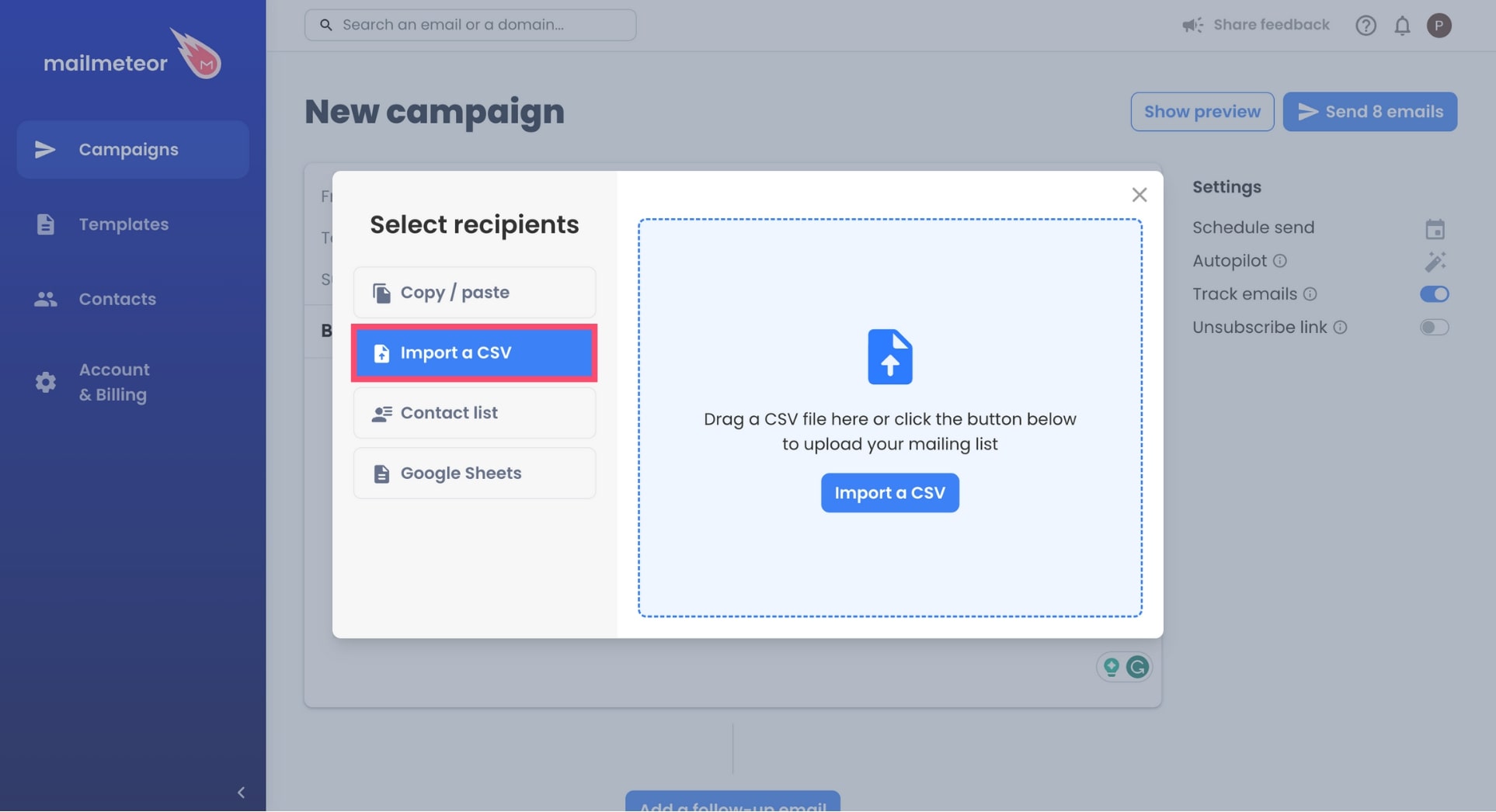
Option #4: Copy/paste
You can copy and paste the email addresses of your recipients. Just make sure that 1 line = 1 recipient.
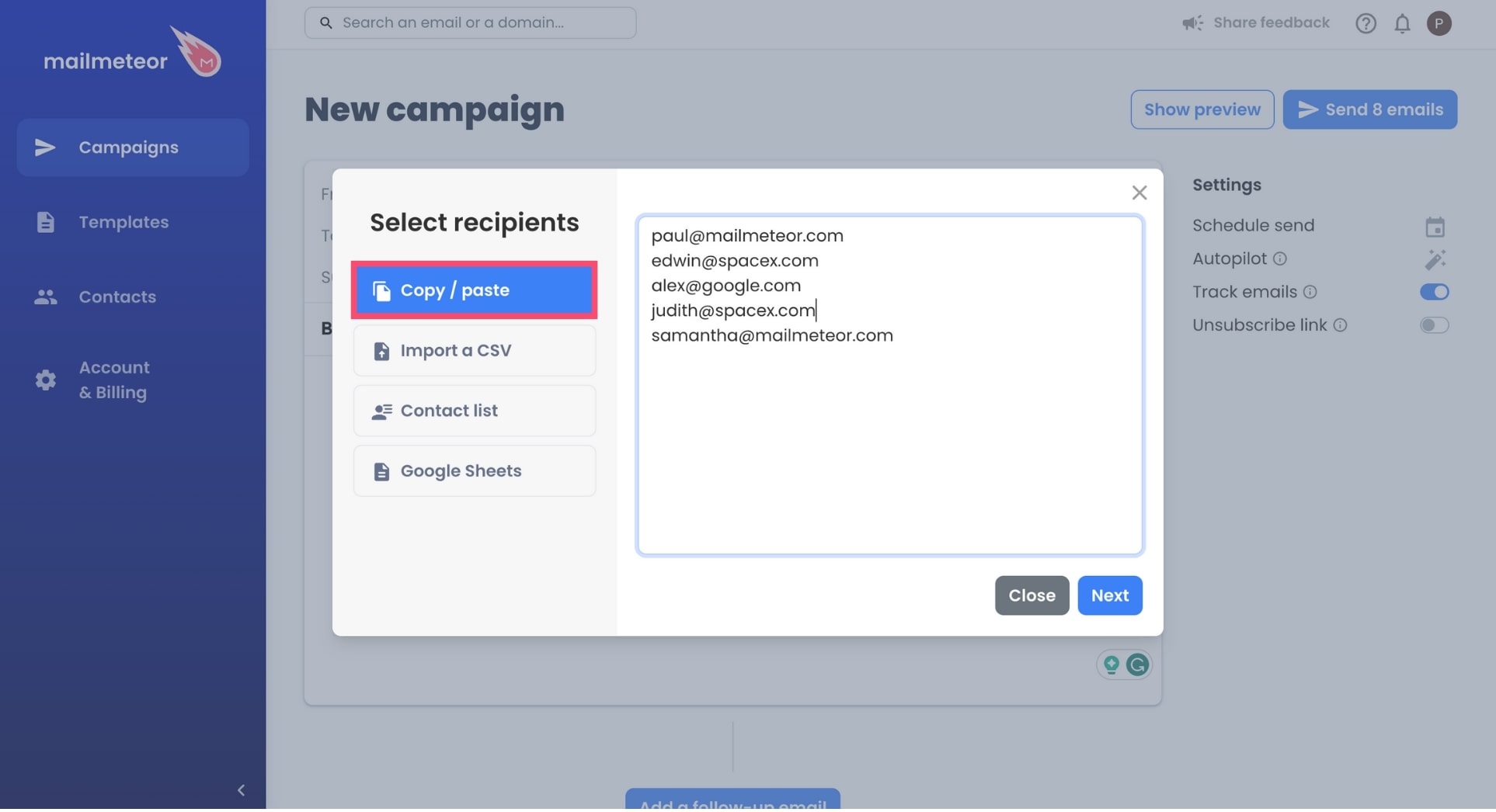
Alternatively, you can also send a campaign directly from a Google Sheets using our mail merge extension.
How to add recipients to a new campaign?
- Open your Mailmeteor Dashboard.
-
Click New campaign.
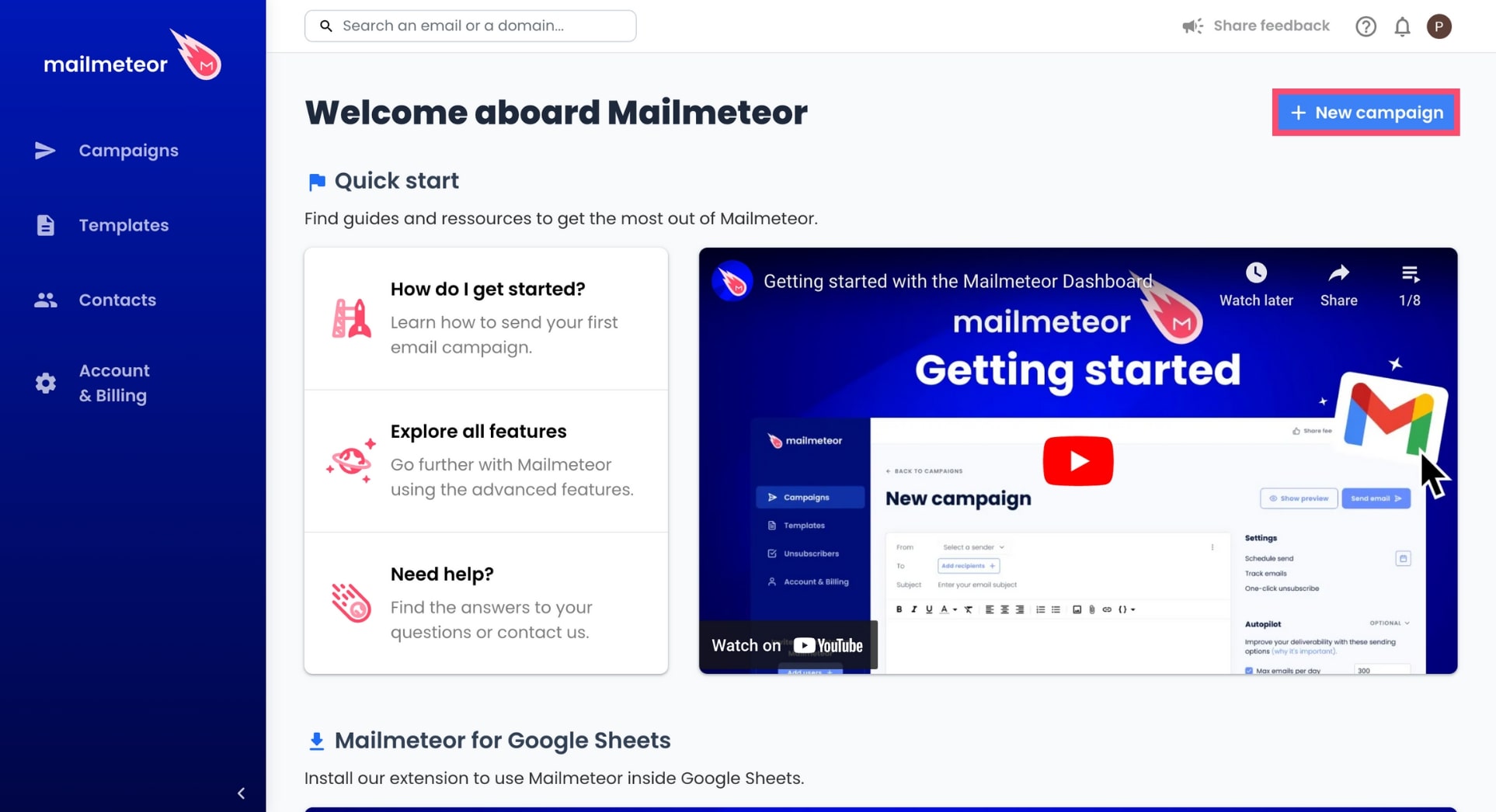
-
Click Select recipients.
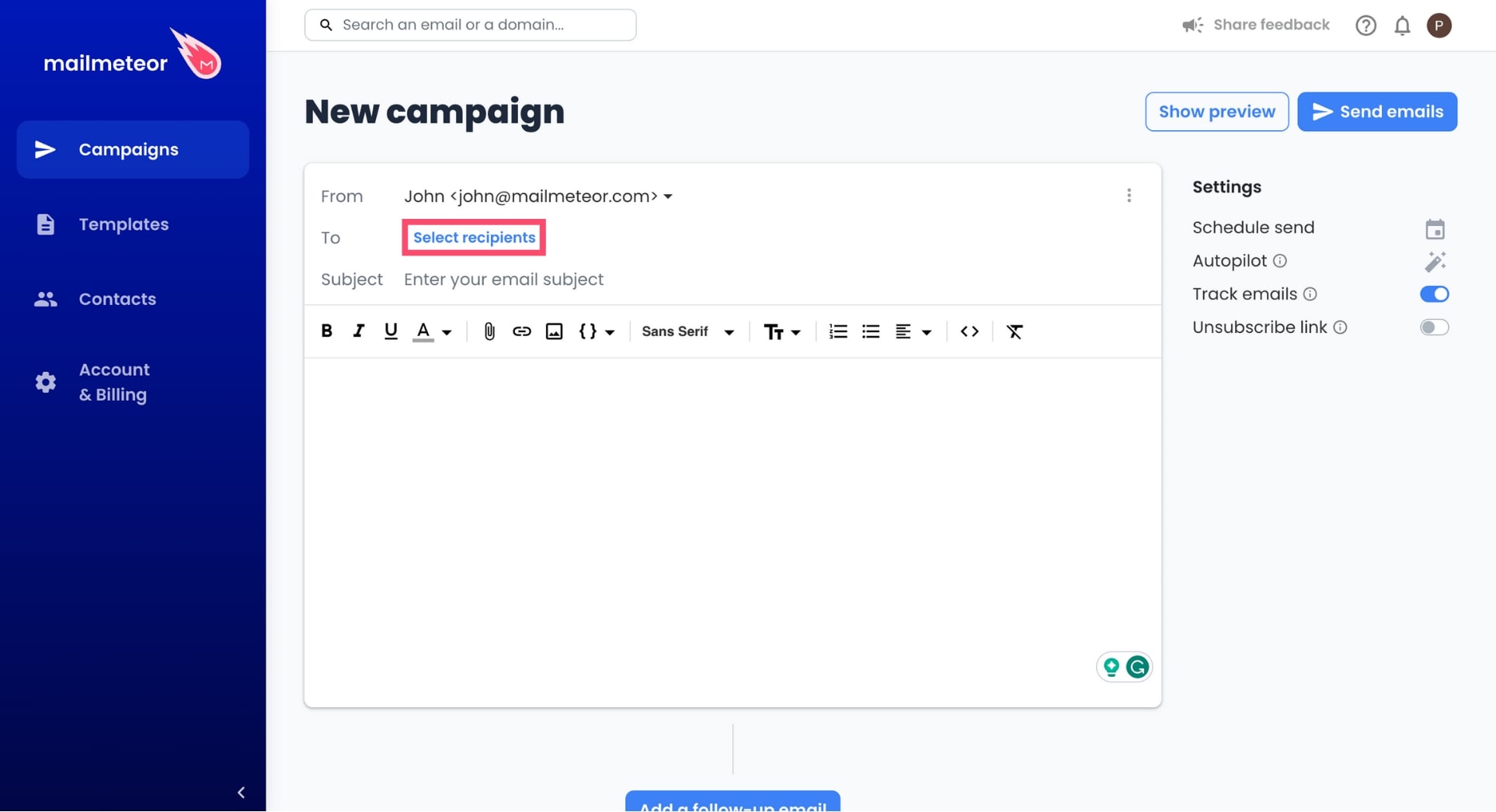
-
Select a data source, add your recipients, and click Next.
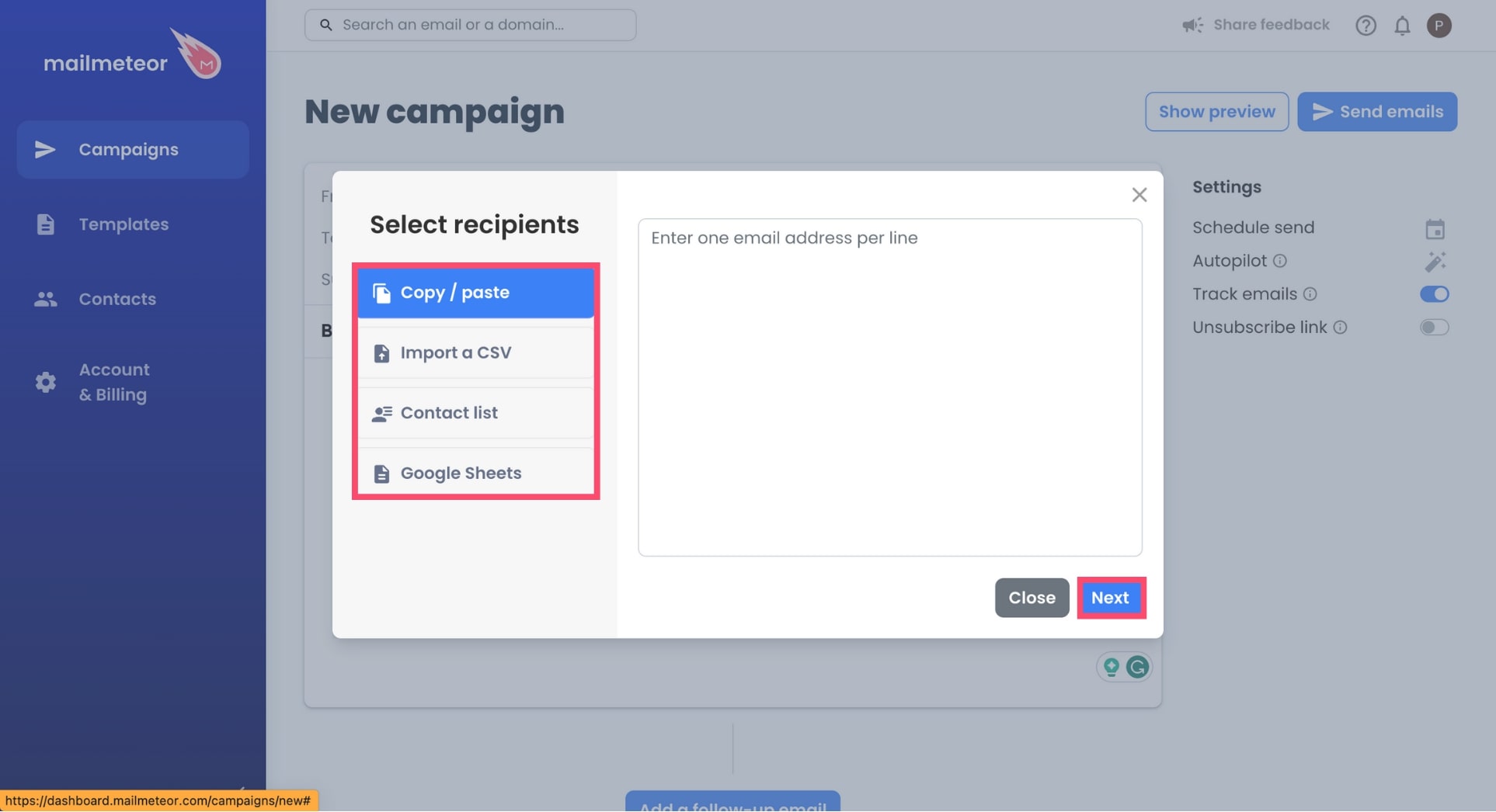
-
To confirm, press Save.
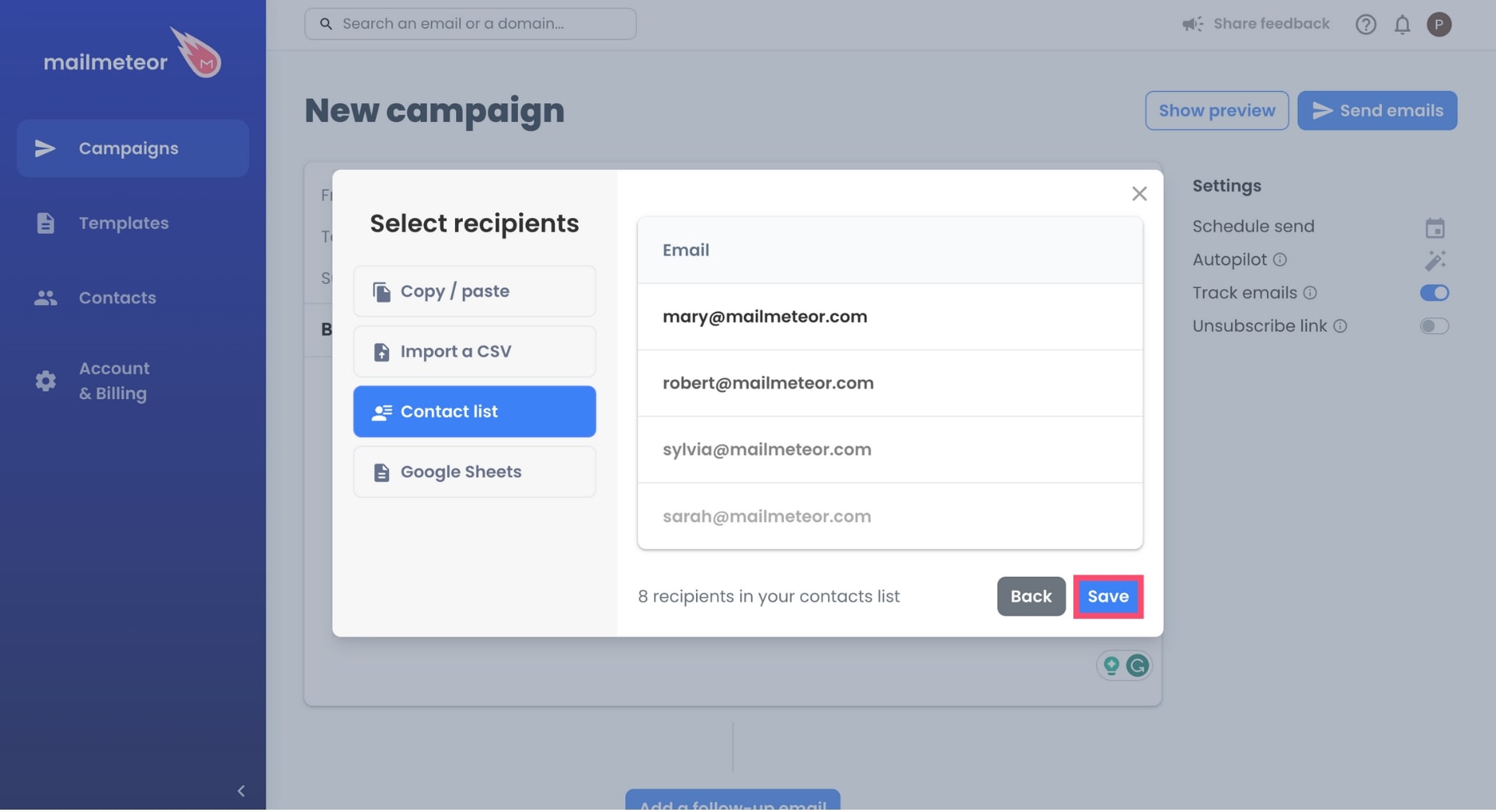
And that’s it. You’ve successfully added recipients to your new campaign. Congratulations 🎉 You can now personalize your message and schedule your campaign.
How to add recipients to an existing campaign
- Open your Mailmeteor Dashboard.
-
Go to Campaigns.
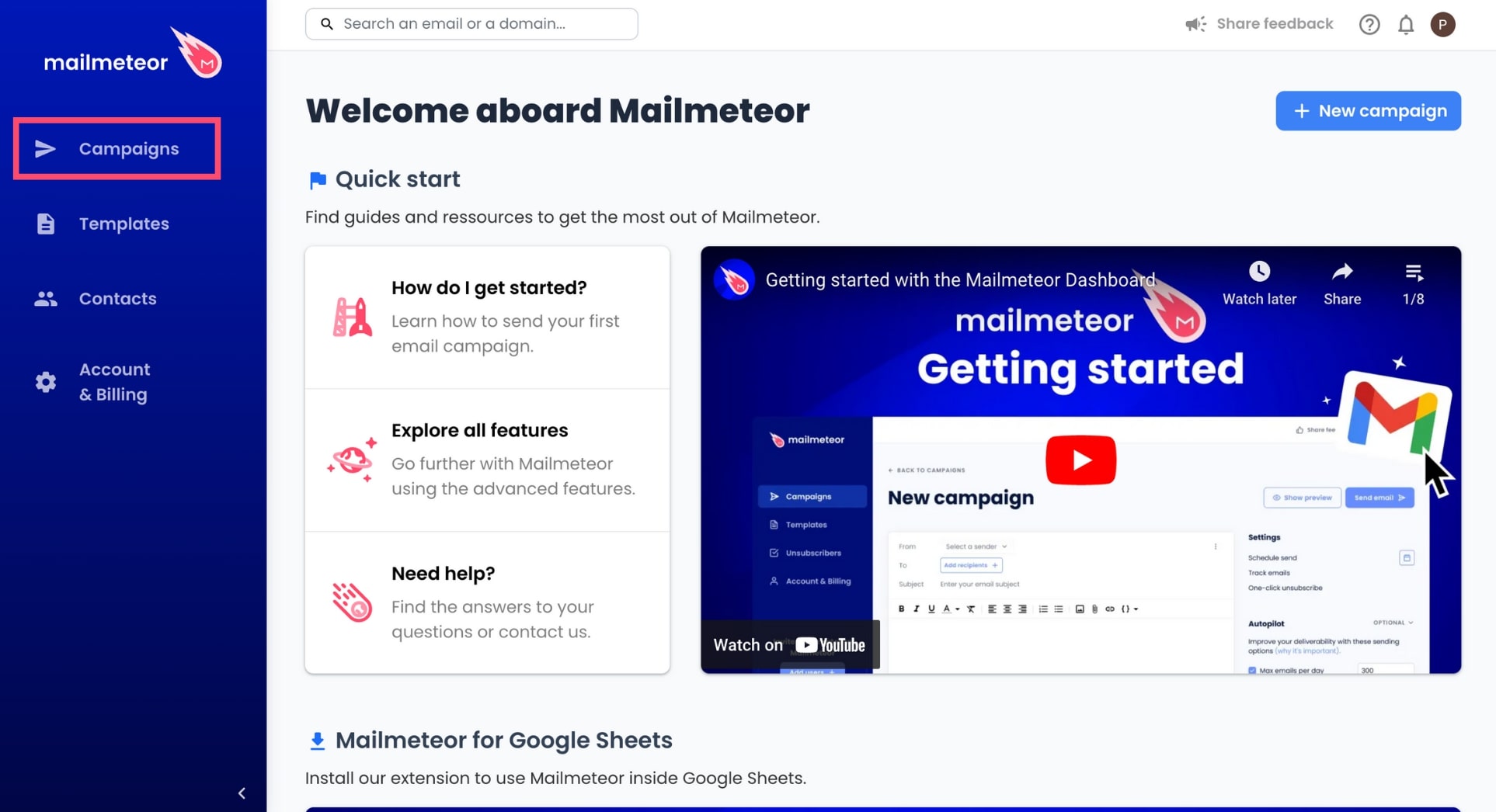
-
Select an ongoing or scheduled campaign.
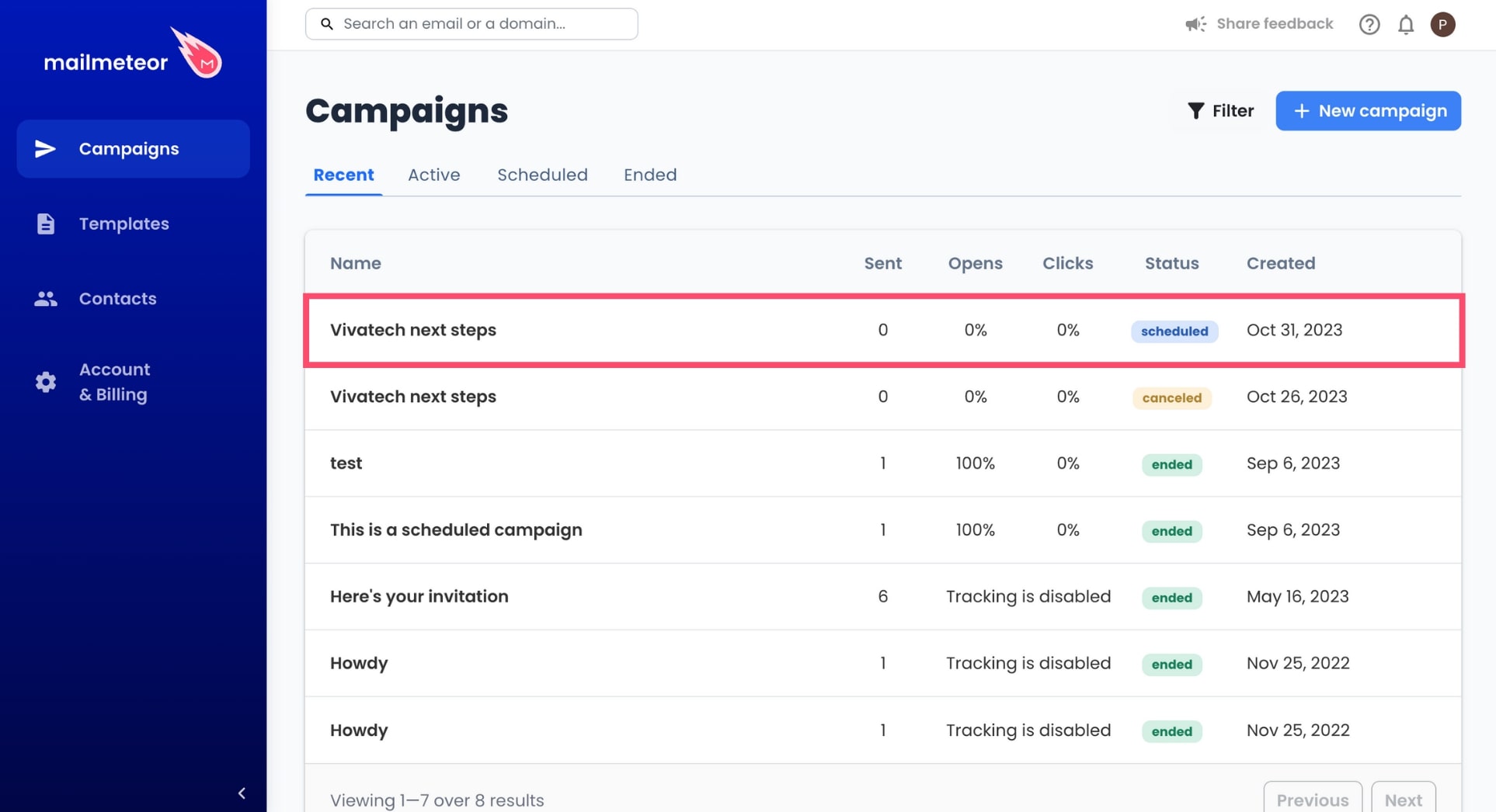
-
Go to Actions and select Update campaign.
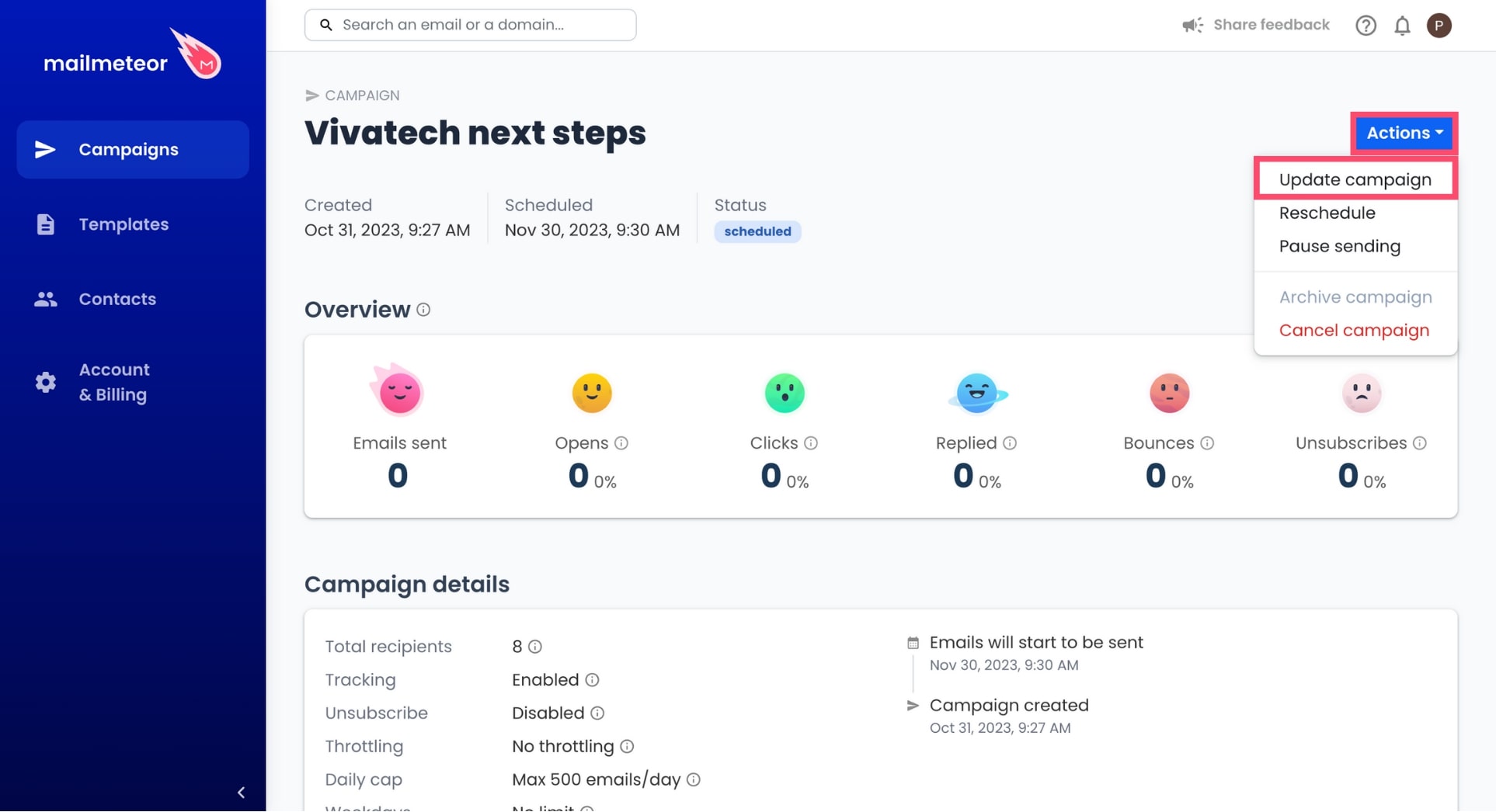
-
Click Add recipients.
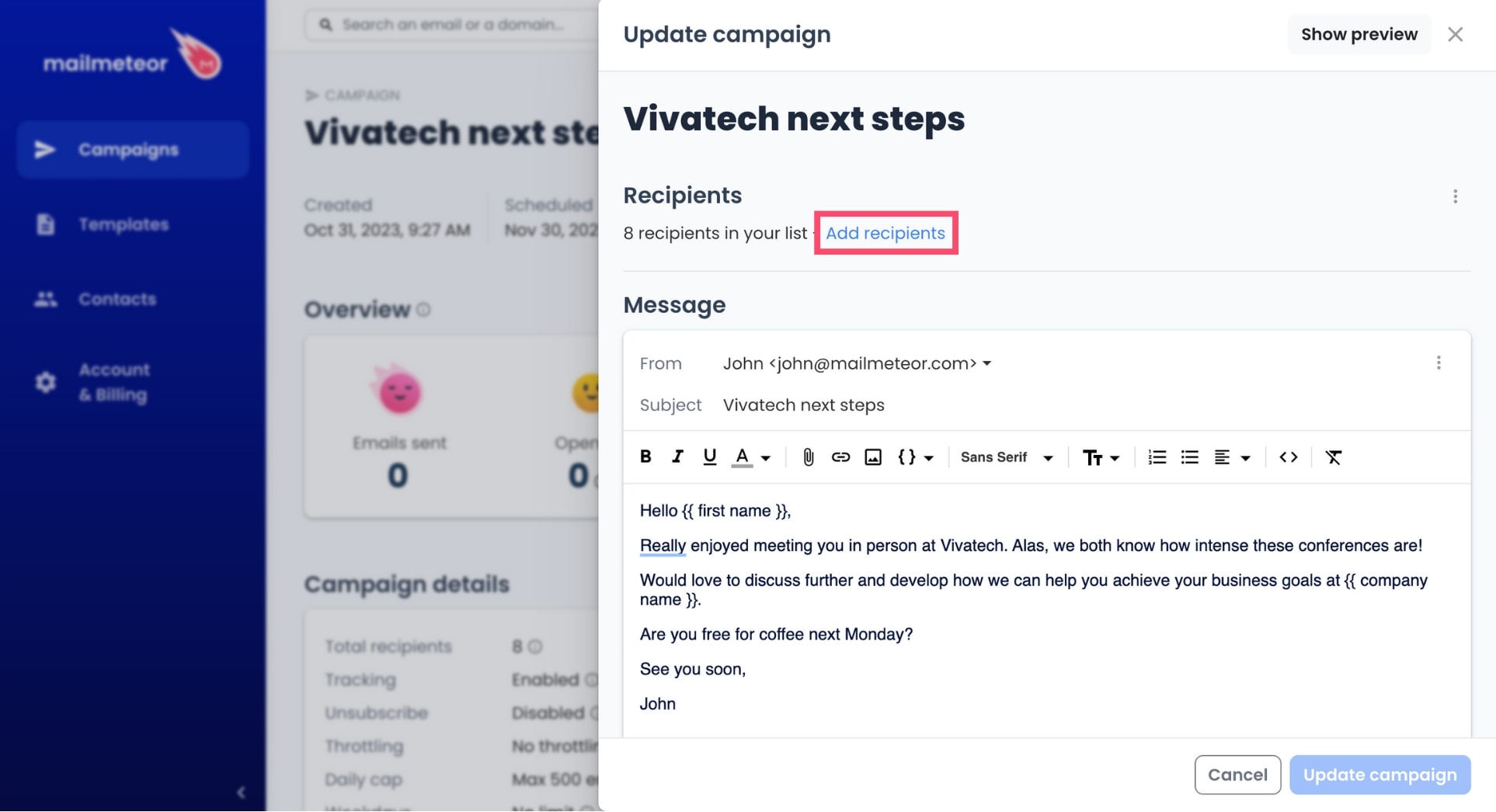
-
Select a data source, add your recipients, and click Next.
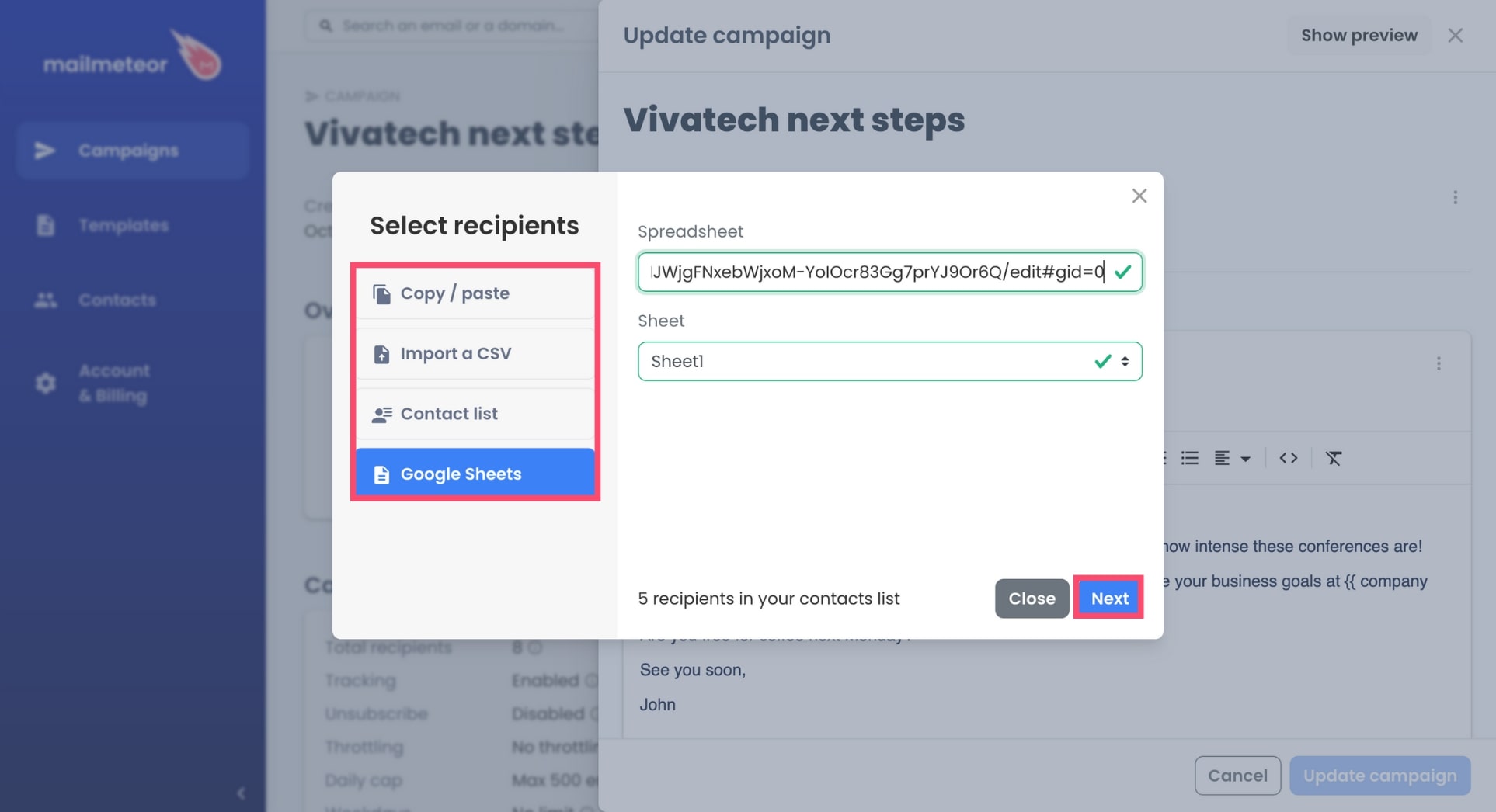
-
To confirm, press Save.
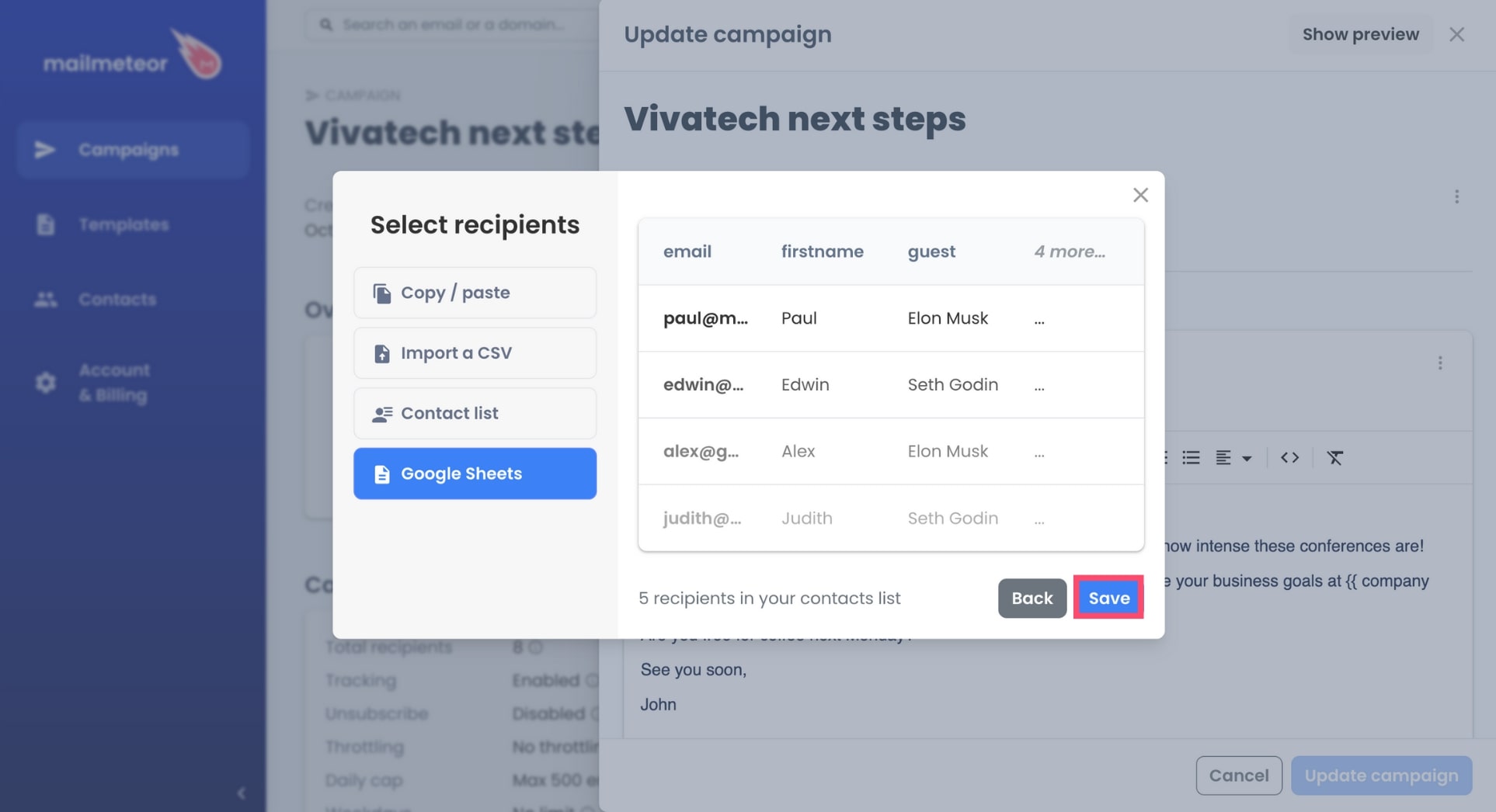
-
Lastly, click Update campaign to save your changes.
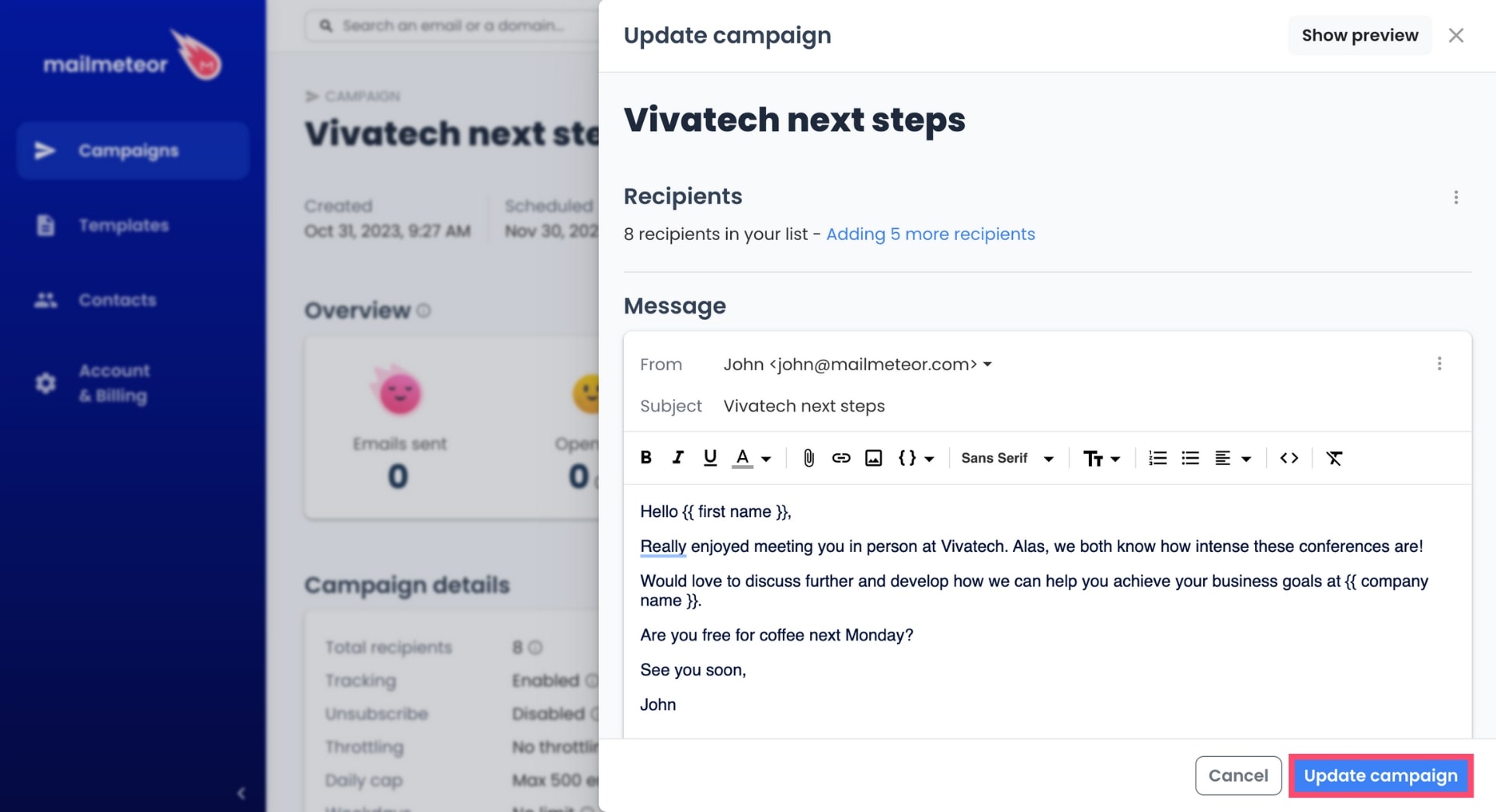
And voilà. Your recipients have now been added to your campaign. Learn more about how to edit an existing campaign.