Signing In
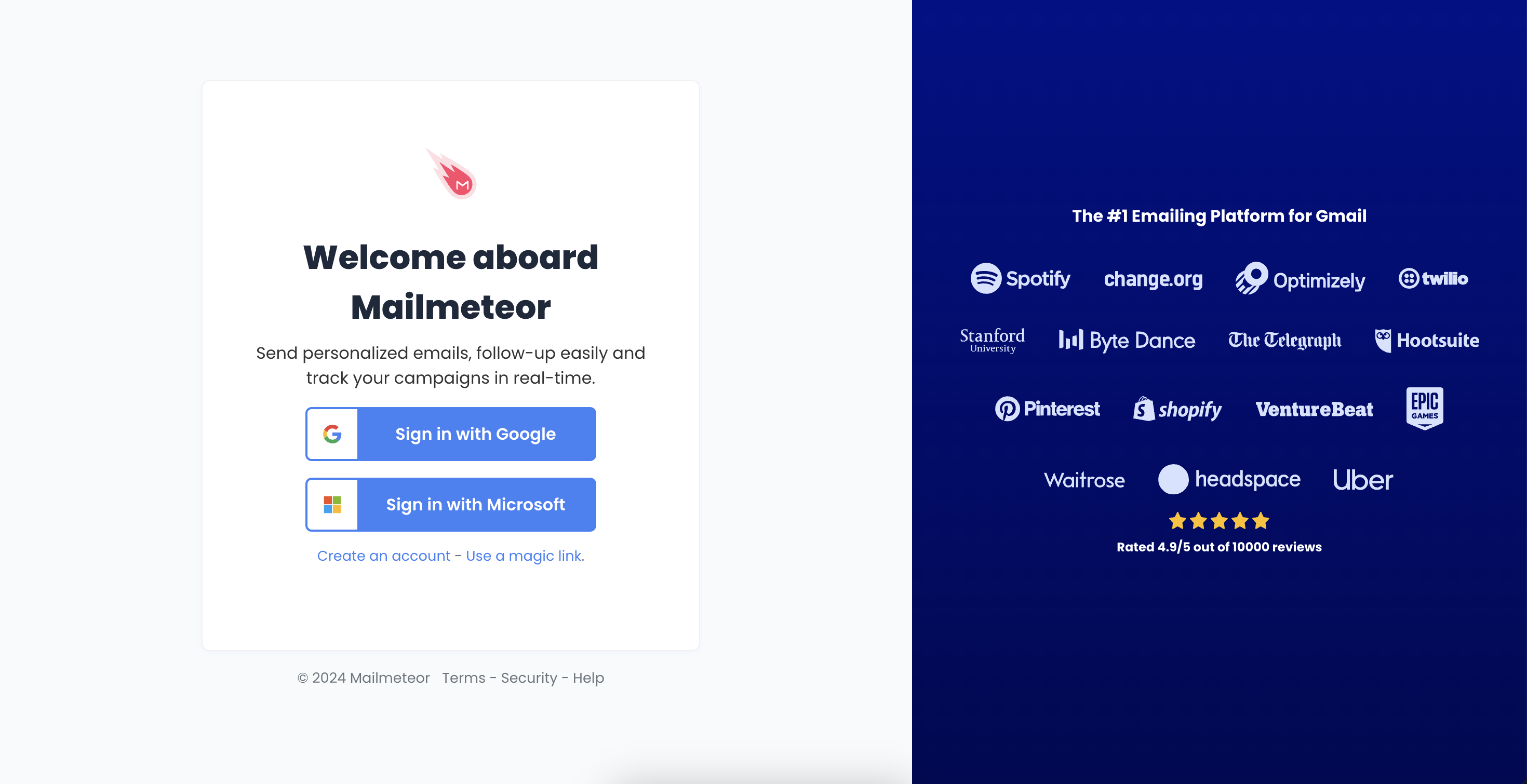
How to create a Mailmeteor account using your Gmail address
- Click on ‘Sign in’: On the homepage, click the Sign in button located in the top right corner.
- Select ‘Sign in with Google’: Since you’re using a Gmail account, select the option to Sign in with Google.
- Log in to Your Gmail Account: If you’re not already signed in to your Gmail account, Google will ask you to log in. Enter your Gmail email address and password.
- Grant Permissions: Mailmeteor will ask for permissions to access your Gmail account for sending emails and managing your email campaigns. Click Allow to continue.
- Complete Sign in: After granting permissions, you’ll be redirected to the Mailmeteor Dashboard, and your account is ready to go!
Make sure you’re using the correct Gmail account when signing up.
If you have multiple Gmail accounts, you can select which account to use during the sign-up process.
How to create a Mailmeteor account using your Outlook, Hotmail, or Live.com address
- Click on ‘Sign in’: In the top right corner of the homepage, click the Sign in button.
- Select ‘Sign in with Microsoft’: Choose the option to Sign in with your Microsoft account (Outlook, Hotmail, or Live.com).
- Sign in to Outlook: Enter your Outlook, Hotmail or Live.com email address and password to sign in if you’re not already logged in.
- Authorize Mailmeteor: You’ll need to allow Mailmeteor to connect to your Outlook account. Click Yes or Allow to proceed.
- Finish the Sign-Up Process: After authorizing Mailmeteor, you’ll be redirected to your Mailmeteor Dashboard where you can start managing your email campaigns.