Creating a contact list
Using the contact list feature, you can easily manage your contacts in Mailmeteor, allowing you to send your campaigns in less time, and boost engagement rates.
How to create a contact list
- Open Mailmeteor Dashboard.
-
In the left-side menu, go to Contacts.
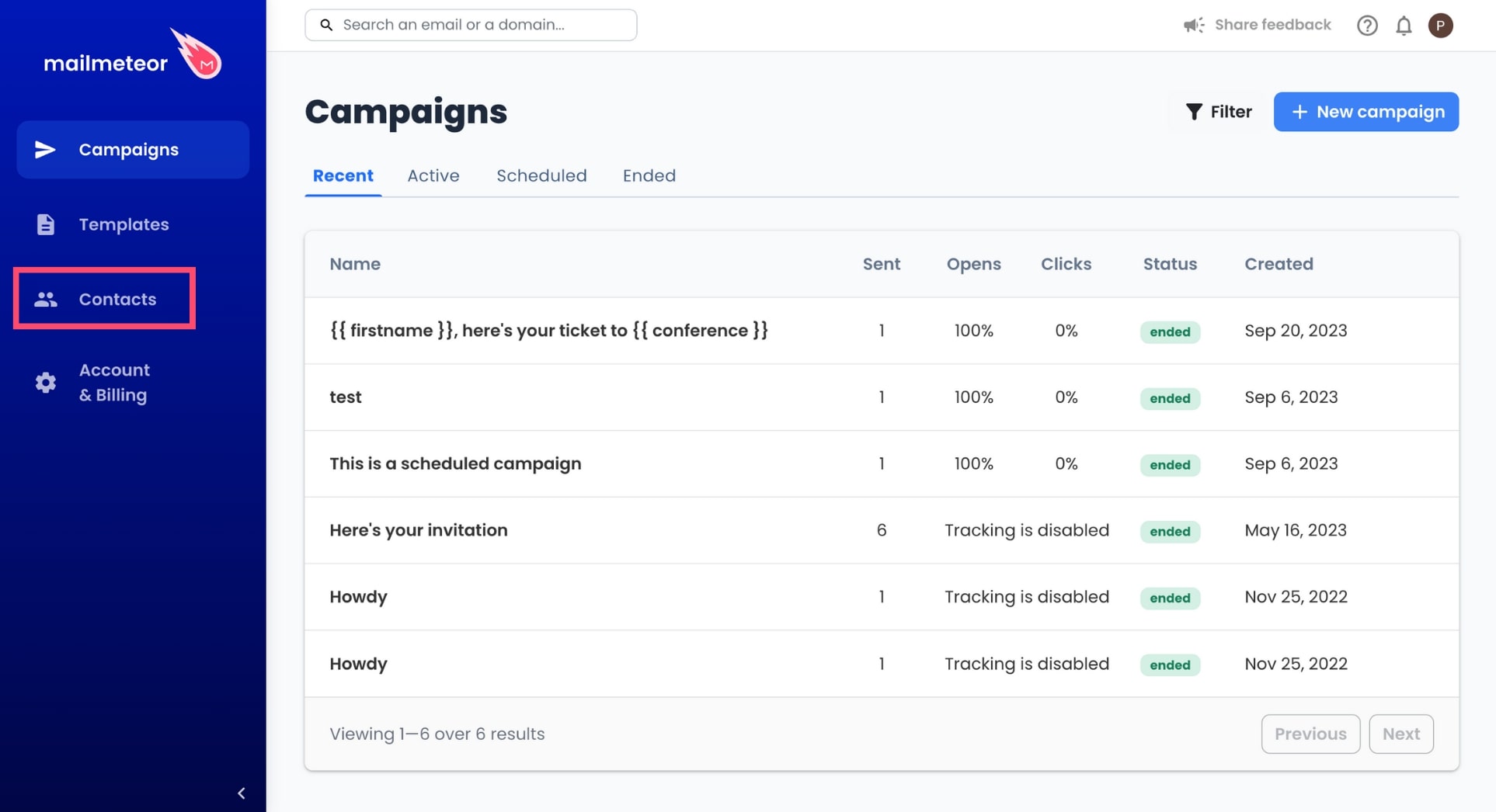
-
From there, click New list or Create a contact list.
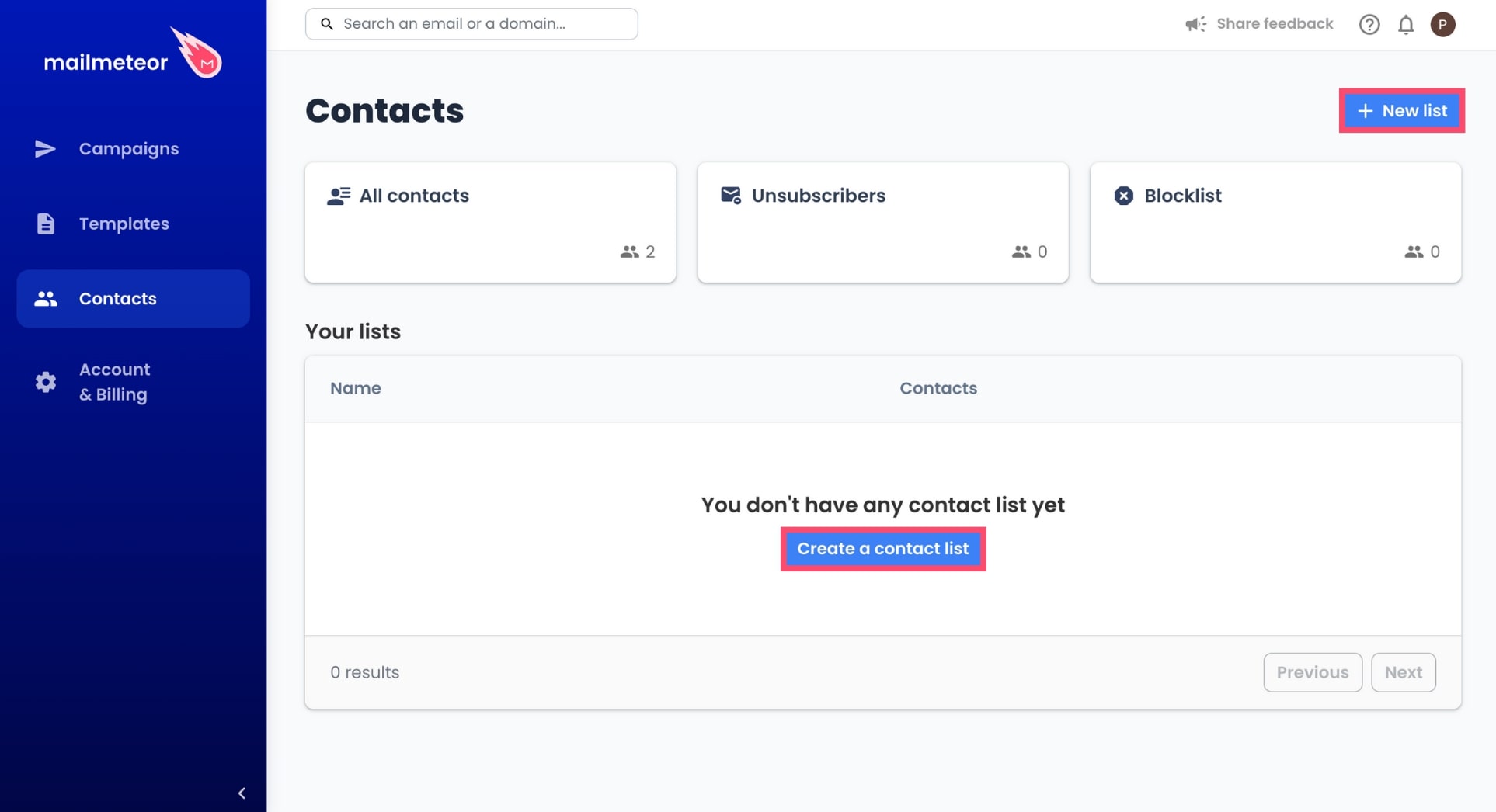
-
Enter the name of your contact list.
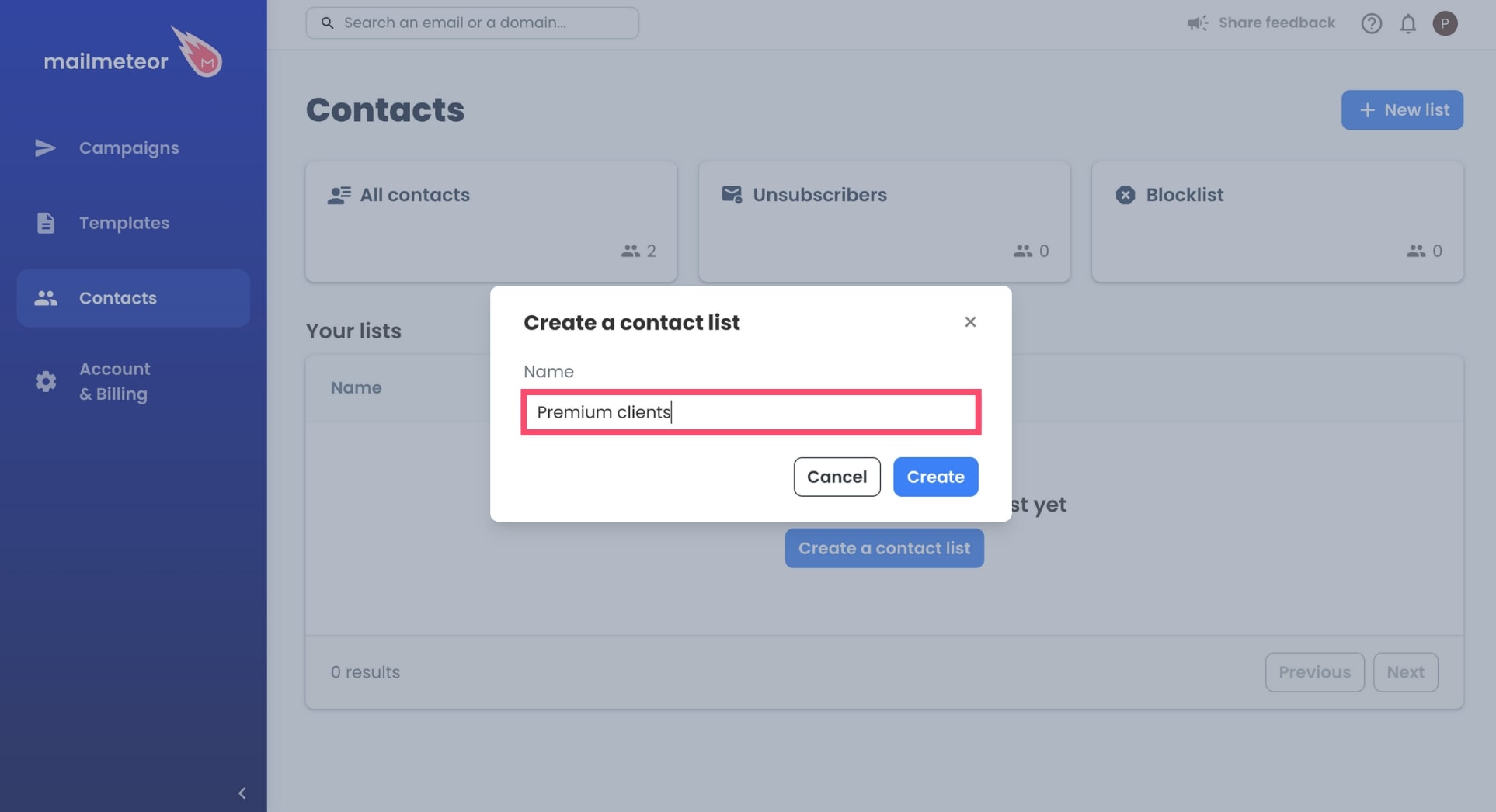
-
Then click Create.
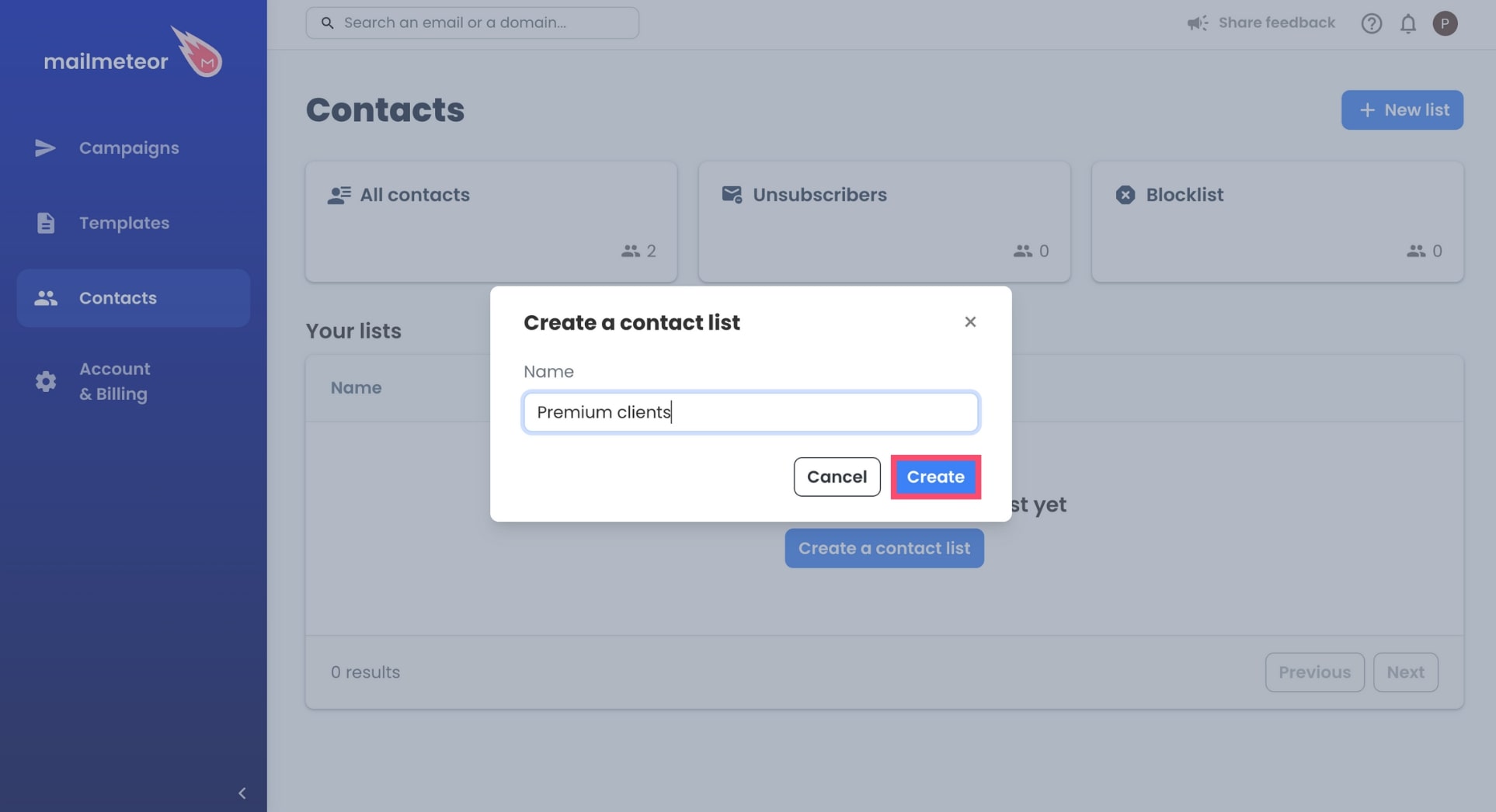
Your contact list is now created. Congratulations 🎉 You can access your list anytime from the Contacts tab of the left-side menu.
Right now, your list is empty. So the next step is to import contacts. Learn how to add some contacts to your list.
How to rename your contact list
- To change the name of your contact list, go to Contacts.
-
Select your contact list.
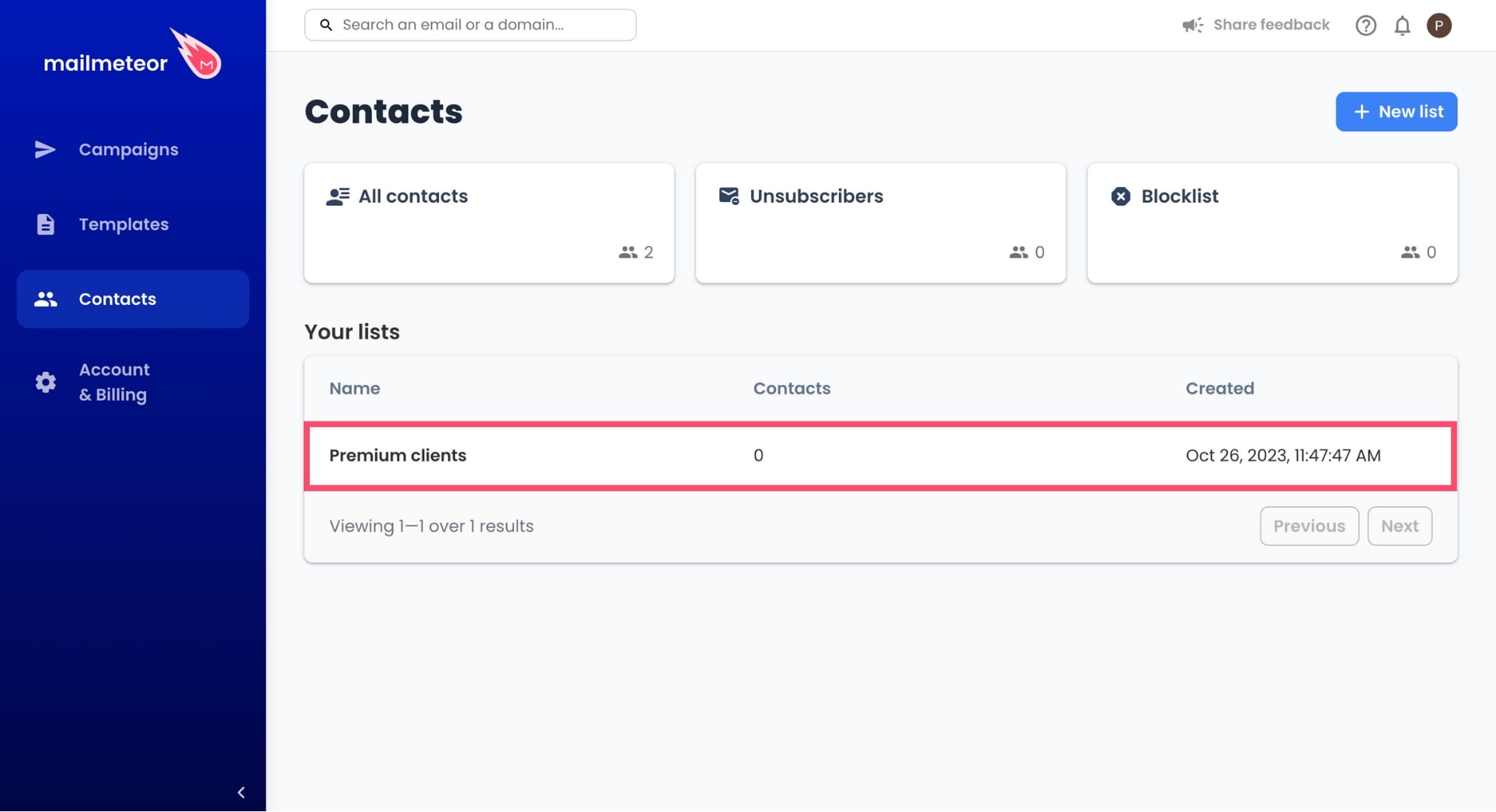
-
In the top-right corner, click Actions and select Rename contact list.
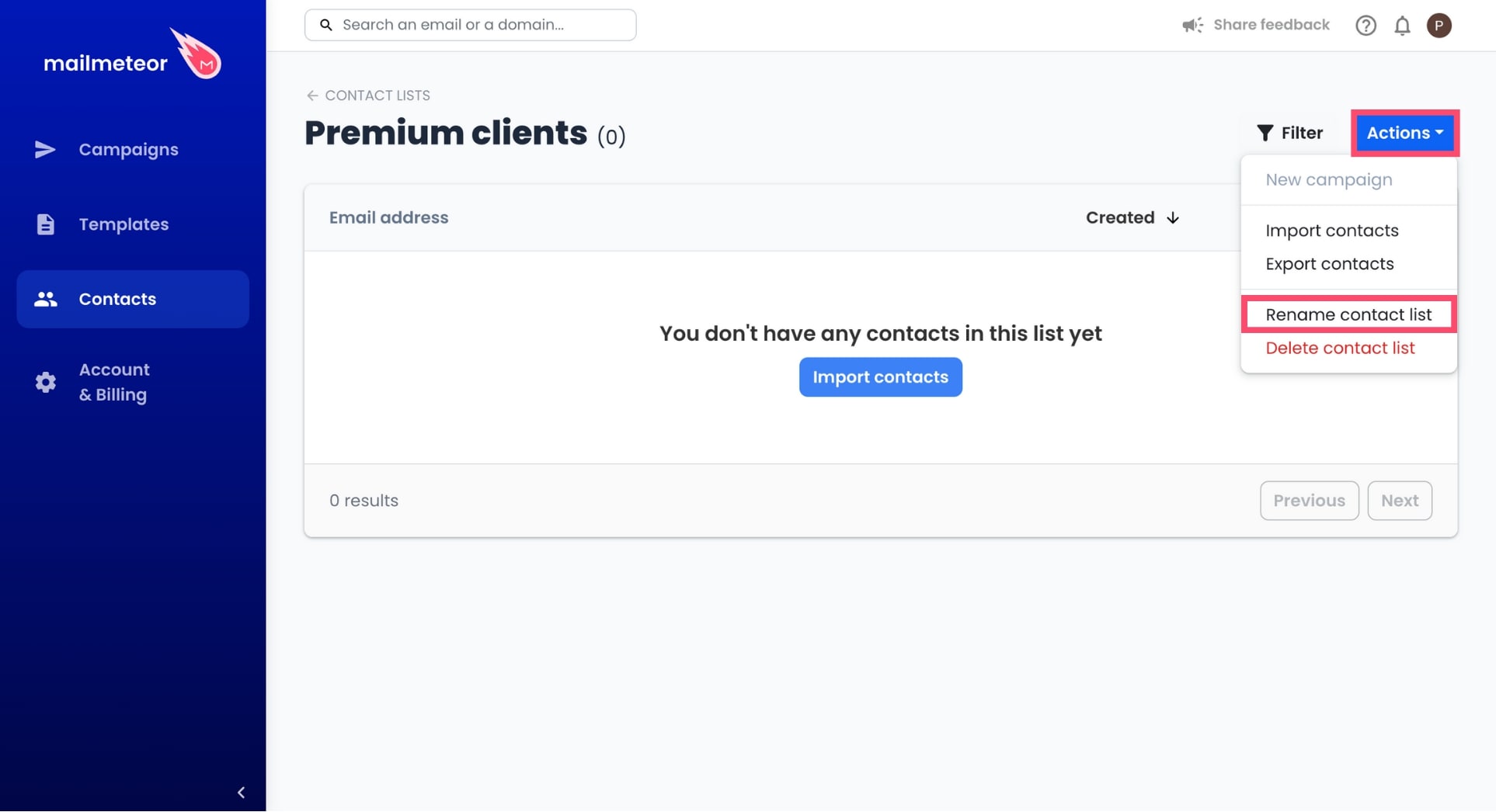
-
Edit the name of your contact list.
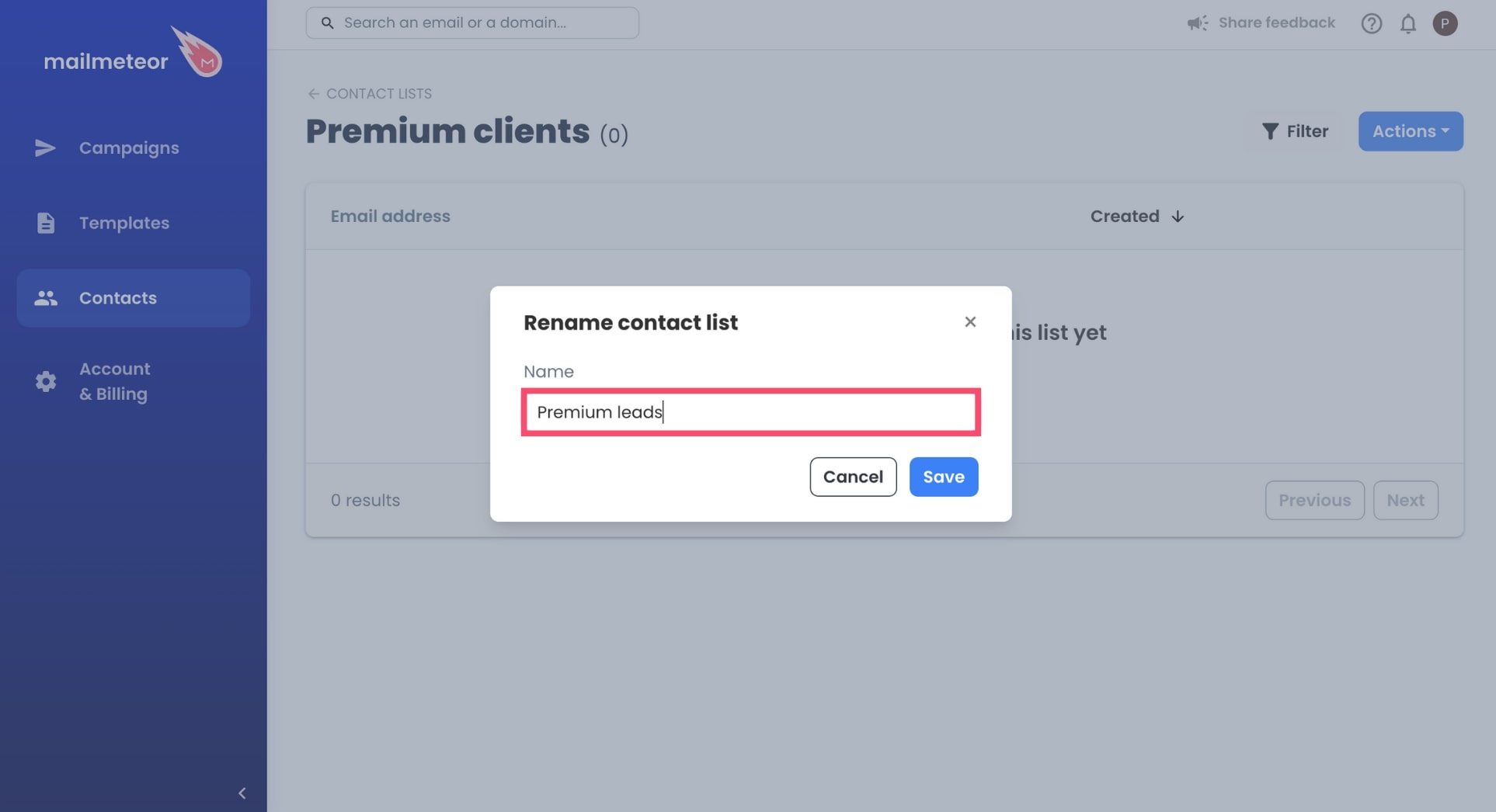
-
Press Save.
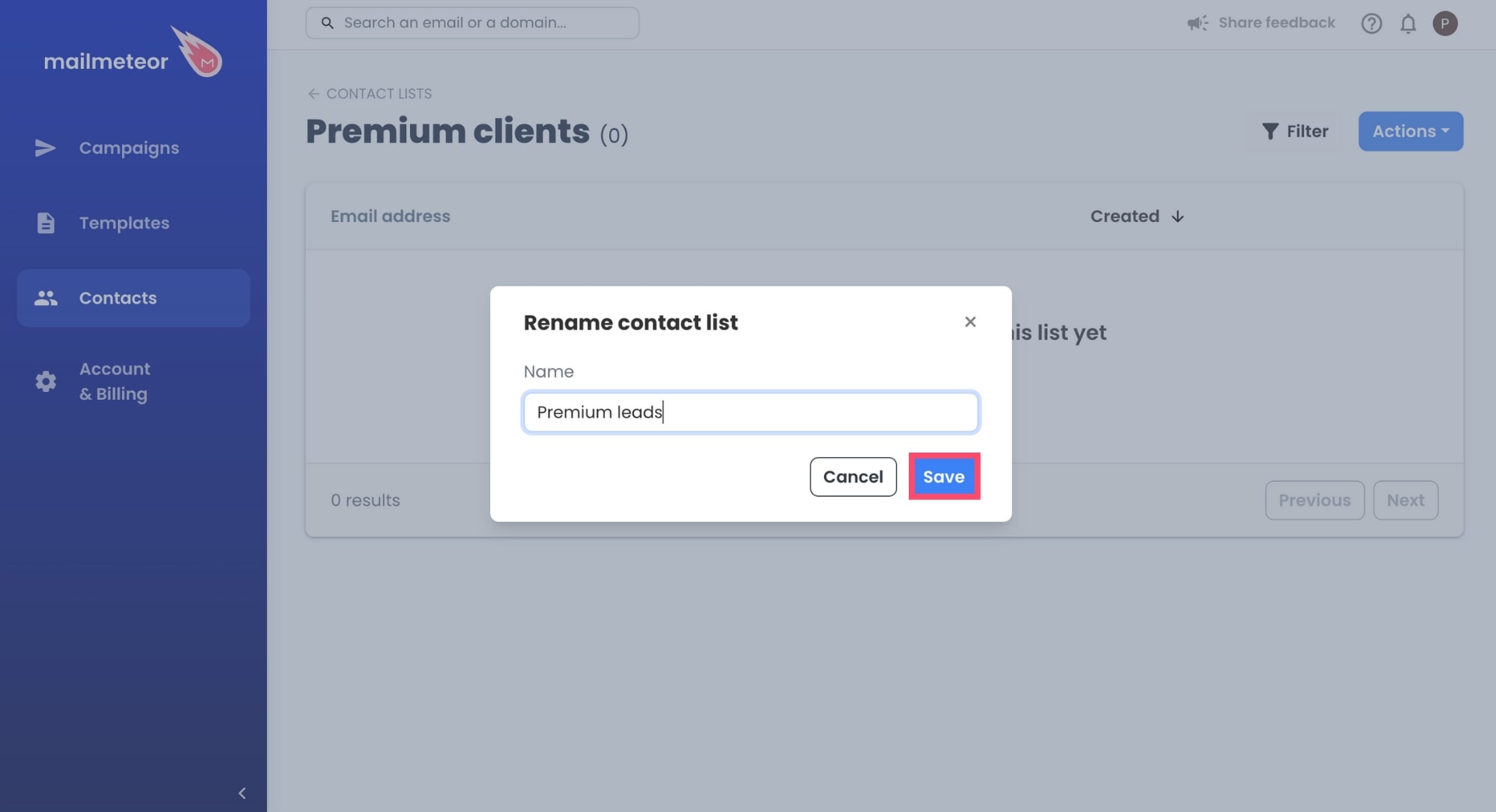
How to delete your contact list
- To remove an old contact list, go to Contacts.
-
Select your contact list.
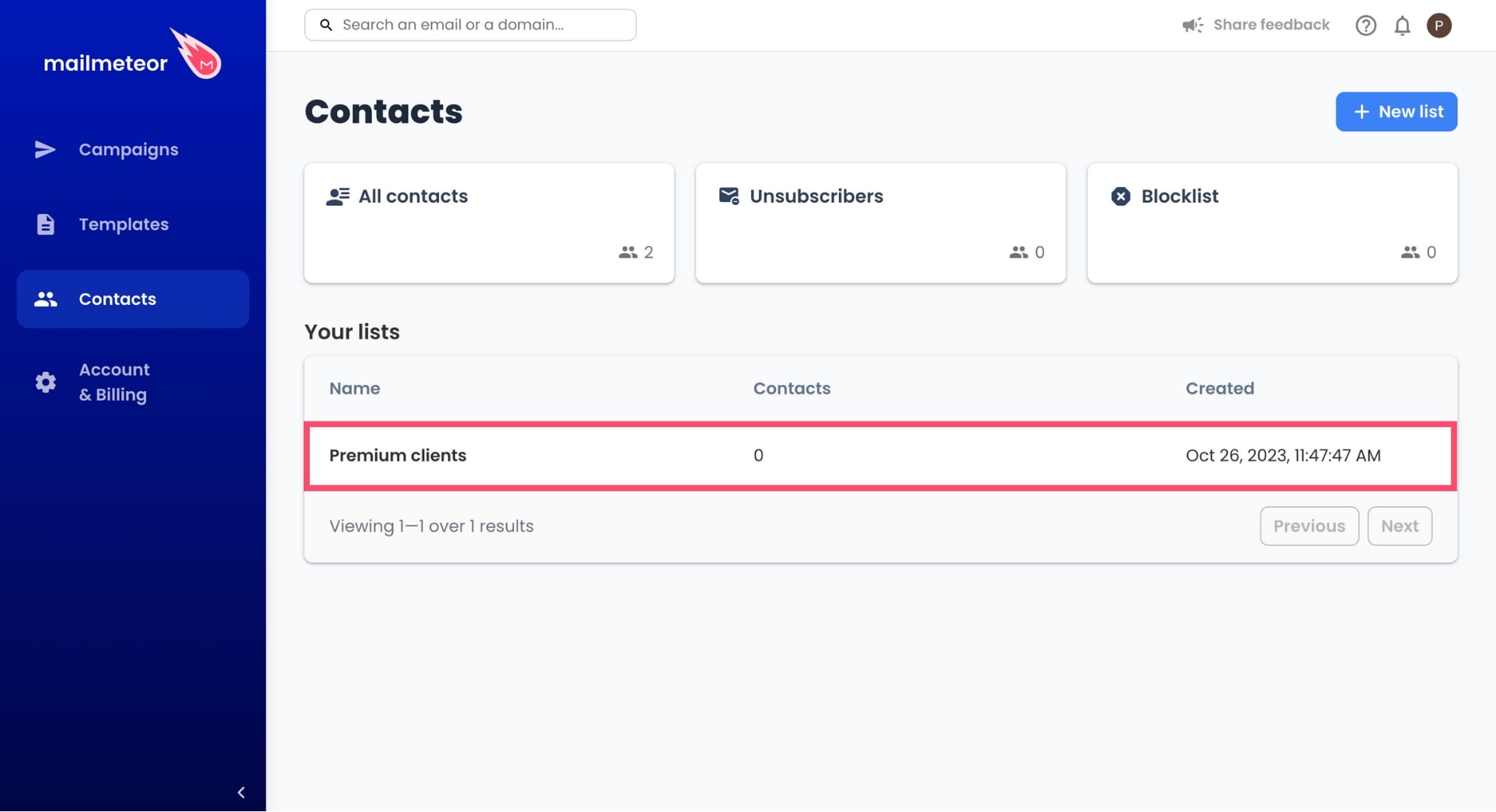
-
In the top-right corner, click Actions and select Delete contact list.
.png)
-
To confirm, press the Delete button. You may also choose to permanently delete all contacts associated with this list, which cannot be undone. Proceed with caution.
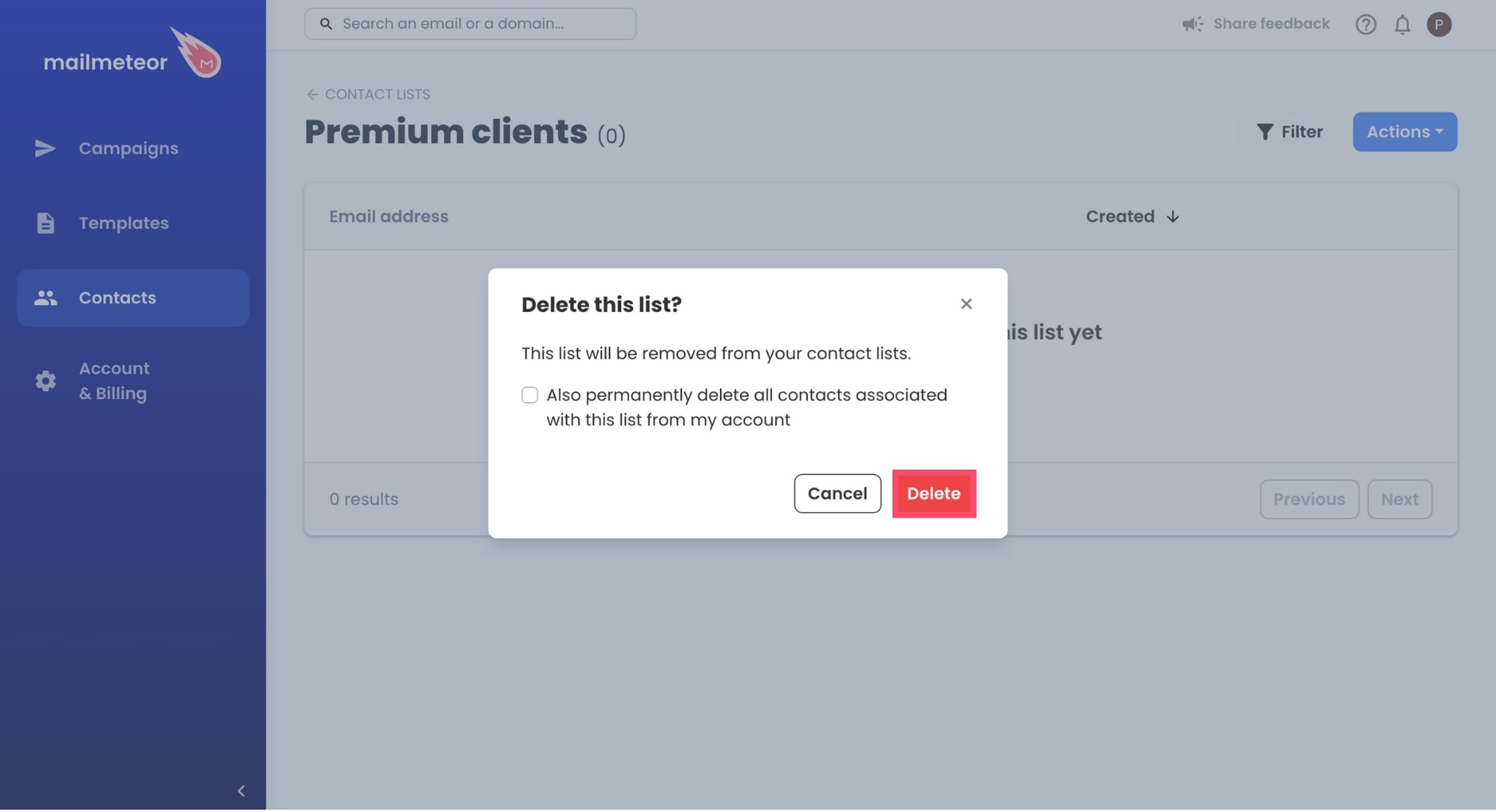
Video tutorial
If you prefer watching a video, here’s a quick tutorial on how to easily manage your contact list in Mailmeteor: