Edit a sender
Once you’ve added a sender in Mailmeteor, you can edit its name or manage the email services used to send emails.
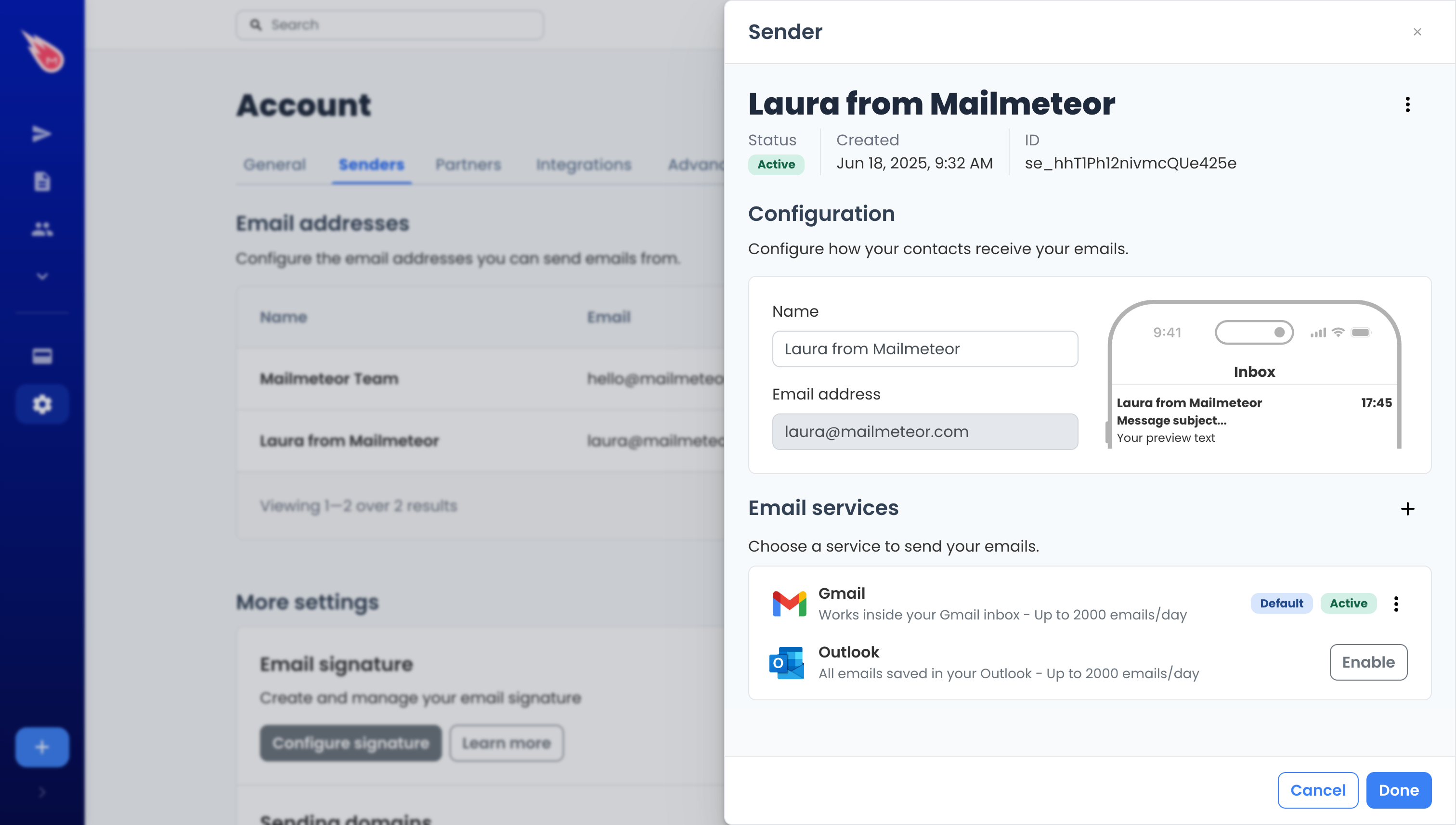
Edit the sender’s name
You can change how the sender’s name appears in your recipients’ inbox. Here’s how to do it:
- Sign in to the Mailmeteor Dashboard.
- Go to your Account, then click on the Senders tab.
- Click on the sender you want to edit.
- In the Name field, update the sender’s name.
- Click Done to save your changes.
You can’t change the email address of a sender. You should create a new sender instead.
Enable or switch email services
You can choose which service to use when sending emails from a sender. To enable or change the sending service:
- While viewing the sender details, scroll to the Email services section.
- Click Enable next to the service you want to activate.
- Follow the setup steps until the service shows as Active.
You can enable multiple services for a single sender.
Set a default email service
When sending emails from a specific sender, Mailmeteor uses the sender’s default service to deliver the emails. To change the default service:
- Open the sender you’d like to edit.
- Scroll to the Email services section.
- Click the three-dot menu (
⋮) next to the email service you want to set as default, then select Set as default.
Once done, the selected service will become active and will be used to send emails from this sender. This means emails already scheduled with this sender will be sent using the new default service immediately.