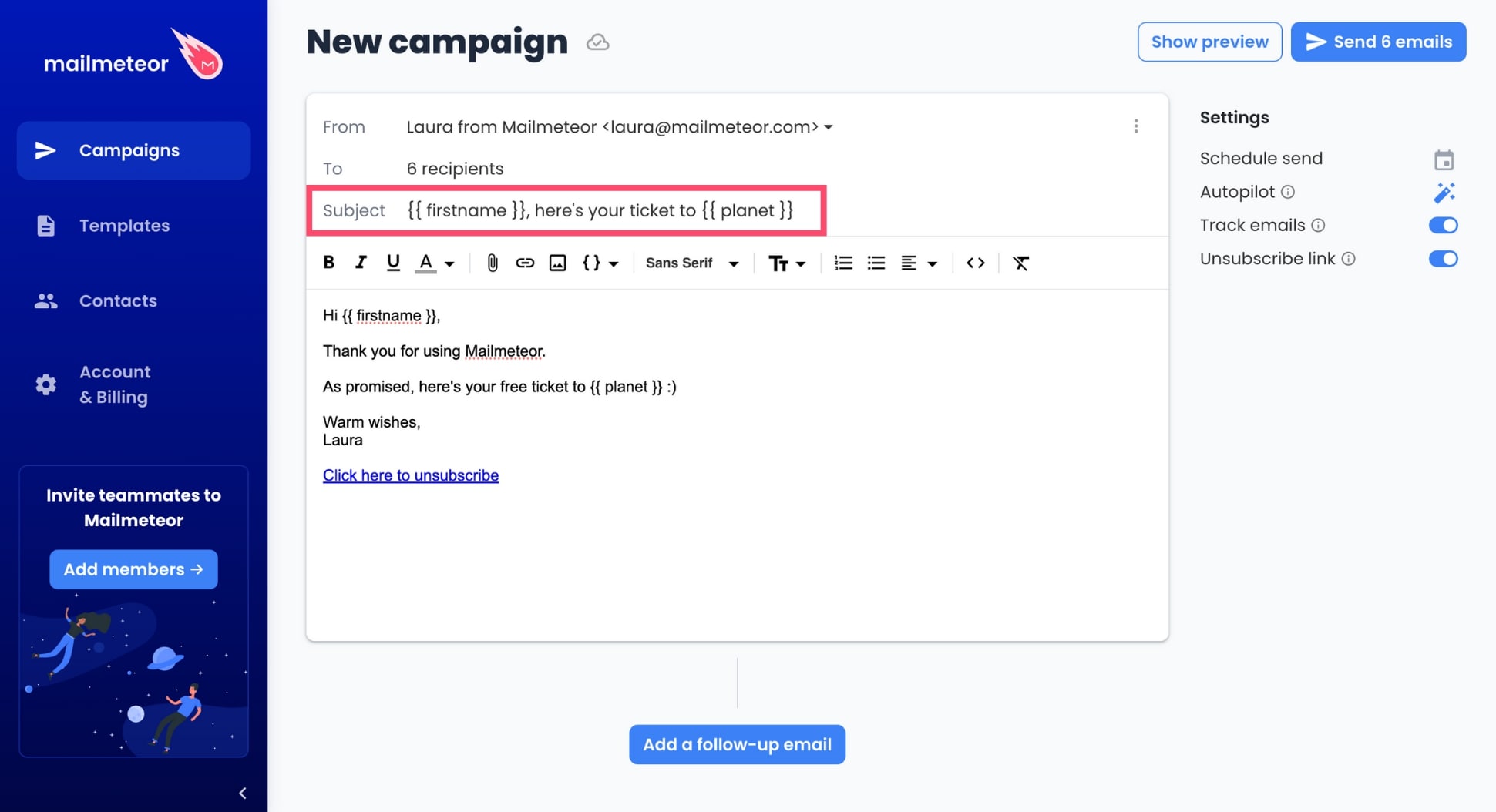Personalizing emails
Mailmeteor lets you create mass emails that feel personal. With this simple mail merge app, you can message multiple contacts in a single click.
But the best part is that you can personalize your emails to make them feel highly relevant and unique.
This way, your recipients won’t know they were ever on a mailing list and you’ll get much better engagement rates.
How does this work exactly? To help you create personalized emails at scale, we use something called personalized variables or merge tags.
Personalized variables allow you to insert some dynamic content into your emails. Here’s what it looks like in the Mailmeteor Dashboard ⤵️
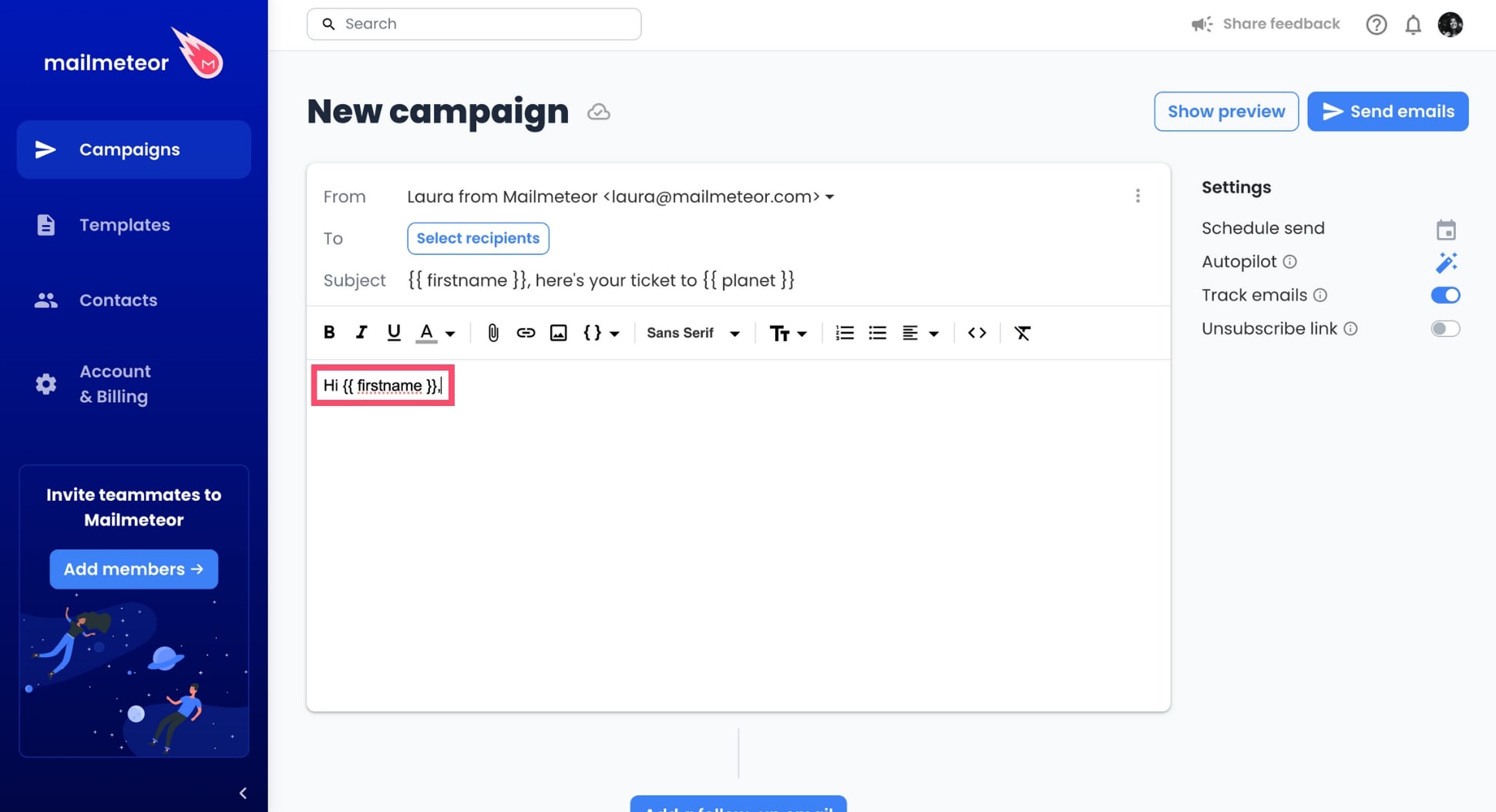
When you press Send, Mailmeteor will automatically replace the personalized variables with the corresponding data for each recipient.
This way, your emails will look as if they were written individually, which will help you build 1-on-1 relationships with your recipients. At scale.
How to personalize the body of an email?
1. Open the Mailmeteor Dashboard.
2. Create a new campaign.
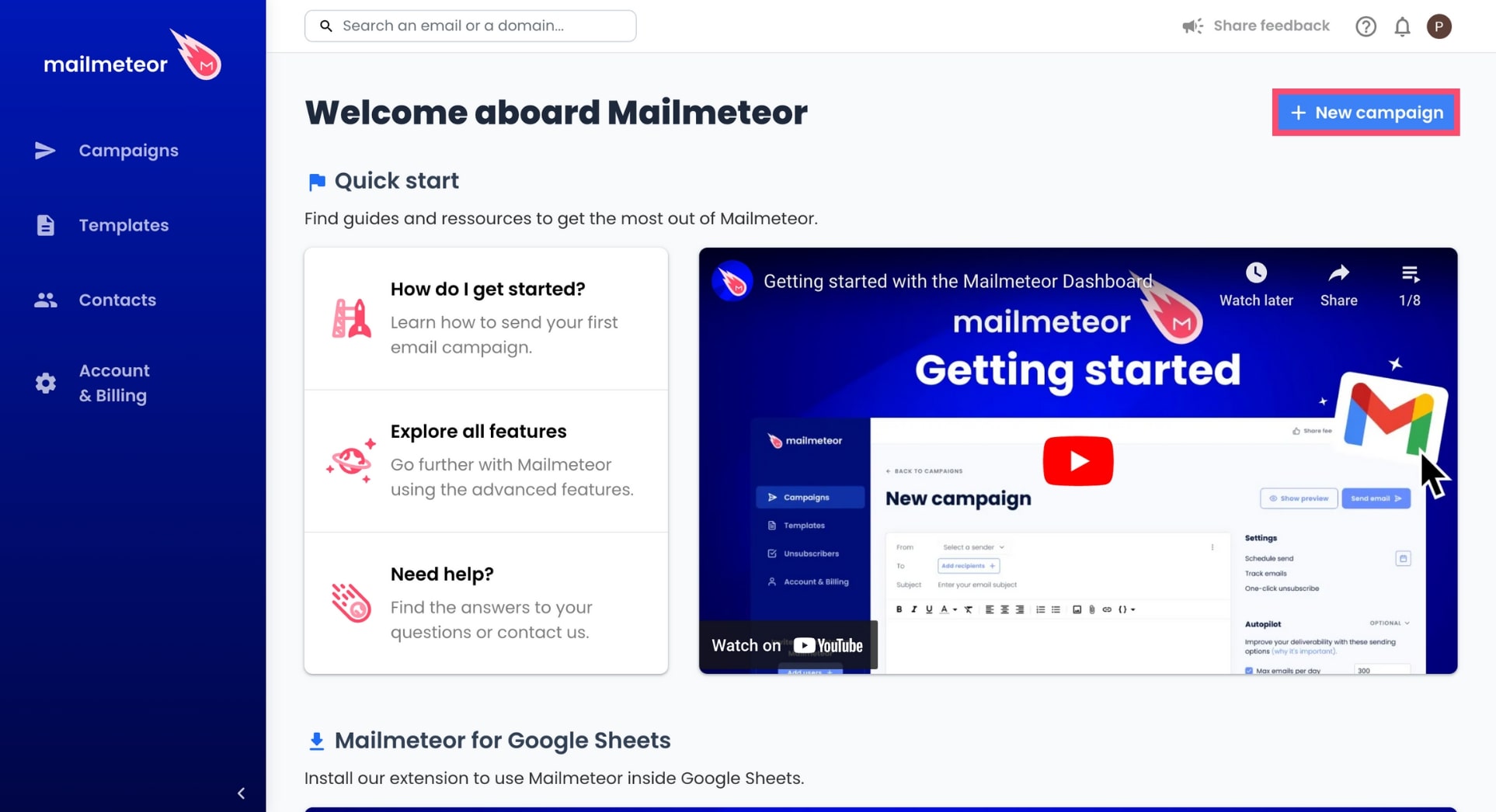
3. Add recipients to your campaign.
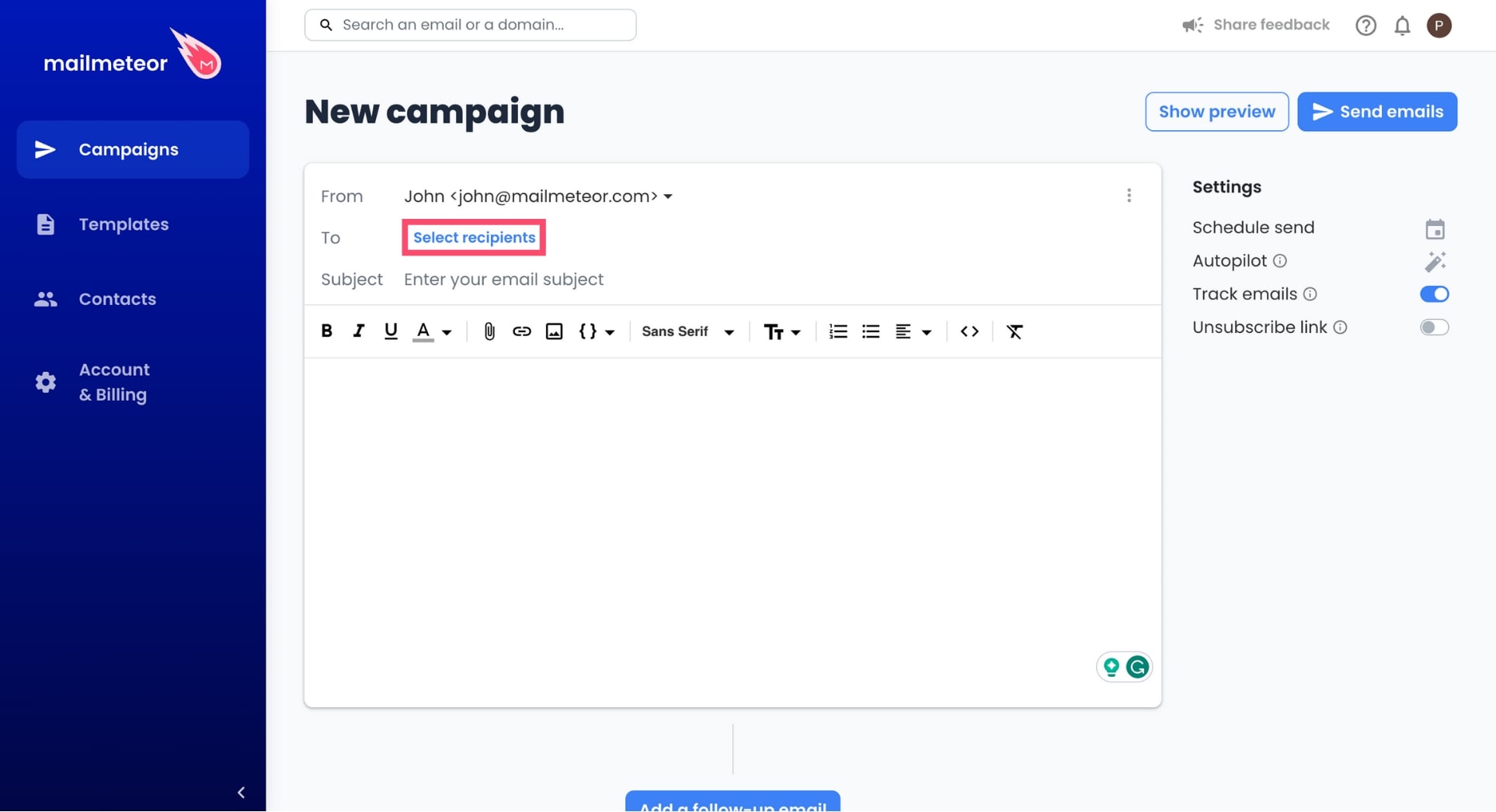
Mailmeteor lets you import your recipients from Google Sheets, a CSV file, or a contact list. If you’re using Google Sheets or a CSV file, make sure to create 1 column for each personalized variable you want to use in your email.
4. To add some dynamic content to your email, click Insert a variable and select the appropriate variable.
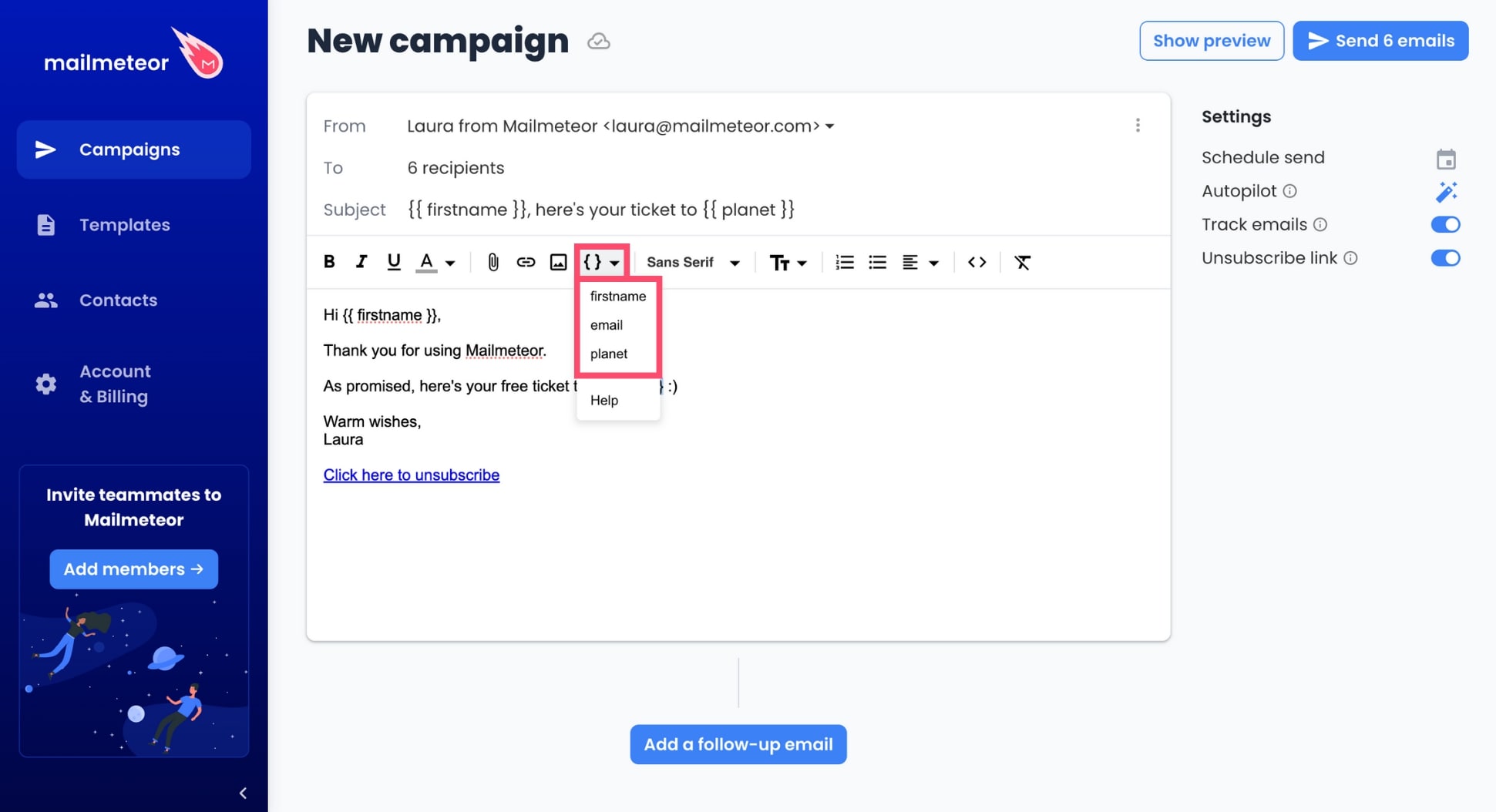
You can add as many variables as you want to your emails. Mailmeteor also supports double-nested variables to help you build highly structured, reusable email blocks.
5. Once you’re done, preview your emails to check that your variables are working properly.
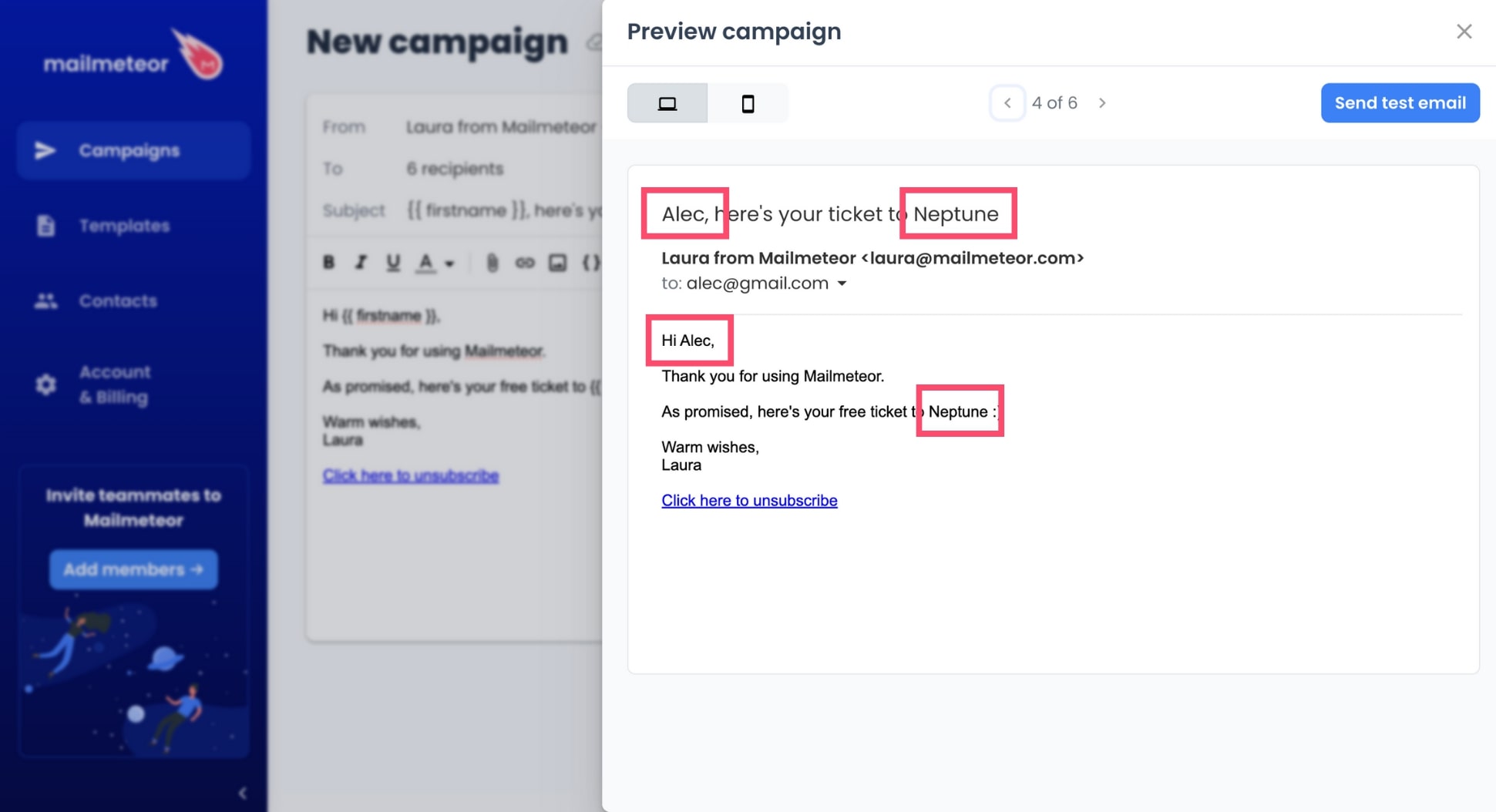
6. Press Send or schedule your mail merge.
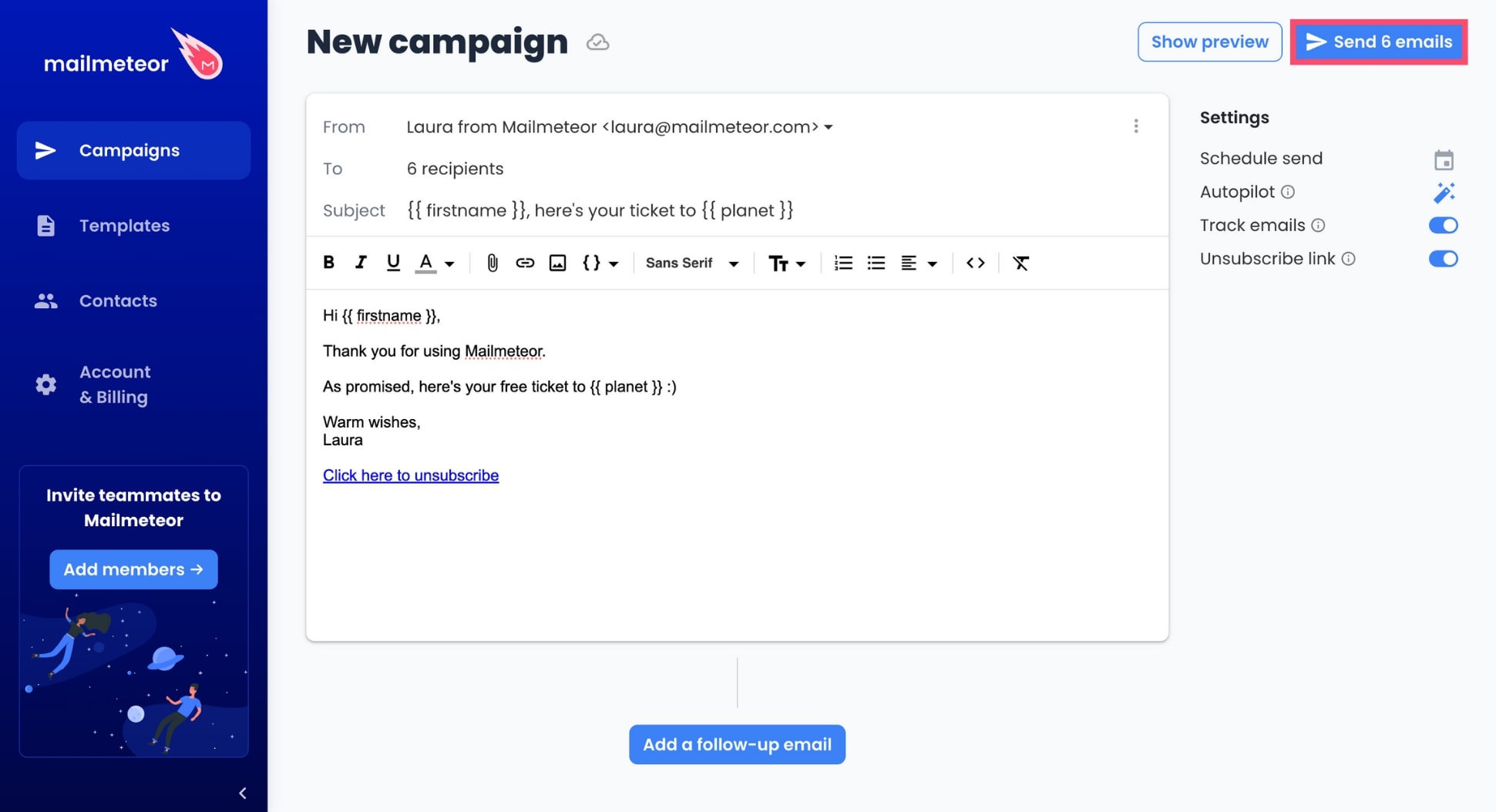
And voilà. Mailmeteor will now take care of sending your emails and we will replace the variables with the corresponding data for each recipient, making each email feel uniquely relevant to your contacts.
How to personalize the subject line?
Mailmeteor also lets you personalize the subject line of your emails. This is a great way to boost your open rates.
To add some dynamic content to your subject line, just type your personalized variables inside double braces.
In this example, we’ve personalized the subject line with the recipients’ first name and their favorite planet using the {{ firstname }} and {{ planet }} variables ⤵️