Share email templates
Our email template sharing feature allows team members to work on the same email templates within Mailmeteor. While it doesn’t support realtime simultaneous editing, it ensures that multiple users can collaborate on a template without overwriting each other’s changes.
Who is it for?
This feature is specifically designed for organizations where different team members contribute to email template creation and editing. Whether you’re a sales team, marketer, designer, or content creator, this feature simplifies collaborative work on email campaigns.
It’s available for free to all Mailmeteor plans (Free, Premium, Pro, Business).
How to share an email template?
Collaboration within Mailmeteor is made easy with our email template sharing feature.
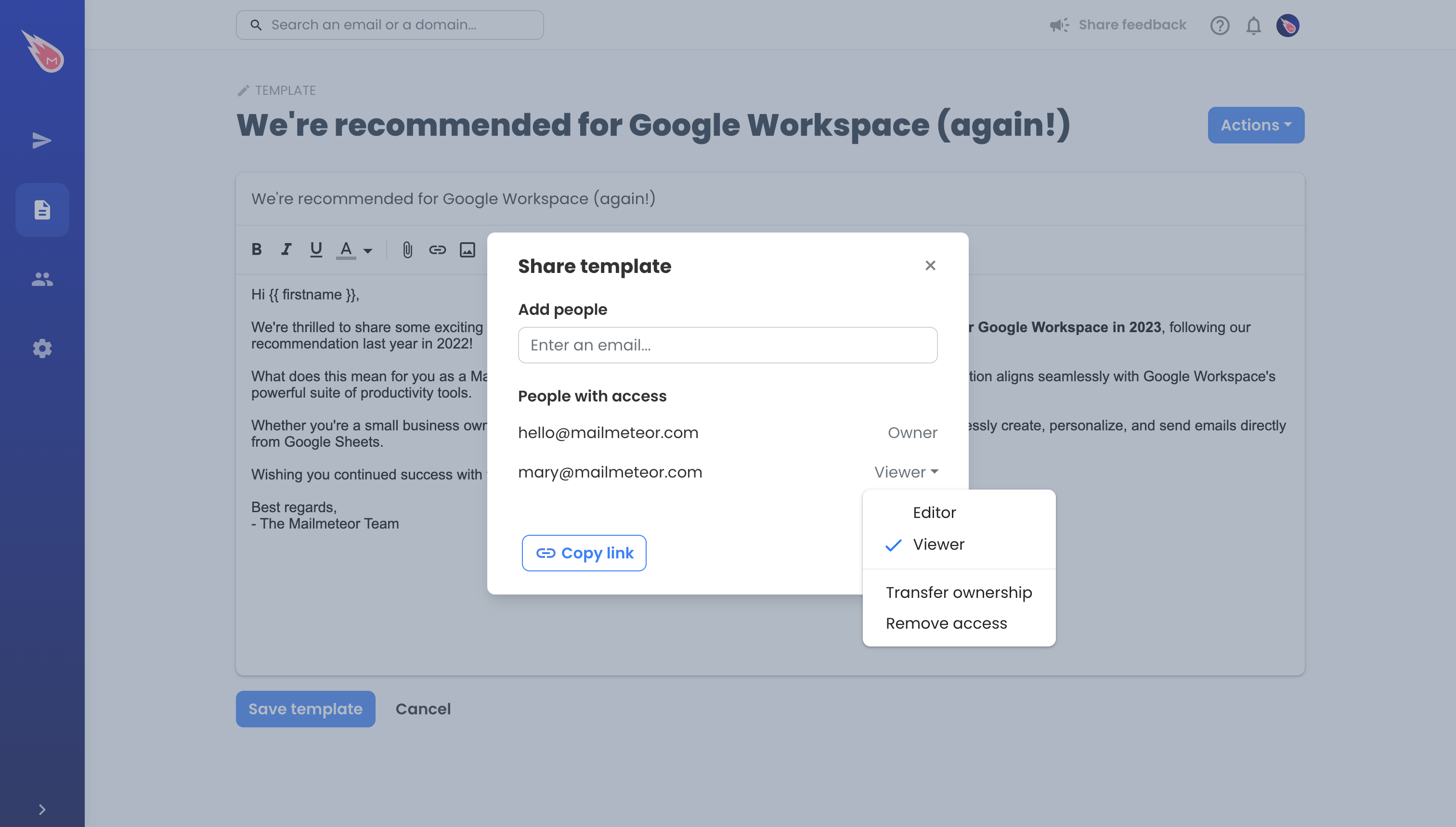
Sharing an email template within Mailmteor
Here’s a step-by-step guide to help you get started:
- Sign in to Mailmeteor Dashboard.
- Access your email templates.
- Open the template to share, then click on “Actions” > “Share”
- Invite collaborators by entering their email addresses.
- Define the level of access each collaborator should have. You can choose between “Viewer” or “Editor”. “Viewer” means they will only see the template but can’t change it, while “Editor” permits them to make modifications.
- Confirm the selections by clicking on “Done”.
Your collaborators can now access the shared template right from their templates list.
Detecting conflicts
Unlike Google Docs or similar realtime collaborative editors, our sharing feature doesn’t support simultaneous editing at this time. It means that you won’t see your teammates’ changes in realtime.
However, we’ve implemented a conflict resolution system to ensure a smooth, conflict-free collaboration experience.
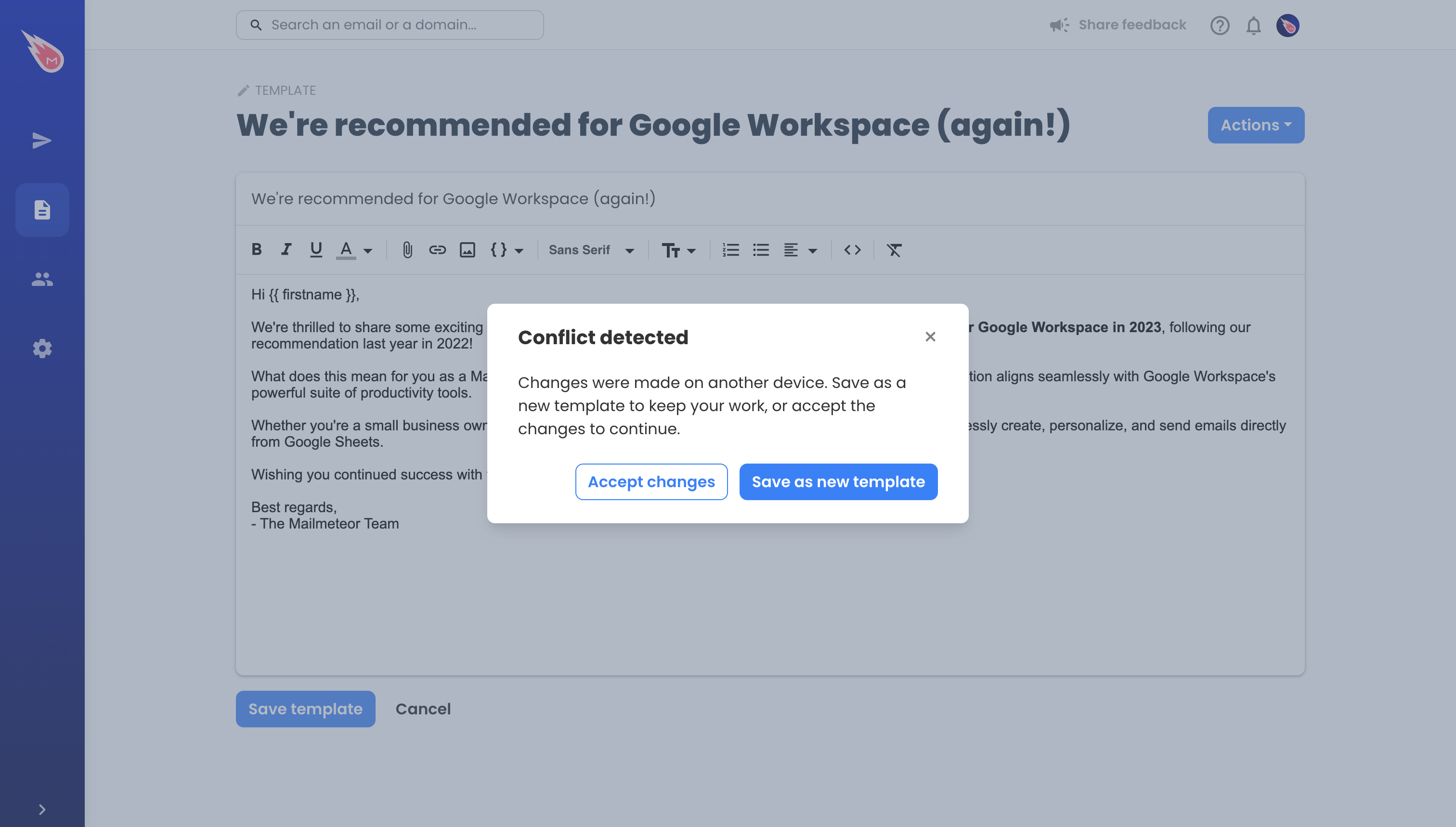
Conflict detected
When multiple collaborators are working on the same email template, our system is designed to detect potential conflicts between different versions. If a conflict is detected, you will receive a notification to help you manage it.
You have two options when a conflict arises:
- Save as new template - Choose this option if you want to preserve your changes separately. Your edits will be saved as a new template, and you can then review and integrate your teammates’ changes into the original template.
- Accept [incoming] changes - If you choose to accept incoming changes, be aware that your teammates’ modifications will overwrite your edits.
FAQs
How do I access my shared email templates within Mailmeteor?
To access shared email templates, login to your Mailmeteor account, and navigate to the email template section. You’ll find shared templates, along with your personal ones, clearly labeled for easy access.
What happens if multiple collaborators edit the same template simultaneously?
When simultaneous edits occur, Mailmeteor detects potential conflicts and notifies you. You can save your changes as a new template or accept incoming changes, depending on your preference.
When will you support realtime collaboration?
The sooner, the better. If that’s something you’d like very much, send us your feedback.
Can I review previous versions of a shared email template?
Unlike Google Docs, only a shared template’s latest version is accessible.
Can I share email templates with colleagues who use Mailmeteor on a different domain?
Yes, you can share email templates with colleagues using Mailmeteor on different Gmail or Google Workspace accounts. You don’t need to be within the same team or the same domain. Invite them via email, and they can access and collaborate on the shared templates.
Is there a limit to the number of collaborators I can invite to work on a shared email template?
You can share your template with up to 10 collaborators.
Can I share email templates from Google Sheets?
You can access to all your templates within the Google Sheets extension, including the ones you’ve shared or shared with you. To share a template with someone or manage permissions, access all your templates from the Mailmeteor Dashboard.