Email tag
What is an email tag?
Every email sent or received during the warm-up process includes a small unique tag in the subject line or email body. This allows you to easily filter or identify warm-up activity in your inbox.
This tag is unique to your warm-up account and is shown in the Dashboard, as follow:
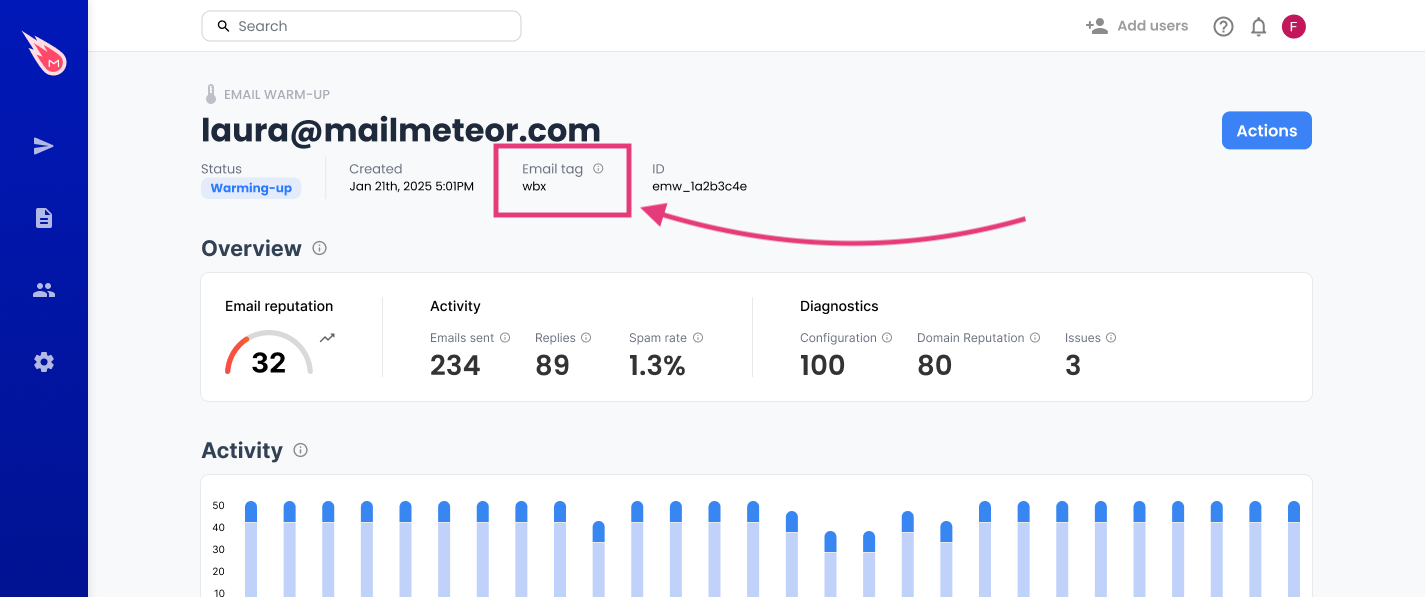
Example of an email tag as shown in the Warm-up dashboard.
How does the email tag work?
Mailmeteor adds the tag automatically. You don’t need to configure anything. Once warm-up is running:
- Each sent email includes the tag in its subject or email body.
- Replies from our trusted inbox network also include the tag.
- This keeps your normal inbox traffic separate from warm-up activity.
How to filter warm-up emails using the tag?
You can use the email tag to create a filter or rule so warm-up emails don’t clutter your inbox.
Below are the steps for Gmail and Outlook.
In Gmail
- Sign in to Gmail and open the Settings.
- In Filters and Blocked Addresses, click Create a new filter.
- In the filter options, next to Has the words, enter your email tag (for example
wbx). - Click Create filter.
- Choose Skip the Inbox (Archive it), then click Create filter to save.
In Outlook
- Sign in to Outlook on the web and click the gear icon in the top-right corner.
- Select View all Outlook settings at the bottom of the sidebar.
- Go to Mail > Rules.
- Click Add new rule.
- Give your rule a name (for example “Warm-up emails”).
- Under Add a condition, choose Subject or body includes and enter your email tag (for example
wbx). - Under Add an action, choose Move to and select a folder or Archive.
- Click Save to create your rule.
With these filters in place, all warm-up emails tagged with your keyword will automatically be archived or moved, keeping your inbox tidy.
Troubleshooting tips
Can’t see the email tag?
Check your Warm-up dashboard to confirm which tag is assigned to your account. Each account has its own tag.
Filter not working?
Make sure you copied the tag exactly as it appears (it’s case-sensitive). If your provider isn’t Gmail or Outlook, check its help pages for how to create a filter using a keyword.
Want to change the tag?
Currently, email tags are generated automatically and can’t be customized. This ensures every warm-up account remains unique and traceable.