Editing a campaign
You can edit a Mailmeteor campaign (whether it’s scheduled or already in progress) directly from your Gmail account.
How to edit an existing campaign in Gmail?
1. Sign in to your Gmail account.
2. Go to Campaigns.
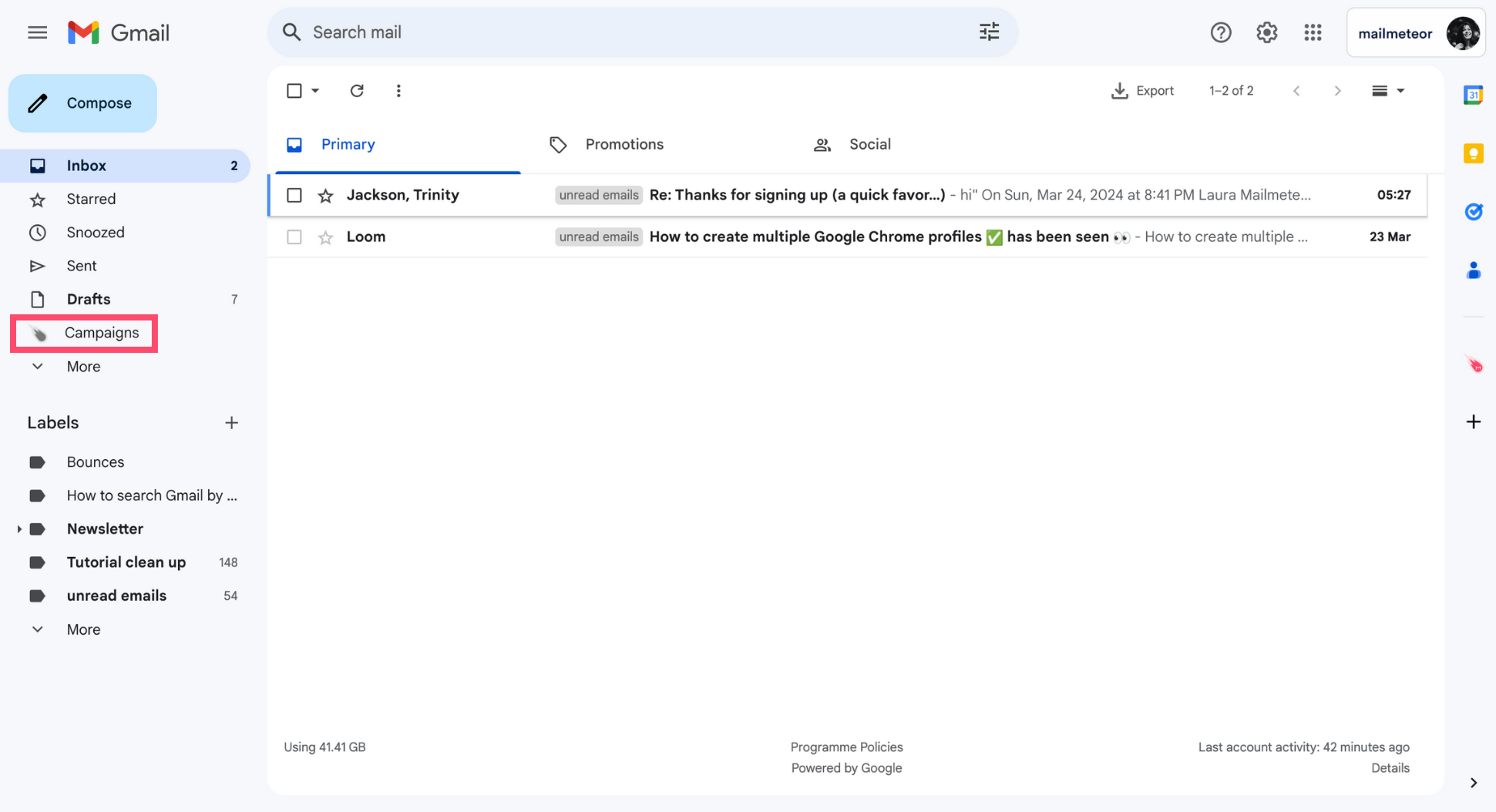
3. Select the campaign you want to edit.
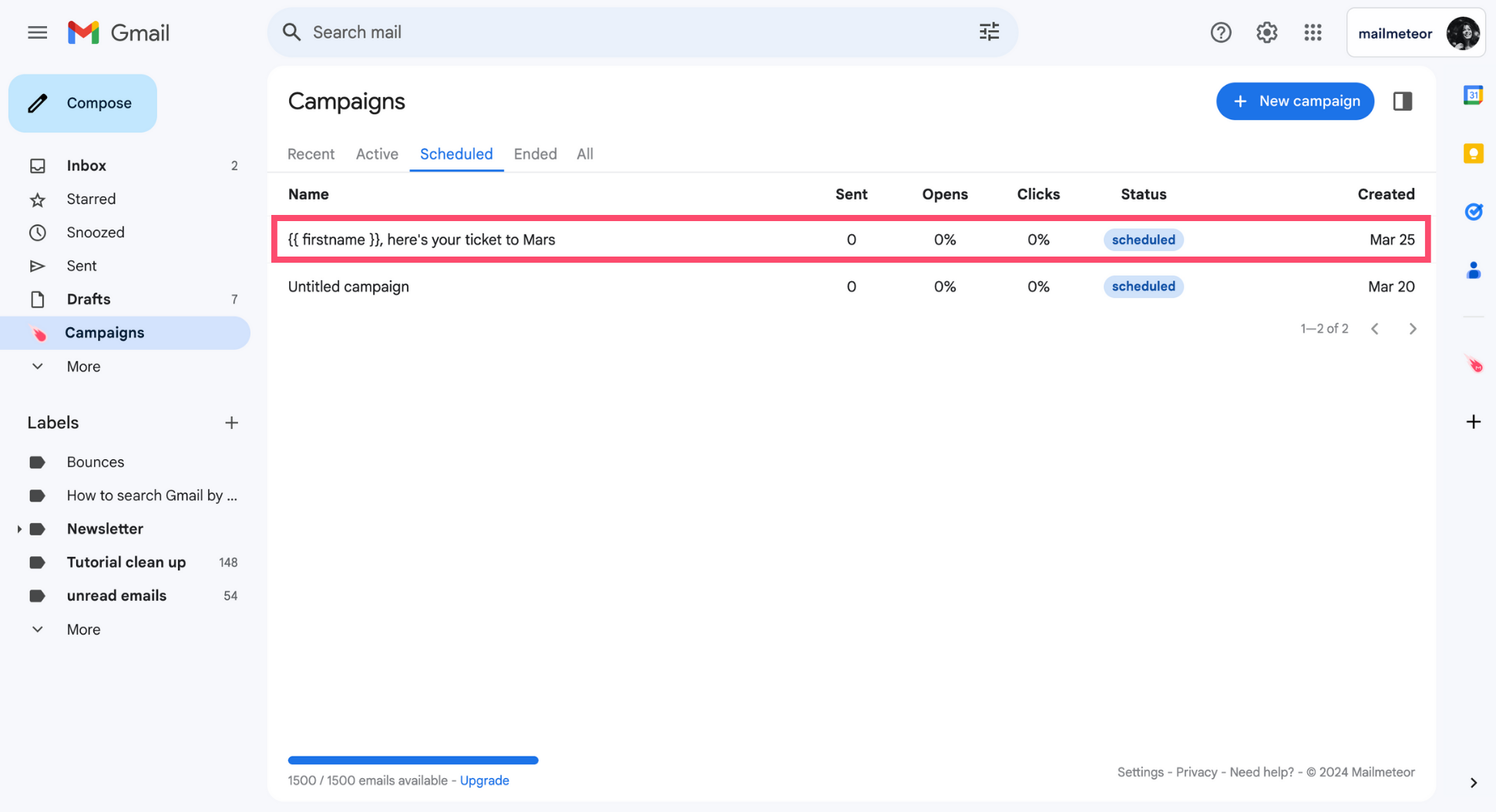
4. Click Open campaign.
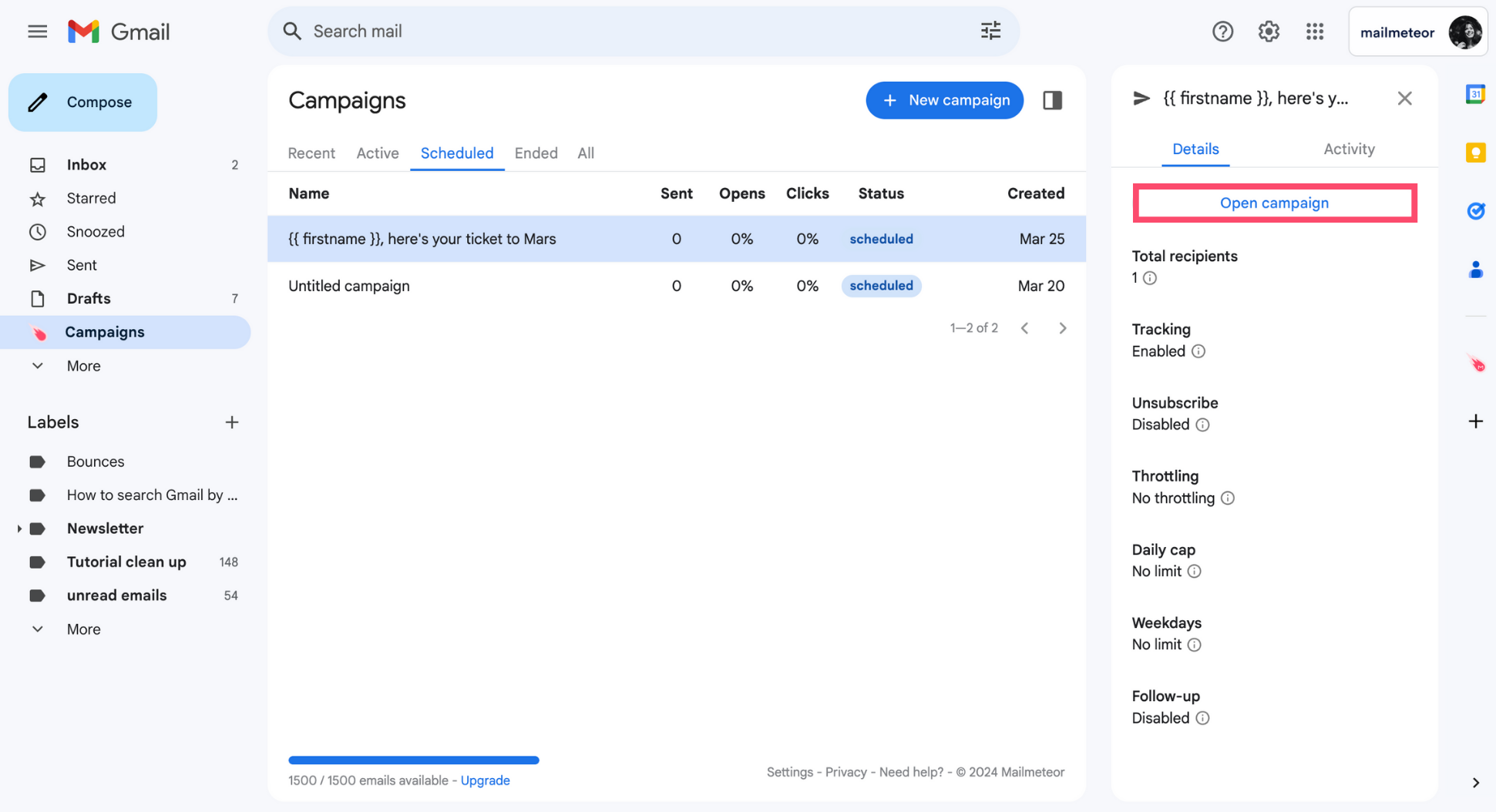
5. Click the Pencil icon (in the top right corner).
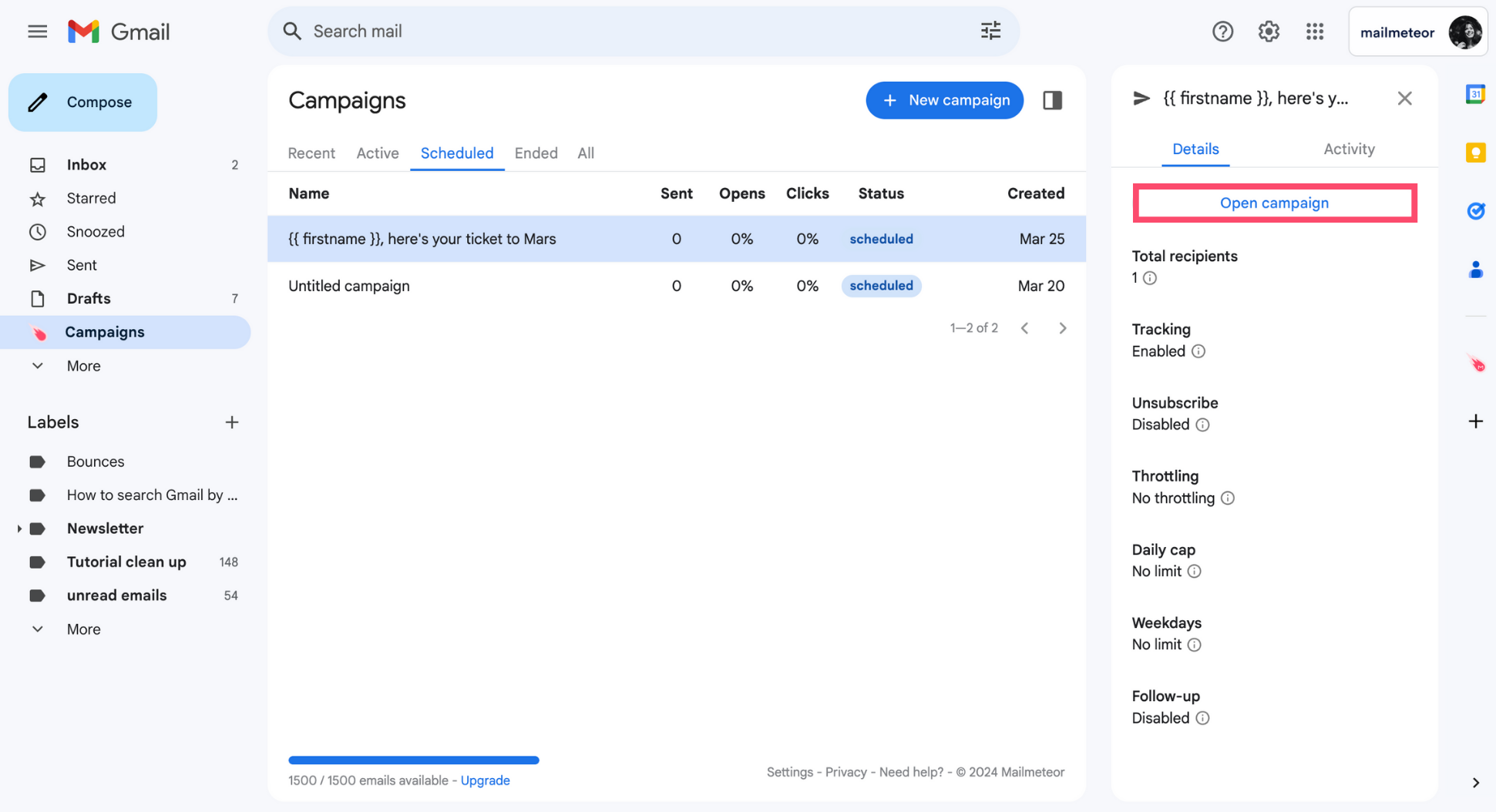
This will take you to the Mailmeteor Dashboard, a special place where you can manage all your email campaigns in just a few clicks. If you don’t already have an account, you may need to create one.
6. From there, click Actions.
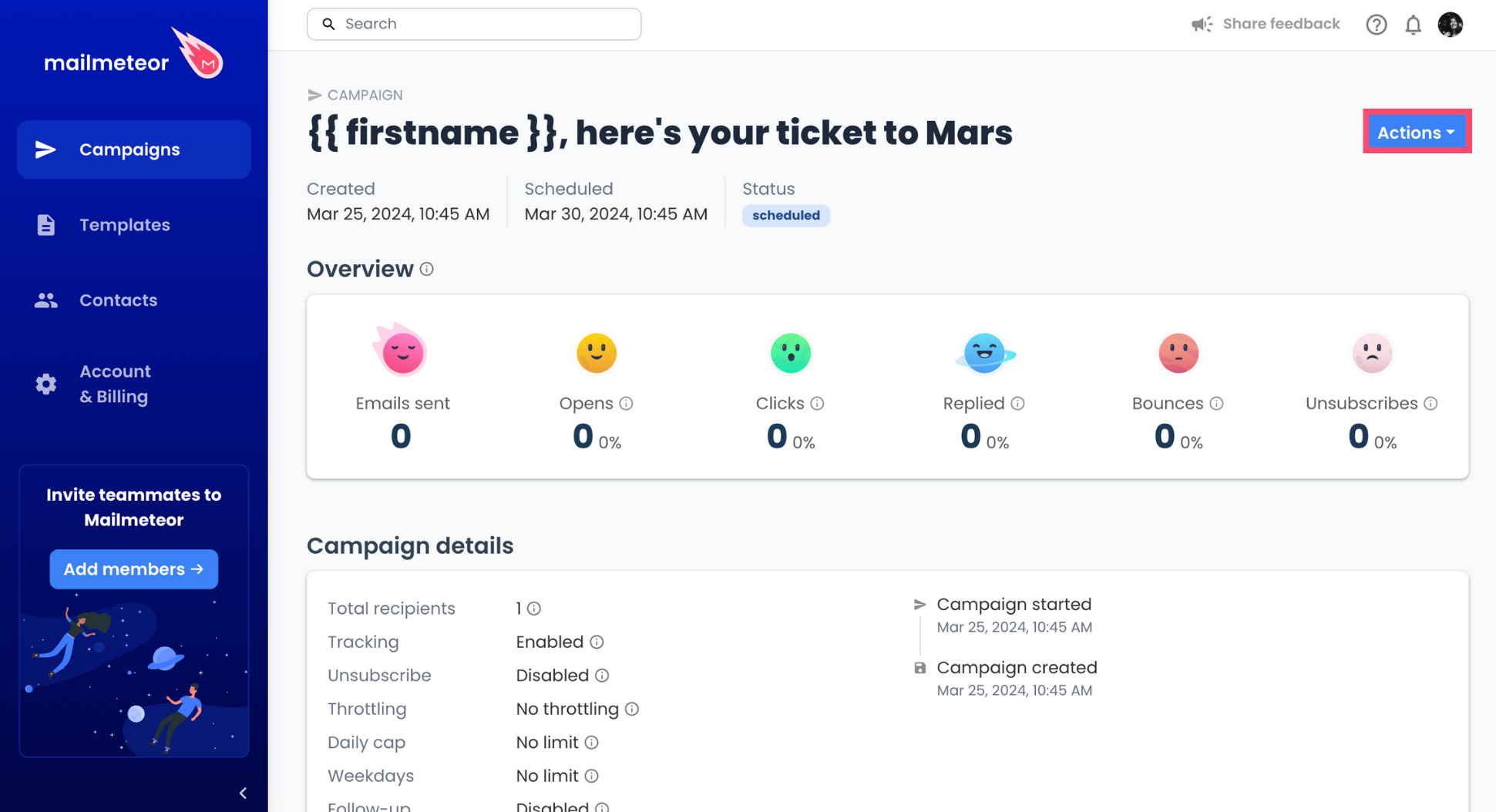
7. In the dropdown menu, select Update campaign.
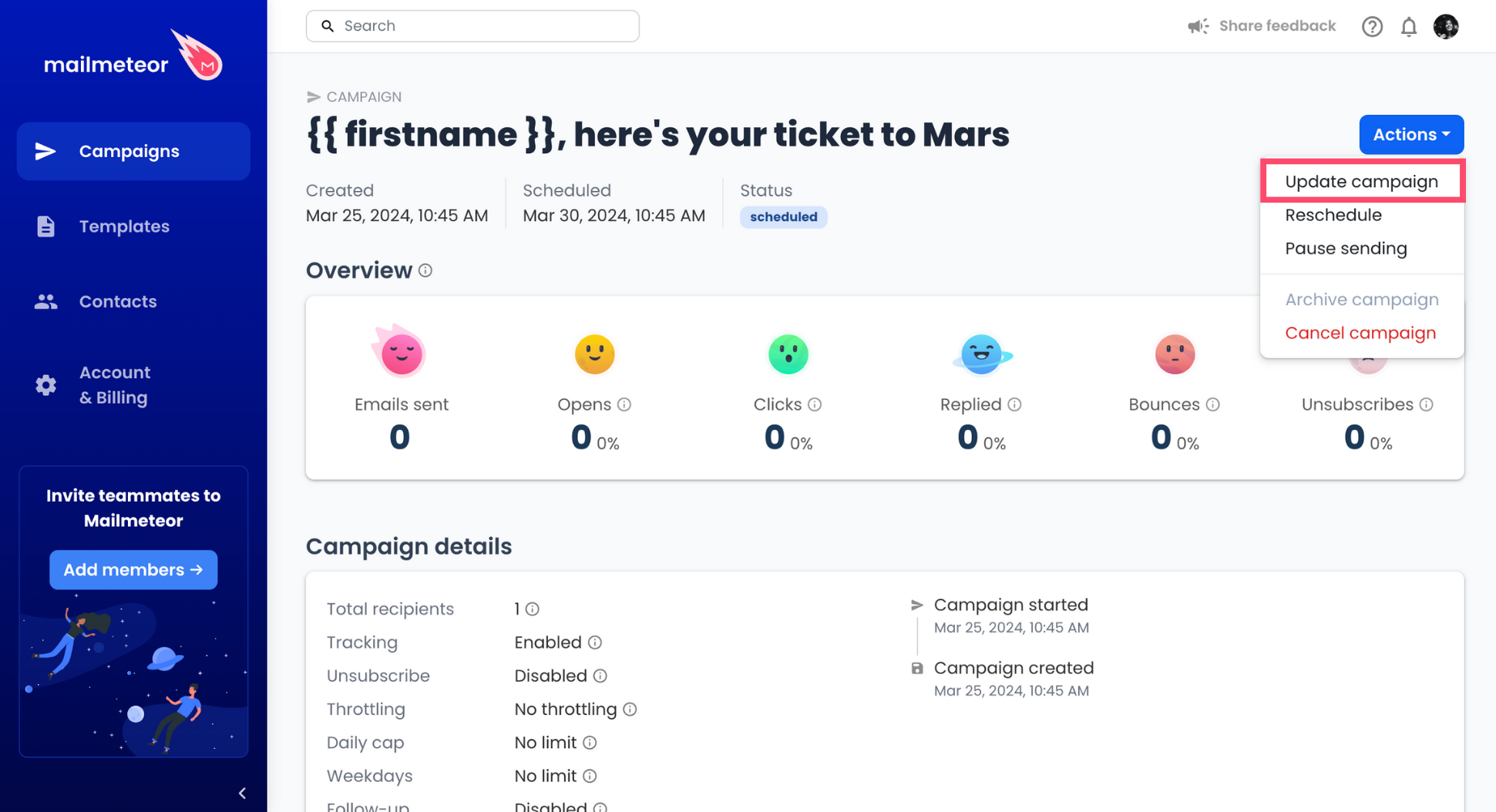
8. Edit the recipients, sender, subject line, or body of your email. Once you’re done, click Update campaign.
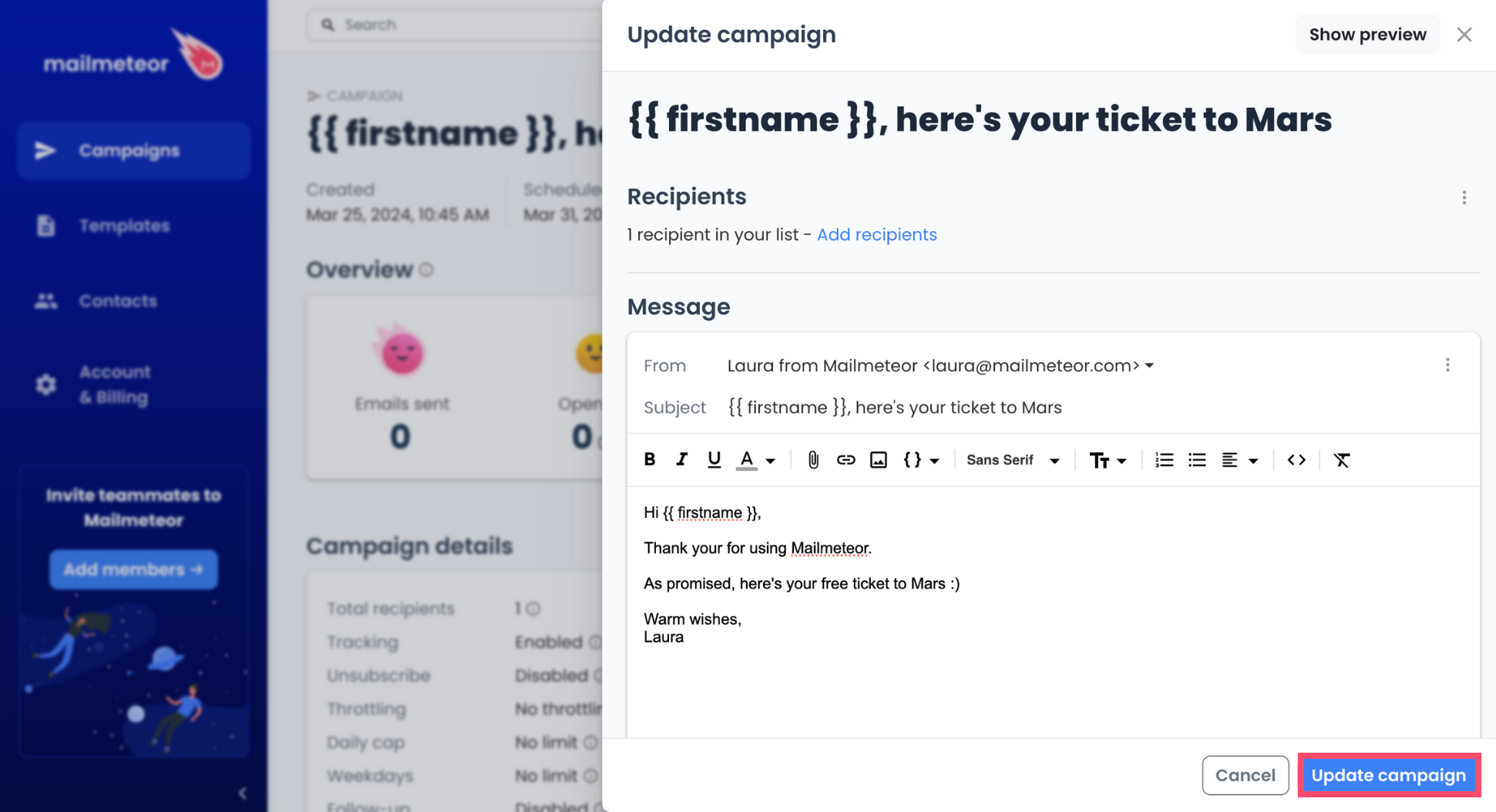
Your edits won’t impact emails that have already been dispatched. Only upcoming emails in your campaign will reflect these changes.