Schedule send
With Mailmeteor, you can schedule your campaigns to go out at the perfect time. This ensures your emails reach recipients when they’re most likely to engage, lets you work on your own schedule, and maximizes your response rates.
Here’s how to schedule emails with Mailmeteor for Google Docs:
1) Open Mailmeteor for Google Docs
Open Google Docs. Then navigate to Extensions > Mailmeteor > New campaign and create a new campaign.
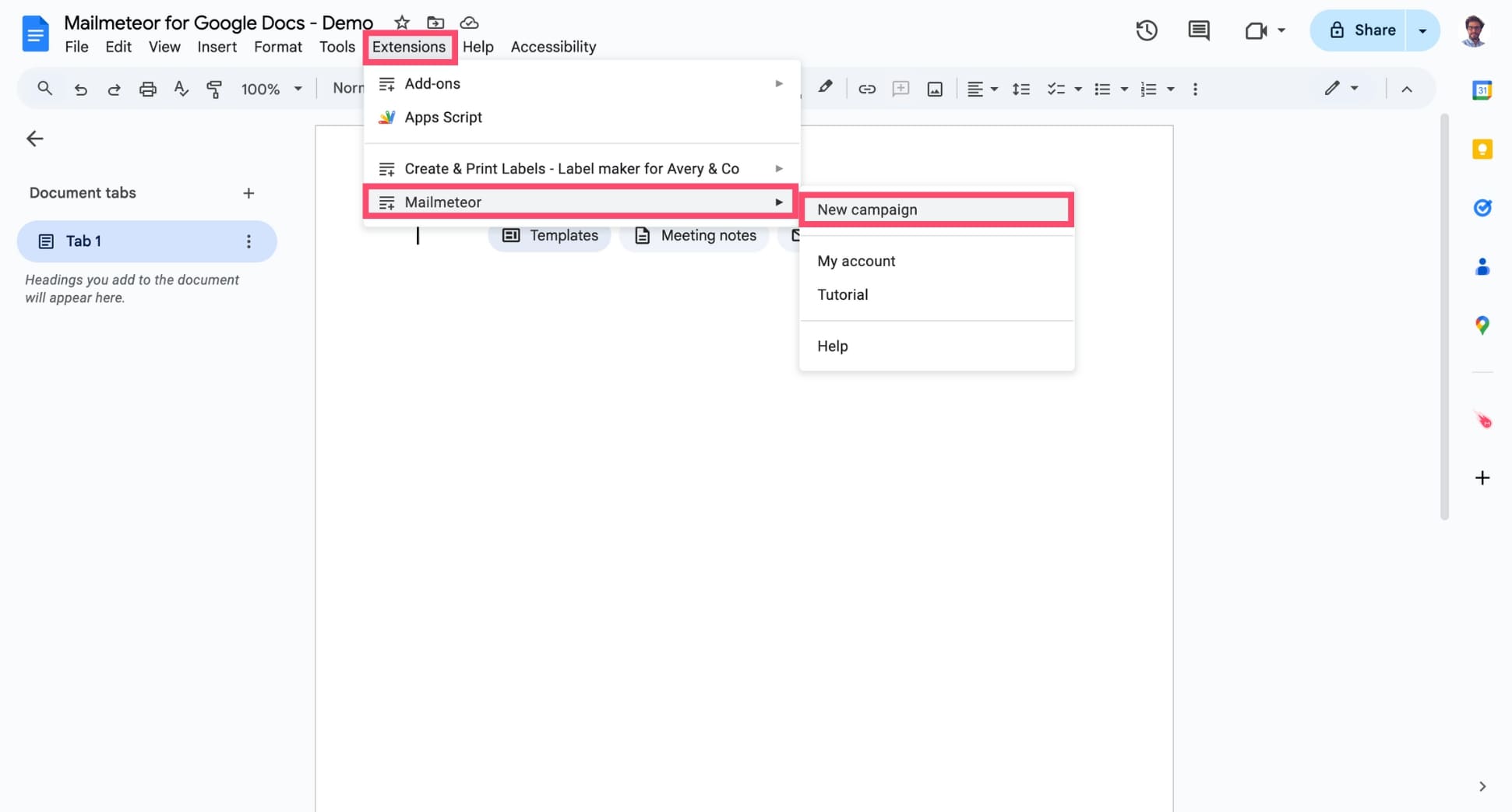
2) Schedule your emails
Next to Send emails, click the small caret symbol (▼). Then select Schedule send.
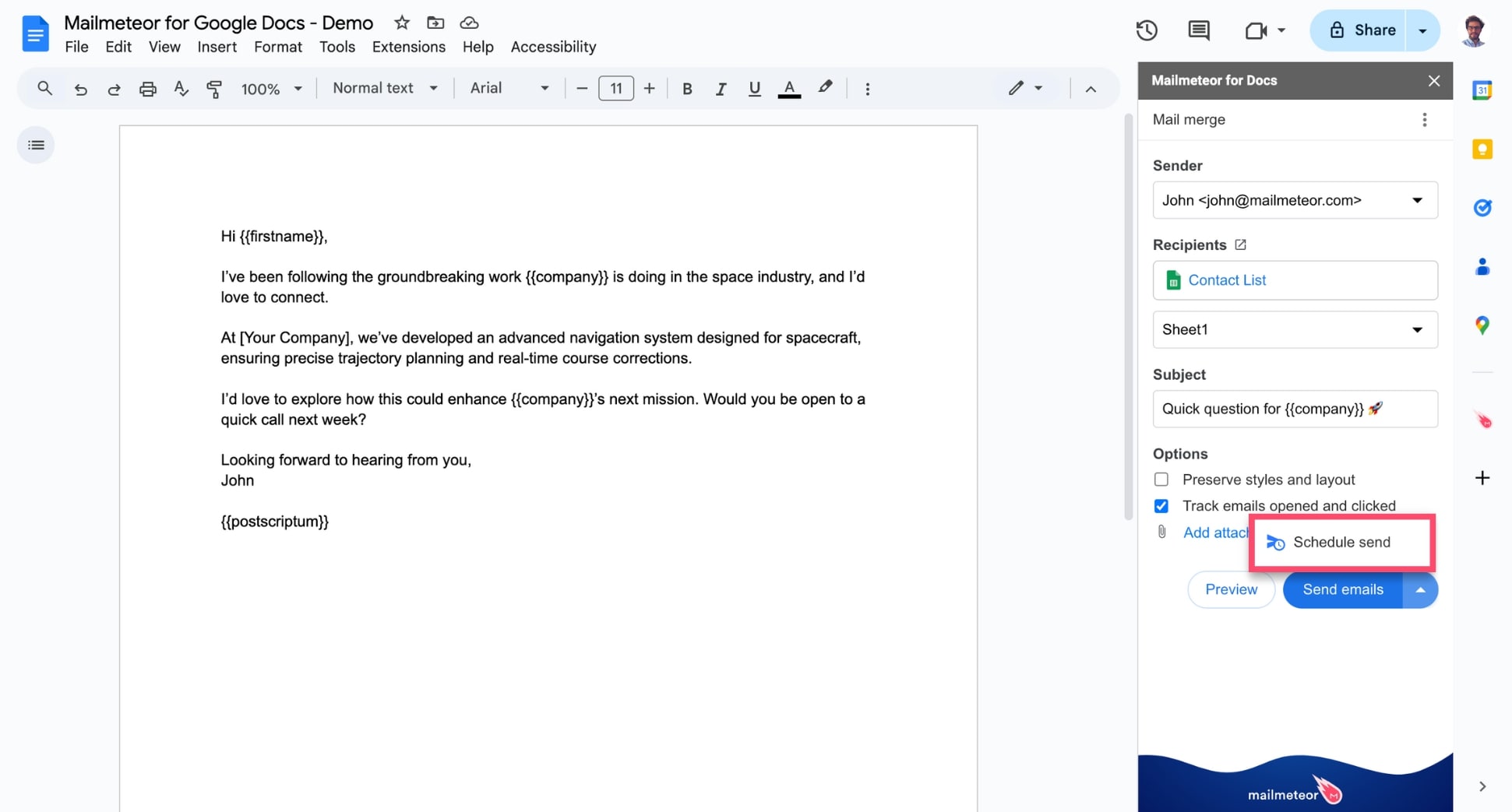
- Mailmeteor lets you schedule your emails up to 120 days from now.
- Your emails are sent gradually to prevent them from going to spam. Depending on the size of your contact list, the sending may take a few minutes to one hour.
- Your emails will be sent based on the timezone you scheduled them in.
3) Select a date and time
Pick the date and time. Then click Schedule send to confirm.\
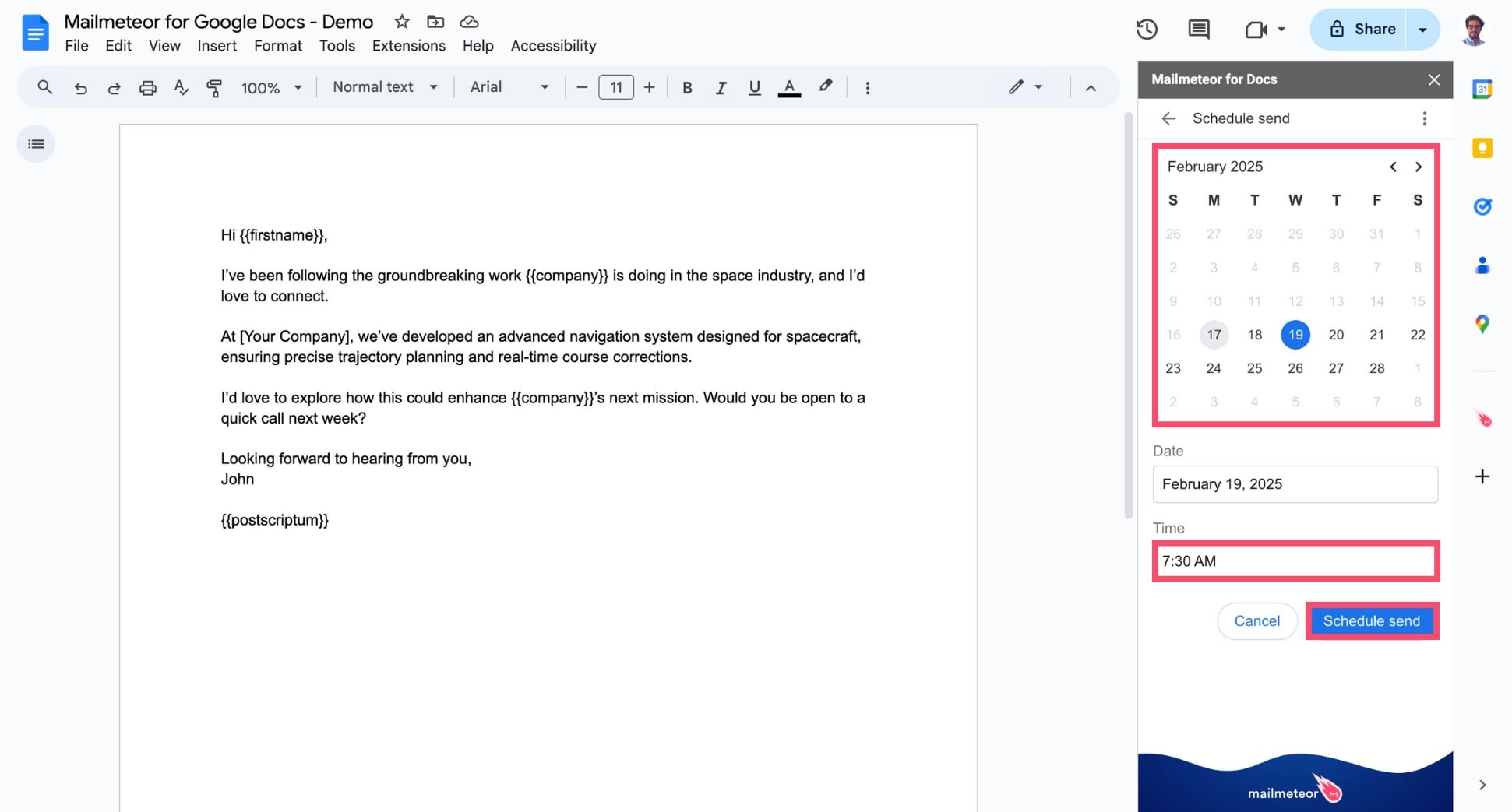
And voilà. Your campaign is now set to go out at the appointed time. You can sit back and relax while we take care of the rest.