Add images & emojis
Mailmeteor lets you design stellar emails directly from Google Docs and create unique layouts – with images, emojis, and more. Here’s how to add images & emojis to your emails with Mailmeteor for Google Docs.
1) Open Mailmeteor for Google Docs
Open Google Docs. Then navigate to Extensions > Mailmeteor > New campaign and create a new campaign.
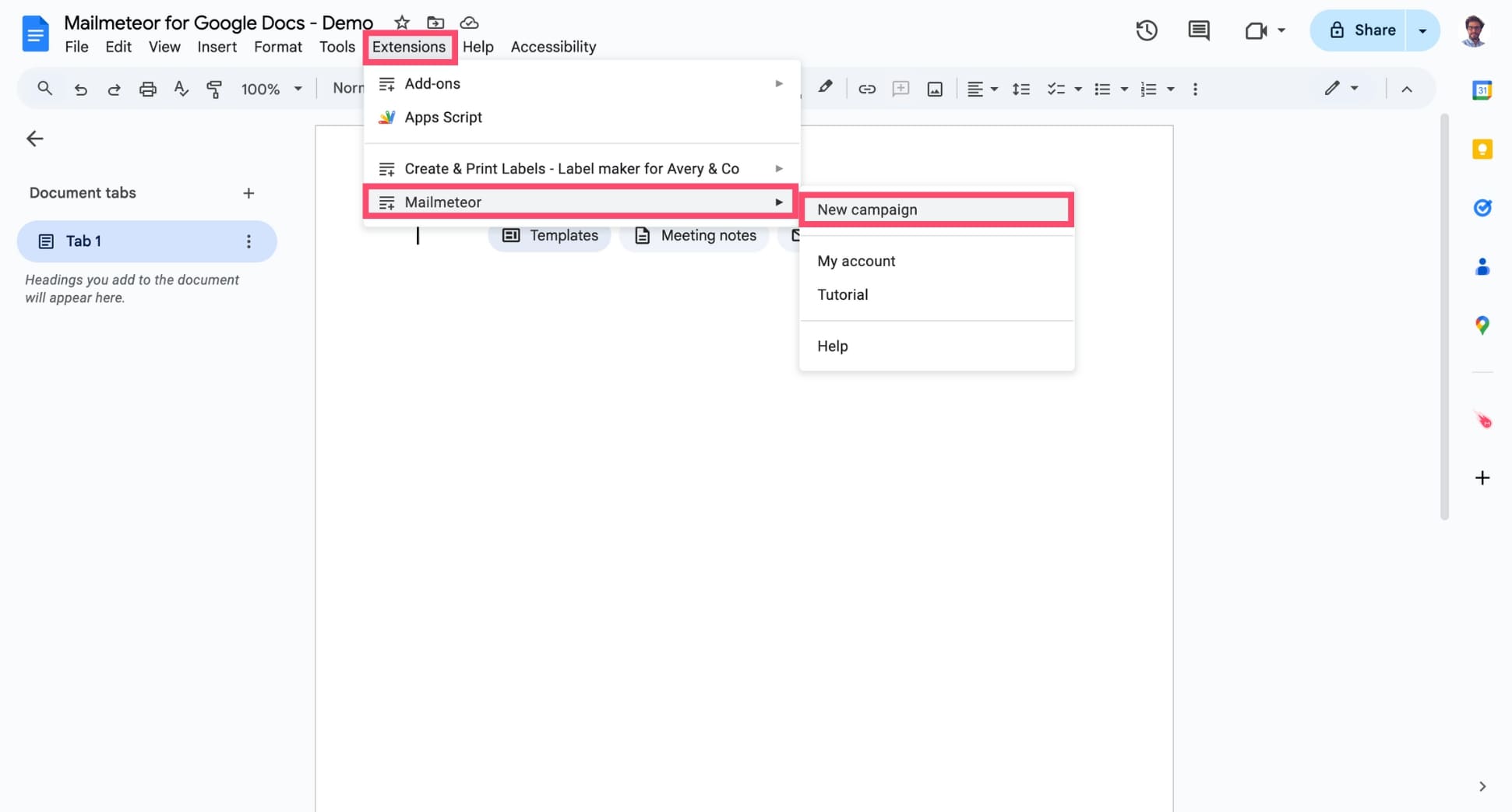
2) Insert images in your email template
Position your cursor right where you want the image to appear. Then click Insert > Image. From there, choose:
- Upload from computer to select an image that is stored on your device.
- Search the web to include an image from Google Images.
- Drive to select an image stored on your Google Drive.
- Photos to insert an image from your Google Photos.
- Camera to take a picture with your device.
- By URL to upload an image stored online.
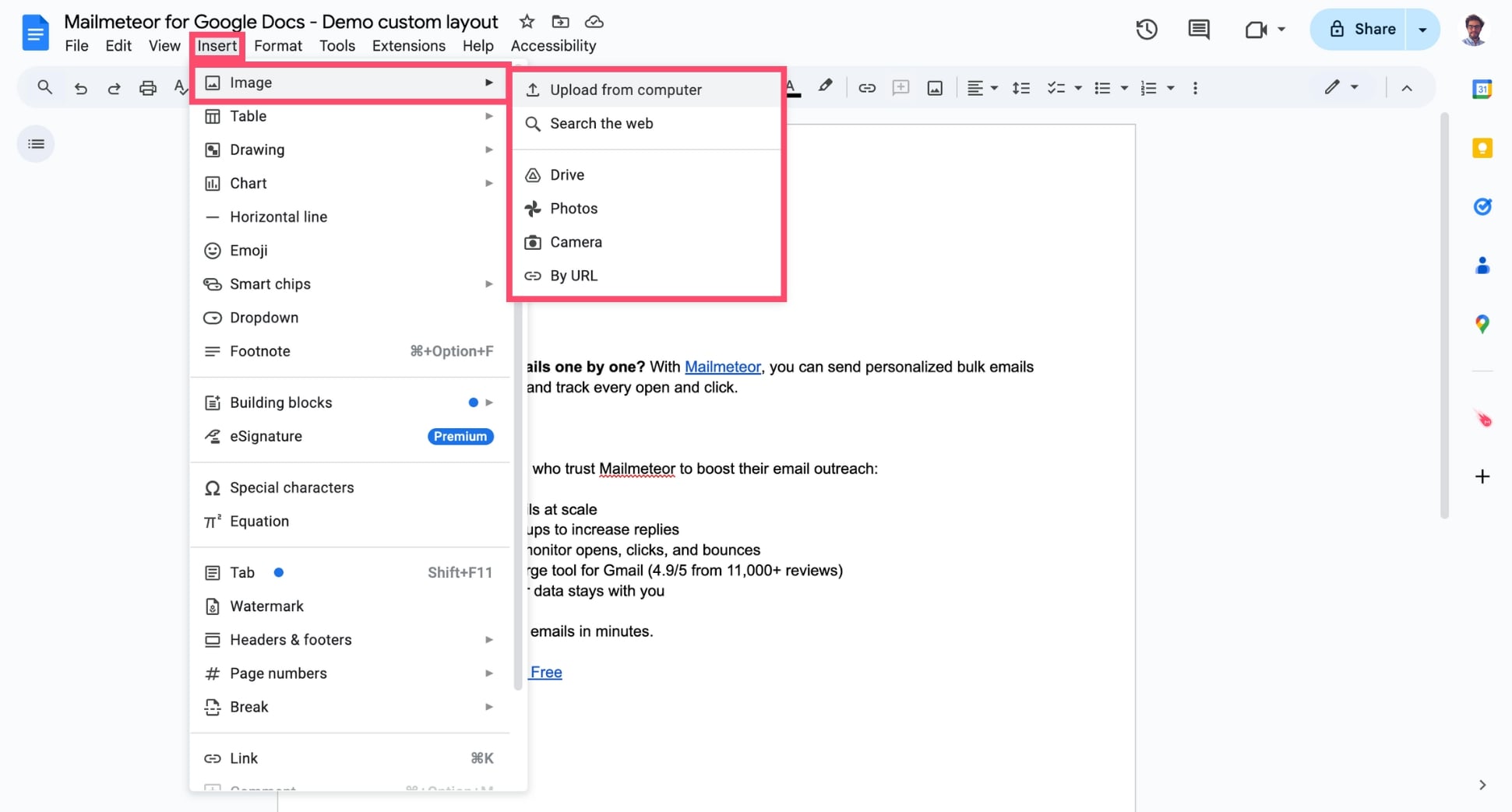
3) Edit your images before sending
You can now edit your image directly from Google Docs.
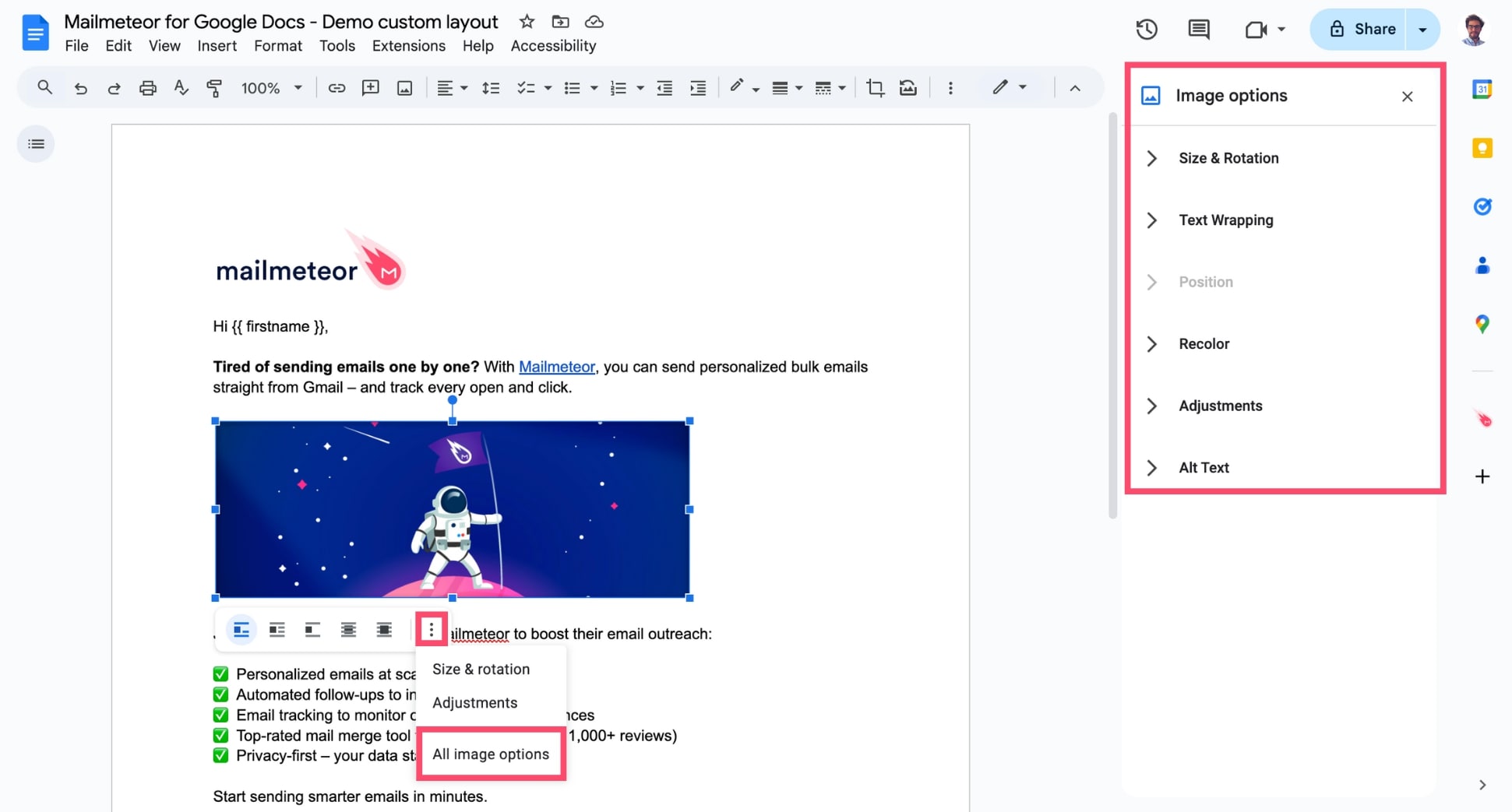
- Click your image to resize it.
- Double-click your image to crop it.
- Select the three-vertical dots, then All image options to change the colors of your image, rotate it, change its brightness or its opacity, decide how it aligns with your text, and more.
Want to make sure your emails will look exactly like in Google Docs? In that case, use the Preserve styles and layouts option. But keep in mind that personalized variables won’t work if this option is enabled.
What about emojis?
You can also add emojis to make your emails more engaging, eye-catching, and personable. Emojis help convey tone, highlight key points, and connect with your recipients on a more human level.
To add an emoji to your email, click Insert > Emoji.
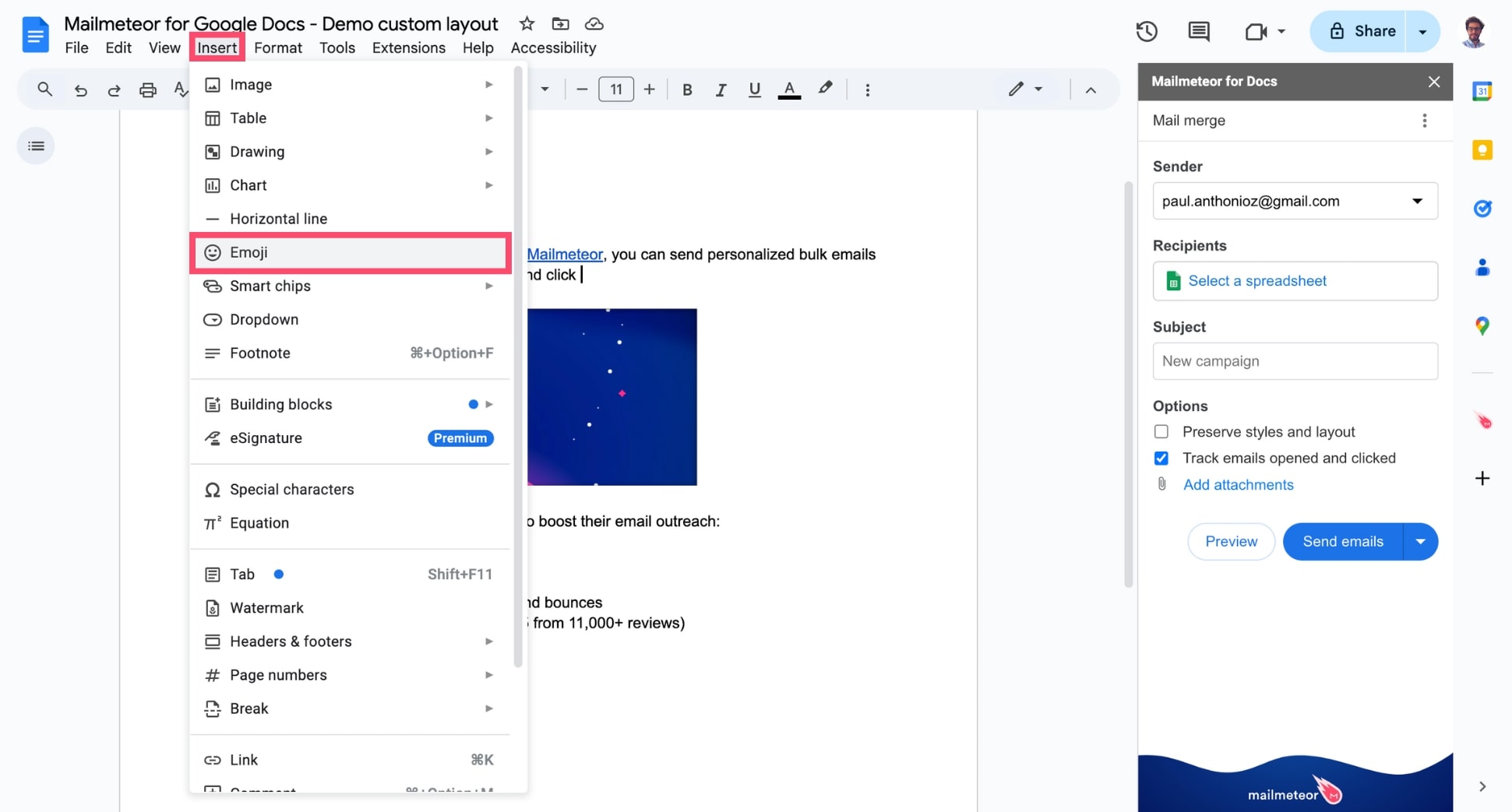
Then select the appropriate emoji.

You can also copy and paste emojis in the Subject field to make sure your emails stand out in crowded inboxes.