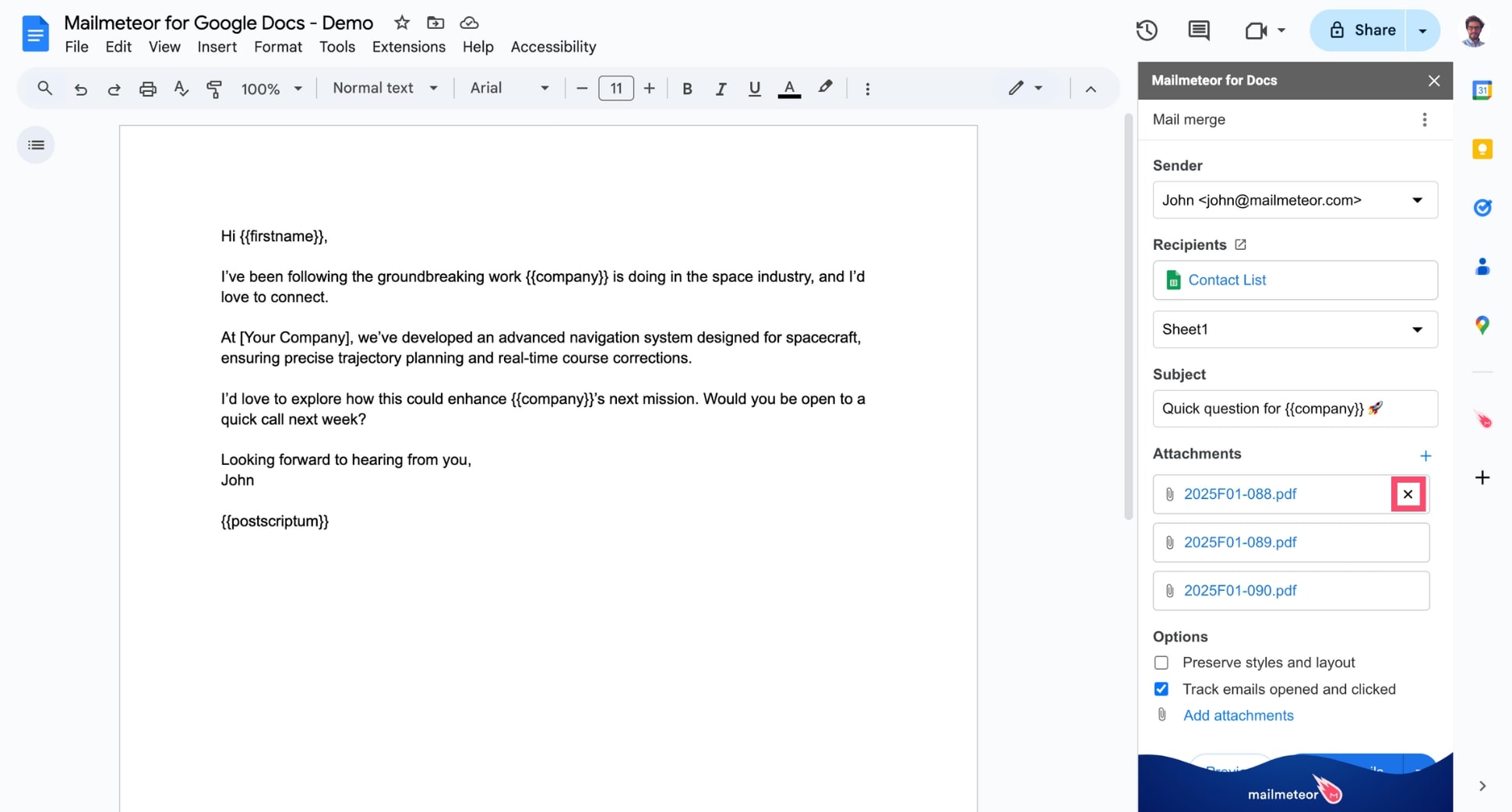Add attachments
Mailmeteor lets you attach files to your customized emails and share documents with your contacts directly from Google Docs. Here’s how to add attachments to your emails with Mailmeteor for Google Docs.
With this method, all recipients will receive the same files. You can’t send personalized attachments for each recipient from Google Docs (yet). But this can be done with our Google Sheets add-on.
1) Open Mailmeteor for Google Docs
Open Google Docs. Then navigate to Extensions > Mailmeteor > New campaign and create a new campaign.
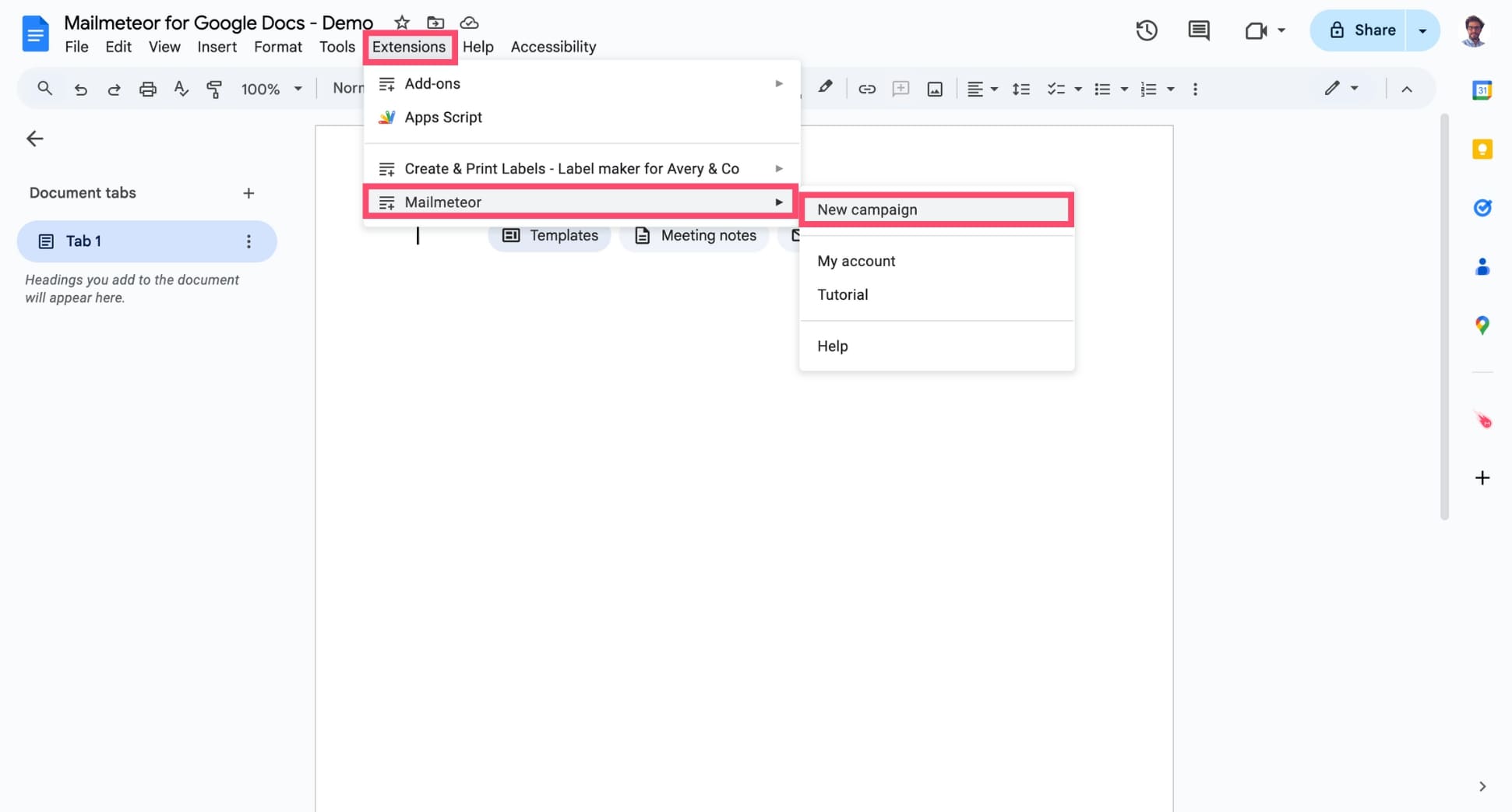
- Attach files to your emails
Next, click Add attachments.
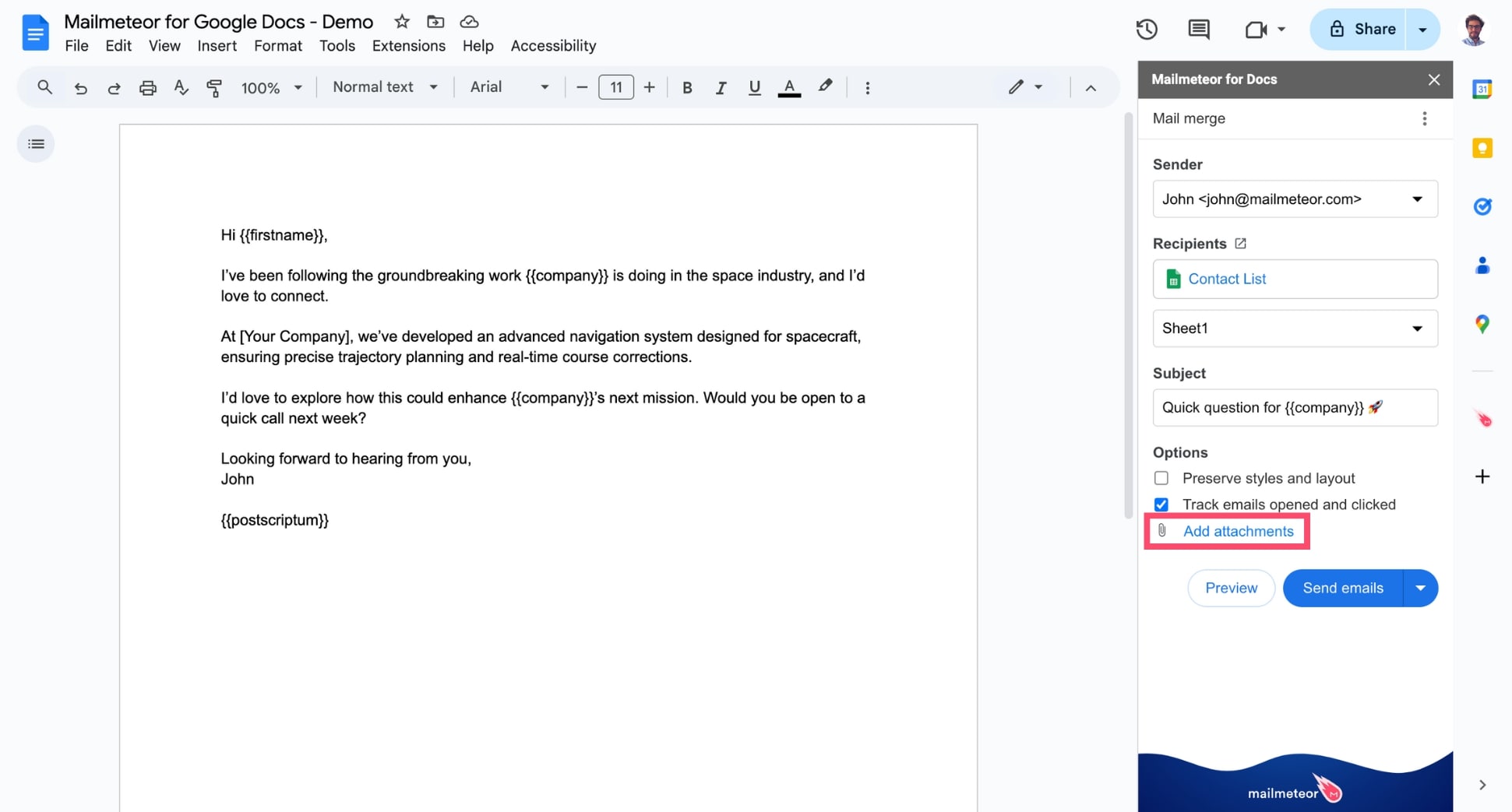
Then click Select files and browse your device to find the documents you want to add as attachments.
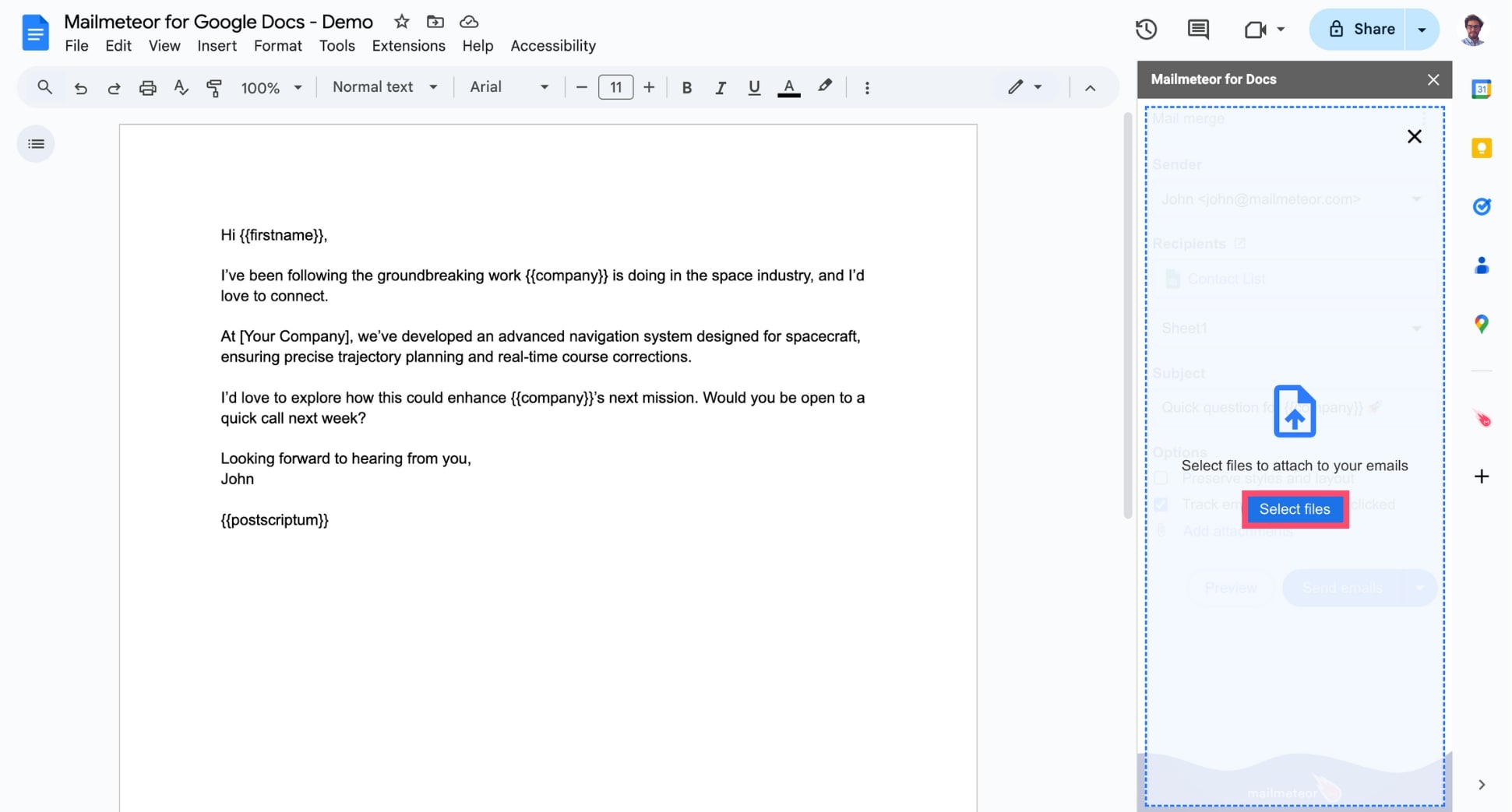
Your attached files will now appear under Attachments.
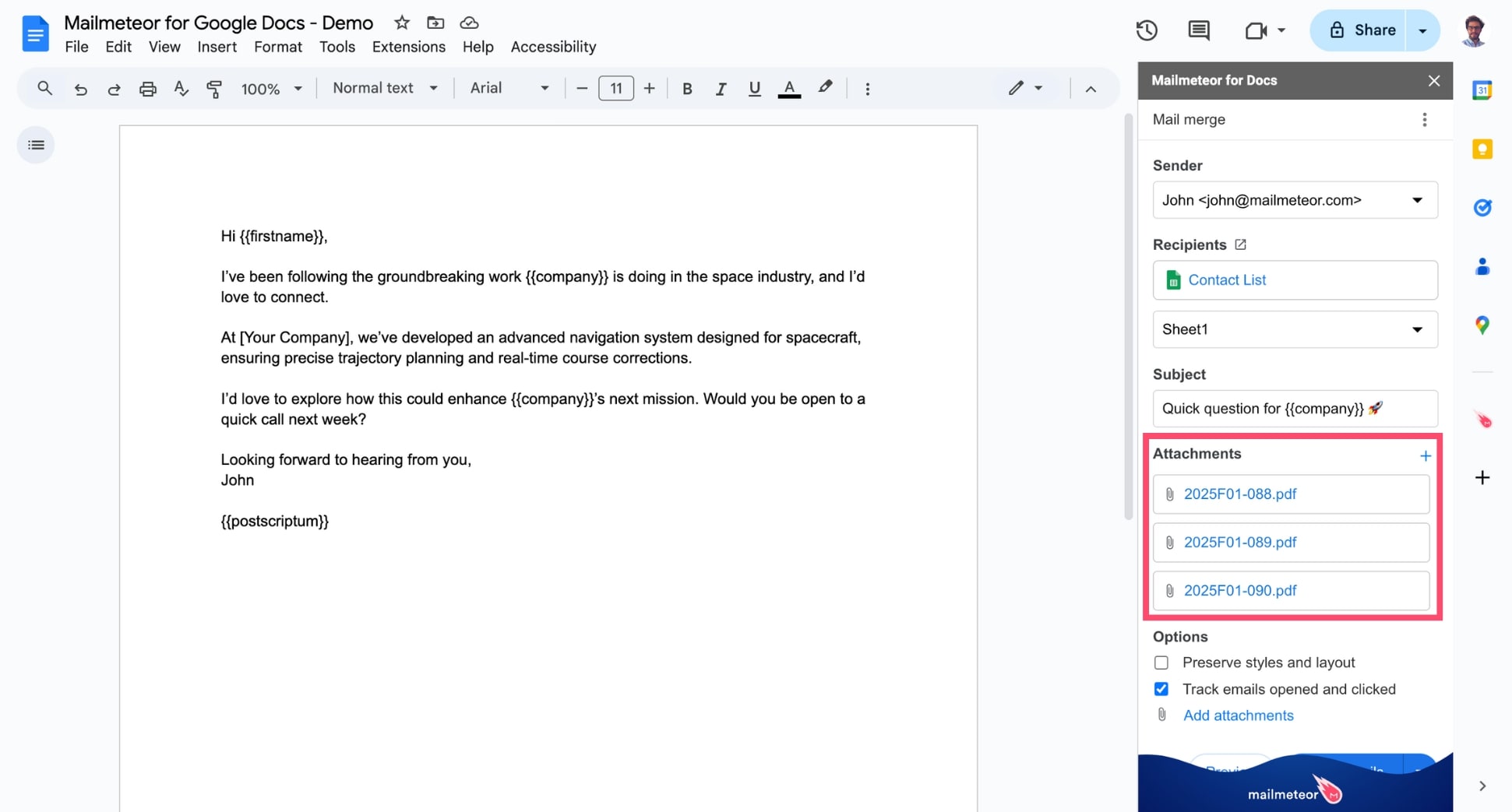
And voilà. You can now press send to share these files as attachments with all your recipients. Use this feature to share brochures, reports, infographics and all kinds of media or documents.
- You can add up to 5 attachments per email.
- To send multiple attachments, select multiple files.
- The total size of your attachments should not exceed 25 MB in size. If you want to send larger attachments, check out this guide.
How to remove attachments
Made a mistake? No problem. Simply hover over the attachments you want to remove. Then click the small “x” to remove this file.