With Gmail you can add attachments, like files, photos and videos to your emails. But the maximum attachment size for Gmail is 25 MB per email. Which might not be enough. In this tutorial, we’ll show you how to bypass the Gmail attachment size limit.
In the digital world, the size of files, videos, photos and PDF is measured in bytes. And 1,048,576 bytes are equal to 1 megabyte (MB).
If you’ve tried to send large files through Gmail, you might have received an error message. The reason is that Gmail has a limit of 25 MB per email.
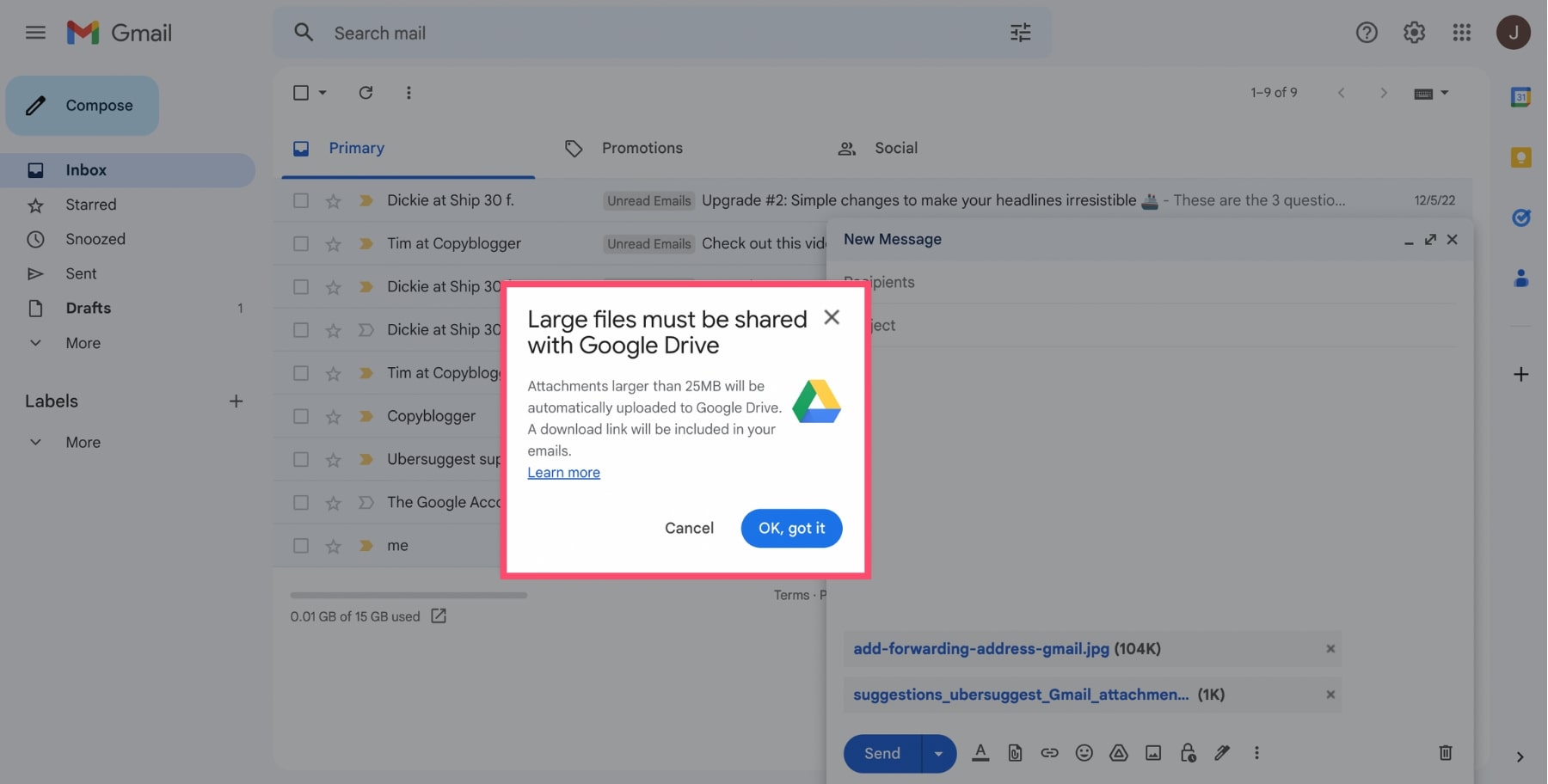
This is plenty enough to send a couple of photos to your cousin. Or even a 20-slide presentation to your boss.
Gmail won’t let you send (or receive) emails with large attachments. Which can be frustrating.
Fortunately, there are ways to get around the Gmail attachment size limit. Here’s a shortcut to the 3 methods that will allow you to to send large files from your Gmail inbox.
- Option 1: Send large files with Google Drive
- Option 2: Compress your files
- Option 3: Use a file-sharing service
How to send attachments in Gmail?
Let’s start with the basics. Here’s how you can add attachments to your emails in Gmail. The process is the same whether you’re on Desktop, Android or iPhone.
Step 1: Open Gmail.
Step 2: Click Compose.
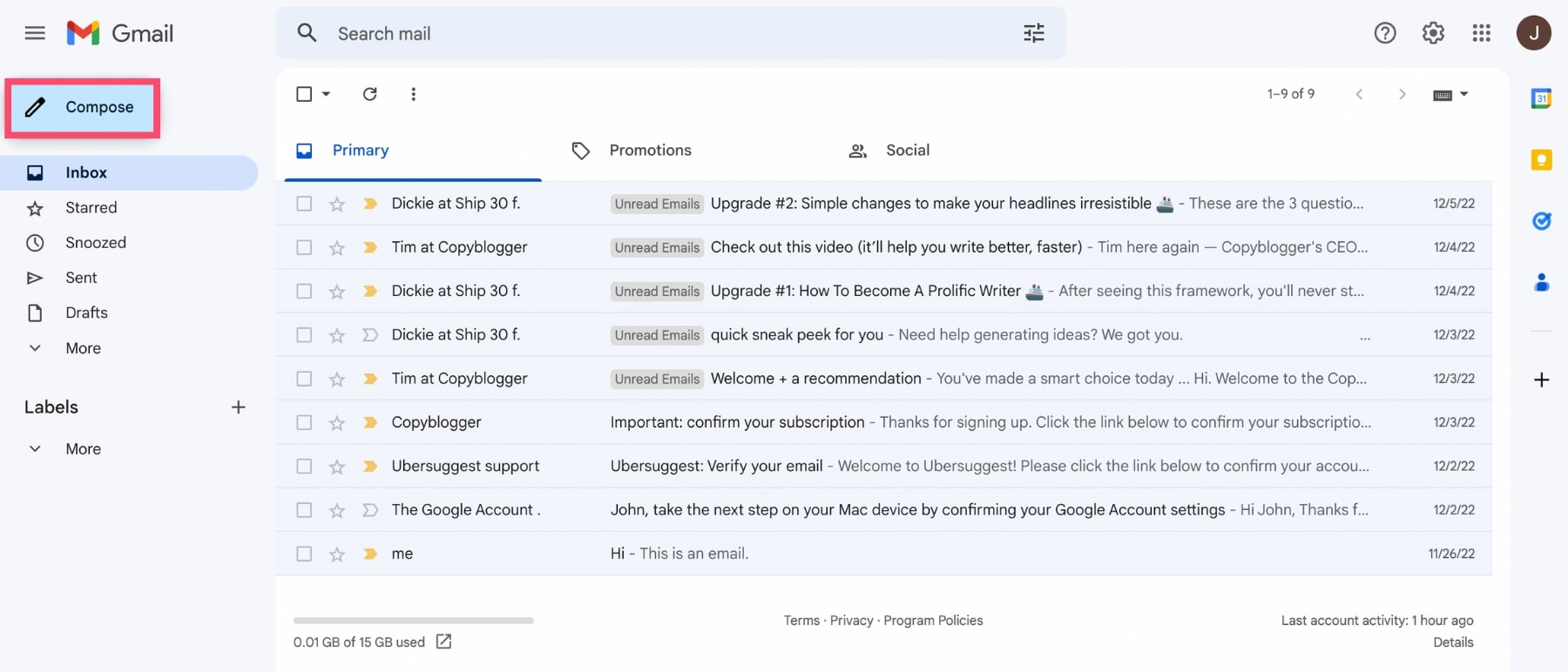
Step 3: Click on the small paperclip icon.
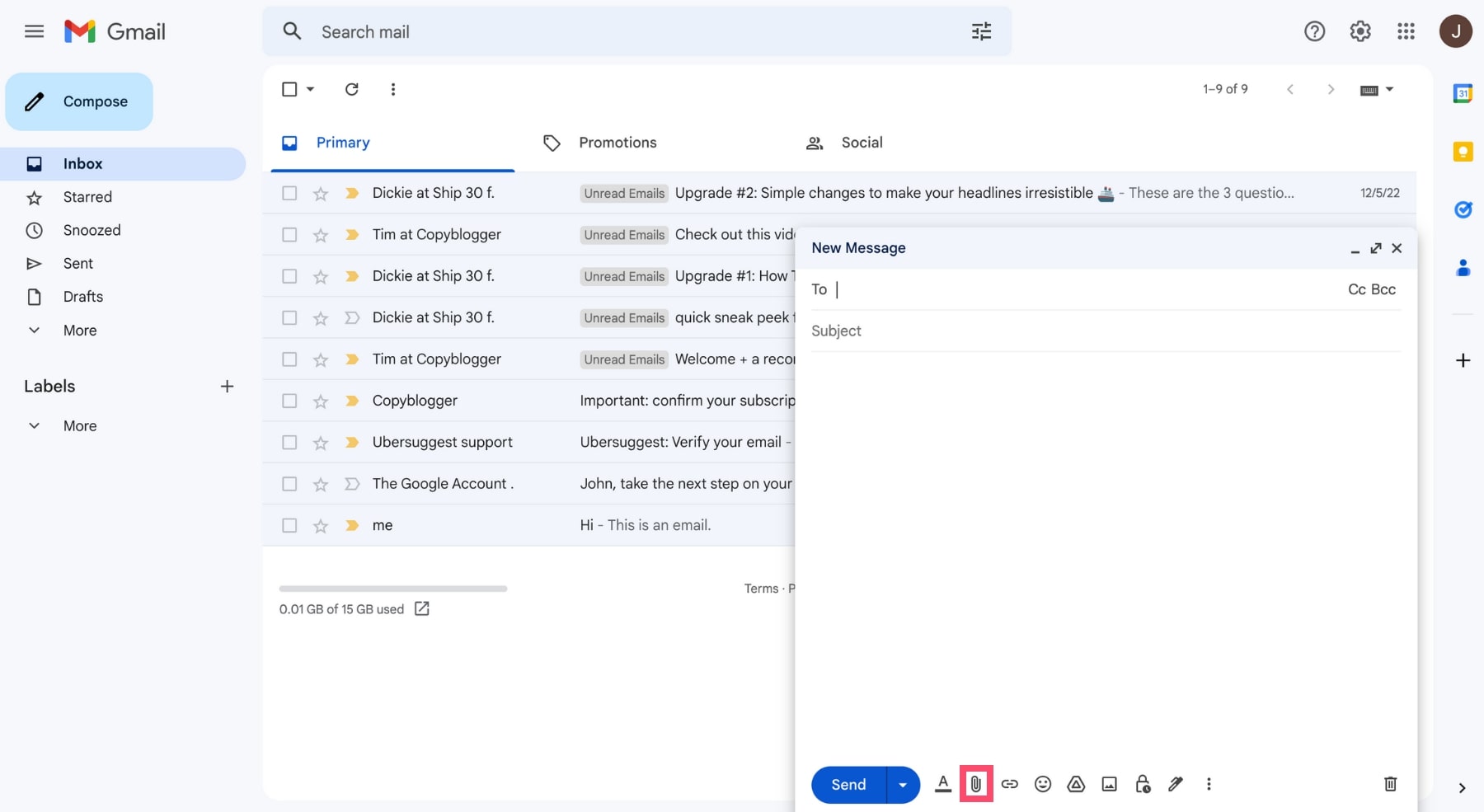
Step 4: Select the files you want to send.
You can send as many files as you want. As long as their size doesn’t exceed 25 MB in total.
Gmail will display your attachments at the bottom of the email. If you want to remove a file, simply click on the x.
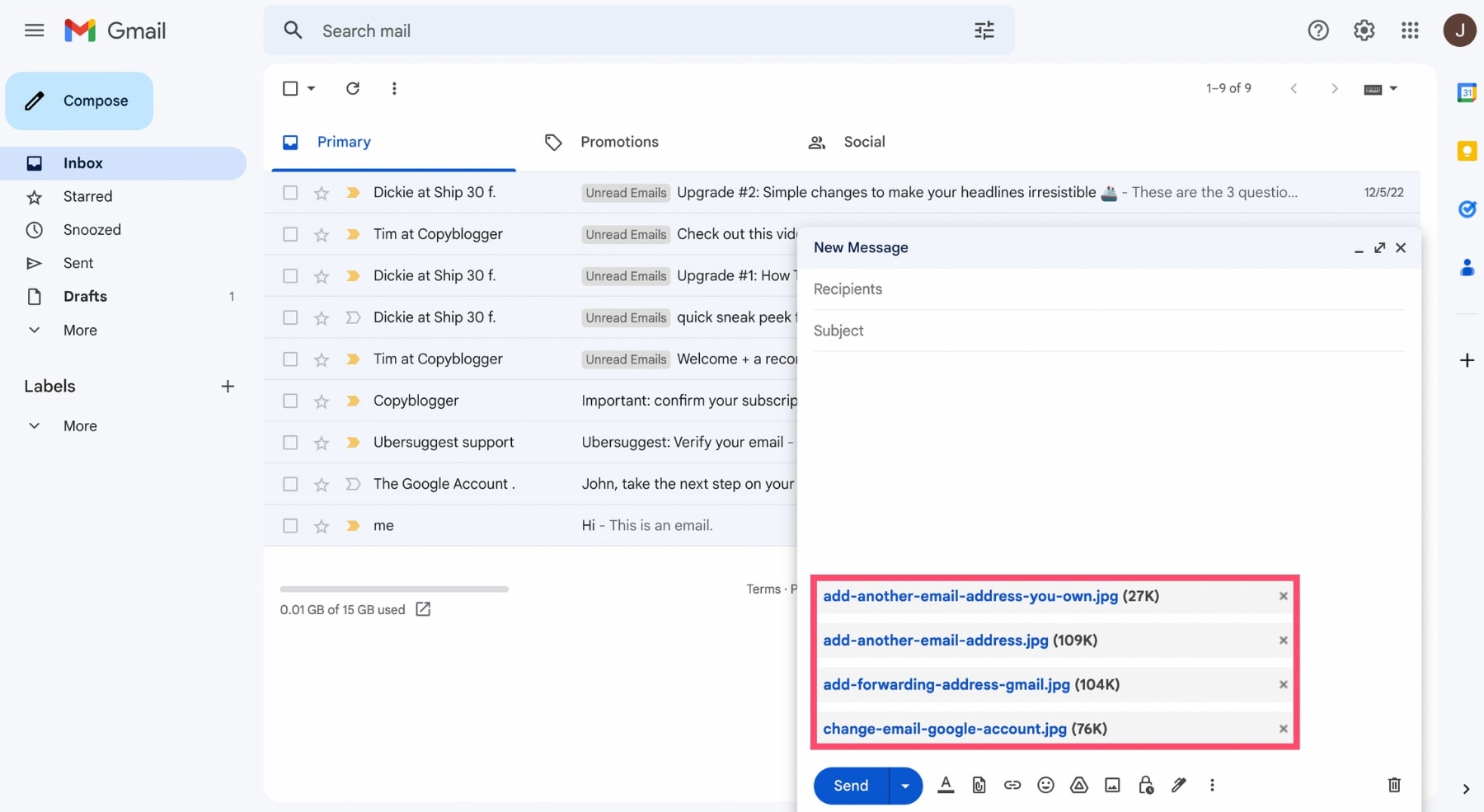
You can also add files like pdfs, photos and videos to your message simply by dragging them into the body of your email.
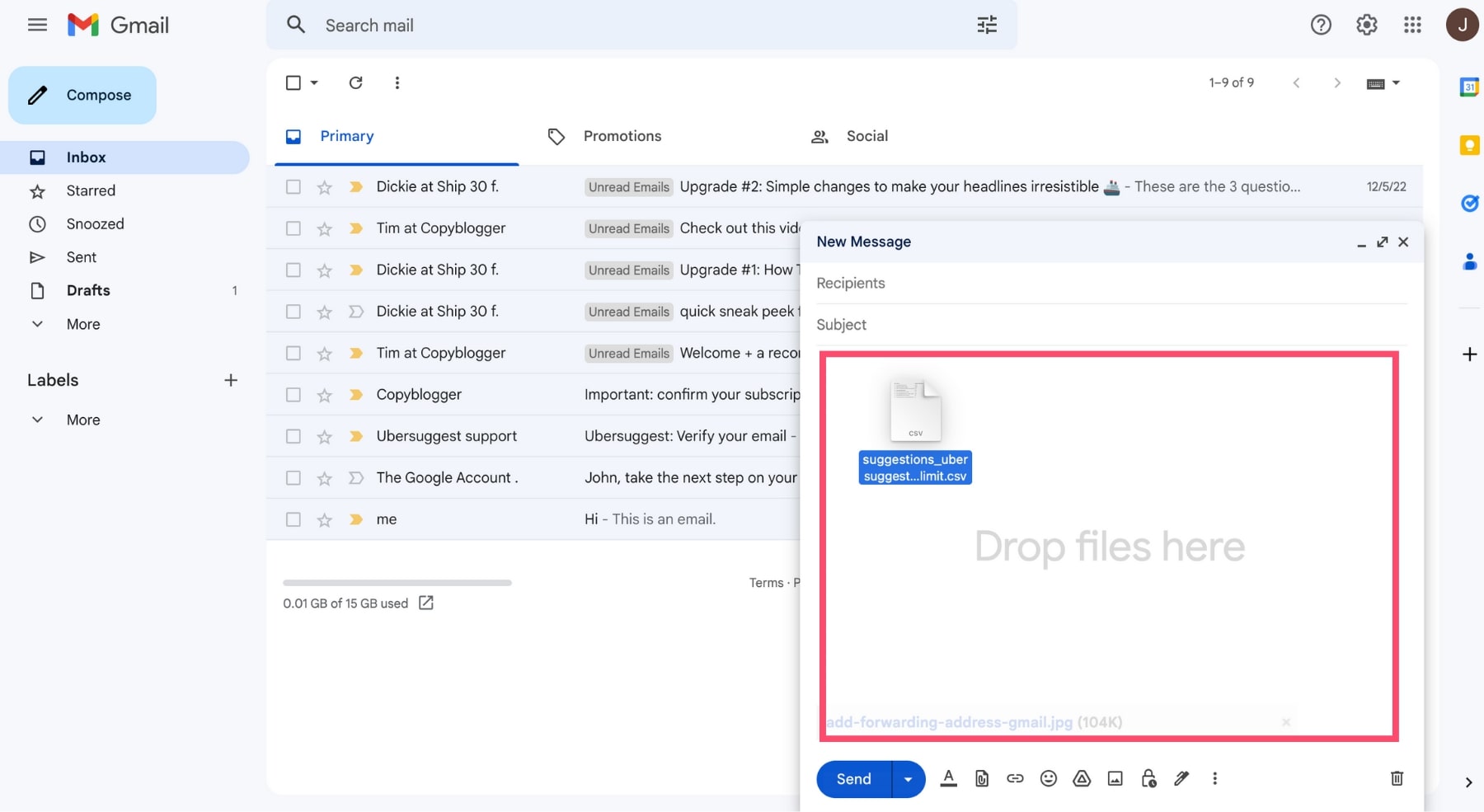
Step 5: Once you’re done, add a recipient. Write your email. And press send.
Congratulations, you’ve just sent some files from your Gmail account. Your attachments should reach your recipient’s inbox shortly. Unless…
Unless you’ve exceeded the Gmail attachment size limit. In which case Gmail won’t let you send your email.
What is the Gmail attachment size limit?
The attachment size limit in Gmail is 25 MB per email. It doesn’t matter how many files you add. As long as the total size of your attachments stays under the 25 MB restriction set by Gmail.
For example, you could you attach:
- One 25 MB file
- Two 12.5 MB files
- Ten 2.5 MB files and so on
That’s the theory anyways.
Well, the thing is, in actuality, the limit of 25 MB incorporates both your file as well as an encoded duplicate of it. Consequently, the maximum size for a file in Gmail is actually only 12.5 MB, which, truth be told, isn’t all that much.
If you take a quick look at other email service providers, you’ll see that they all have similar restrictions.
Here are the file size limits of the most popular email service providers:
- Gmail: 25 MB
- Yahoo: 25 MB
- AOL: 25 MB
- Outlook: 20 MB
- Hotmail: 10 MB
But why is there a maximum attachment size to begin with? ostly fFor safety and storage reasons. Your inbox and the Gmail servers are not designed to process large files.
How to bypass the attachment size limit in Gmail?
Does that mean you can’t send large emails from your Gmail inbox? Not quite. We’ve discovered that there are (at least) 3 ways to get around the Gmail attachment size limit.
Option 1: Send large files with Google Drive
This is (by far) the best option. You can use Google’s cloud storage solution to effortlessly share large files with other people. Google Drive is easy to use and it works great with Gmail.
Step 1: Open your Google Drive.
Step 2: Click on New.
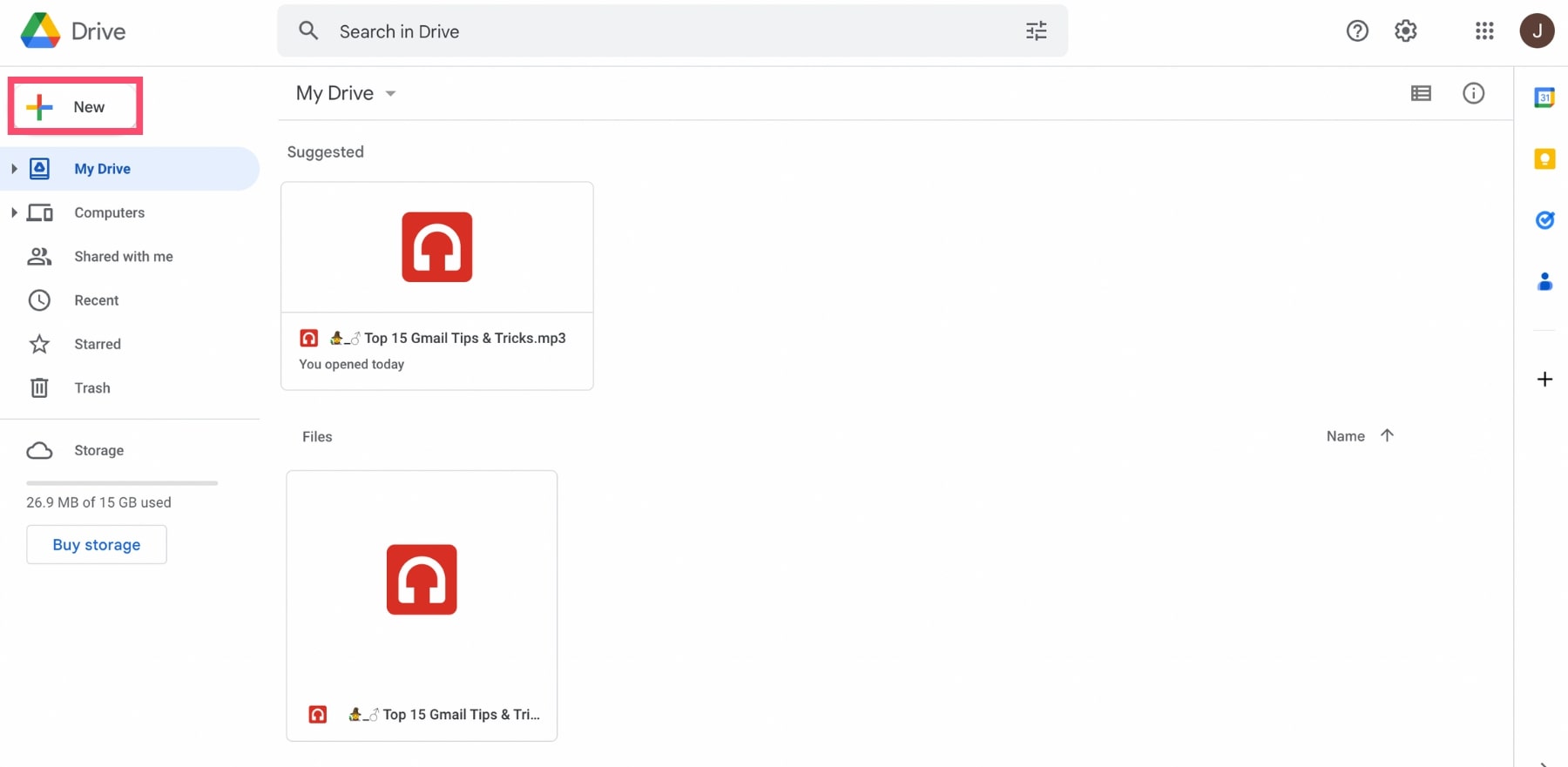
Step 3: Select File upload.
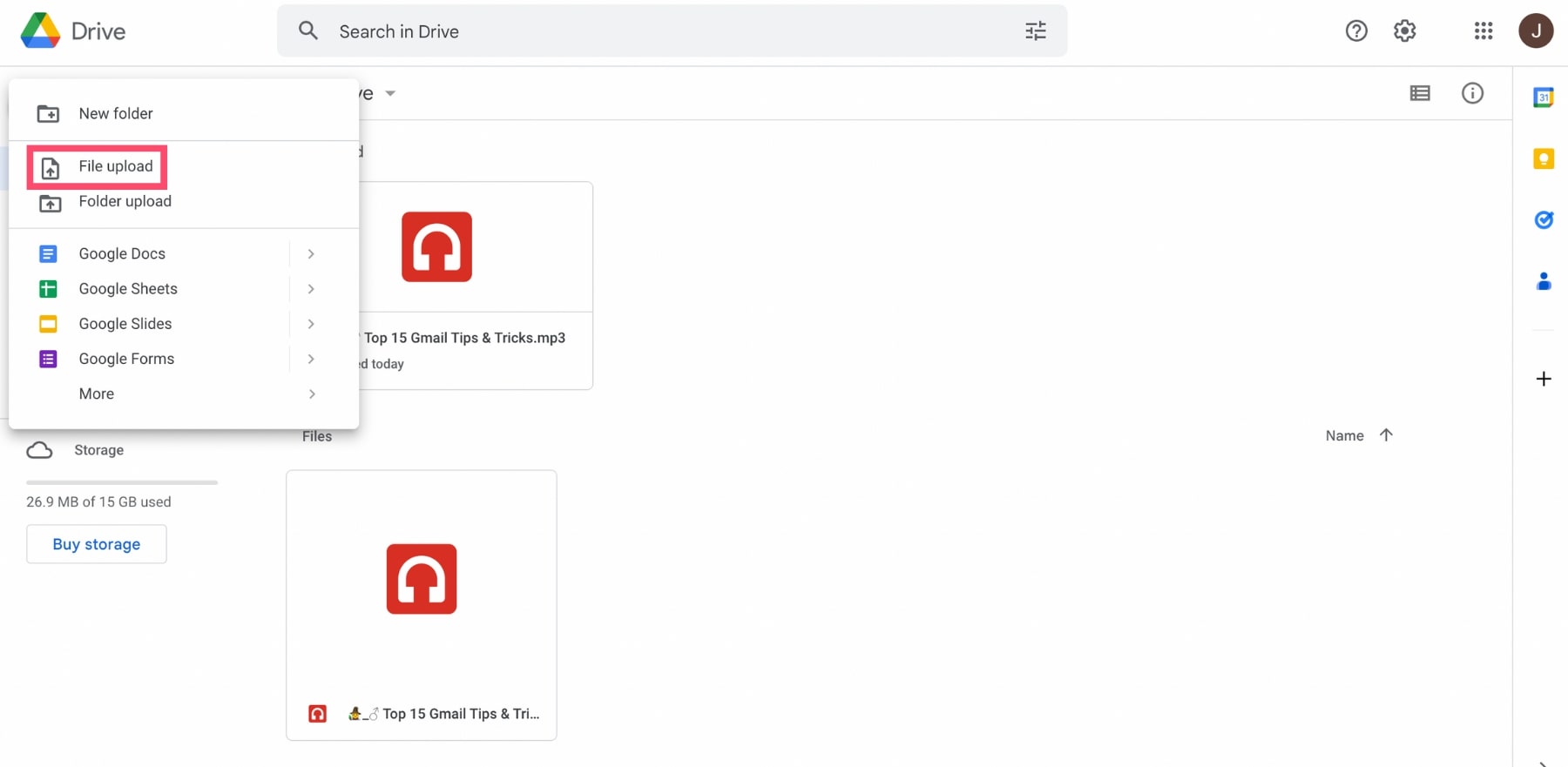
Step 4: Choose one or several files. And upload them.
Step 5: Next, go to your Gmail account. Click on Compose. And write your email.
Step 6: To add a large attachment, click on the Google Drive icon (at the bottom of your message).
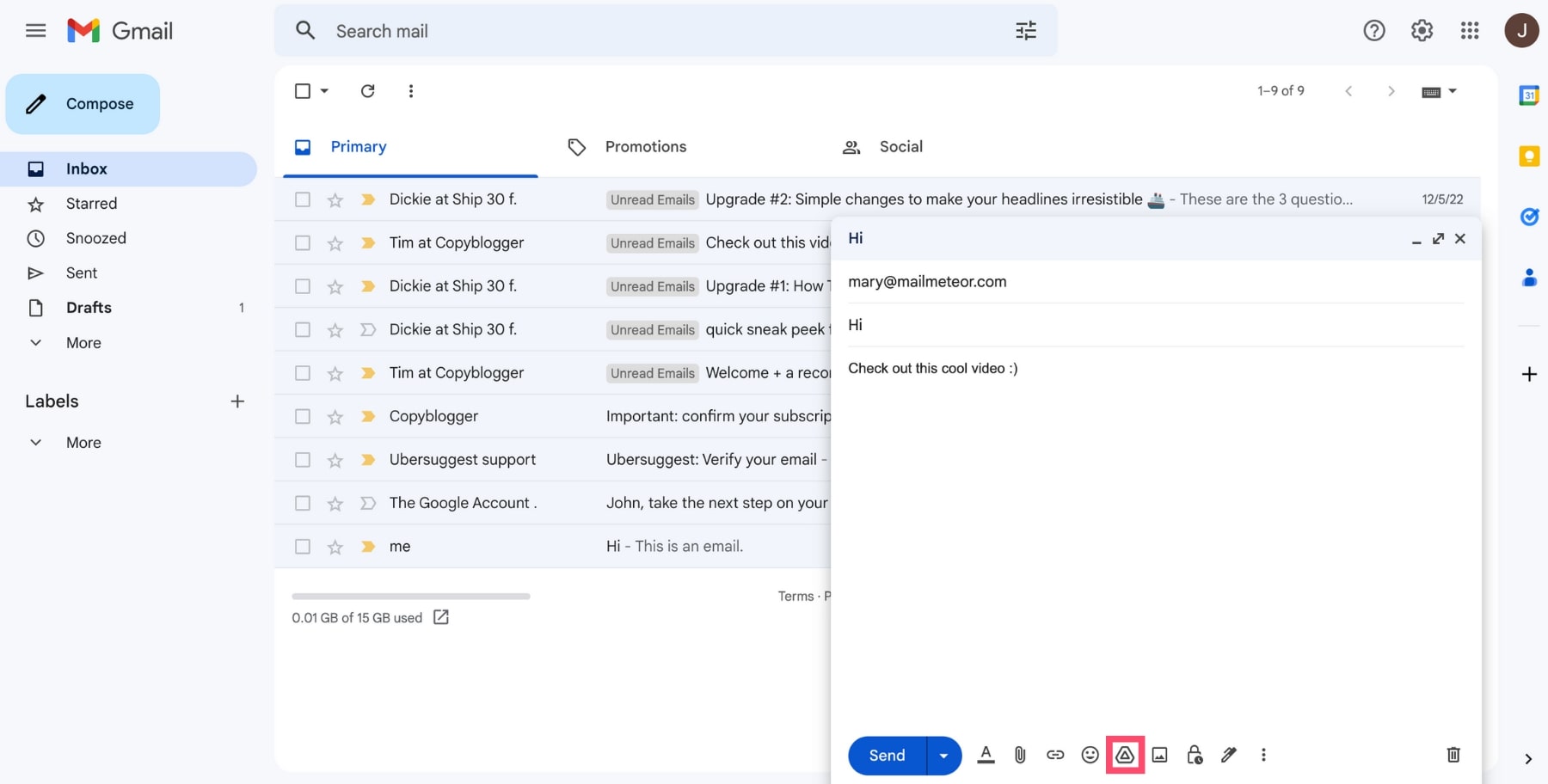
Step 7: Select your files. Or use the search bar to locate them.
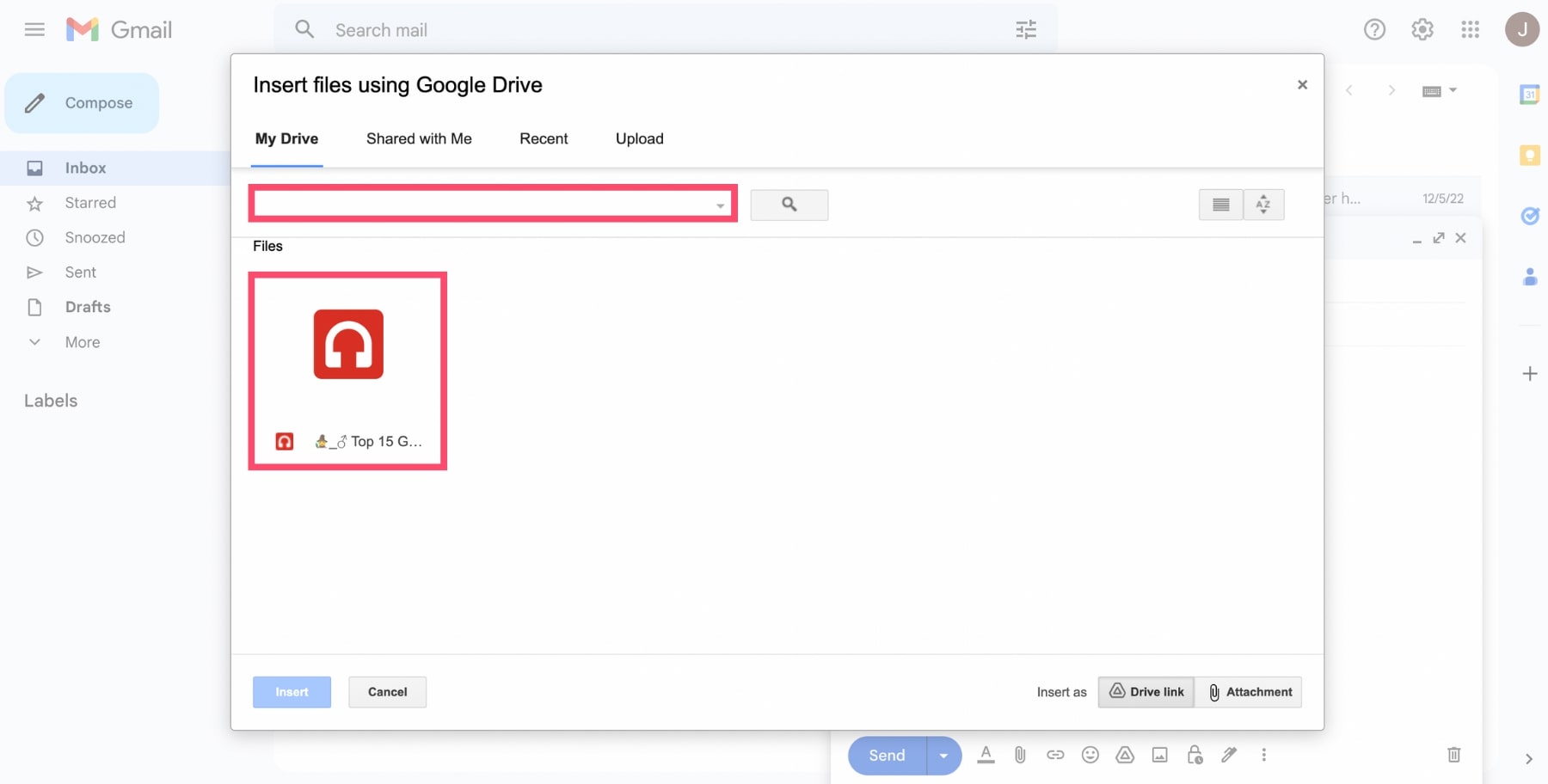
Step 8: Choose Insert as a Drive link. And click on Insert.
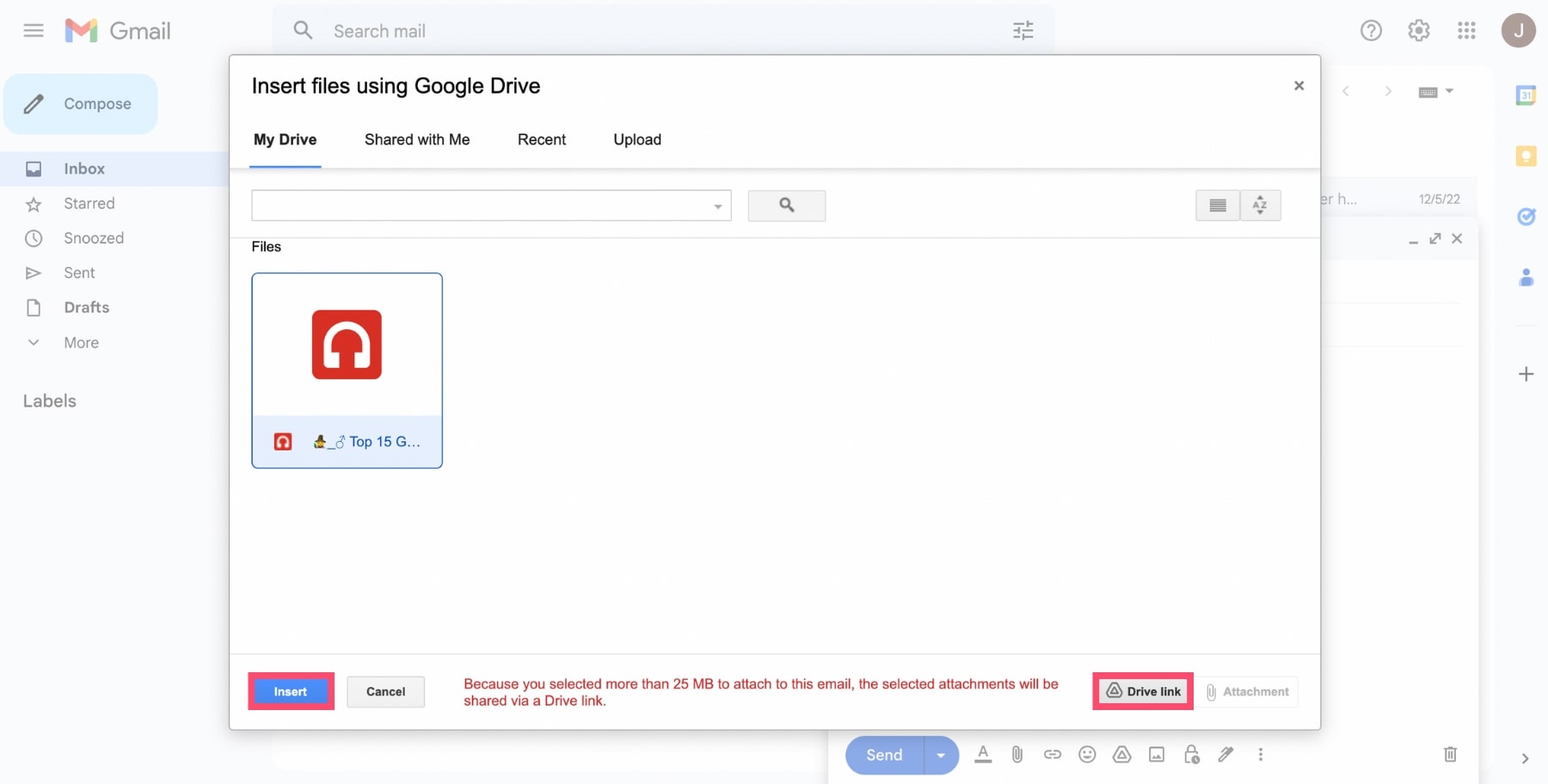
Step 9: Google will add a link to the file in your email. You can now press Send.
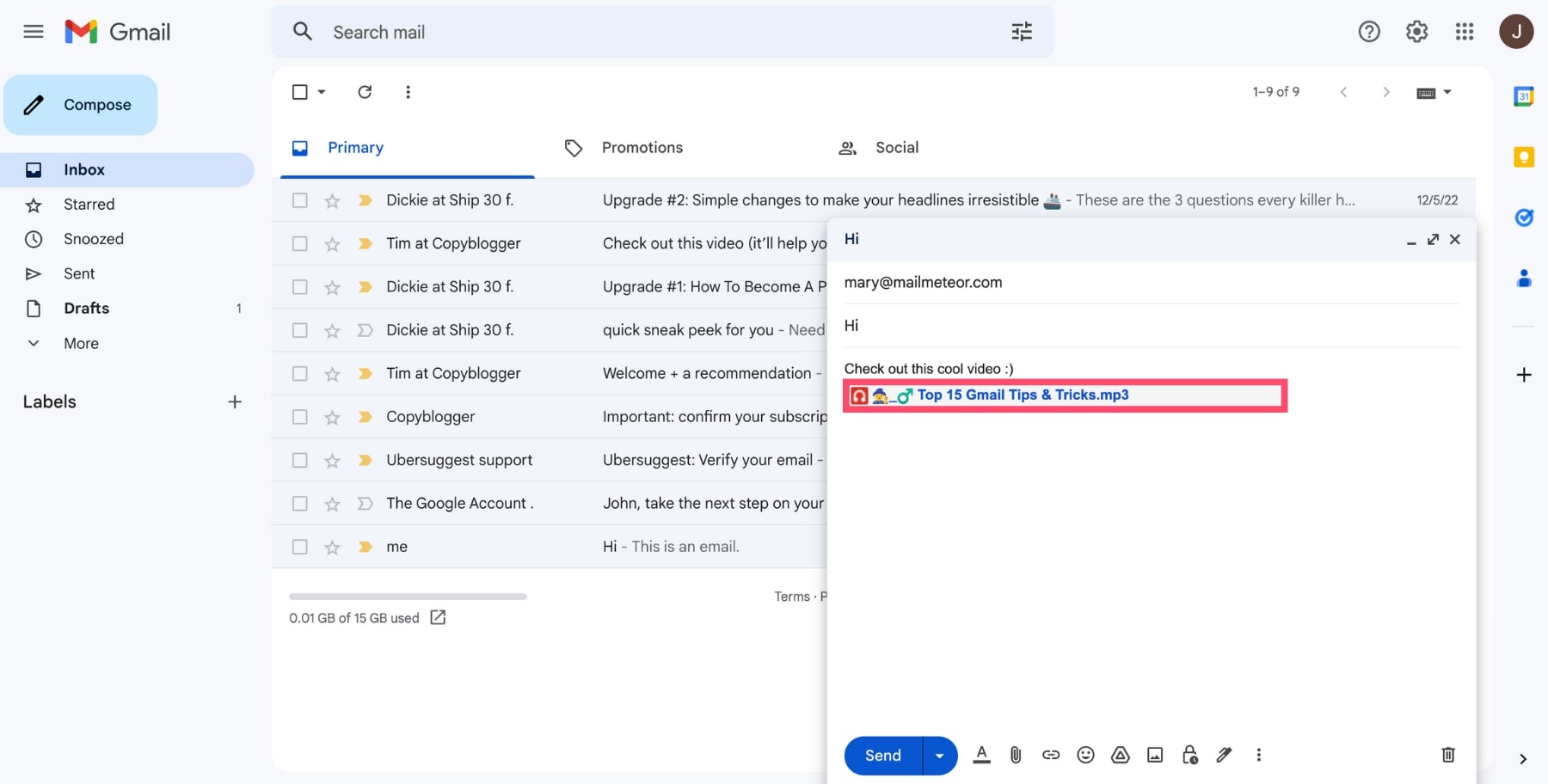
In some cases, Google will ask you to authorize your recipient to access the file. You can choose grant them access as:
- Viewer (they can view the file)
- Commenter (they can view and comment the file)
- Editor (they can view, comment and edit the file)
Select a role. And press send again.
That’s it. You’ve just sent an email with an attachment larger than 25 MB using Google Drive, the cloud storage service associated with your Gmail account.
Option 2: Compress your files
You can’t increase the attachment size limit in Gmail. But you can reduce the size of your files. To do that, you’ll need to compress them into a zip folder. Here’s how to do it.
Step 1: Open your file explorer.
Step 2: Find the files you want to send and select them.
Step 3: Right-click on your documents. From there select Send to and then Compressed folder (on Windows) or Compress (on Mac).
This will significantly decrease the size of your files.
Step 4: Compose a new email in Gmail. And click on Attach files (the small paperclip icon below your message).
Step 5: Find your zipped file. And click Open to attach them to your email.
Step 6: Press Send.
And voilà. Your recipients will receive a compressed version of your files. They can easily unzip those files to return them to their original size.
Option 3: Use a file-sharing service
Email is not always the best way to send large files. But you have other options. Over the last few years, a lot of free tools have popped up across the internet. And some of them are specifically designed to share heavy files.
You can use large file-sending services such as WeTransfer, Dropbox or TransferNow to bypass the Gmail attachment size limit and send a 4K video or a massive PDF to your family or colleagues. All that in a few clicks.
To do that, simply upload your file on one of these platforms. And click send. Your recipient will receive a link. All they need to do is to click on that link. And they can then download and retrieve your file. Easy, right?
But this solution is not perfect. Some of these tools have size limits of their own. For example, WeTransfer comes with a 2 GB size limitation. Which might still not be enough if you want to send multiple large files.
Additionally, some of these platforms are less secure than others. This might be a problem. Especially if you’re sending sensitive information. To protect your data, you may want to encrypt your files.
Frequently Asked Questions
What is the maximum limit for sending attachments by email?
The max size for sending attachments in Gmail is 25 MB per email. And you can receive emails of up to 50 MB.
How do I increase my attachment limit?
Short answer: you can’t. Google won’t let you increase your attachment limit in Gmail. Even on a business account. However, you can easily bypass that limit. The best way to do that is to use Google Drive.
How can I send large files through Gmail without Google Drive?
Don’t want to use Google Drive? You have 3 options to send large files without using Google’s cloud storage solution. You can compress your files, divide them into smaller bits or use another platform to share large documents.
How to mail merge with attachments?
Mailmeteor is a mail merge add-on for Google Sheets and Gmail that allows you to send personalized emails to a large number of recipients. With Mailmeteor, you can also include attachments in your mail merge emails. Here’s a detailed guide on how to mail merge with attachments using Mailmeteor.
Conclusion
With Gmail, you can do more than sending plain text emails. Google’s messaging app lets you attach pdf, videos and images to your emails so that you can easily share files with your family, friends and coworkers. And if your files exceed the Gmail attachment size limit? Then you can use Google Drive to send large documents effortlessly.
Now just imagine if you could do this at scale. With Mailmeteor, you start sending multiple emails with attachments in Gmail. Our premium plan lets you send up to 2 000 emails per day.



