The easiest way to design beautiful emails
Turn your Google Docs into a fully responsive email builder and get everything you need to send, track and manage your email campaigns.
Turn your Google Docs into a fully responsive email builder and get everything you need to send, track and manage your email campaigns.
Send personalized email campaigns from Google Docs.
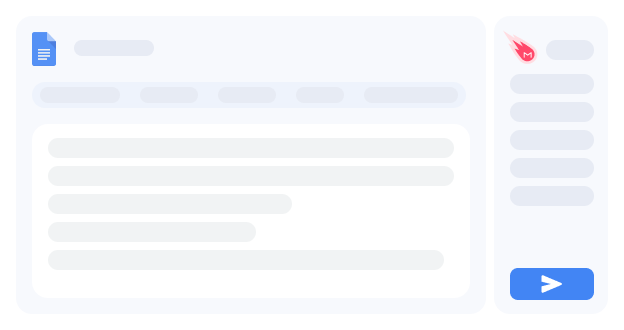
Use Mailmeteor templates or your own.
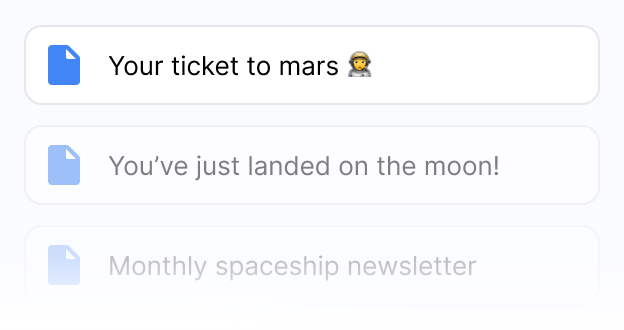
Get to know who has opened your emails to follow-up more efficiently.
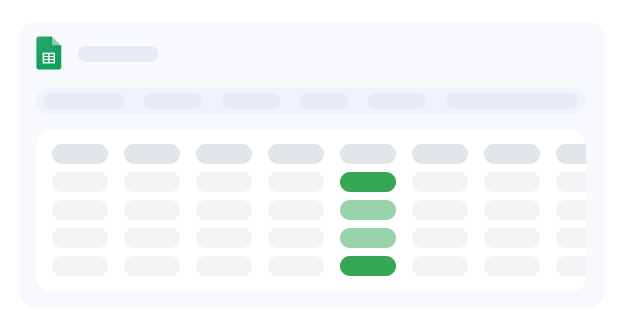
Mailmeteor takes your Google Docs and turns it into a fully-responsive marketing email so you can send emails in minutes, not hours
Draft emails in a separate word processor
Design your email in a clunky email platform
Spend extra time previewing and sending
Create emails directly in Google Docs
Open Mailmeteor from the sidebar
Preview and send in minutes
Once you've installed Mailmeteor from the Google Workspace marketplace you can send campaigns from Google Docs in minutes.
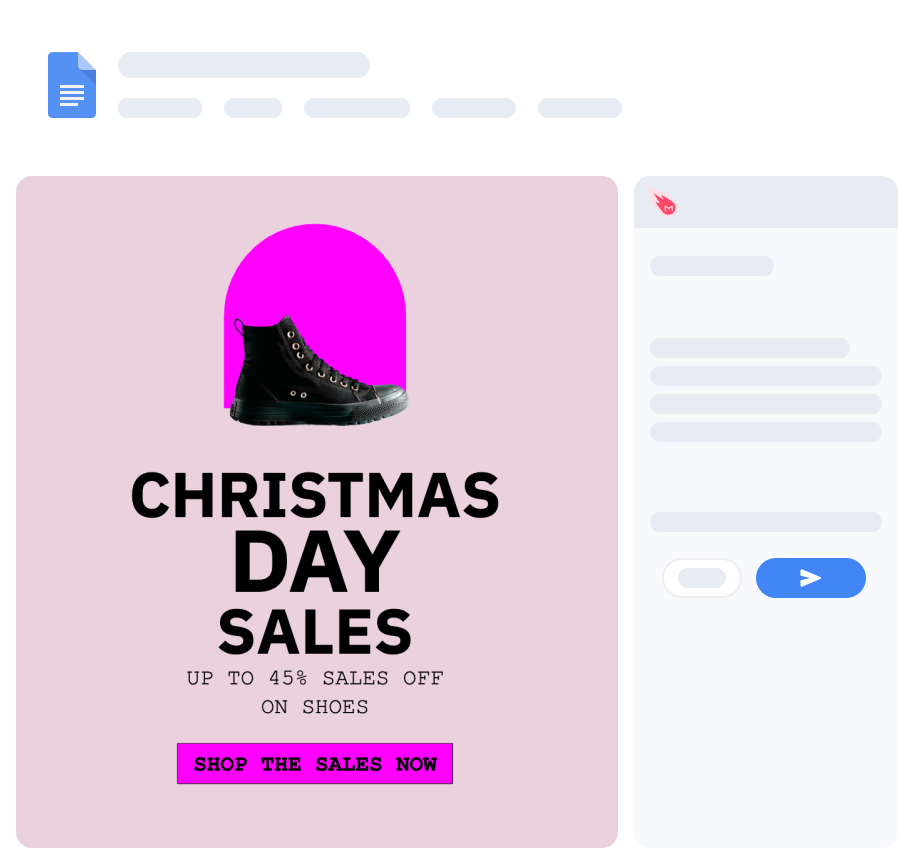
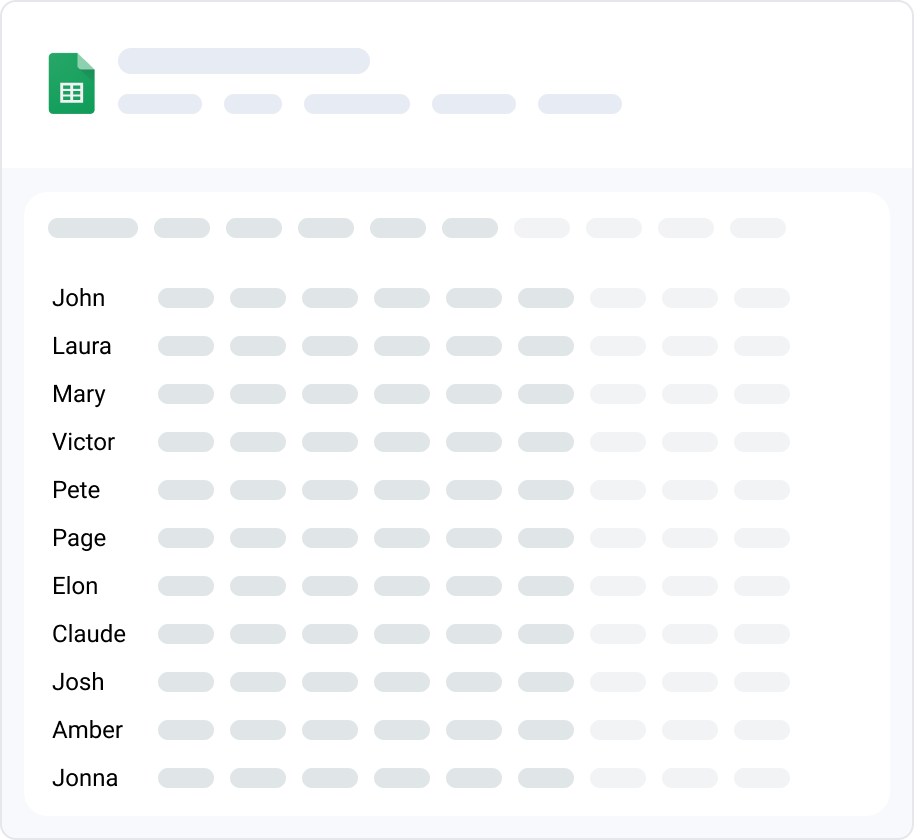
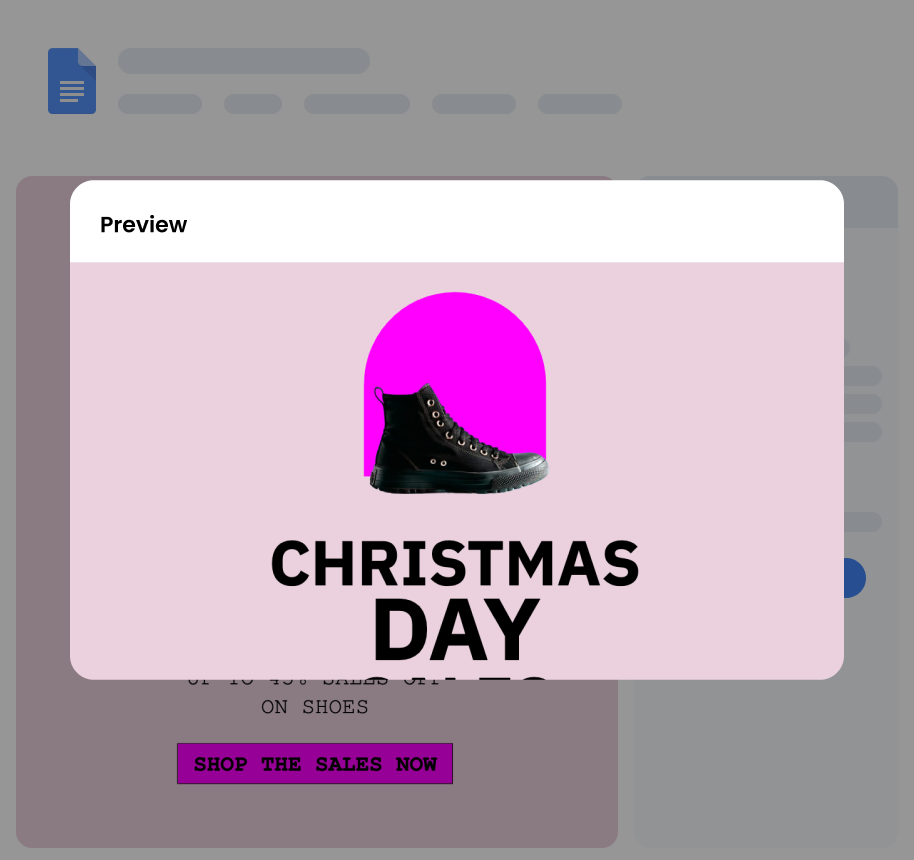
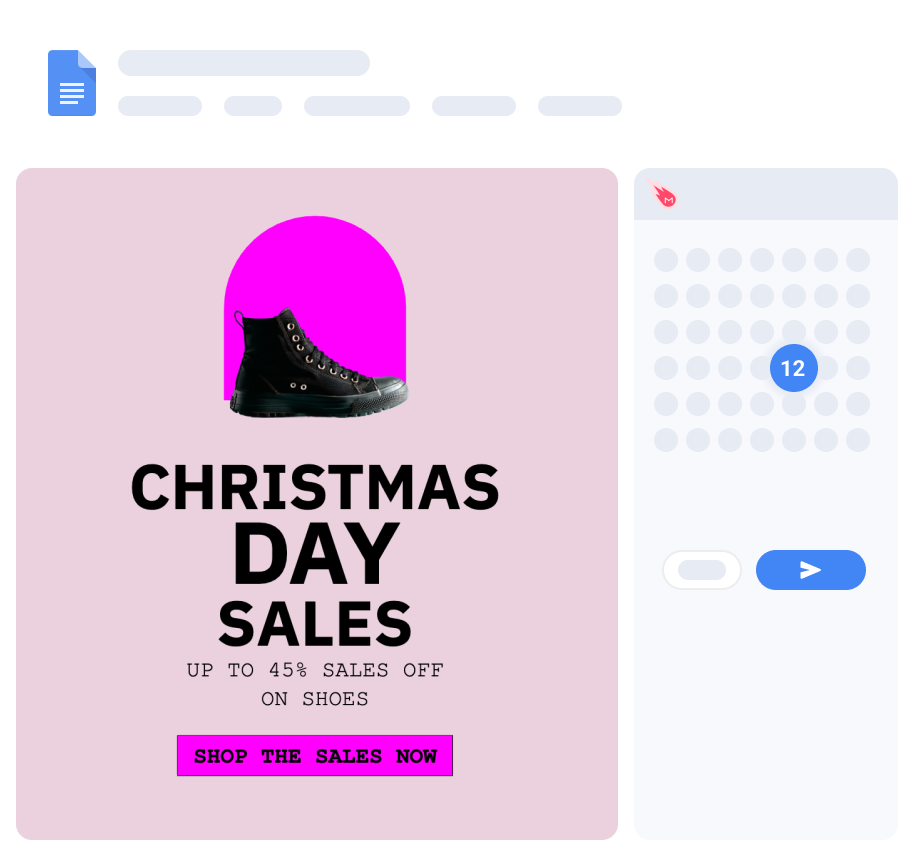
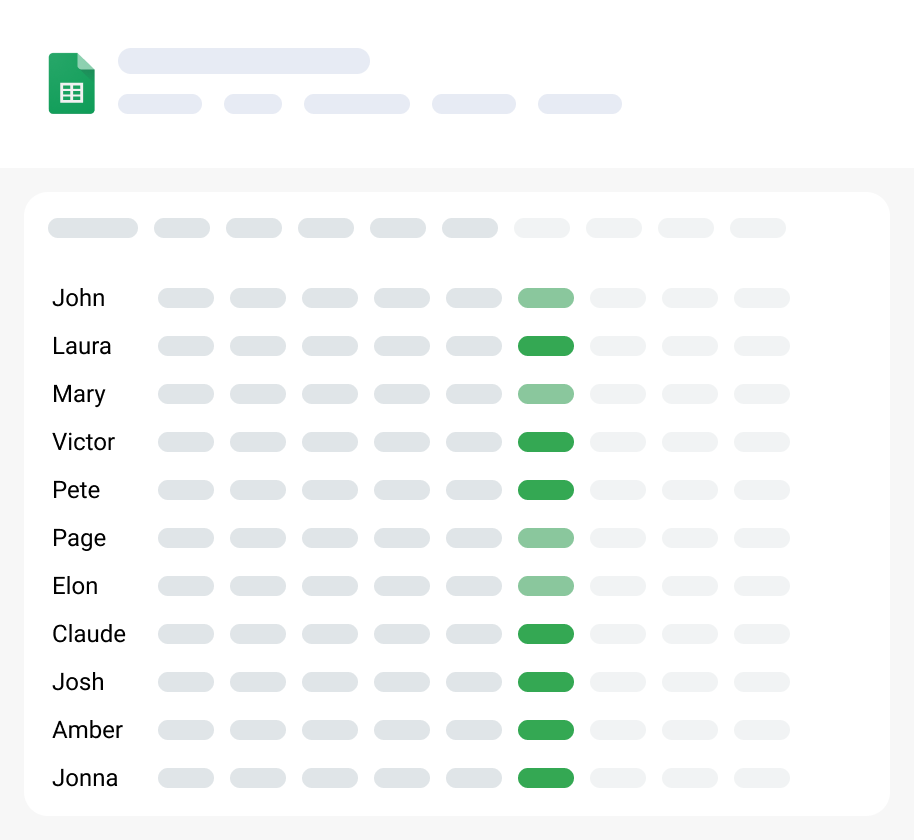
No credit card required, 100% free
Send up to 2,000 emails daily from Gmail or Outlook. All emails appear in your sent folder.
Add unlimited follow-up emails based on recipient actions (e.g., if no reply is received within 3 days).
Schedule your email campaigns in advance to maximize the chances of receiving a reply.
Use columns and merge tags to personalize emails for each recipient.
Create and use reusable templates or choose from a pre-made library.
Monitor opens, clicks, and replies in real-time, and dive deeper with detailed analytics.
BounceShield detects invalid email addresses before sending to protect your email reputation.
Mailmeteor allows you to drip-send emails at intervals to mimic human activity.
Send campaigns from multiple email addresses by easily adding and managing email aliases.
Automatically send emails to new recipients as they are added to your Google Sheets from Google Forms.
Include PDFs, videos, or other files in your emails.
Include secondary recipients in your emails with CC or BCC options.
Import your own HTML templates for beautifully designed emails.
Comply with Gmail’s mass sending requirements with optional unsubscribe links.
Connect Mailmeteor with 5,000+ apps with our Zapier integration to automate your email activities.
Mailmeteor has one of the most generous free plans, allowing you to send 50 emails per day.
No credit card required, 100% free
How you send email is unique to you. When you use Mailmeteor, you have the option to send emails from wherever works best for you.
Send emails directly from the Google Sheets extension. Use personalization columns to make your email templates feel unique.
Send emails directly from the Gmail extension. Access features like AI-assistant and auto follow up inside your Gmail inbox.
Send email campaigns from a dedicated Dashboard. Manage email templates, view detailed analytics, and more.
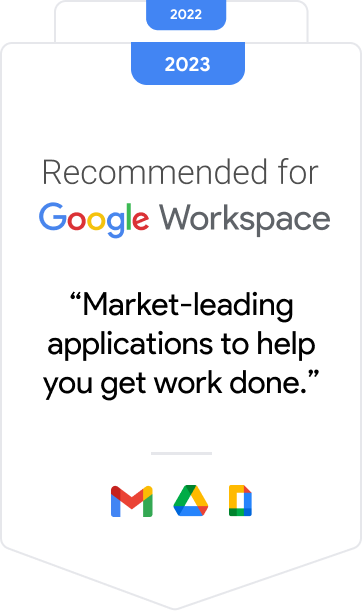
Each year Google recommends a shortlist of 16 apps that enhance the Google Workspace experience. Mailmeteor has come out on top each year since 2022.



Companies & organizations from all over the world trust Mailmeteor. Read all reviews.
Companies & organizations, from all over the world trust Mailmeteor. Read all 10,000+ reviews.
I recently started using Mailmeteor for my email campaigns, and I couldn't be happier with the results! The user interface is incredibly intuitive, making it easy to personalize and send emails in bulk. The integration with Google Sheets is seamless, allowing me to manage my contacts efficiently. I particularly appreciate the tracking features, which provide valuable insights into open rates and engagement. This has helped me refine my approach and improve my overall communication strategy. Overall, Mailmeteor has significantly streamlined my email marketing efforts. I highly recommend it to anyone looking for an effective and user-friendly solution!
Chrome Web Store
Mailmeteor is super easy to use and really helps me send personalized emails quickly and professionally. Highly recommended!
Chrome Web Store
Thanks guys, because publipostage with Word and Excel doesn't connect correctly to Outlook and I don't know why. With your extension, everything is clearcut.
Capterra
I’ve been using MailMeteor for a while now. I originally signed up when they launched through a Lifetime Deal (LTD) on AppSumo. From past experience, I’ve noticed that companies often let their customer service slide over time, especially for LTD users. But with MailMeteor, it’s been the exact opposite. Their customer service has been consistently excellent (definitely 5-star), and the tool itself is solid, reliable, and packed with useful features.
Chrome Web Store
I have tried others like mailchimp, however i found mailmeteor easier to configure and get the campaign run quickly and doesn't need expertise. I have been using this for last 3 years. Recommend you to try it out.
Capterra
so smooth to use!!
Trustpilot
Mailmeteor is very convenient to use. We saved a lot of time using it. highly recommended!
Trustpilot
So far found this tool very useful. It allows me to quickly export to Excel all the emails I've sent so I can see who I've emailed (and don't need to email again) and who I've not yet emailed.
Chrome Web Store
Have questions about Mailmeteor for Google Docs? Find answers to common queries below.
If you’ve ever sent marketing emails, you know how time-consuming it can be to sign up for a marketing tool, figure out a complicated ‘drag-and-drop’ editor, and connect your email account before even sending a single email.
Mailmeteor lets busy people like you draft an email in Google Docs, turn it into a fully responsive message without lifting a finger, and gives you everything you need to send, track, and manage your campaigns.
Install Mailmeteor by visiting the Google Workspace marketplace and clicking Install. Then, refresh your Google Docs, click Extensions in the top bar, and choose Mailmeteor.
Mailmeteor accepts Google Sheets or CSV for your contacts list.
Make sure one of your columns contains recipient emails, and you can add more columns (like name, company, etc.) to personalize your emails.
Need an example spreadsheet? Check out this template for Google Sheets.
Yes! Mailmeteor allows you to send up to 50 emails per day for free. For more emails and to unlock features like email sequences, check out our affordable paid plans.
Absolutely. Before sending your email campaign, you can use the preview window or send yourself a test email to ensure everything looks right. You can also cycle through individual emails to confirm that personalization variables like {{ firstname }} display correctly.
Yes! Mailmeteor is more than just a Gmail email marketing tool. When you sign up for Mailmeteor, you can also connect your Microsoft account to send emails from Outlook. While you can’t do it from Google Docs, you can send emails with your Outlook account using Mailmeteor Dashboard.
Yes. With Mailmeteor, you can create email sequences that can be sent over a defined number of days. This feature is available from the Mailmeteor Dashboard, and you can even set up sequences based on recipient actions, such as opening, clicking, or replying to your emails.
Yes! There are two ways to do this:
For a video tutorial on this setup, check out this guide.
Yes! You can save reusable templates directly in Mailmeteor. Alternatively, you can duplicate a Google Doc each time you want to send a new email by clicking File > Make a copy.
Yes, as long as your domain is configured to send emails through your Google Workspace account. If you haven’t set up your domain yet, watch this tutorial.
Important: If you’re sending marketing emails from your domain, ensure it’s set up correctly to avoid spam issues. Follow our domain configuration checklist for best practices.
Once you’ve sent a campaign, you can track opens, replies, and clicks directly from the Google Docs sidebar or visit Mailmeteor Dashboard for detailed campaign analytics.
Yes! Mailmeteor for Google Docs allows you to add attachments like PDFs to your email campaigns.
Yes. All emails sent using Mailmeteor will appear in your Gmail or Outlook sent folder.
Yes! Mailmeteor is more than just a Google Docs extension. You also get access to our email marketing platform, Google Sheets extension, Gmail extension and other tools, so you can work wherever you prefer.
Mailmeteor respects your privacy, requesting only essential permissions for the features you use. That’s why over 6 million users trust us. Learn more on our security page.
Yes. You can sync your email activities with your favorite CRM by adding a BCC address from your CRM when sending emails. Follow our step-by-step guide to get started.
The number of emails you can send depends on the limits imposed by your email provider:
For more details, read our guide on email quotas.
Yes! Mailmeteor offers collaborative features like shared templates and team seats that scale to thousands of users.
Mailmeteor is an independent software company based in Paris, founded by email marketing experts. Since 2018, we’ve been helping users send effective, privacy-first email campaigns. Join the 6 million professionals who trust Mailmeteor. Learn more about us here.
Mailmeteor has one of the most generous free plans, allowing you to send 50 emails per day.
No credit card required, 100% free