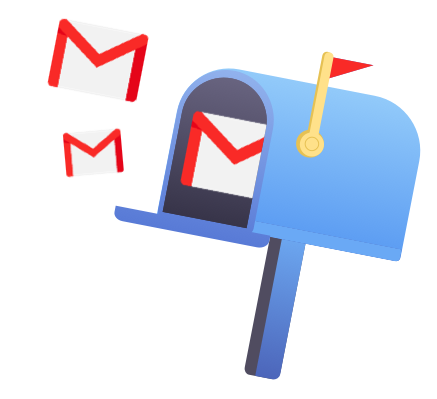Are your emails landing in Spam or Promotions instead of the inbox? You’re not alone – and Gmail’s powerful spam filters are often the culprit. Whether you’re sending cold emails, newsletters, or transactional messages, Gmail deliverability determines if your emails get opened… or get ignored.
In this guide, we’ll show you exactly how to improve your Gmail deliverability. From technical setup to writing best practices, you’ll learn how to stay out of the spam folder, land in the Primary tab, and reach your audience every time.
Here’s what we’ll cover:
- What Is Gmail Deliverability?
- Why Gmail Deliverability Matters
- Top Factors That Affect Gmail Deliverability
- How to Improve Gmail Deliverability
- Gmail Deliverability Tools to Use
Sounds good? Then let’s dive in.
What Is Gmail Deliverability?
Gmail deliverability is the ability of your emails to successfully reach your recipients’ inboxes – instead of being filtered into the Spam or Promotions tabs.
It doesn’t just mean your message was sent — it means Gmail accepted it and delivered it in a place where it’s likely to be seen.
While Gmail doesn’t guarantee inbox placement, good deliverability means your emails land in front of your audience, where they belong.
Why Gmail Deliverability Matters
You can write the perfect follow-up, newsletter, or cold email – but if it doesn’t land in the inbox, none of it matters. Here’s why deliverability should be a top priority:
- It affects your visibility: Emails that go to spam or promotions tabs rarely get opened. Let alone clicked, or replied to.
- It impacts your reputation: Gmail tracks how people interact with your messages. If your emails are ignored or marked as spam, future emails are more likely to be filtered out.
- It directly influences ROI: If fewer emails reach the inbox, you’ll see lower engagement and conversions – no matter how great your content is.
In short: if you rely on Gmail to reach customers, leads, or subscribers, deliverability isn’t optional. It’s essential.
Top Factors That Affect Gmail Deliverability
Ever wonder what happens the moment you hit Send? Before your email lands in someone’s inbox, Gmail runs it through a complex filtering system powered by AI, user data, and a ton of machine learning.
The goal? To protect users from spam, phishing, and irrelevant content – without blocking legit messages. Here’s a peek under the hood of Gmail’s filtering engine, so you can understand what affects deliverability.
1. Sender Reputation
Your sender reputation is like a credit score for email. Gmail evaluates the trustworthiness of your sending domain and IP based on past behavior.
If your domain is new, unauthenticated, or associated with high spam complaints, your emails are more likely to be flagged.
Factors like:
- Sudden spikes in sending volume
- High bounce rates
- Low engagement (opens, replies)
- Frequent spam reports
…all damage your reputation.
2. Email Authentication
Gmail checks whether your emails are authenticated. Without the right DNS records in place, your emails may be marked as suspicious – or blocked entirely.
- SPF confirms that your email is sent from an authorized server.
- DKIM ensures the content hasn’t been tampered with.
- DMARC tells Gmail how to handle unauthenticated emails.
Setting these up is a must for high deliverability.
3. User Engagement Signals
Gmail constantly monitors how users interact with your messages. These signals help Gmail decide whether to prioritize — or de-prioritize — your emails.
- Positive signals: Opens, replies, clicks, moving emails to Primary
- Neutral signals: Deleting or archiving without opening
- Negative signals: Reporting as spam
The more users engage with your content, the more Gmail will trust future messages from you.
4. Content & Formatting
Gmail scans your email’s content, subject line, layout, and links. If it looks like bulk email or clickbait, you’re headed straight for Promotions – or worse, Spam. Common content red flags include:
- Spam trigger words (like Free, Guaranteed, Buy now…)
- Broken or suspicious links (like shortened URLs)
- Too many images and not enough text
- No unsubscribe link (required by law)
- Excessive exclamation marks (!!!)
Our advice? Stick to simple, well-formatted messages and natural language that look like something you’d send to a colleague.
5. Sending Behavior
Your sending patterns also matter. Gmail watches for unusual behavior, like:
- Sending 5,000 emails out of nowhere from a brand-new domain
- Sending large volumes at irregular intervals
- Email blasts without any engagement follow-up
Instead, aim for consistency. Warm up new addresses gradually, throttle your emails, and avoid peaks that could raise red flags. More on that later :)
How to Improve Gmail Deliverability
Want to land in the inbox — not spam? Deliverability isn’t just luck. It depends on how you send, what you send, and who you send to. In this section, we’ll cover the key strategies to boost your Gmail deliverability… and reach more people.
Authenticate Your Domain
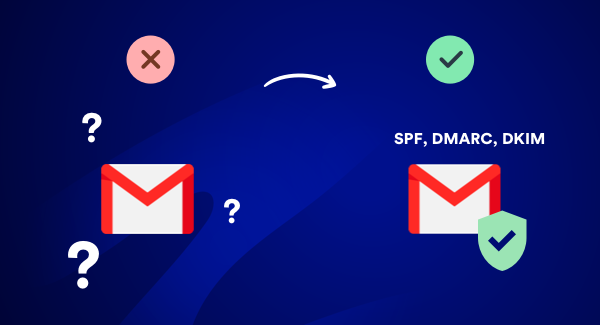
Domain authentication is one of the most important steps to improve Gmail deliverability. Think of it like a digital passport: it proves to Gmail that your emails are coming from a trusted source – not a spammer or impersonator.
There are three essential protocols you should set up:
- SPF (Sender Policy Framework): Confirms that your email is sent from an authorized server.
- DKIM (DomainKeys Identified Mail): Verifies that your message hasn’t been altered during transit.
- DMARC (Domain-based Message Authentication, Reporting & Conformance): Tells Gmail what to do if your emails fail SPF or DKIM checks.
By setting up all three, you make it far more likely that your emails will land in the inbox — not the spam folder.
You can check if your domain is properly authenticated using tools like:
- MxToolbox
- Google Postmaster Tools to check your setup. Google also made a complete guide
- Or follow Google’s step-by-step guide to set up domain authentication.
Add a Profile Picture to Your Gmail Account

It might sound simple – but adding a profile picture to your email account can have a big impact on your Gmail deliverability and open rates.
When recipients see a real face next to your email, they’re more likely to recognize it, trust it, and open it. In fact, we’ve seen open rates increase by 20–30% just by switching from a generic logo to a human photo.
Here’s why it works:
- Boosts trust and familiarity: A human face makes your email feel personal and legitimate — not like automated spam.
- Stands out in crowded inboxes: Gmail shows profile photos in the inbox and preview pane, so your message is easier to spot.
- Strengthens your brand: Whether it’s a photo of you or your team, it reinforces who the email is from — and that there’s a real person behind it.
Use a clear, friendly headshot rather than a logo. Make sure your photo is high quality, centered, and well-lit.
To set your Gmail profile picture:
- Go to your Google Account.
- Click Personal info.
- Under Profile, upload your photo.
It only takes a few minutes — but it can make a lasting difference in how your emails are received and remembered.
Avoid Spam Trigger Words
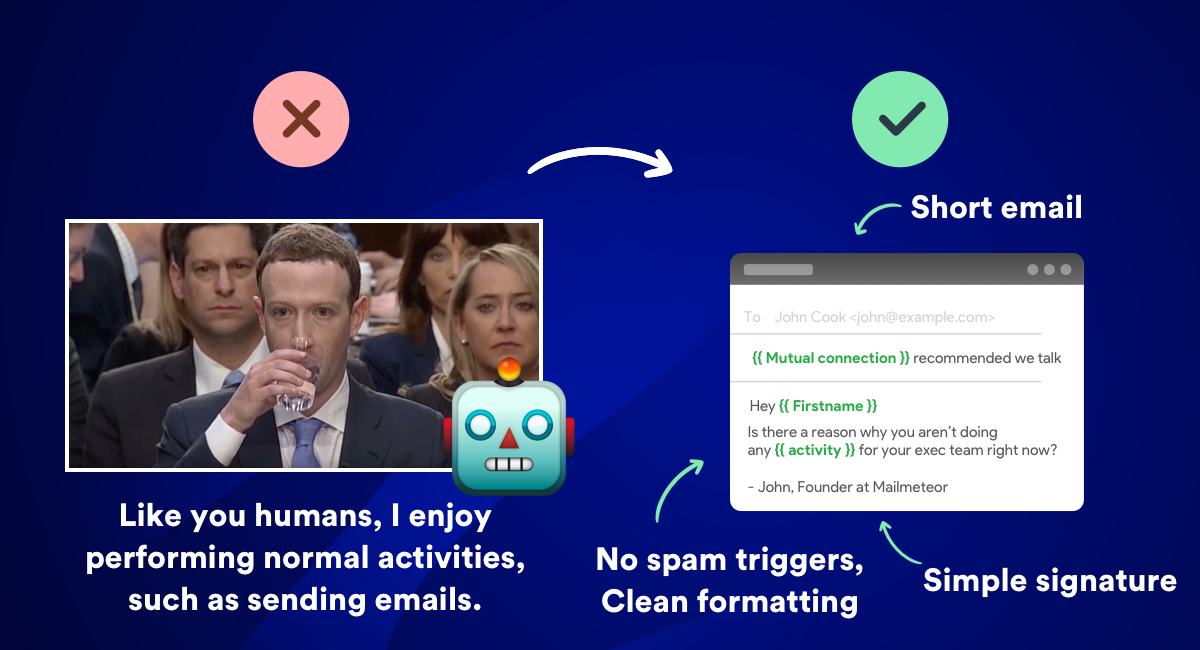
Gmail scans the content of your email (subject line, body, formatting, and even links) to determine whether it looks like spam. One of the biggest red flags? Spam trigger words. These are words and phrases commonly associated with scams, clickbait, or overly aggressive marketing. Some examples include:
- Buy now
- 100% free
- Limited time offer
- Act immediately
- Risk-free
- Winner
Even if your message is legitimate, using these words excessively can get your email flagged by Gmail’s filters – especially if your domain is new or has a weak sender reputation.
How to avoid spammy language:
- Write like a human — use natural, conversational tone instead of marketing hype.
- Use simple formatting: use a simple, email-friendly font and 1 or 2 colors at most.
- Keep your subject lines clean — no ALL CAPS, too many exclamation points, or emojis.
- Keep your email structure clean and simple: your email should contain more text than images (that’s what we call the “image-to-text ratio”) and have a simple HTML structure.
- Use a Spam Checker — scan your email before sending to spot risky words.
For a full list of words to avoid, check out our guide to email spam trigger words.
Keep Your Address List Clean and Up to Date
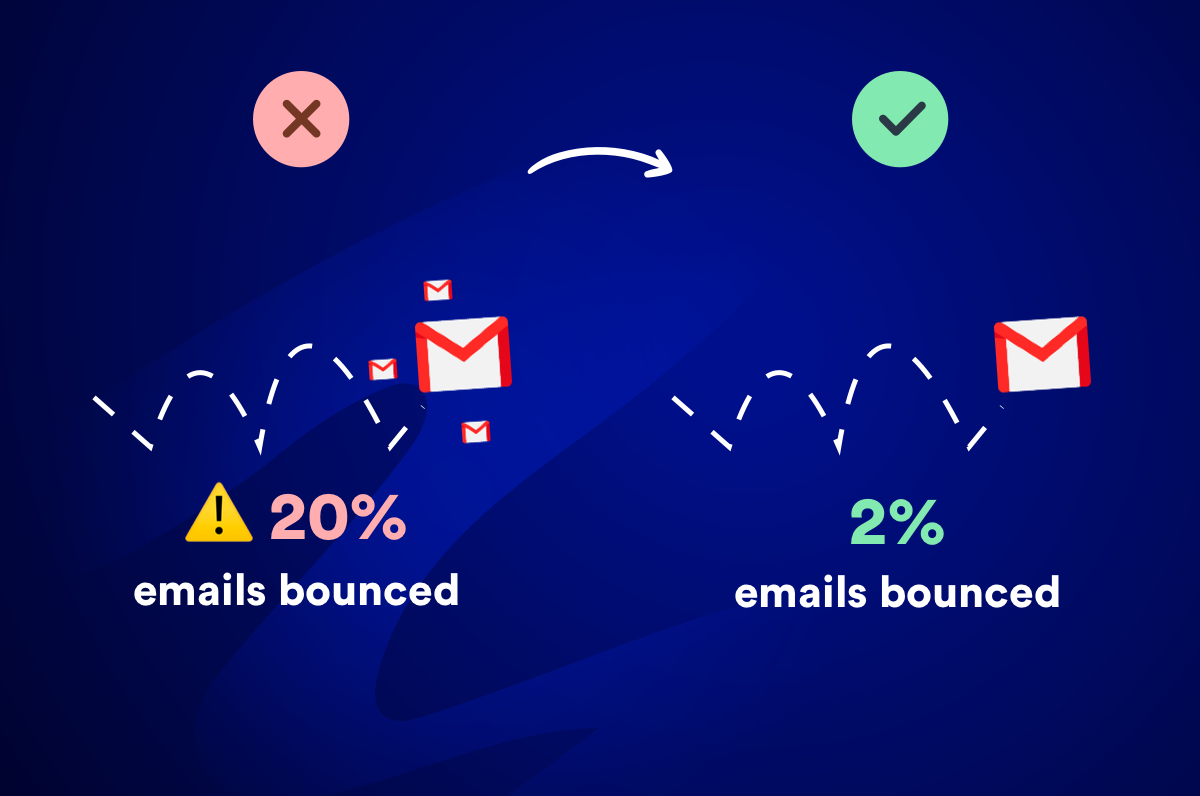
Your email list is the foundation of your deliverability. A clean, high-quality list ensures your emails reach real people – not dead inboxes or spam traps.
This practice is known as email list hygiene, and it plays a critical role in avoiding bounces, improving engagement, and protecting your sender reputation.
Why it matters:
- High bounce rates signal to Gmail that you’re sending to outdated or invalid addresses, which can hurt your deliverability.
- Low engagement tells Gmail that your emails aren’t relevant \– increasing the chance you land in spam or Promotions.
- Spam traps and recycled addresses can get you blocklisted if you’re not careful about where your list comes from.
How to clean your email list:
- Use email verification tools like our BounceShield, NeverBounce, or ZeroBounce to validate addresses before hitting send.
- Remove inactive contacts who haven’t opened or clicked your emails in months.
- Avoid purchased or scraped lists – they’re full of outdated, risky, or non-consenting addresses. – Build your list organically, using opt-in forms, lead magnets, or newsletter signups.
The best lists are made, not bought. Send only to people who want to hear from you – and you’ll stay in Gmail’s good books.
Warm Up Your Gmail Account
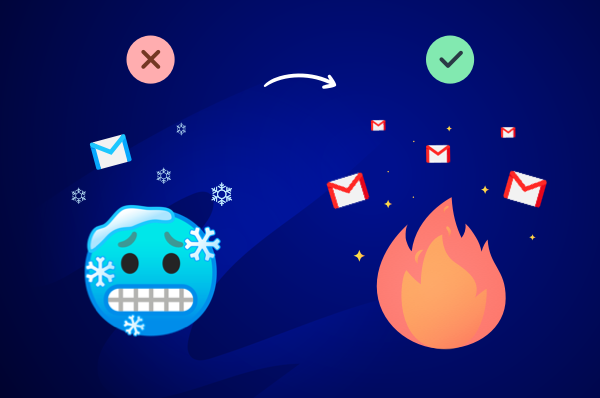
Gmail is constantly scanning for suspicious senders – especially brand new or inactive accounts that suddenly start sending bulk emails. Why? Because that’s exactly how most spam, scams, and phishing attacks begin.
Unfortunately, this means that even if your intentions are legit, sending emails from a cold or brand-new account can hurt your Gmail deliverability. To stay on Gmail’s good side, you need to warm up your email account first.
Here’s how:
- Start small – send emails to 20–50 contacts you know will open and engage.
- Focus on building a healthy open and reply rate early on. Send emails, archive them, reply, forward… Just like a human would.
- Gradually increase your volume over time as engagement grows.
Taking the time to warm up your account not only protects your sender reputation, but also boosts your inbox placement from the start.
Want a deeper dive ? Check out our complete guide to email warm-up to understand why it matters, how it works, and find out the top warm-up tools to automate the process.
Use Personalization to Increase Engagement
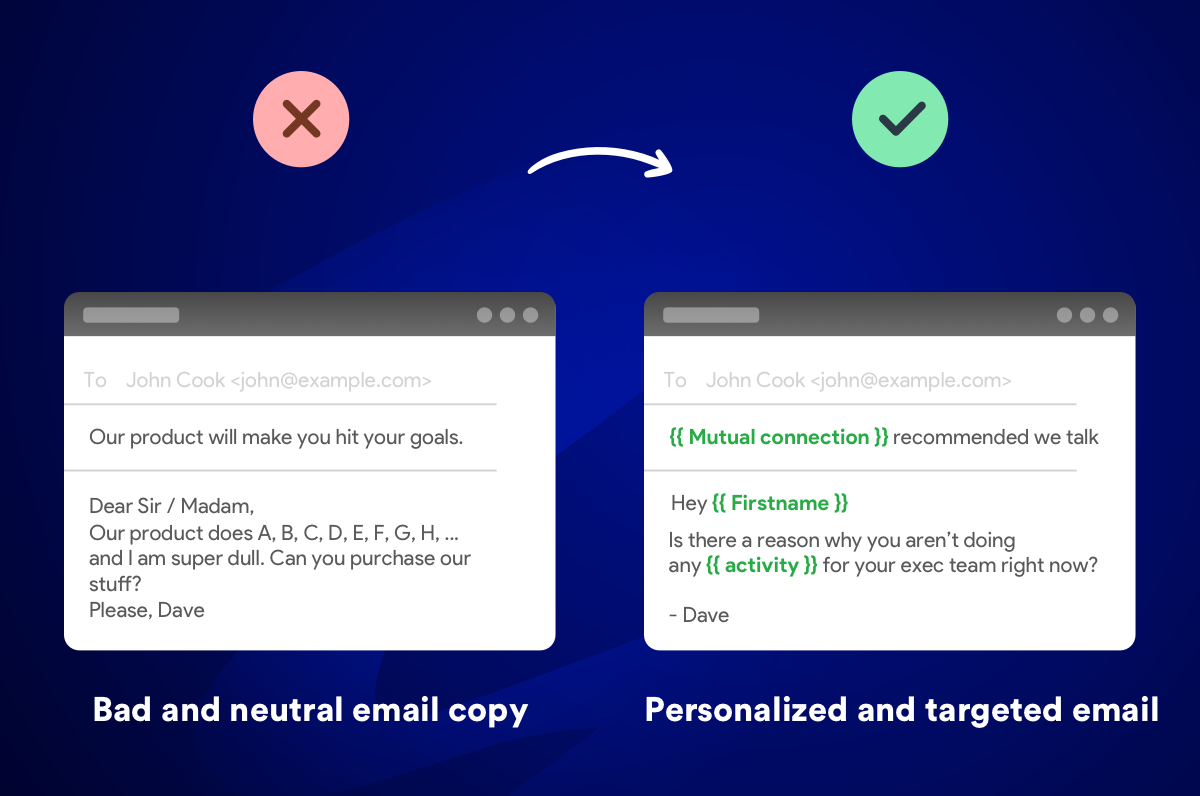
If you want to improve your Gmail deliverability, one of the most effective tactics is simple: personalize your emails to make them feel human. Everyone loves receiving emails that feel tailored to them – not mass-blasted templates.
And guess what? Gmail does too. Because personalized emails generate more engagement. And the more people reply to your emails, the better your sender reputation – and the higher your chances of landing in the inbox.
But here’s the catch: basic personalization isn’t enough anymore. Most people can see through generic greetings like “Hi .” It’s a good start, but if that’s all you do, you’re missing out.
Try going deeper with personalization:
- Customize the subject line: Instead of Quick question, try {{Mutual connection}} suggested I reach out — it’s more relevant and clickable.
- Tailor the content to each audience segment: Mention their company, job title, or recent achievement. Use merge tags to insert specific details dynamically.
- Insert personalized links or CTAs: Direct users to a relevant product, article, or offer based on their interest.
- Add a custom PS: A well-crafted postscript feels personal and often gets the most attention.
You can do all this – and more – with a simple mail merge tool like Mailmeteor. This popular add-on lets you send up to 2,000 personalized emails a day directly from your Gmail inbox. No technical skills required :)
Don’t Send Too Many Emails at Once
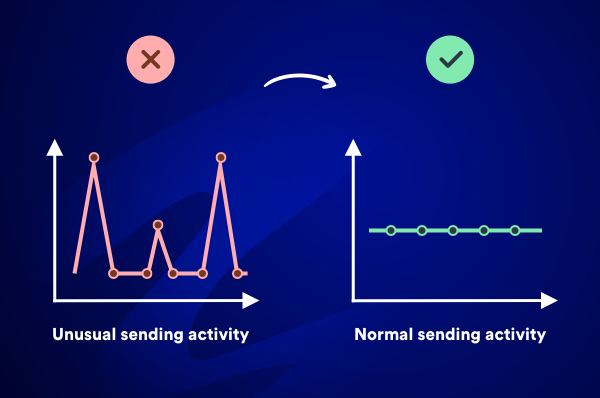
It’s tempting to blast your entire email list at once. Especially when you’re short on time or eager to see results. But if you send too many emails too fast, Gmail will see it as suspicious activity… and may block your messages.
Even worse, your emails could land straight in the spam folder. Or your account could get flagged for abuse.
Here’s when Gmail is most likely to take action:
- A high percentage of your emails (10% or more) land in spam instead of the inbox.
- Too many recipients mark your email as spam (even just ~10 reports can hurt you).
- Your account is brand new and suddenly sends hundreds of emails out of the blue.
That’s why it’s critical to pace your emails and respect Gmail’s sending limits (500/day for free Gmail, 2,000/day for Google Workspace). Gmail prefers a steady, natural sending pattern – not erratic bursts of activity.
So, to fix your deliverability:
- Break large campaigns into smaller batches
- Stagger your sends over time (send to 50–100 people per day)
- Use an email tool that throttles your delivery
With our Autopilot, your emails are automatically spaced out to maximize deliverability. This feature lets you add natural delays between your messages and spreads them over several days – so you avoid red flags and reach more inboxes.
Add an Unsubscribe Option
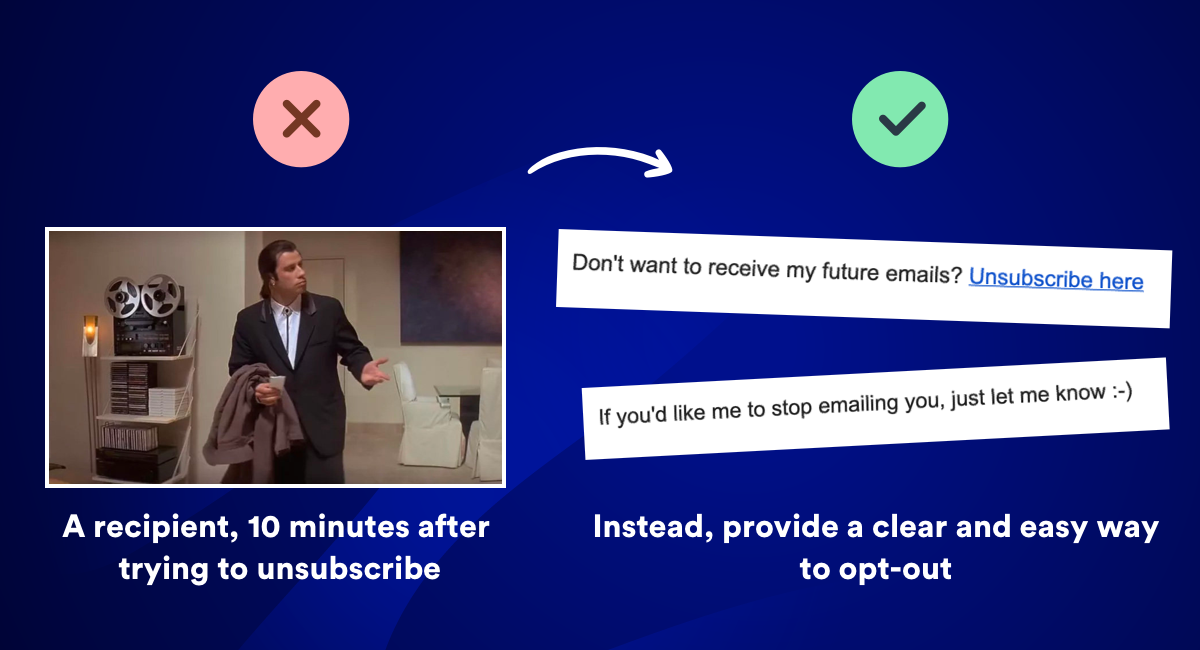
One of the biggest mistakes you can make when sending newsletters or mail merges in Gmail is not including a clear unsubscribe option.
Here’s why it matters:
- Better deliverability: When recipients ignore your emails or mark them as spam, Gmail takes notice – and your sender reputation suffers.
- **Legal compliance: Email marketing laws like CAN-SPAM and GDPR require you to give recipients an easy way to opt out.
- Healthier email list: By letting uninterested readers opt out, you’ll improve your open rates and engagement — both key factors in Gmail’s deliverability algorithm.
How to add an unsubscribe option in Gmail:
- If you’re using Gmail’s multi-send mode, Gmail adds a native unsubscribe link automatically.
- If you’re using a tool like Mailmeteor, you can add a custom unsubscribe link to your email footer in one click.
Gmail Deliverability Tools to Use
Improving Gmail deliverability isn’t just about best practices — it’s also about using the right tools to monitor, test, and optimize your campaigns. Below are two essential tools to help you land in the inbox more consistently.
Email Reputation Checker
Mailmeteor offers an email reputation checker that ranks your email address on a scale from 0 to 100. Depending on dozens of factors, you can verify your email reputation and monitor it for free.
Here are other features that Mailmeteor provide to improve your Gmail deliverability:
✅ Personalized emails at scale – send up to 2,000 emails per day with Gmail & Google Workspace.
✅ Email throttling – send your emails gradually to avoid spam filters with Autopilot.
✅ Built-in bounce protection – our BounceShield automatically detects invalid addresses.
✅ Unsubscribe management – comply with spam laws and keep your list healthy.
With 7M+ users and 12K+ five-star reviews, it’s one of the most trusted tools for sending personalized email campaigns that actually get delivered. Give it a try now.
Mail-Tester
Mail-Tester is a free tool that analyzes the content and technical setup of your email to see how likely it is to land in the inbox. Here’s how it works:
- Visit mail-tester.com.
- Copy the unique email address they provide.
- Send your test email to that address.
Mail-Tester will then grade your email out of 10 and provide a breakdown of:
- Your spam score
- Authentication issues (SPF, DKIM, DMARC)
- Broken links or images
- Blacklist checks
- Content quality and formatting tips
Use it before every campaign to troubleshoot issues and increase your chances of landing in the inbox.
Google Postmaster Tools
Google Postmaster Tools is Google’s official platform for monitoring your email deliverability performance specifically for Gmail recipients. If you’re serious about Gmail deliverability, this tool is essential – it gives you direct insights from Google about how your emails are performing.
Here’s what Google Postmaster Tools shows you:
- Spam rate – the percentage of your emails that Gmail users marked as spam
- IP reputation – how Gmail views your sending IP address (Bad, Low, Medium, High)
- Domain reputation – your domain’s trustworthiness score with Gmail
- Feedback loop – spam complaints and user actions on your emails
- Authentication – whether your SPF, DKIM, and DMARC are properly configured
- Encryption – the percentage of your emails sent over secure connections
To get started:
- Visit postmaster.google.com
- Add and verify your sending domain
- Wait 24-48 hours for data to populate
- Monitor your metrics regularly
Pro tip: Pay special attention to your spam rate and domain reputation. If your spam rate is above 0.3% or your domain reputation drops below “High,” it’s time to review your email practices and make improvements.
Google Postmaster Tools is completely free and provides the most accurate Gmail deliverability data available – straight from the source.
FAQs
Why are my emails going to spam in Gmail?
There are several reasons why your emails may end up in Gmail’s spam folder. The most common causes include:
- Using spammy language or excessive punctuation (like ALL CAPS or too many !!!)
- High bounce rates or low engagement from your recipients
- Lack of domain authentication (no SPF, DKIM, or DMARC)
- Poor sender reputation or blacklisted IP address
- Not including an unsubscribe link
To fix this, start by authenticating your domain, cleaning your email list, and writing more human-sounding content. Also, avoid sending bulk emails too quickly from a new account.
How do I fix my Gmail deliverability?
To fix Gmail deliverability issues, follow these proven steps:
- Authenticate your domain with SPF, DKIM, and DMARC.
- Warm up your email account gradually before sending at scale.
- Use a clean, verified contact list to reduce bounce rates.
- Avoid spam trigger words in your subject lines and body.
- Send consistent, personalized emails with tools like Mailmeteor.
- Include a clear unsubscribe option to stay compliant and reduce spam complaints.
Fixing deliverability is all about building trust with Gmail over time. Start small, monitor your metrics, and iterate as you go.
What is a good email deliverability rate?
A good deliverability rate is typically above 95%, meaning that 95 out of 100 emails you send are successfully delivered to the inbox. If your deliverability rate drops below 90%, it’s a red flag – your emails may be landing in spam, bouncing, or being blocked altogether. Monitoring your delivery metrics and addressing issues early is key to maintaining a healthy sender reputation.
How do I avoid Gmail promotions tab?
To avoid the Gmail Promotions tab and land in the Primary inbox:
- Use plain-text or minimal HTML – avoid flashy templates or heavy images.
- Keep your subject line conversational – don’t use marketing buzzwords.
- Limit links and avoid promotional language like “buy now” or “limited offer”.
- Avoid mass blasts and send emails in smaller, staggered batches.
- Make your emails feel personal – like a 1:1 conversation.
For best results, use a tool like Mailmeteor that lets you personalize your emails and space them out naturally using features like Autopilot.
Can I improve deliverability with a free Gmail account?
Yes – but there are limitations. Free Gmail accounts can send up to 500 emails per day, and while that’s fine for small campaigns, they lack the full control and deliverability features offered by Google Workspace.
To improve deliverability with a free account:
- Use tools like Mailmeteor to personalize emails.
- Keep your volume low and build up slowly.
- Avoid spammy content.
That said, if you’re serious about email outreach or newsletters, upgrading to Google Workspace will give you more flexibility and higher daily limits.