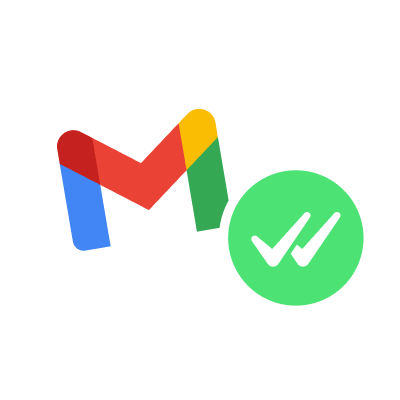Knowing when your emails have been opened can give you valuable insights into how your messages are received and responded to. Through Gmail read receipts, you can track how your audience interacts with your emails.
Why should you setup Gmail read receipts? It can give you signals on how your leads are progressing, or information about your customer’s journey and conversations with you.
So if you don’t want to use an emailing platform to track your emails, how do you get Gmail read receipts?
How does the Gmail Read Receipt Work?
Gmail read receipts allow users to keep track of their emails and see if they have been opened. This feature works by including a minor, invisible image in the body of the Email, known as a “web beacon.”
When the recipient opens the email, this beacon is downloaded from a remote server and sends a notification to the sender confirming that the message has been opened.
Benefits of Gmail Read Receipt for Email Tracking
Increased Accountability: Gmail Read Receipts in Google Workspace can be a great tool to boost accountability among colleagues by verifying that emails are read and acknowledged. This will allow organizations to run more smoothly and efficiently, promptly addressing messages.
Improved Communication: By having access to the moment an email has been read, senders can take the appropriate actions or reach out to recipients promptly, promoting seamless communication and collaboration.
Time-Saving: With the Gmail Read Receipts feature of Google Workspace, users can save time and energy by avoiding sending follow-up emails or making unnecessary phone calls to check if their messages have been received. Now you don’t need to stress out whether your message was seen - it’s all taken care of with Gmail Read Receipts!
Time Management: By knowing when an email has been read, users can manage their time more effectively and follow up with recipients promptly.
Better customer relationship: Businesses can use Gmail Read Receipts to gain more significant insights into how customers respond to emails, aiding them in making better decisions when it comes to customer service.
Improved Collaboration: By tracking email engagement, users can improve collaboration and ensure that all team members are updated with important information.
Task Prioritization: Gmail Read Receipts can help users prioritize tasks by identifying which emails require urgent attention and which can wait.
Project Management: When managing a project, using Gmail Read Receipts can help keep team members accountable and ensure everyone is on the same page.
Sales Communication: Using Gmail Read Receipts when communicating with clients or potential customers helps sales teams follow up promptly and close deals faster.
Remote Work: In a remote work environment, using Gmail Read Receipts can help ensure that team members are responsive and communication is efficient.
Examples of use cases for Gmail Read Receipts
Client Communication: Using Gmail Read Receipts when communicating with clients can show them that the sender is professional, organized, and takes their needs seriously.
Essential Emails: When sending important emails, such as project updates, legal emails or meeting invites, Gmail Read Receipts can ensure that recipients have seen the message and allow the sender to take necessary actions.
Job Applications: When sending job applications, Gmail Read Receipts can show the recruiter that the applicant is serious about the position and wants to ensure their application has been received and reviewed.
Tracking emails and actions on them removes assumptions and ambiguity around how they are received and read. Any business, team, or entrepreneur can get incredible insight. Even if you manage your own network of email audiences, or want to communicate and coordinate with groups, investing in emailing tools that can help track your email performance can go a loong way.
If you want to take your emailing up a few notches, you can track and monitor your emails in real-time in the Mailmeteor Dashboard. Mailmeteor is the #1 emailing platform for Gmail. Trusted by 6 million users worldwide.
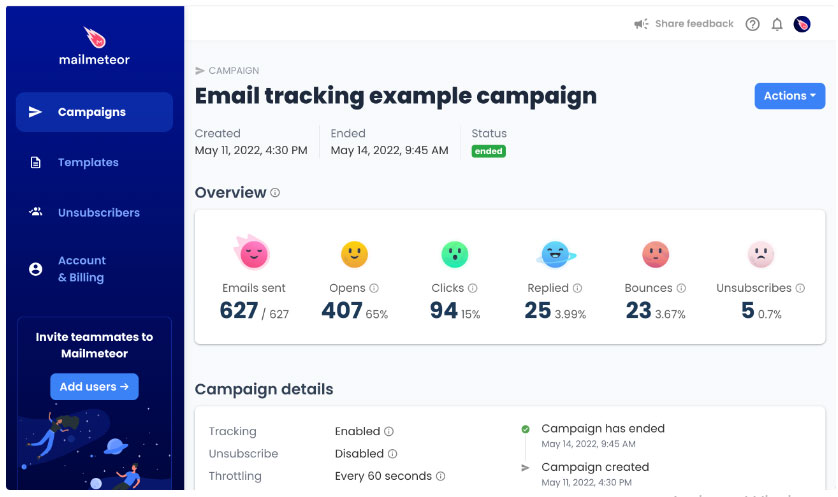
Enabling Gmail Read Receipt: A Step-by-Step Guide with Screenshots
Gmail Read Receipt is a valuable feature that can provide real-time updates on the status of your emails. However, it is not enabled by default, and you’ll have to follow some steps to set it up.
If you’re an administrator of your organization’s Google Workspace account, you can set up read receipts in Gmail. This feature lets you easily track if and when someone has read your Email. Here’s a step-by-step guide on how to set up read receipts in Gmail:
-
Sign in to your Google Admin console using your admin account.
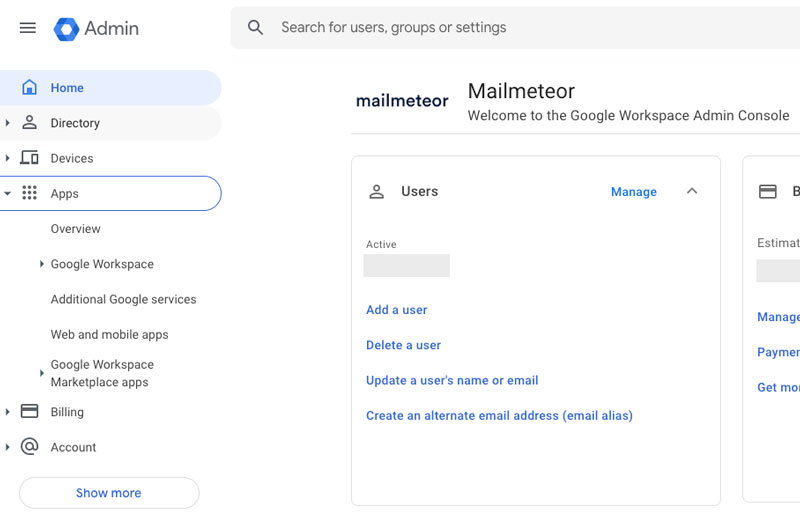
-
Open the Google Workspace menu and navigate to Apps > Google Workspace > Gmail
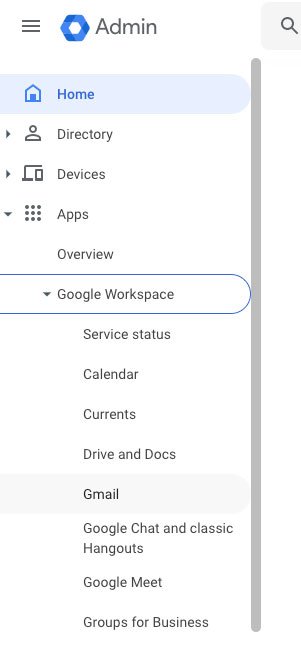
-
Open: User settings
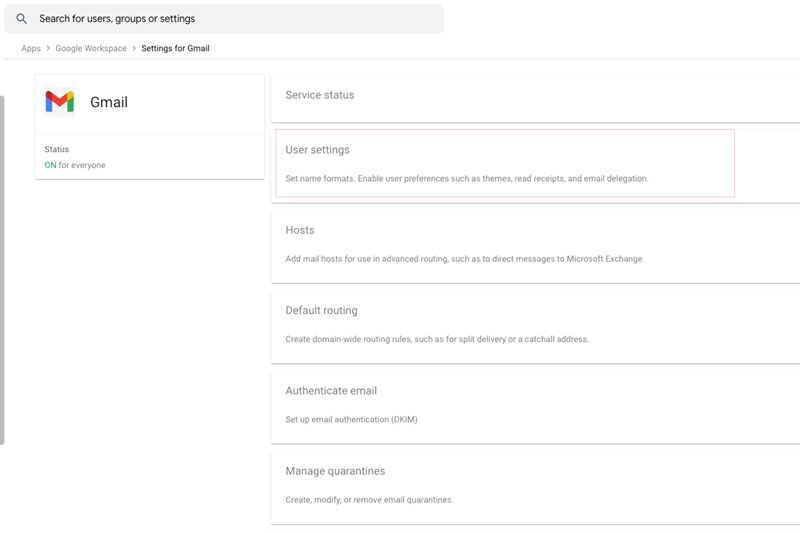
-
Select: Email read receipts
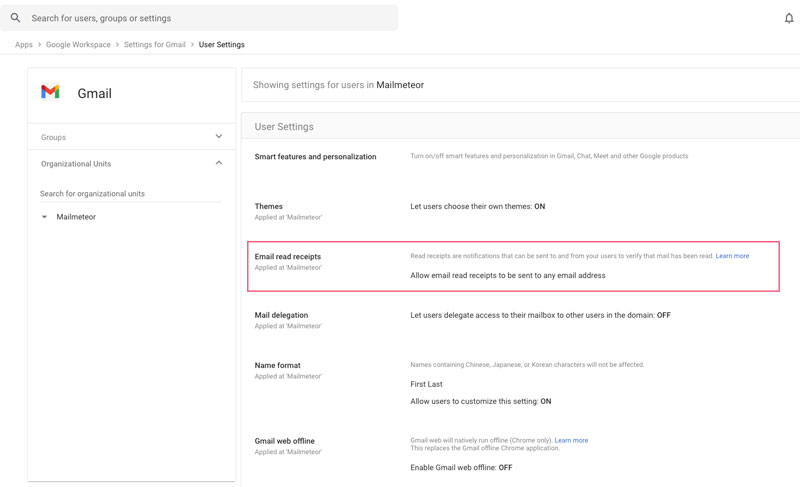
In the Email read receipts section of the Google Workspace app, you can specify which users you would like to enable read receipts for. You have several options, including:
- Disable all requesting and returning of read receipts for your users. (First option)
- Allow all users within your organization to send read receipts across the organization as well as “allowlisted” emails. You’ll have to add them. (Second option)
- Allow email read receipts to be sent to any email address. (Third option)
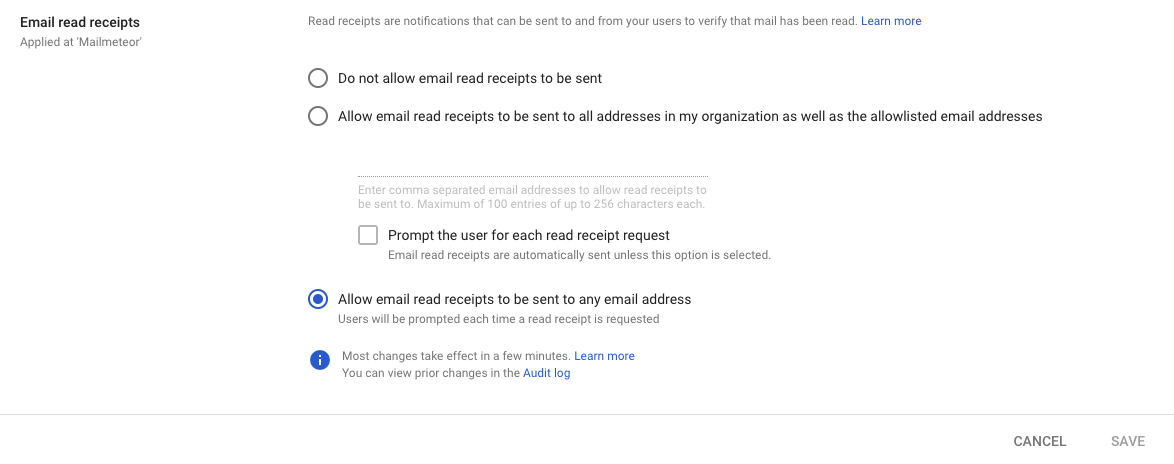
Save your settings and apply the changes ✅
After you've activated read receipts for your organization, ensure that all users know their purpose and how to use them productively to maximize email efficiency. To start with this, follow the five steps outlined below—you'll quickly be ready to set up read receipts in Gmail and streamline communication throughout your business!
How to Request or Return a Read Receipt in Gmail for Work or School
Gmail for work or school accounts offers the possibility of requesting and returning read receipts. A read receipt can help users discover when their message was opened, which can be helpful in many situations. Here’s how:
Requesting a Read Receipt
- Open Gmail on your computer.
- Click on Compose to start a new email.
- Write your Email as you usually would, and then click More options at the bottom right of the message (represented by three dots) and select Request read receipt.
- Send your message as usual - you’ll get the read receipt in your Inbox, but the recipient may need approval first.
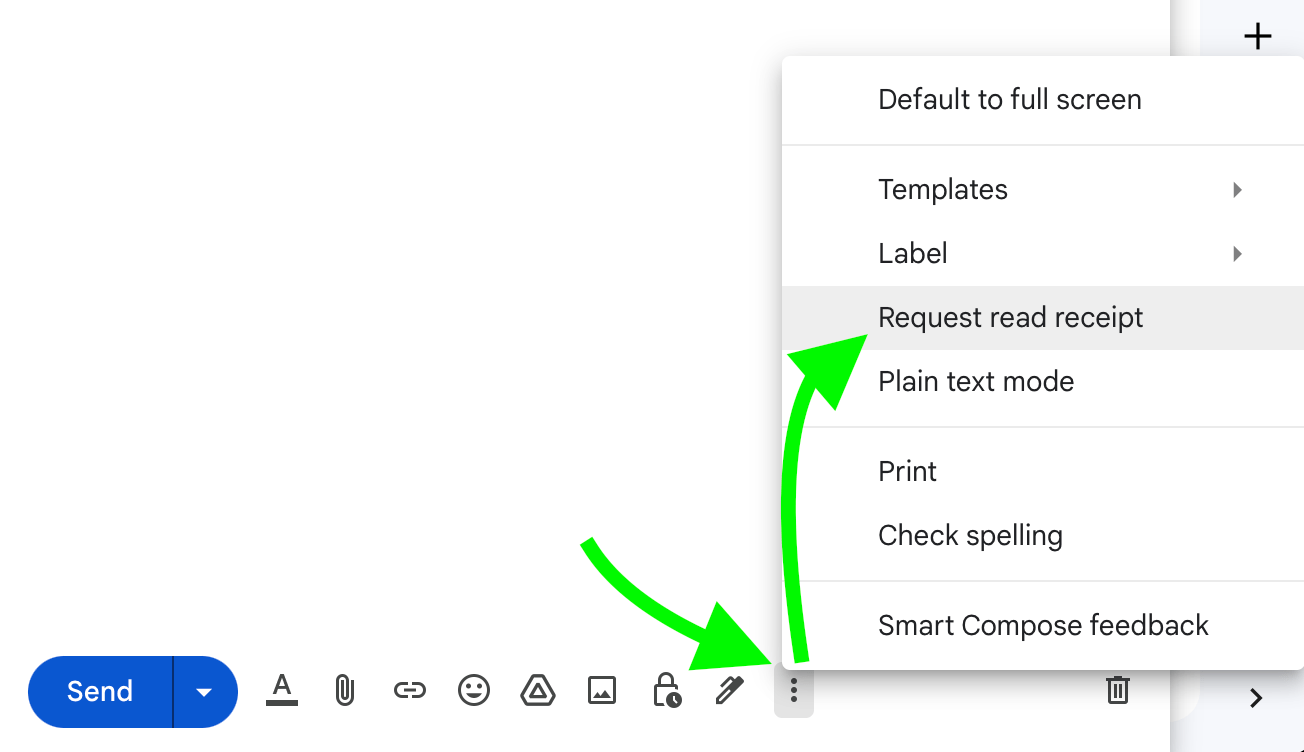
Returning a Read Receipt
Open Gmail on your computer and check emails as usual. If you receive a message telling you that someone has requested a read receipt, choose one of the following options:
- To send the receipt immediately, click Send receipts.
- To send it later, click Not now, You’ll be asked again to do so whenever you open that message.
- If someone requests a read receipt but no notification is seen, it will be sent automatically upon opening their message.
- It may only sometimes be possible to return receipts due to some mail systems or restrictions an administrator sets (e.g. sending messages to group mailing lists).
- While reading receipts can be helpful, there are more reliable ways to certify delivery, so they should be used only for this purpose.
Never Make the Mistake of Entirely Relying on Receipts to Prove Delivery
Sometimes, a read receipt could be received when the recipient has opened your message. However, this is only occasionally true, as various email systems don’t return receipts or send them even if the Email has yet to be viewed. While read receipts can provide valuable information, it’s best to use additional methods to ensure the delivery of important messages.
Privacy Concerns with Gmail Read Receipt: How to Mitigate Them
Gmail Read Receipts can be a valuable feature for tracking emails. However, it can also raise privacy concerns for the sender and recipient. Here are some of the possible issues and ways to address them:
Privacy Concerns with Gmail Read Receipt
⚠️ Tracking without consent - enabling tracking without obtaining a recipient’s permission may be seen as violating their privacy rights.
⚠️ Location tracking - Gmail Read Receipt may track the location of where the Email was opened, which could worry recipients who value their privacy.
⚠️ Third-party access - third-party email tracking tools may have access to more sensitive information, such as the content of an email, which could be concerning for individuals.
Ways to Mitigate Privacy Concerns
✅ Get consent from recipients - before enabling Gmail Read Receipt, ensure you get all recipients’ permission to track their emails.
✅ Disable tracking for sensitive emails - if you send sensitive information via Email, disable this type of tracking to protect the recipient’s privacy.
✅ Use privacy-focused email tracking tools like Mailmeteor - when using third-party tools for email tracking, choose ones that prioritize users’ privacy and have strict data collection and usage policies.
Device Compatibility for Gmail Read Receipt
Desktops and Laptops
Gmail Read Receipt is supported on desktops and laptops running Windows, macOS, and Linux operating systems.
Mobile Devices
iOS and Android mobile devices are compatible with Gmail Read Receipt. However, the availability of this feature may be restricted due to version limitations on some phones.
Compatibility with Browsers
Google Chrome
Google Chrome is recommended for Gmail Read Receipt due to its full supportability.
Mozilla Firefox
Mozilla Firefox has some compatibility issues with Gmail Read Receipt. Safari: Similar points may arise when Safari is used instead of Chrome or Firefox. Microsoft Edge: Microsoft Edge supports Gmail Read Receipt but may need help.
Internet Explorer
Internet Explorer does not fully support Gmail Read Receipt as Google no longer upholds it.
Troubleshooting Common Issues with Gmail Read Receipt
Gmail Read Receipt is a handy feature. However, it can be prone to some common issues occasionally. This article will discuss the most common problems and provide solutions for resolving them.
Common Issues with Gmail Read Receipt
Gmail Read Receipt Not Working
This is a widespread issue occasionally occurring when using this feature. Delayed Read Receipt: Sometimes, users may receive read receipts several hours after the recipient opens the Email.
Incorrect Read Receipt
Some users may experience receiving a read receipt for emails that need to be read or opened.
Solutions to Resolve These Issues
✅ Check Gmail Read Receipt Settings: Verifying that Gmail’s settings are correctly configured and enabled will help resolve this issue.
✅ Clear Cache and Cookies: Clearing your browser’s cache and cookies can often help when experiencing issues with Gmail Read Receipt. Disable Third-Party Extensions: Third-party browser extensions may lead to problems using this feature, so disabling these extensions will help overcome any difficulties.
✅ Restart your Browser: A fresh start on your browser may resolve any pending issues related to using Gmail Read Receipt.
✅ Update Your Browser: Outdated browsers can cause technical difficulties that prevent this feature’s proper function, so having the latest version should do the trick here!
✅ Ask your Recipient to Enable Images: If images are disabled in their email settings, then your attempts at tracking emails via Gmail Read Receipt may not work as expected - ask them kindly to enable images for this feature to function correctly.
Conclusion
Gmail Read Receipts is a helpful tool for tracking emails and gaining valuable insights on email status. Read Receipts can improve communication, enhance accountability, and manage time effectively.
Google admins can easily configure Read Receipts in the Admin console, while users can request or return Read Receipts for their work or school accounts.
To protect privacy, it’s advisable to obtain consent from recipients before enabling tracking and refrain from doing so on sensitive emails. Various issues may arise when using this feature. Still, these are usually solved by verifying settings, emptying cache and cookies, disabling third-party extensions, restarting the browser, and updating it when needed. Utilizing Gmail Read Receipts professionally promotes efficient collaboration between colleagues and encourages accountability.
Get all the benefits of Gmail Read Receipts, minus all the hassle: Mailmeteor offers clarity to your email performance. Track your results in real time and follow up easily to get more replies so it’s easier for you to focus on other work. It’s the best emailing platform for Gmail and You get a sleek dashboard to go with it.