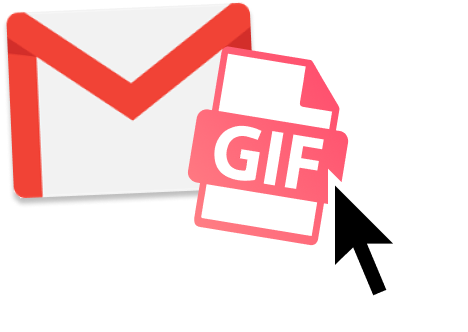GIFs are everywhere. On websites. On social media. And even in emails. Here’s how you can harvest their power to create stellar email campaigns. Make your brand stand out. And win more business.
Email is an incredibly powerful tool. That allows you to nurture 1-to-1 conversations with your recipients. At scale.
But there’s a limit. When you write an email, people can’t see your face. They don’t know if you’re smiling, frowning or sighing.
As a result, it’s sometimes difficult to convey the right emotions with words alone. That’s where GIFs can come in handy.
What is a GIF?
A GIF is a short looped animation. A series of images that run on repeat. Sort of like a slideshow or a flipbook.
The Graphics Interchange Format, or GIF was created by a computer scientist back in 1987. And since then, GIFs have taken over the Internet.
In 2017, people sent over 25,000 GIFs per minute on Facebook’s messaging app alone. That’s over 36 million GIFs per day.
Why are GIFs so popular? Because one single GIF can convey A LOT of information. In a very short time.
According to Alex Chung, the CEO of Giphy, if a picture is worth a thousand words, then a GIF is worth 60,000 words.
GIFs are also a great way to grab attention. To tell a story. And to communicate emotions or ideas. All that in a clear, concise way.
But above all, GIFs are fun. And unlike videos, you can embed these short animations directly into your emails.
According to research, using GIFs in your emails can improve your click-through rate by 26%. Which is why a lot of brands are experimenting with GIFs in their emails.
Want to start doing the same? In this guide, we’ll show you where you can find great GIFs, how to email a GIF and when to use GIFs in your emails.
Where to find the perfect GIF for your email?
Hunting for the perfect GIF can prove to be very time-consuming. But it doesn’t have to be. Here are 3 quick ways to find the best GIF for your next email campaign.
1. Use GIFs search engines
The easiest way to find a GIF that you can include in your emails is to use a specific search engine such as GIPHY, Gyfcat or Tenor.
On GIPHY alone, you can choose from over 10 billion GIFs. Use the search bar to type a keyword.
For example, you can search for an emotion. Like Surprise.
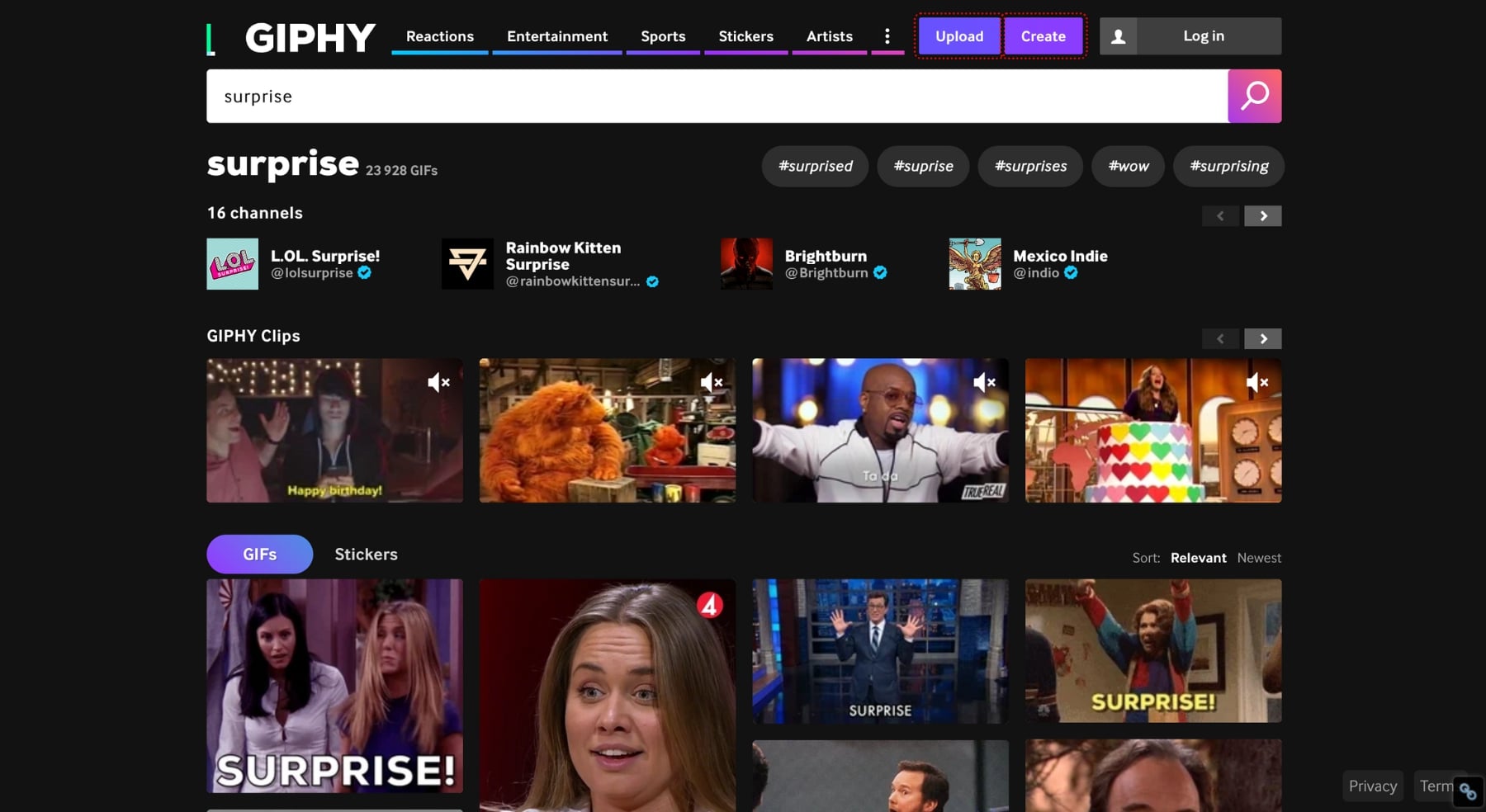
Or you can search for a concept. Like email marketing.
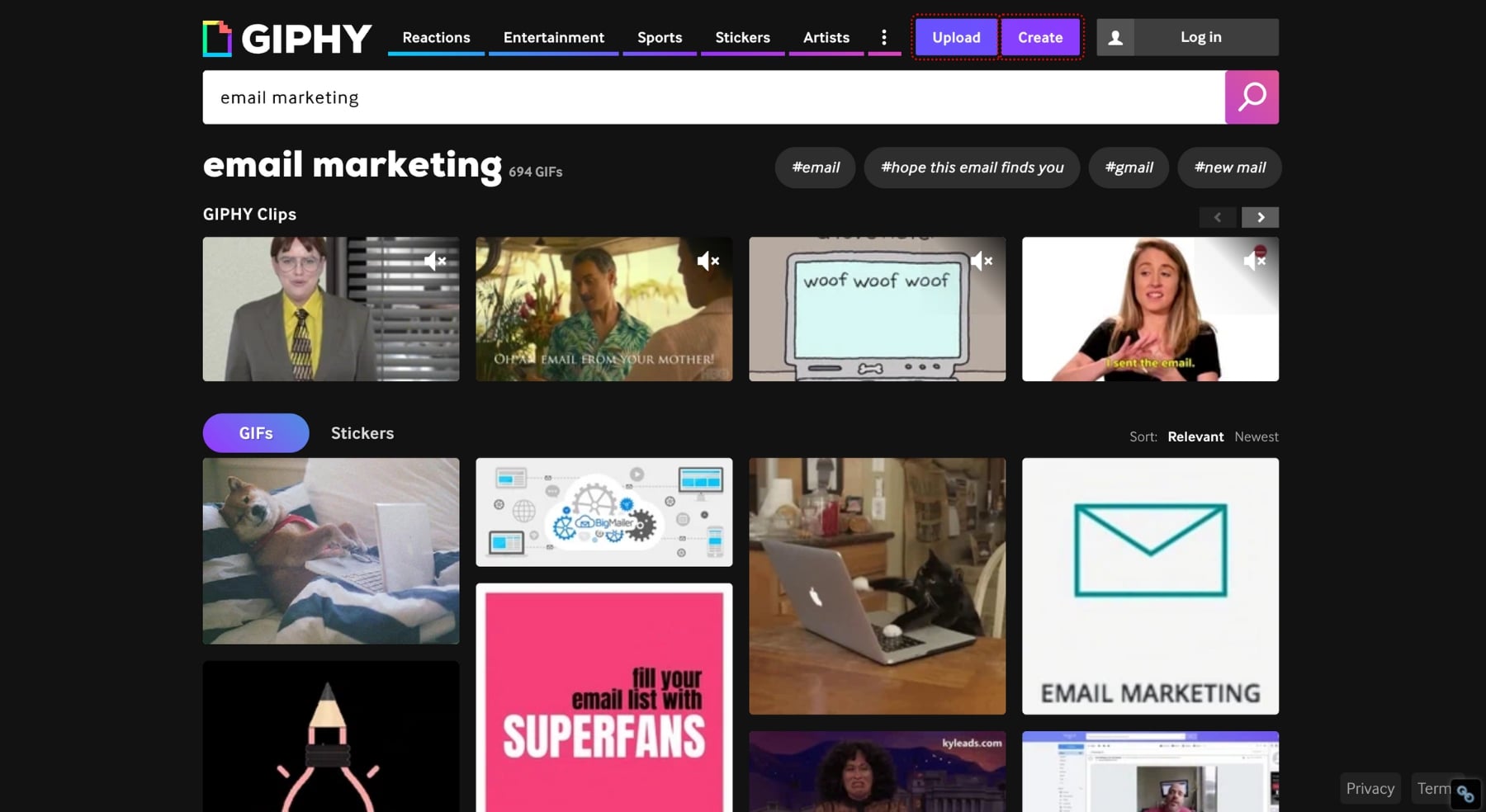
Alternatively, you can also browse through GIPHY’s trending category to find the most popular GIFs.
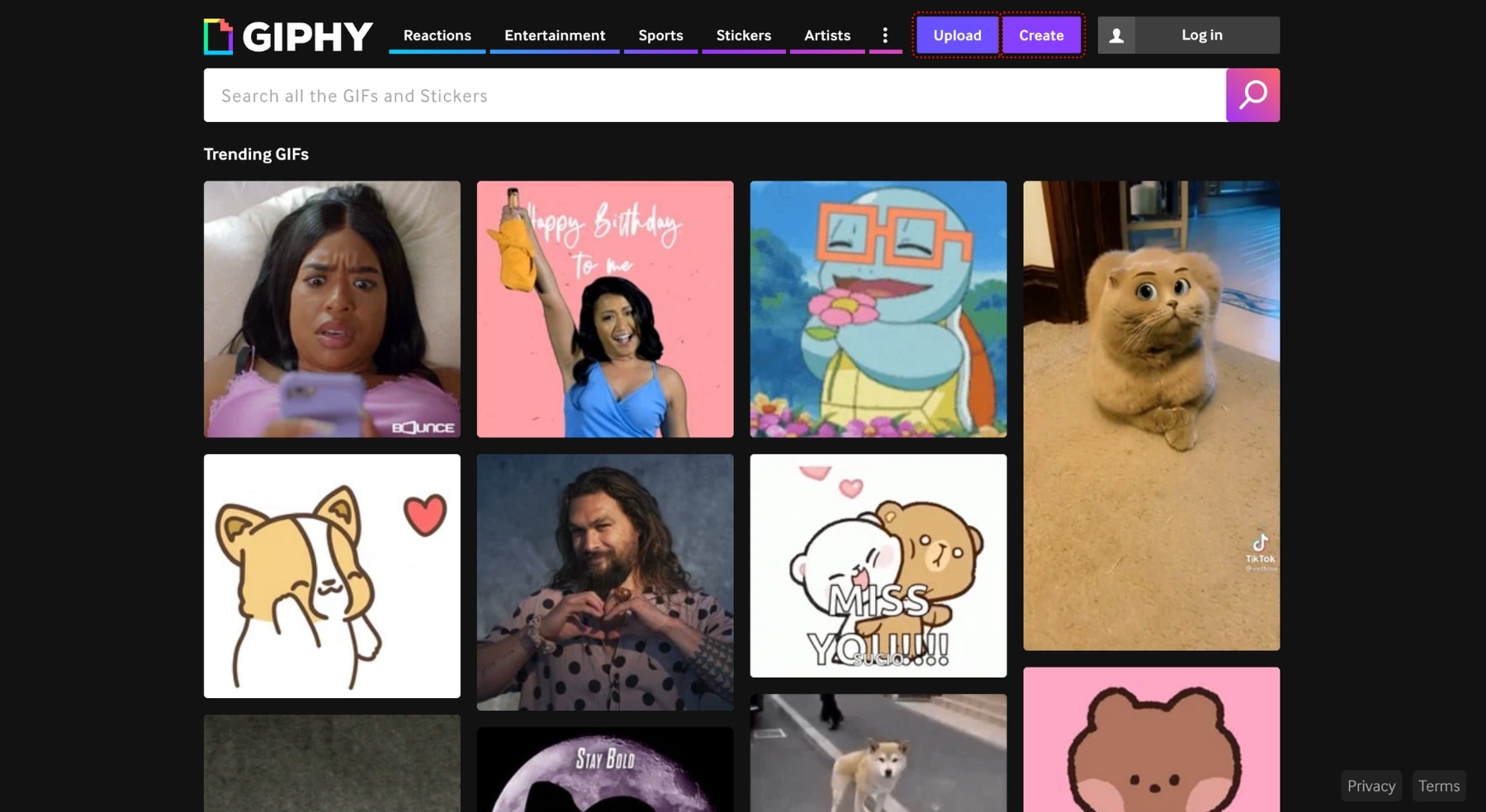
Found a GIF you like? Click on that GIF to open the embed options page. From there you can share that GIF via a link. Or you can download it.
And the good news? Most of the GIFs you’ll find on GIPHY and the other GIF search engines are royalty free. Meaning you can use them at no cost.
2. Create your own GIF
Can’t find the right GIF? Then you may want to create your own by using a GIF maker. There are several options you can choose from. But the most popular free GIFs makers are:
Here’s how you can use Canva to create a new GIF for your email campaign.
Step 1: Go to Canva. And create a free account (if you don’t have one yet).
Step 2: Click on Create a design.
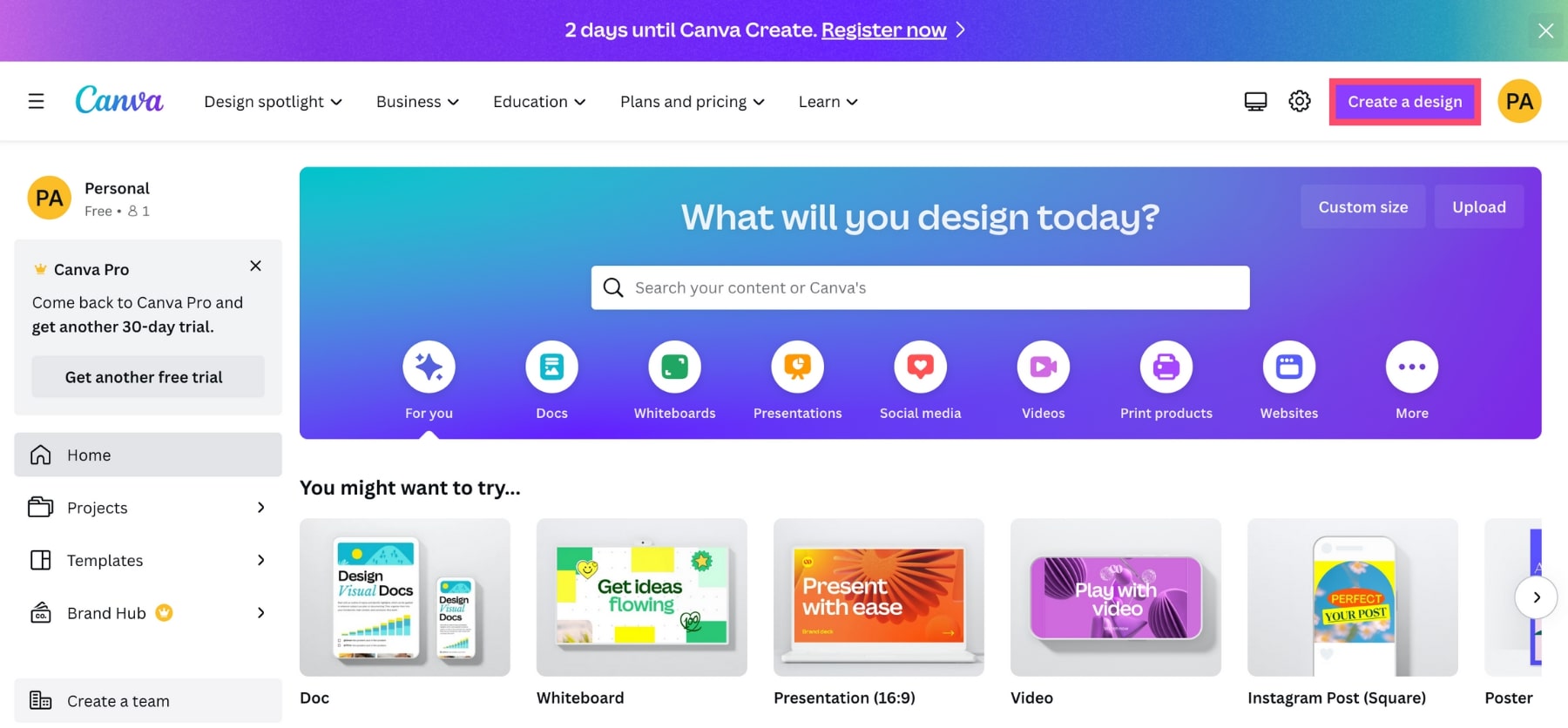
Step 3: Select Custom size.
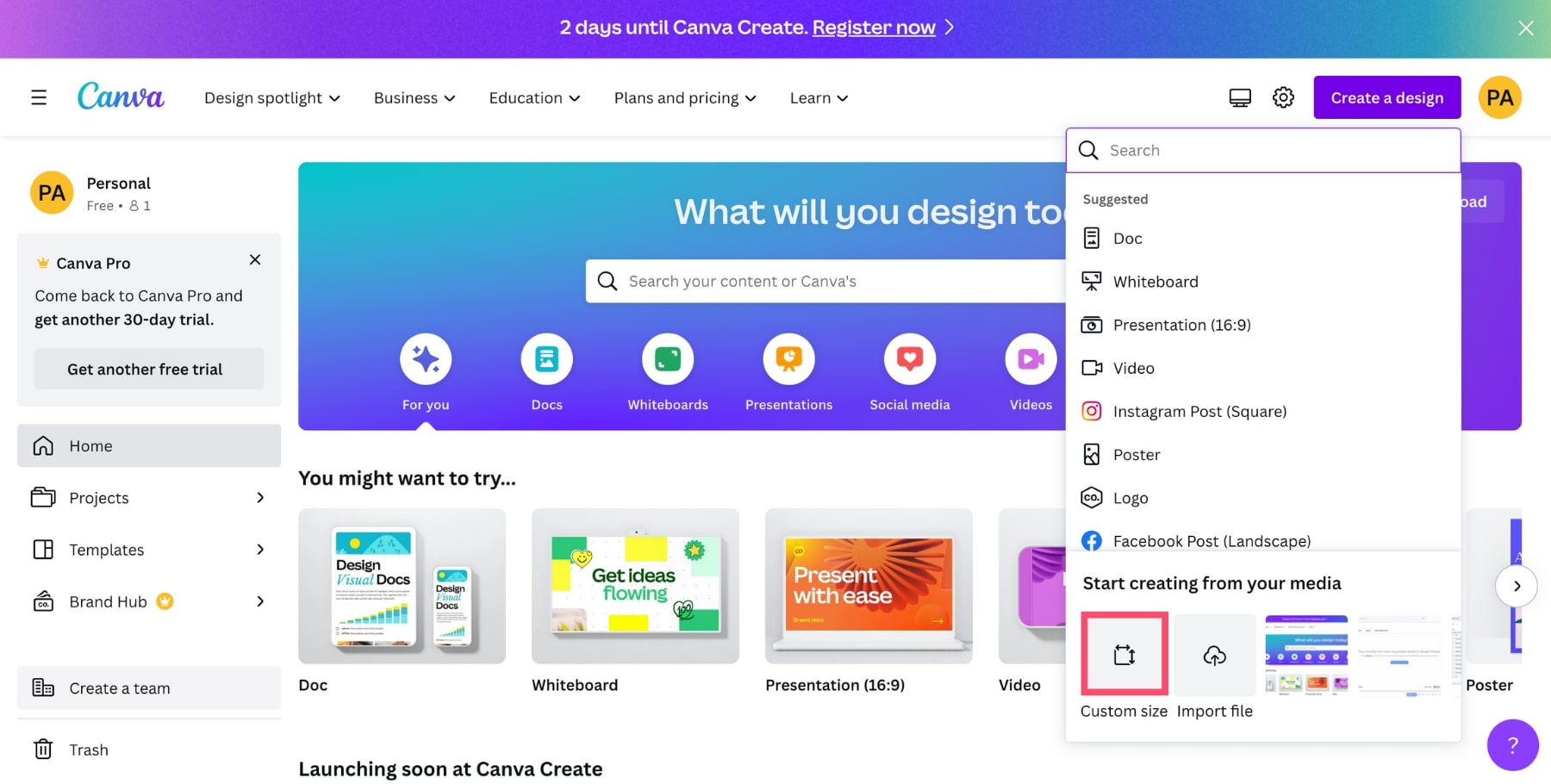
Step 4: Choose the size of your animated GIF. And click on Create new design.
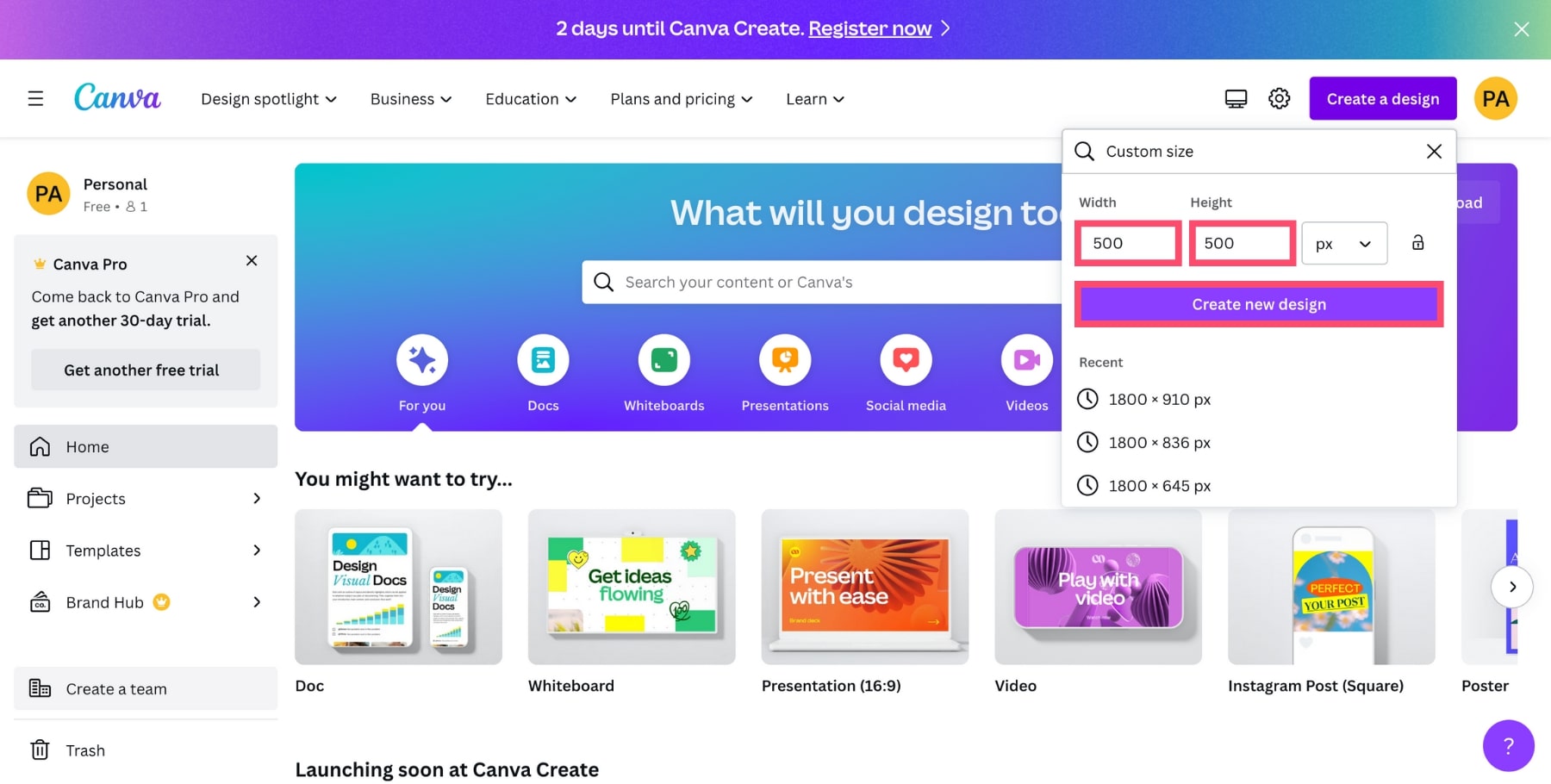
Step 5: Customize each frame of your GIF using Canva’s templates and elements. You can also upload your own media files. And even add a caption to your GIF.
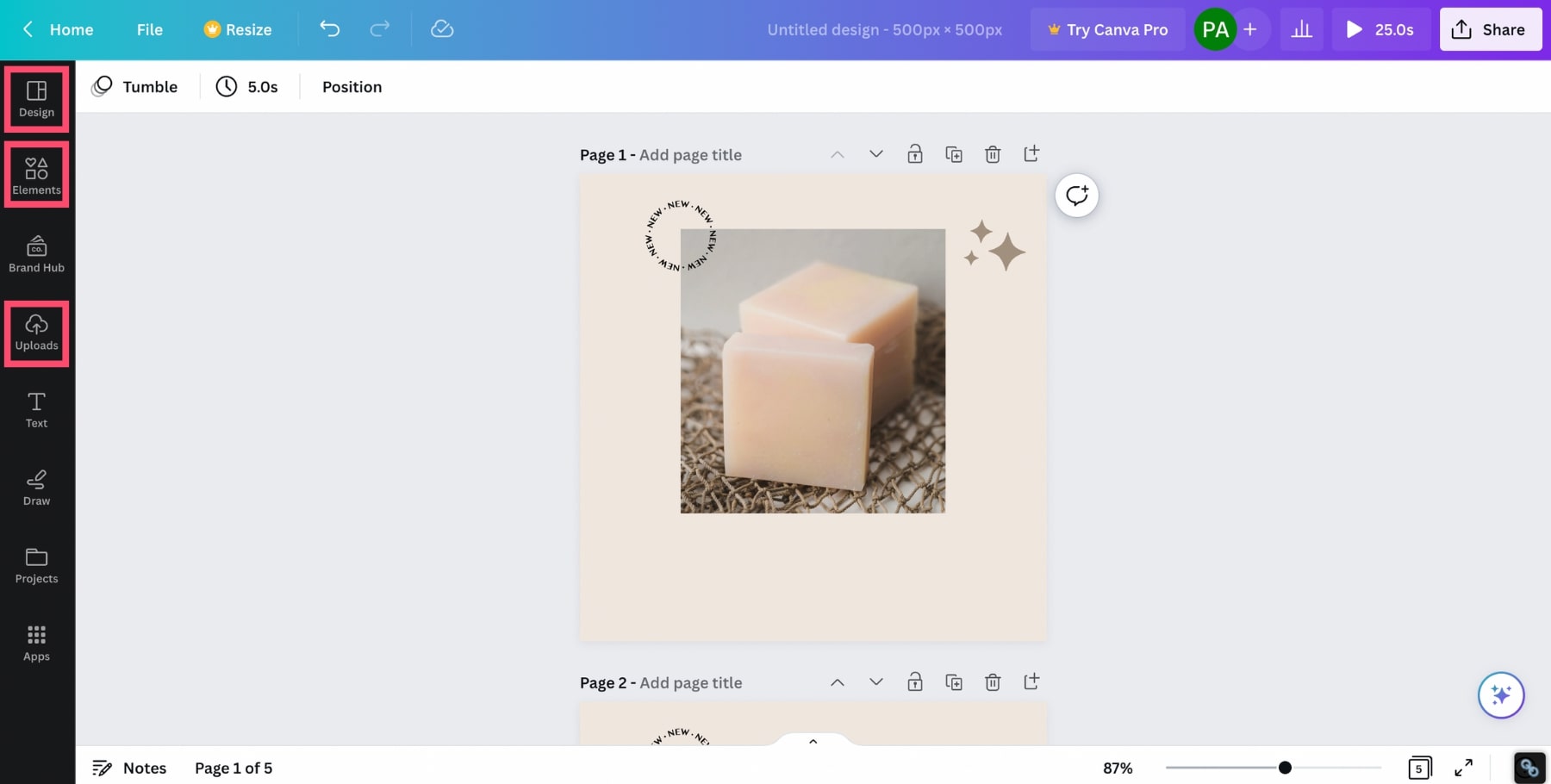
Step 6: Once your GIF is ready, select the speed of the animation. In this example, each frame will last for 1 second.
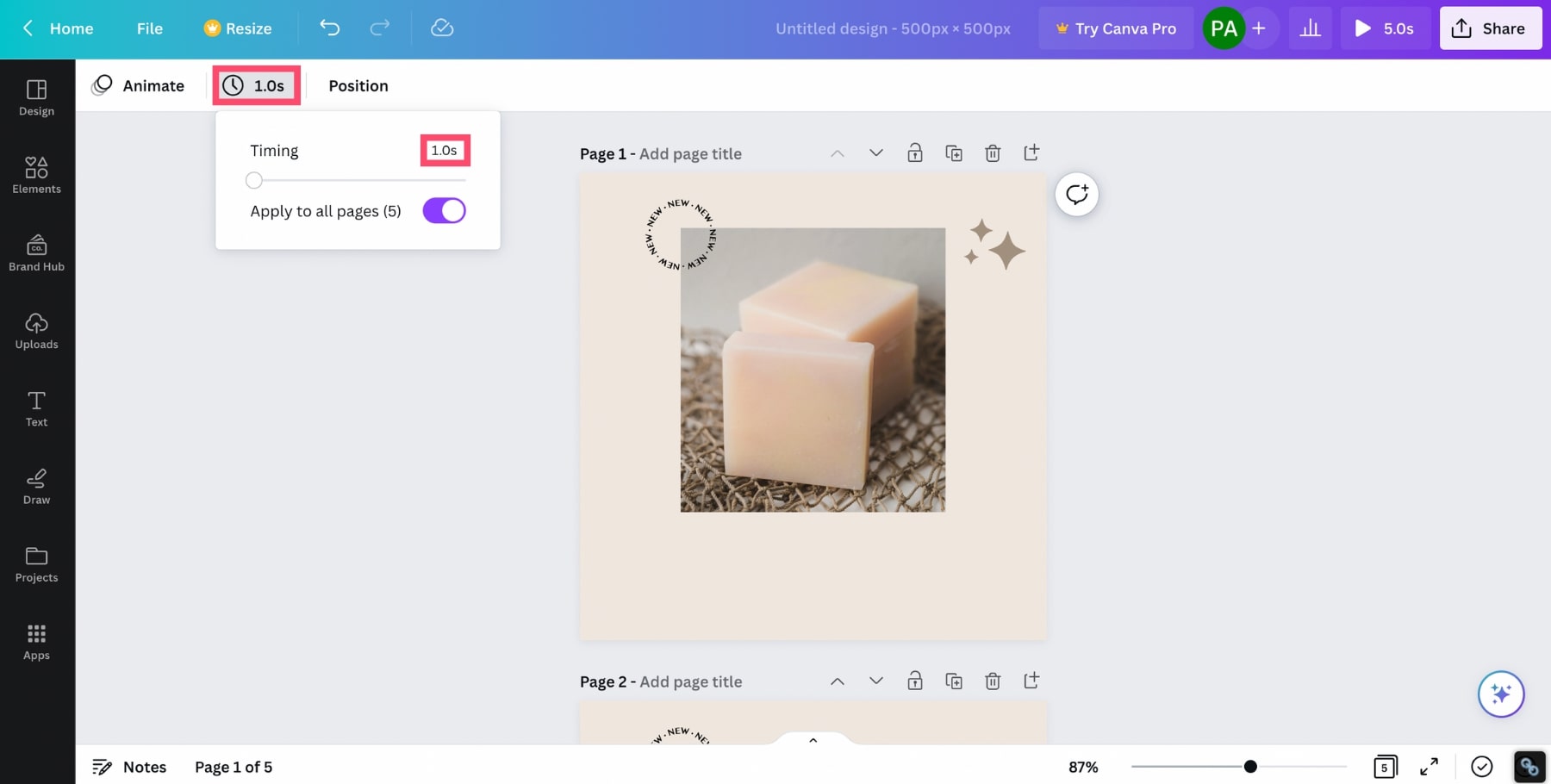
Step 7: Now click on Download.
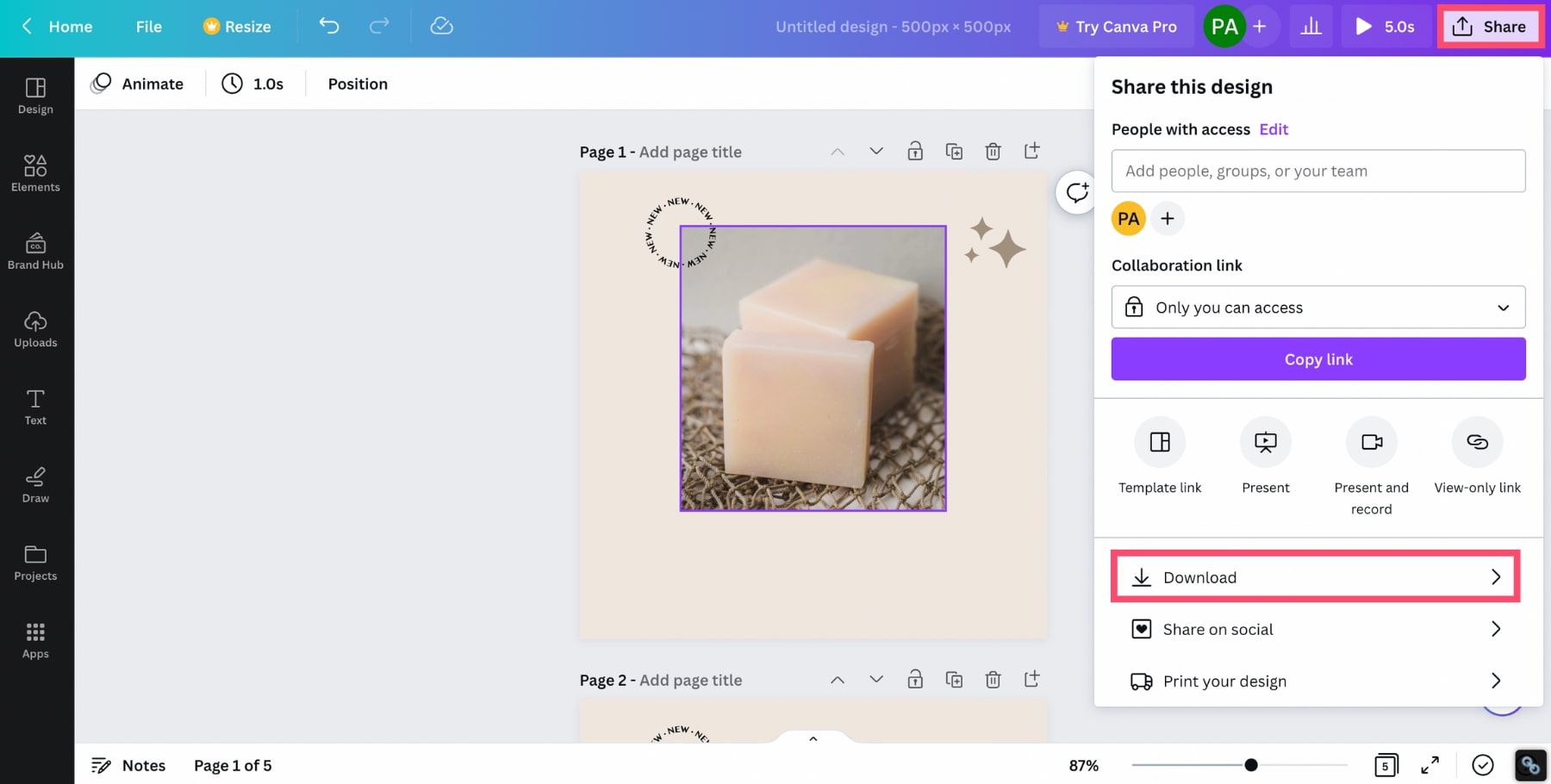
Step 8: In the File type menu, select GIF. And click on Download once again.
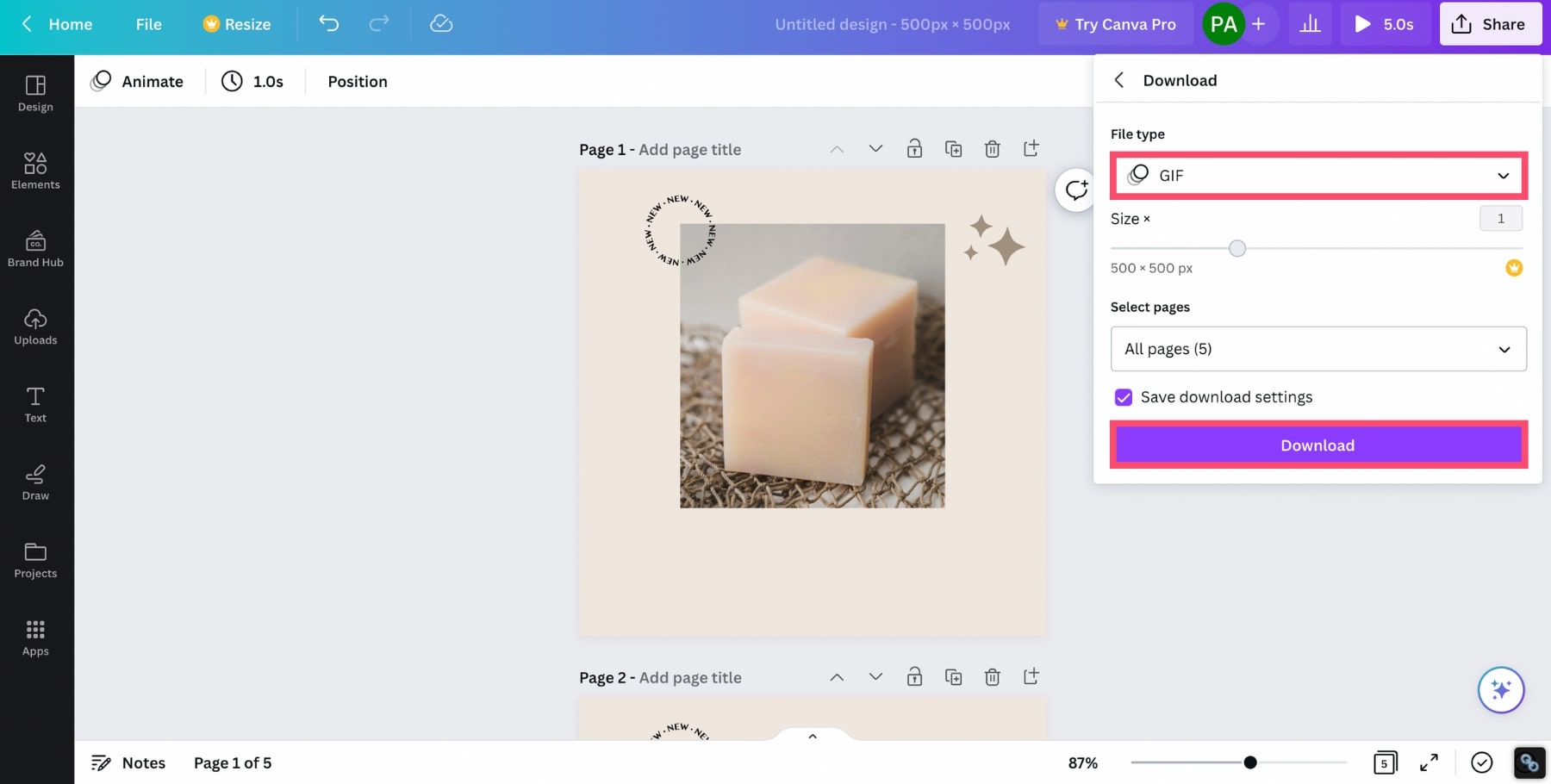
That’s it. You’ve just created your own custom GIF. And all it took was a couple minutes of effort. And a dash of creativity. Pretty cool, uh?
3. Convert a video into a GIF
Creating your own GIF sounds like too much work? Then there’s one last thing you may want to try.
You can easily turn a video into a GIF using an online video converter such as Cloudconvert, Ezgif or Img2Go.
Simply upload your video on one of these platforms. Then convert your MP4 files into a GIF. And download your brand new GIF.
What’s the point of using a GIF instead of the video? Well, for starters, GIFs are a lot lighter than MP4 files.
And on top of that, GIFs can be embed directly into your emails. While videos can only be sent as attachments. Which increases the risk of your emails being marked as SPAM.
Want your emails to stay away from the spam filters? We’ve created a free spam checker that you can use to improve your deliverability.
How to email a GIF?
OK. So you’ve found THE perfect GIF for your email. And now it’s time to share it with your mailing list. But how do you add a GIF to an email? In this section, we’ll show you how to email a GIF using Gmail or Outlook.
With Gmail
Want to email GIFs to your friends , colleagues and prospects? With Gmail, you can easily insert GIFs into your emails.
Step 1: Go to Gmail.
Step 2: Compose a new message.
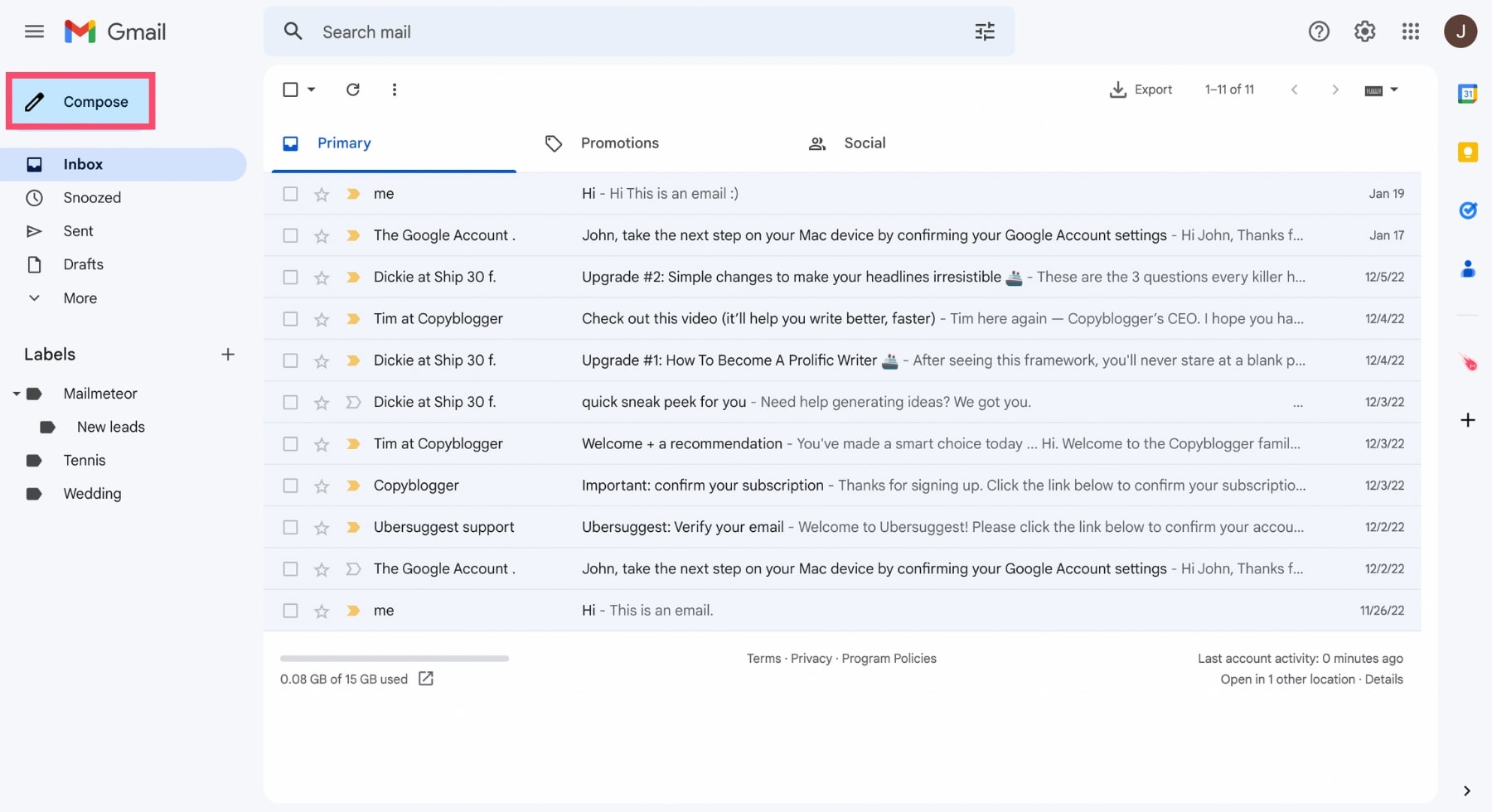
Step 3: Click the Insert photo icon to insert a GIF into your email.
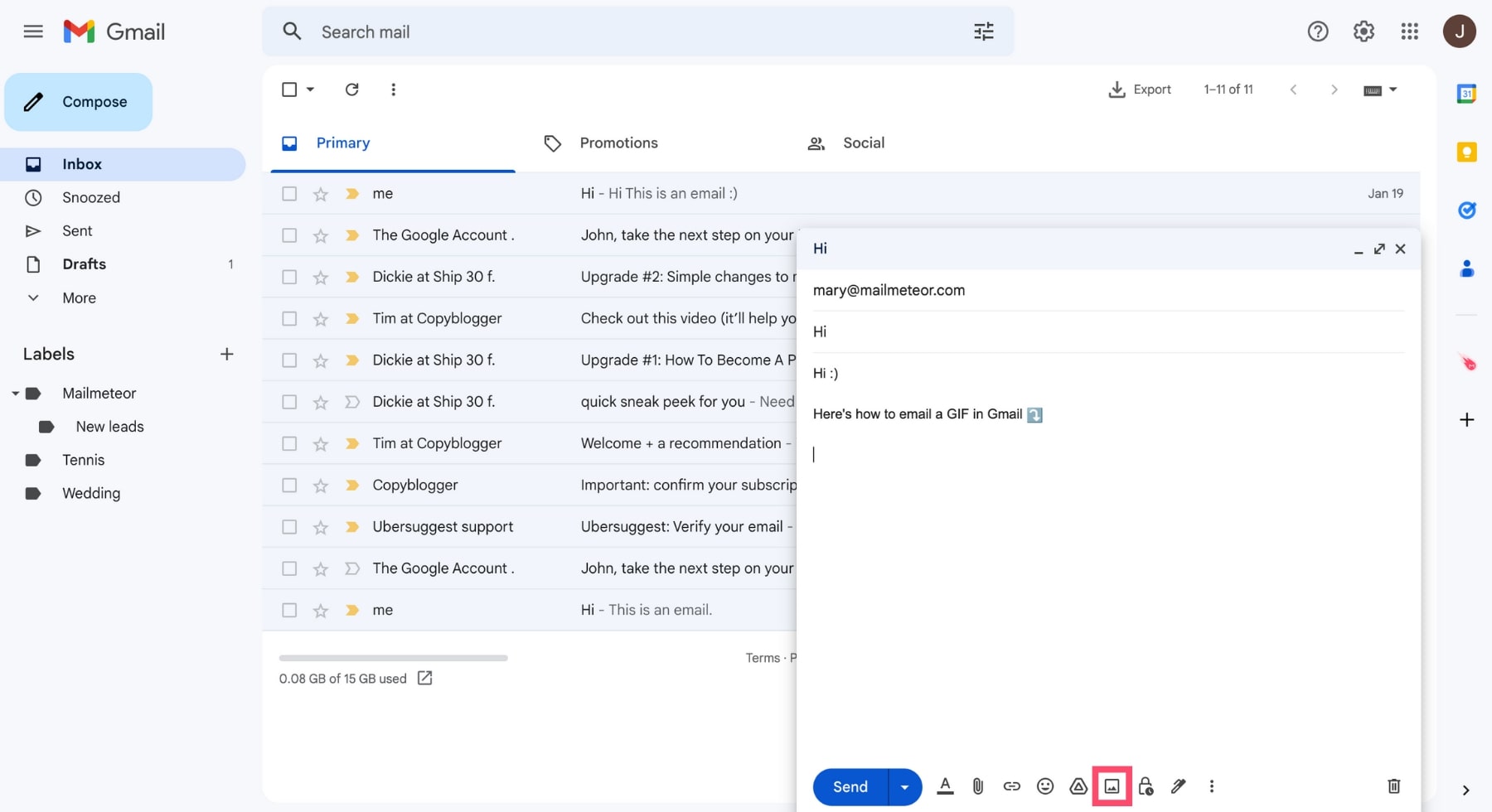
Step 4: Select the Inline option to embed the GIF into your email. Otherwise, your GIF will be sent as an attachment. Then click on Select files from your device. And open your GIF.
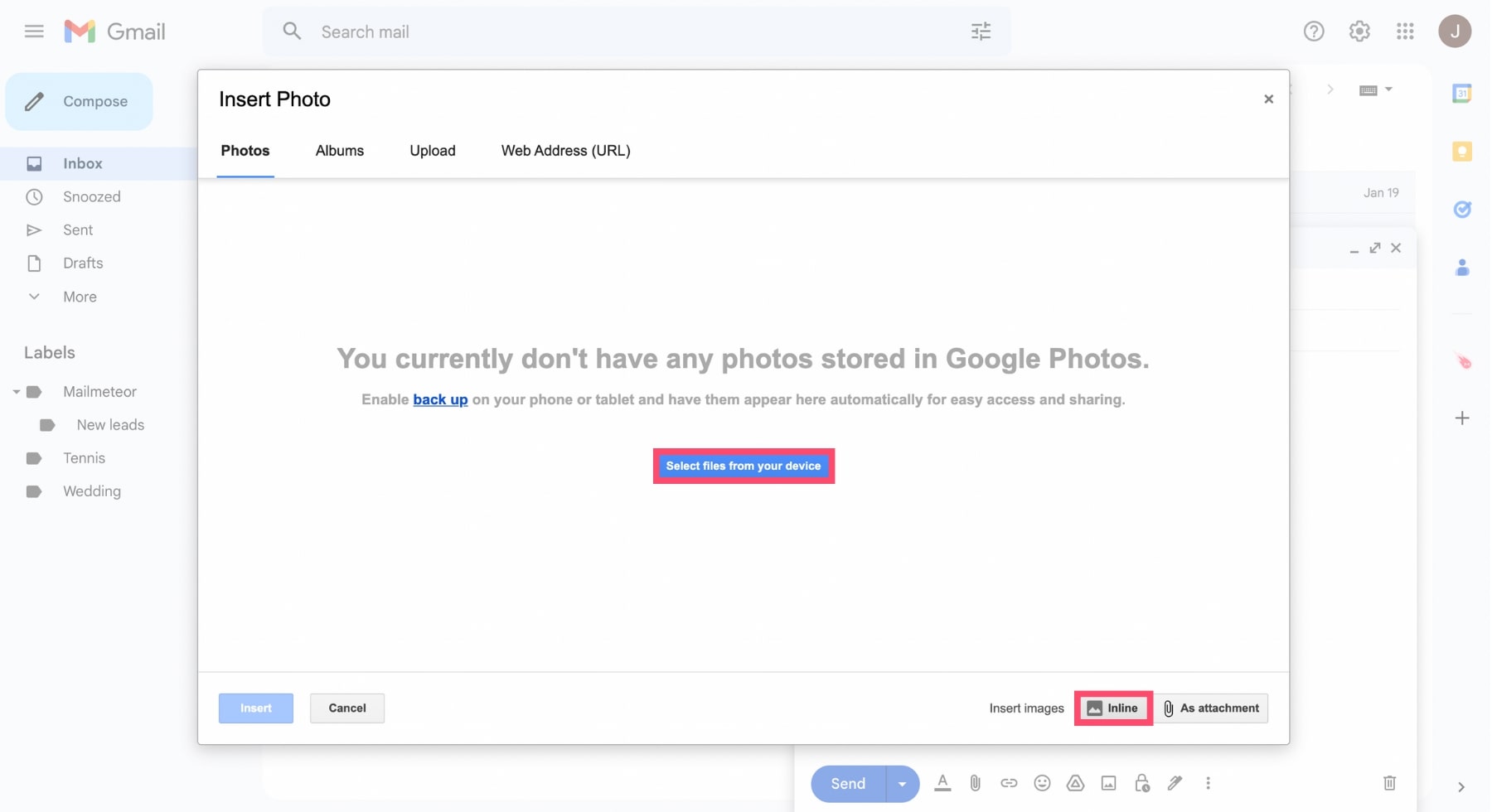
Step 4: That’s it. You’ve successfully added a GIF to your email. Here’s how it looks ⤵️
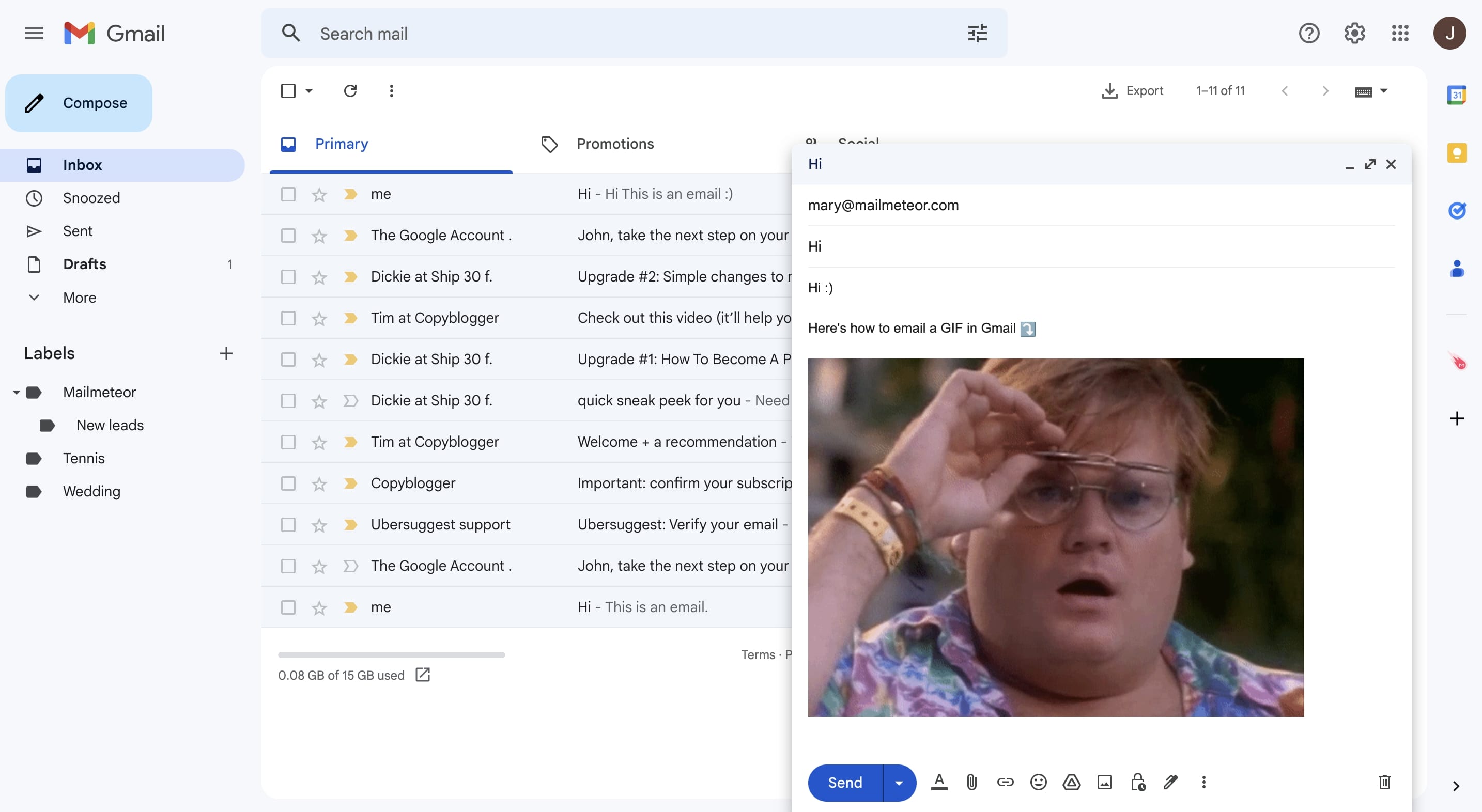
Now all you have to do is press the Send button. And voilà. You’ve just emailed a GIF with Gmail. Easy, right?
With Outlook
Not a big fan of Gmail? You’re missing out :) But don’t worry. You can also email a GIF from other email service providers, such as Outlook. Here’s how to do it.
Step 1: Open Outlook.
Step 2: Create a new email.
Step 3: Select Insert pictures inline (at the bottom of your email tab).
Step 4: Browse your computer. And double click to insert your GIF into your email.
Step 5: Press send to email your GIF.
Well done. Your GIF should shortly reach your recipient’s inbox.
When to use GIFs in your emails?
GIFs are a great way to convey emotions and catch your prospect’s attention. These animated images can dramatically improve the results of your email marketing strategy. But only if you know when to use them. Here’s 3 ways to use GIFs in your emails.
1. Tell a story
Stories are a powerful marketing tool. A short narrative can help you communicate your message in a memorable way. And stand out from the competition.
And what better way to tell a story than with a series of vivid pictures? In the example below, Headspace introduces:
- A hero
- An enemy
- And a solution
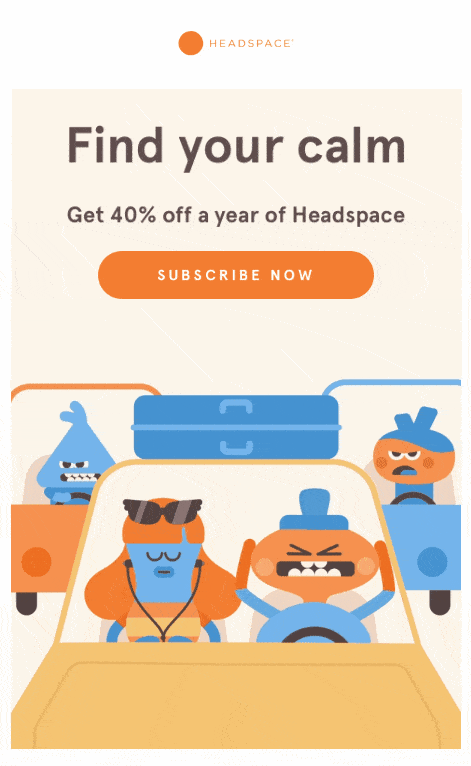
Telling that stories with words would normally require dozens of lines of text. But Headspace did it with one simple email GIF instead.
But that’s not all. To make their offer even more enticing, Headspace decided to pair their GIF with a 40% discount. And they added a strong call to action (CTA).
2. Guide your customers
Just scored a new client? Add a few GIFs to your onboarding emails to show them how to use your product or service.
A well-designed GIF will be easier to digest than an instruction manual or a classic how-to guide.
As a result, your clients will be happier. And you’ll take some weight off the shoulders of your customer support.
Here’s an example from the Mailmeteor customer support. Our team decided to use a short GIF to show our clients how to use the Autopilot feature:
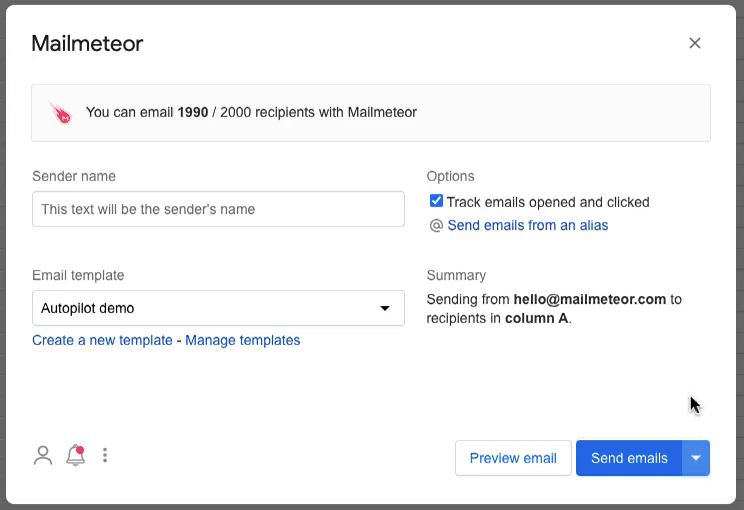
Use how-to GIFs to create easy-to-consume customer support emails. And make life easier for your customers.
3. Tease a new product
You’re launching a new product soon? You can email a GIF to draw attention to your brand and tease your recipients.
Try to engage your audience with a mysterious and suspenseful GIF that will leave them wanting to know more.
For example check out how MiniBoden used a GIF with intriguing copy to hook the reader’s attention:
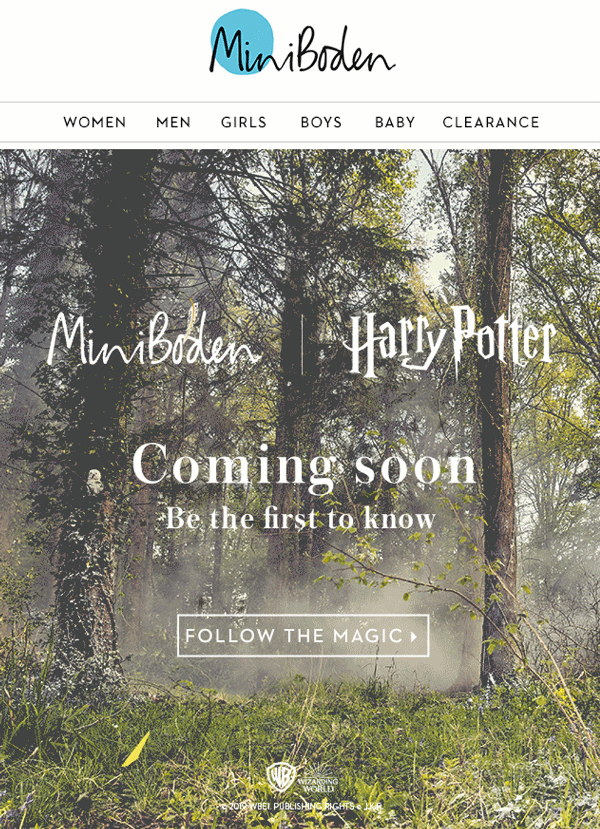
Aren’t you itching to click on their CTA? That’s how powerful the GIF + email combo can be when you use it the right way.
The bottom line
GIFs are more than just goofy animations that you can send to your friends and colleagues as a joke. They are a mode of expression in their own right.
And once you pair them with emails, they become an incredibly efficient marketing tool. One that can help you get more clicks. And win more business.
Want to get the most out of your emails? With Mailmeteor, you can supercharge your Gmail account. And start emailing GIFs at scale.
Our privacy-focused add-on lets you send mass personalized emails with your Gmail address.
Use Mailmeteor to email a GIF to up to 2,000 recipients per day. Track your email clicks and opens. And schedule personalized follow-ups.
Still not feeling sure? Then you might want to check out our free plan. Which lets you send up to 50 emails per day.
Happy sending :)