Faxes are not dead yet. But if you don’t have a fax machine, sending faxes can become a challenge. Unless you know how to fax documents from your computer. In this quick guide, we’ll show how to send a fax using Gmail, Outlook, or third-party email to fax services.
Faxing is a thing of the past. Right? Well, not quite. According to a 2017 survey, 82% of large firms were still using fax, and despite the rising popularity of email, an estimated 100 billion faxes are still sent daily.
Why are faxes so resilient? In many cases, faxing is more secure. Fax machines communicate through phone lines. Which are harder to “hack” than any public internet connection.
As a result, faxes remain the preferred means of communication when sending documents that contain sensitive information, such as the results of your latest health exams or a bank transfer authorization.
But what if you don’t have access to a stand-alone fax machine? Fortunately, the fax industry has evolved, and you can now rely on computer-based fax services to send or receive your faxes like emails.
What is email to fax?
Email to fax, also known as Internet faxing, efax, or virtual faxing, is a new technology that allows you to send faxes from any device with a working Internet connection. In other words, you can turn your computer, phone, or tablet into a fax machine.
The main difference with a traditional fax machine is that with email to fax services, your faxes are sent as electronic documents attached to emails. Which means you can fax .PDF files. Or even .JGP files.
Pros of email to fax
Over the past few years, email to fax services have become increasingly popular among businesses of all sizes. Here’s why ⤵️
- Lower costs – If you’re using an online faxing service, you don’t need to invest in a fax machine. Which can save you a lot of money.
- Zero maintenance – Fax machines can break down. Just like any other machine. Which means you’ll need to call someone to repair it.
- Works remotely – With traditional fax machines, you need to be at the office to send or receive a fax. Online fax services allow you to fax your files from anywhere.
- More sustainable – Email to fax platforms rely less on ink and paper. Which means a lower carbon footprint.
Cons of email to fax
However, this technology also has some flaws. Here are the main disadvantages of sending your fax over email instead of using a fax machine ⤵️
- Less secure – In most cases, mail to fax services don’t use phone lines. Your files are sent on the Internet. Which means they’re vulnerable to malicious attacks and data breaches.
- Paid subscriptions – Most virtual faxing services have paid plans, and you must pay $10 a month (or more) to send your faxes online. In return, you can save some money on ink and paper.
- Internet access – Traditional fax machines work even when the network is down. Online faxing services, on the other hand, require a stable internet connection to send and receive faxes.
Best email to fax services
There are dozens of email to fax services on the market. But some of them are not very secure. And some of them are too expensive.
We’ve spent a few days testing online fax services. And here are the 3 best email to fax platforms we’ve come across so far ⤵️
FaxZero: a free online fax service
FaxZero is a simple, yet efficient email to fax service. This platform allows you to send up to 5 faxes per day for free.
However, the faxes you send with FaxZero’s free plan must be 3 pages long maximum, and FaxZero’s branding will appear on the cover page.
If you want to send faxes up to 25 pages long and remove the FaxZero branding, you’ll need to pay a $2.09 fee per fax sent.
FaxZero is very easy to use. All you need to do is fill up the form with your name, phone, and email, as well as your recipient’s name and fax number.
You can then attach your files, write the text that will appear on the cover page of your fax, and send your fax online.
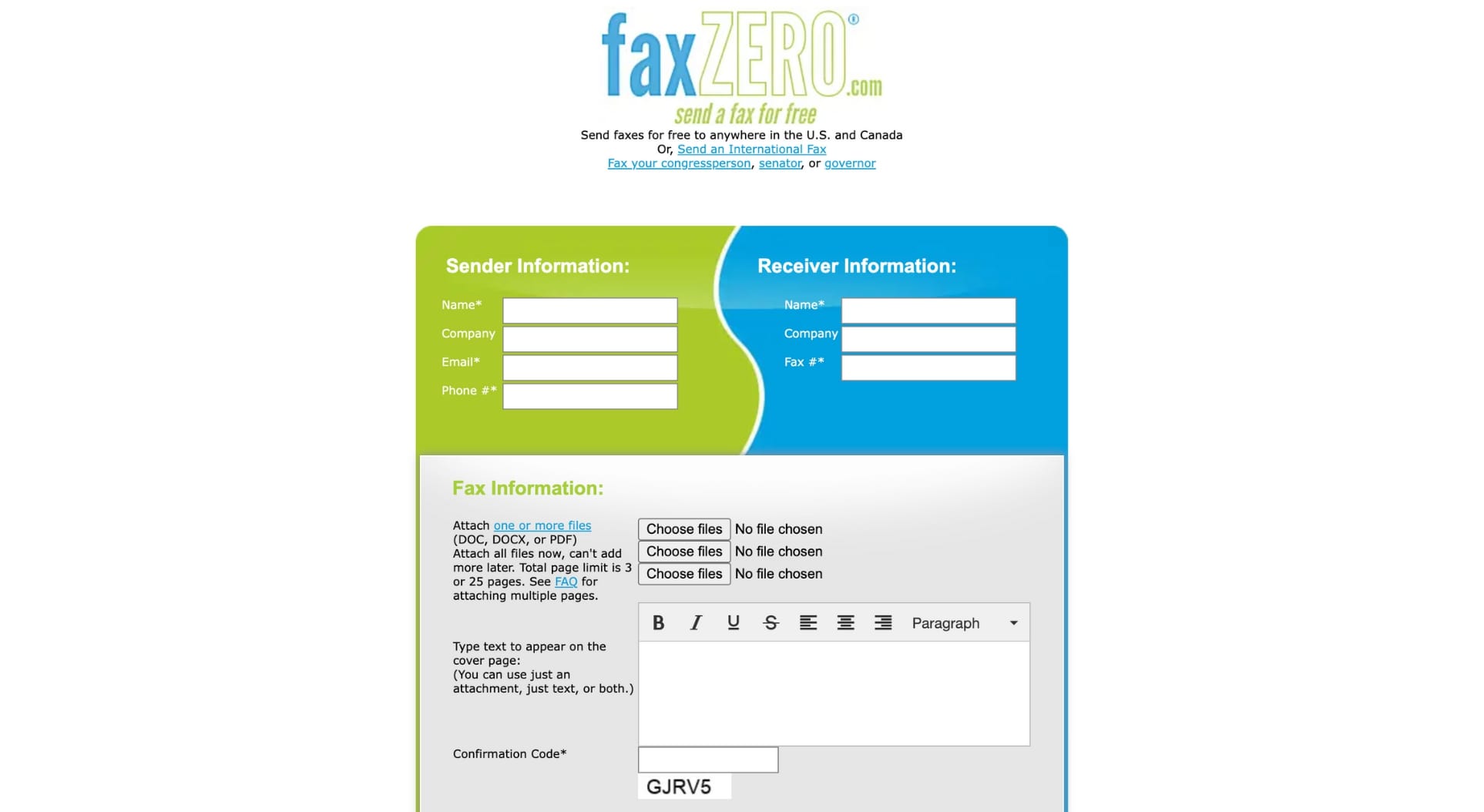
FaxFile: a mobile faxing service
Don’t have access to a computer? With FaxFile, you can send faxes directly from your phone. This app is available on both iOS and Android.
Faxfile lets you fax PDF files, Microsoft Word documents, and images (PNG and JPG). You can fax files stored on your phone, or add files from Google Drive and iCloud.
This online faxing service is easy to use and has a very intuitive interface. However, FaxFile is a bit expensive.
You can download the app for free. But to send a fax through email, you’ll need to purchase a pack of 50 credits, which costs $3.
FaxFile lets you fax anywhere in the world. But the number of credits needed to send a fax depends on which country you’re trying to fax your files to.
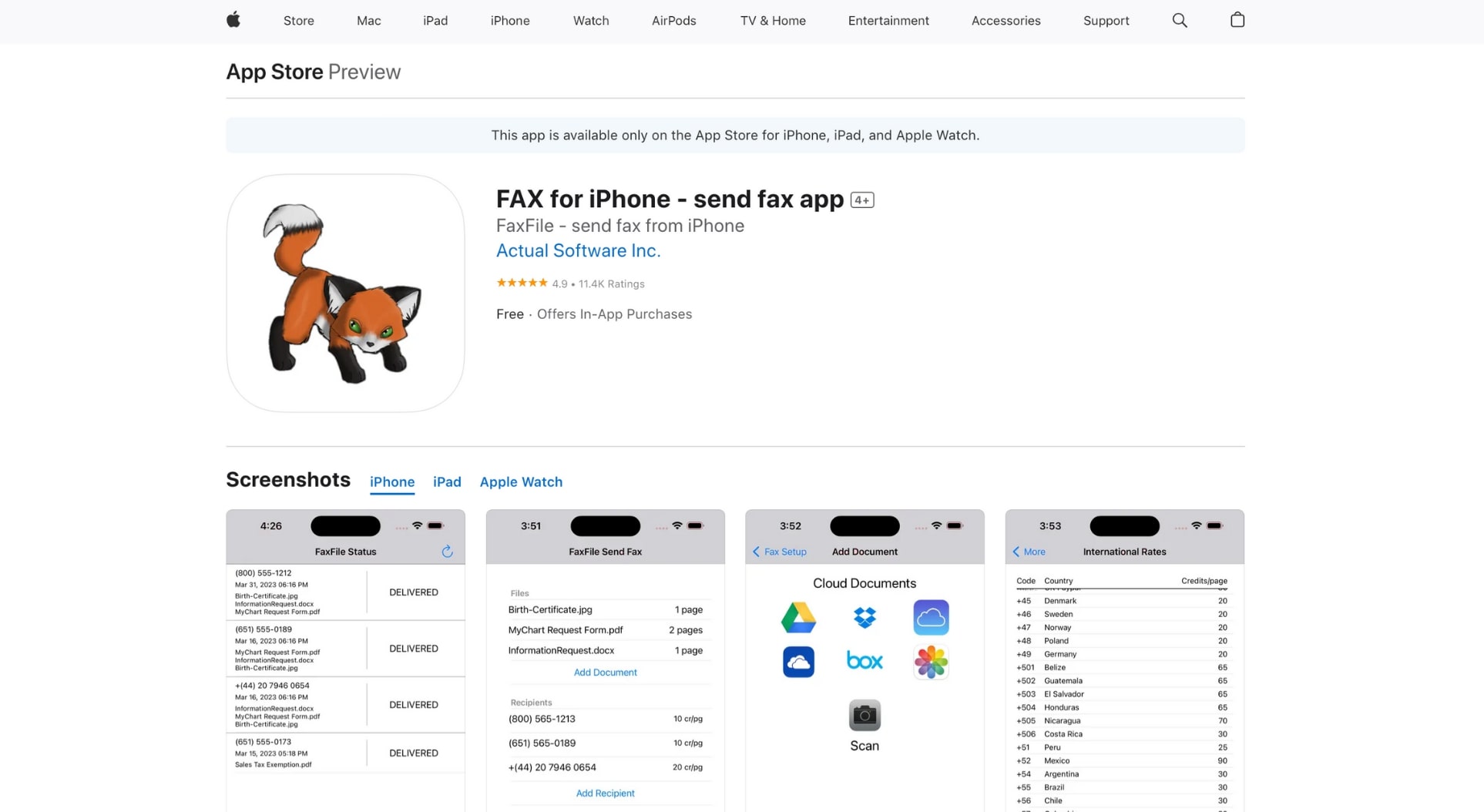
eFax: send virtual faxes at scale
Last but not least, eFax is a popular paid online faxing service. This email to fax platform lets you fax your files under multiple formats.
But the main strength of eFax is that this service allows you to send faxes directly from your email account.
Just write your email as you normally would, attach the files you want to fax, and type your recipient’s fax number in the To field with “@efaxsend.com” at the end.
The only drawback is that eFax is more expensive than the other online fax services we’ve tested so far.
The eFax Pro membership costs $18.95 a month. Once active, this plan lets you send and receive up to 200 fax pages per month.
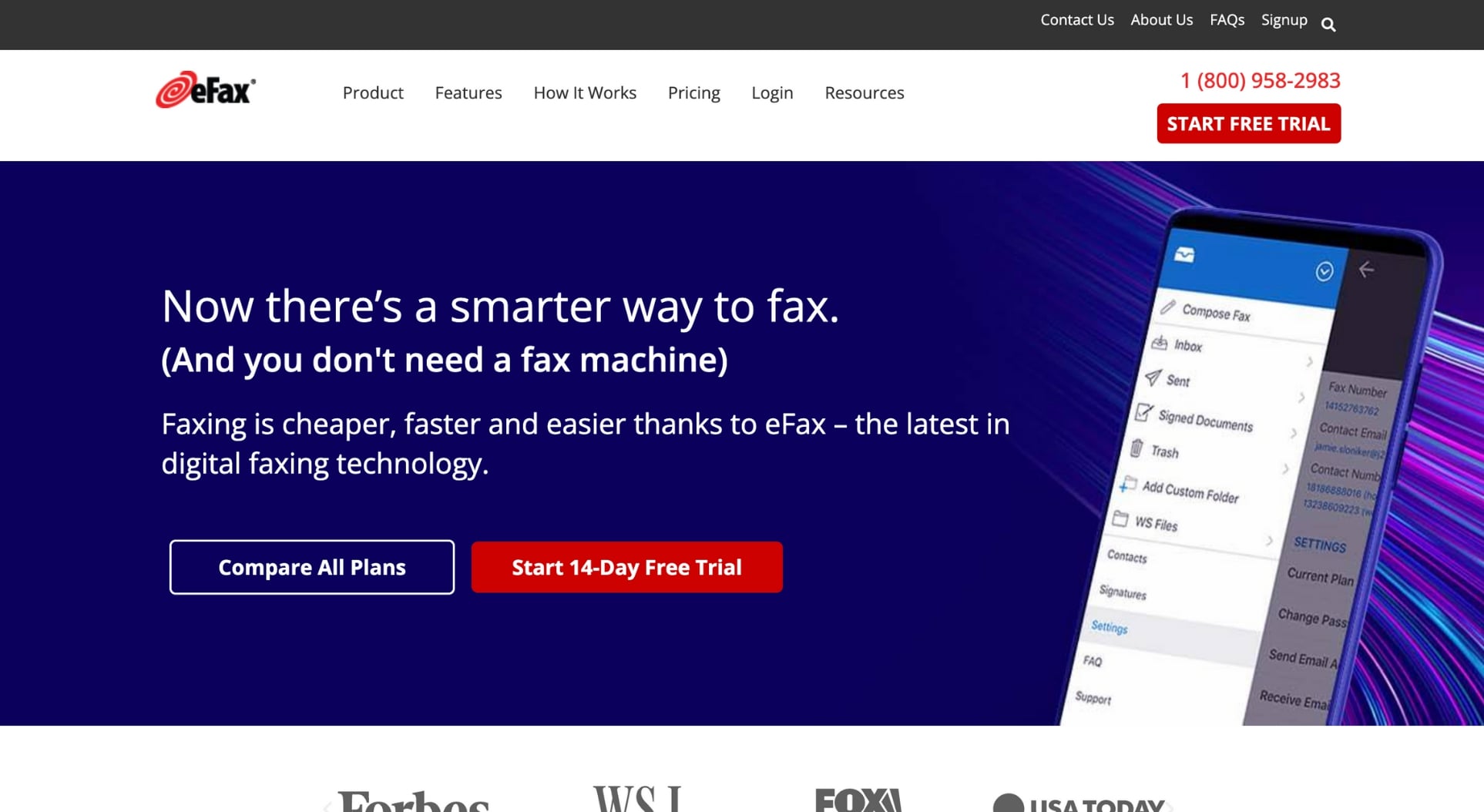
How to send a fax from Gmail
Technically speaking, Gmail doesn’t support faxing, as there is no direct way to link your fax number to your Google account.
However, you can bypass this limitation by connecting your Gmail inbox to a third-party application, such as FAX.PLUS.
This email to fax service lets you send documents, even if you don’t have a fax machine. You can fax up to 10 pages for free.
If you want to send more pages, you must subscribe to one of FAX.PLUS’ paid plans. Their cheapest plan costs $6.99 a month.
A premium plan allows you to fax up to 200 pages per month. You can also get a fax number to receive faxes on your computer.
Here’s how you can fax a document directly from your Gmail account with the FAX.PLUS extension ⤵️
Step 1: Sign in to your Gmail account.
Step 2: In the right sidebar, click Get Add-ons (the small “+” sign).
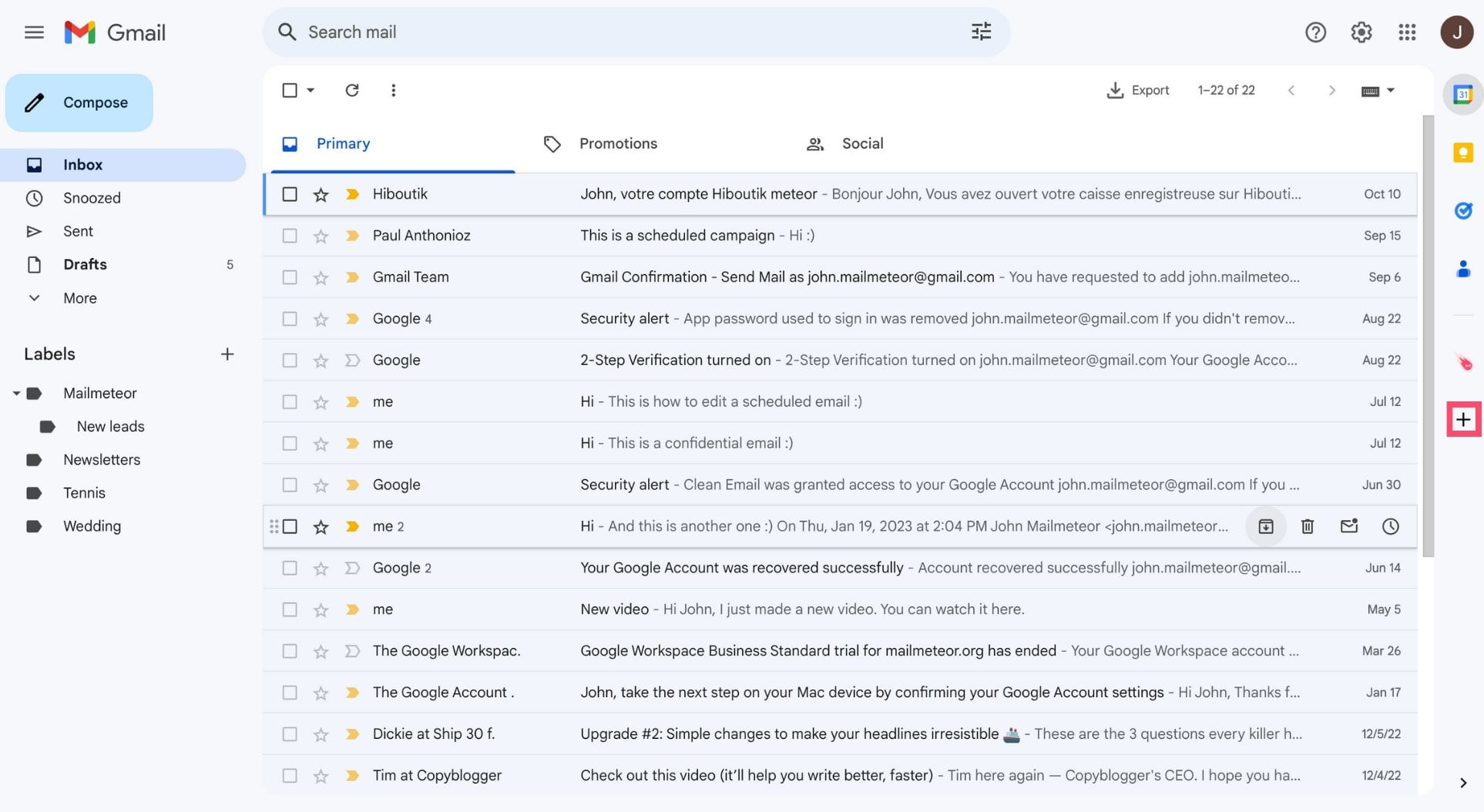
Step 3: Type fax in the search bar, and select FAX.PLUS or another online fax service.
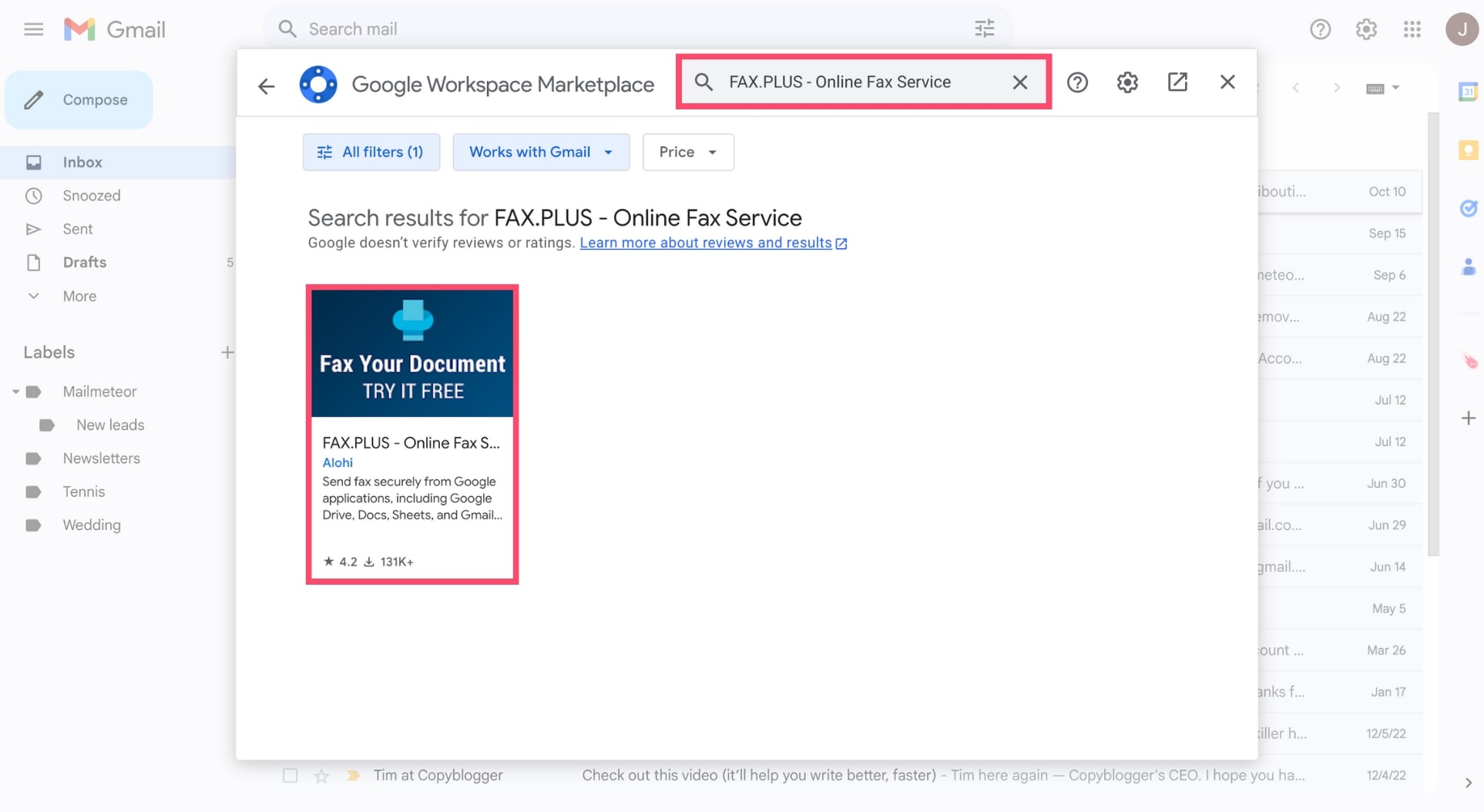
Step 4: Install the FAX.PLUS add-on and sign up for their digital faxing service.
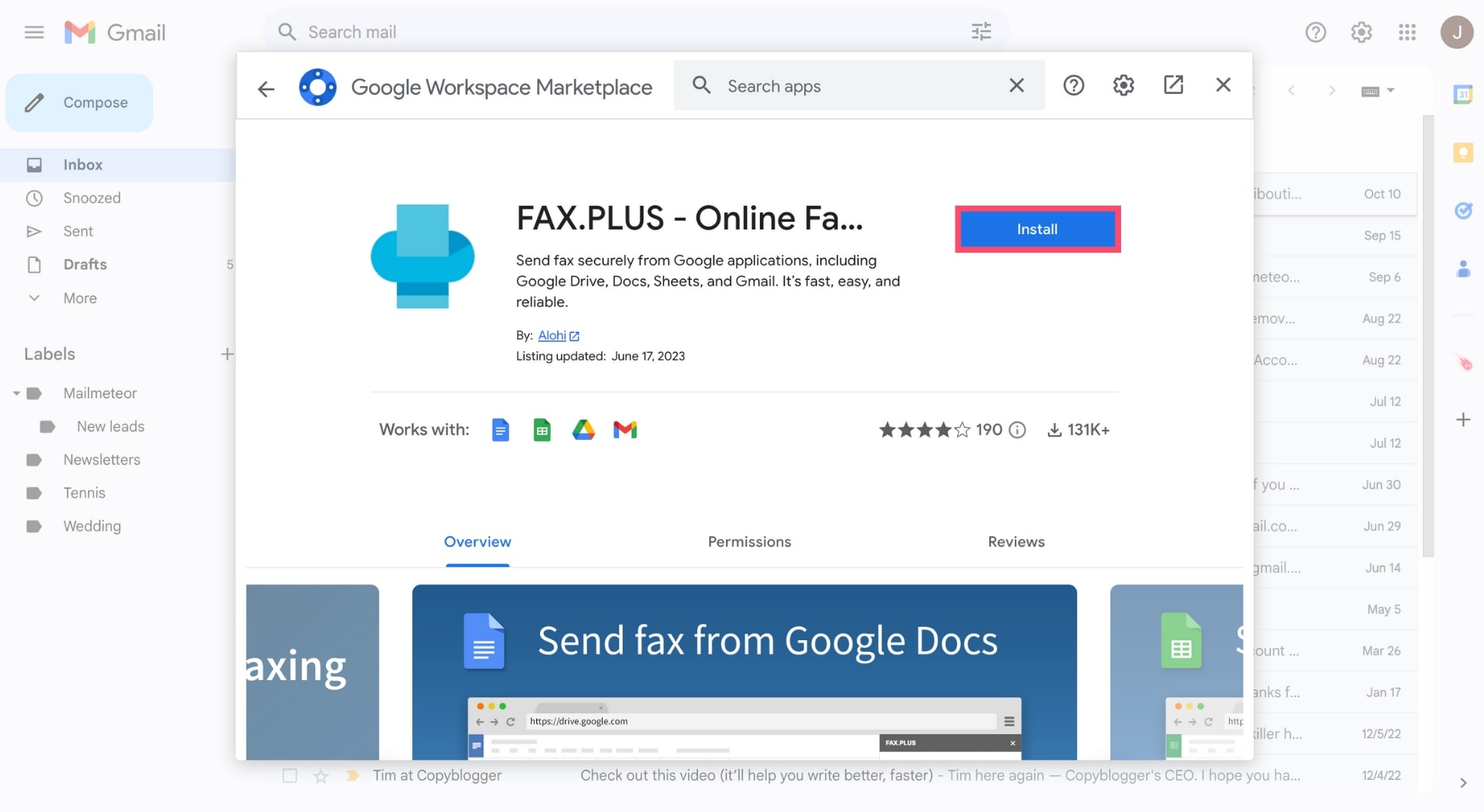
Step 5: Grant FAX.PLUS access to your Gmail account. If you’re using another online fax service, make sure to check their customer reviews and their ratings before letting them access your inbox.
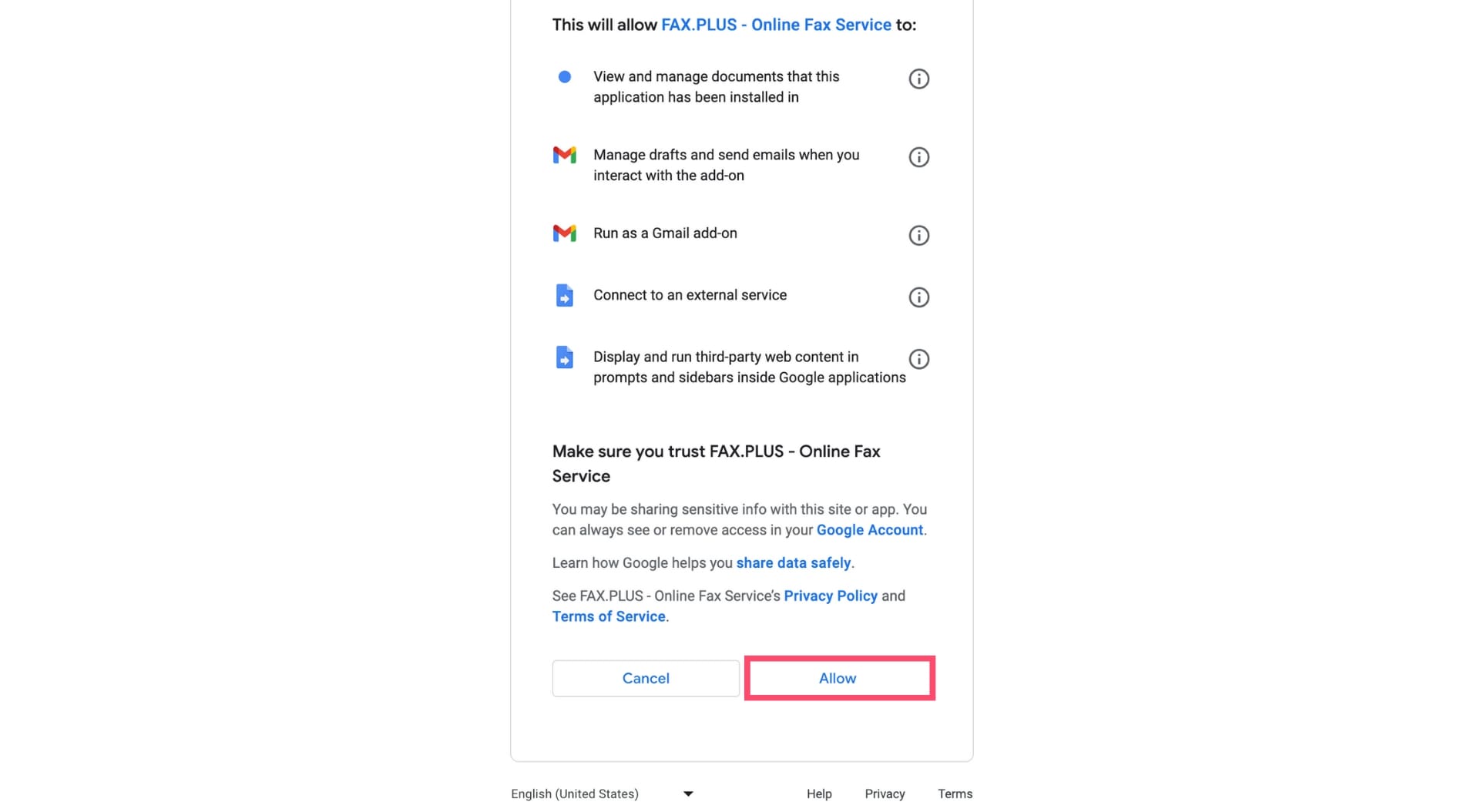
Step 6: You can now open FAX.PLUS by clicking the icon. It’s in the right sidebar, next to your other Gmail add-ons. A new panel will appear. To send a fax from Gmail, enter your recipient’s fax number.
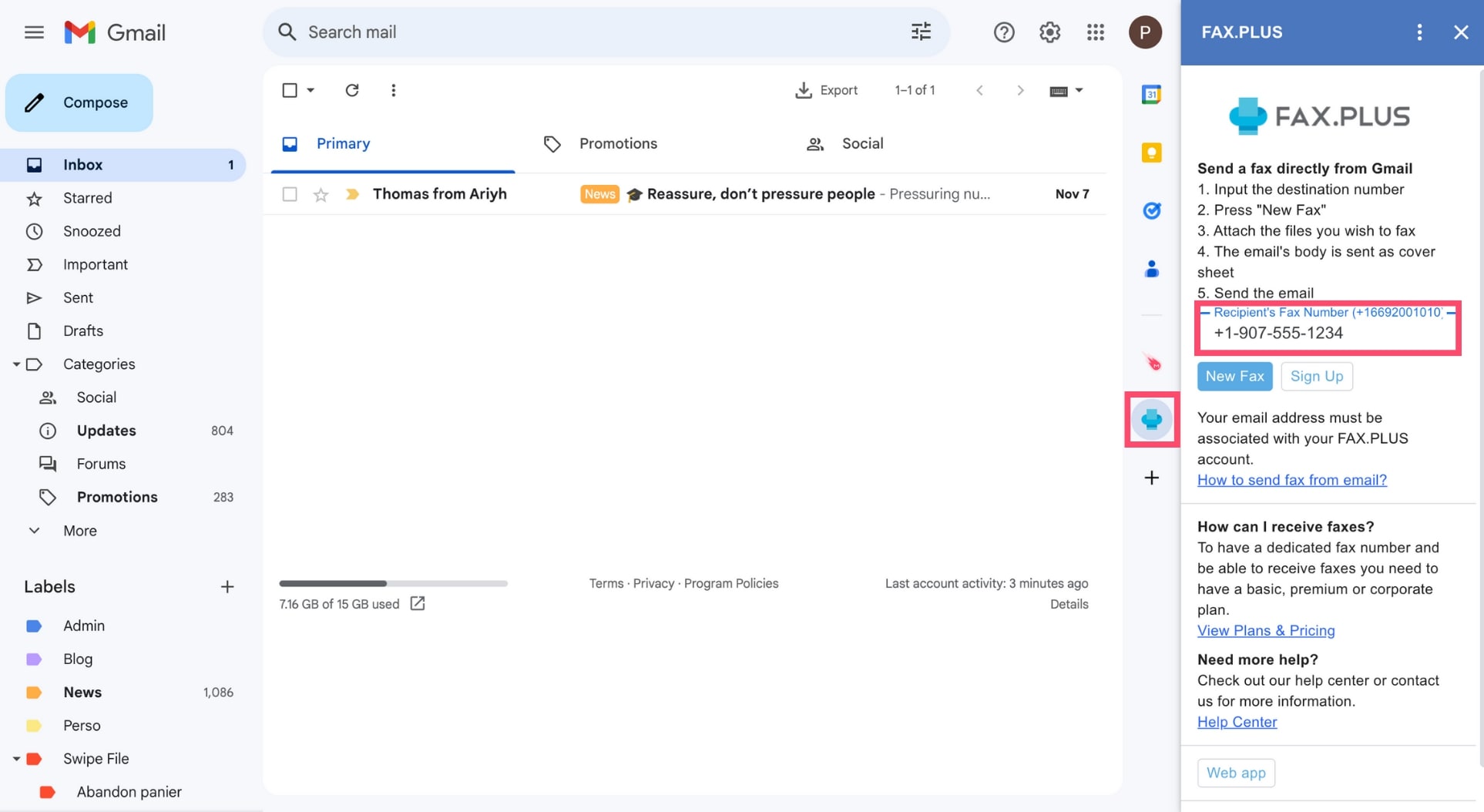
Step 7: Next, click the New Fax button. This will create a new email, and automatically add your recipient’s fax number followed by @fax.plus in the To field.
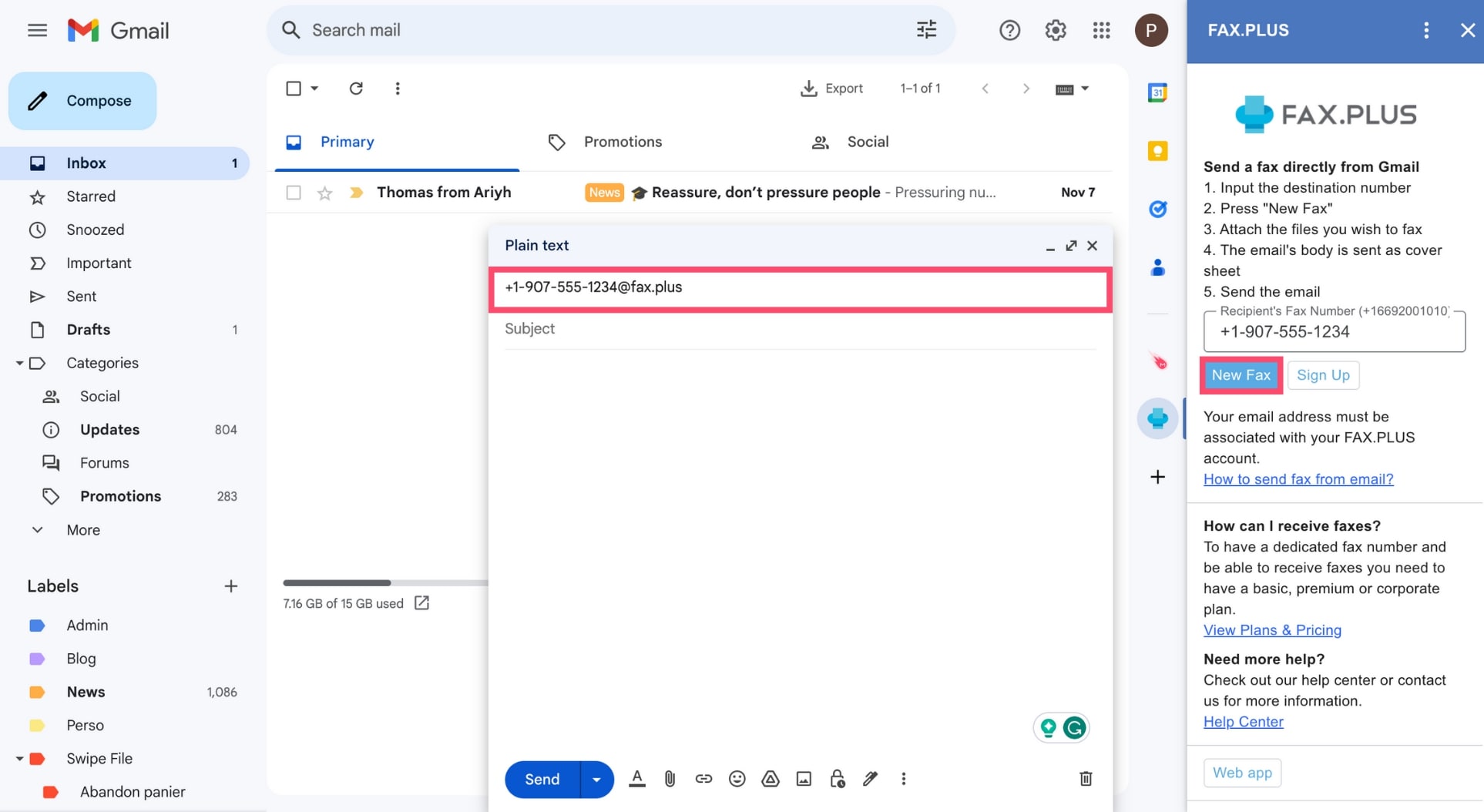
Step 8: To attach the files you wish to fax from Gmail, click the paperclip icon, browse your device, and select your documents. You fax your pages under multiple formats, including Word documents, Excel spreadsheets, .TXT, .PDF, .JGP and .TIFF files.

Step 9: You can also add a cover page to your fax. To do so, type your content in the body of your email.
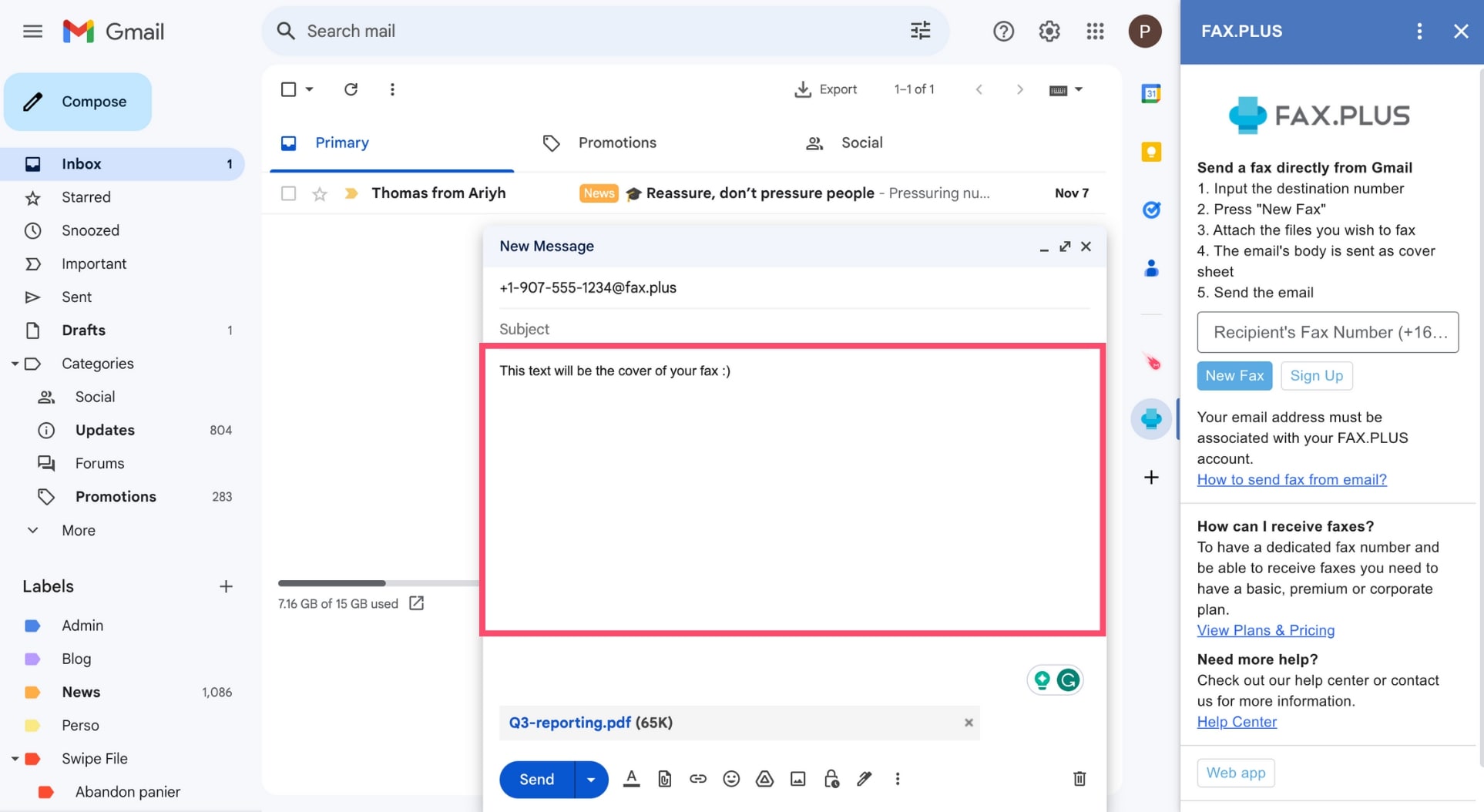
Step 10: Once you’re ready to email your fax, press Send. Once your fax has been sent, you’ll receive a confirmation email.
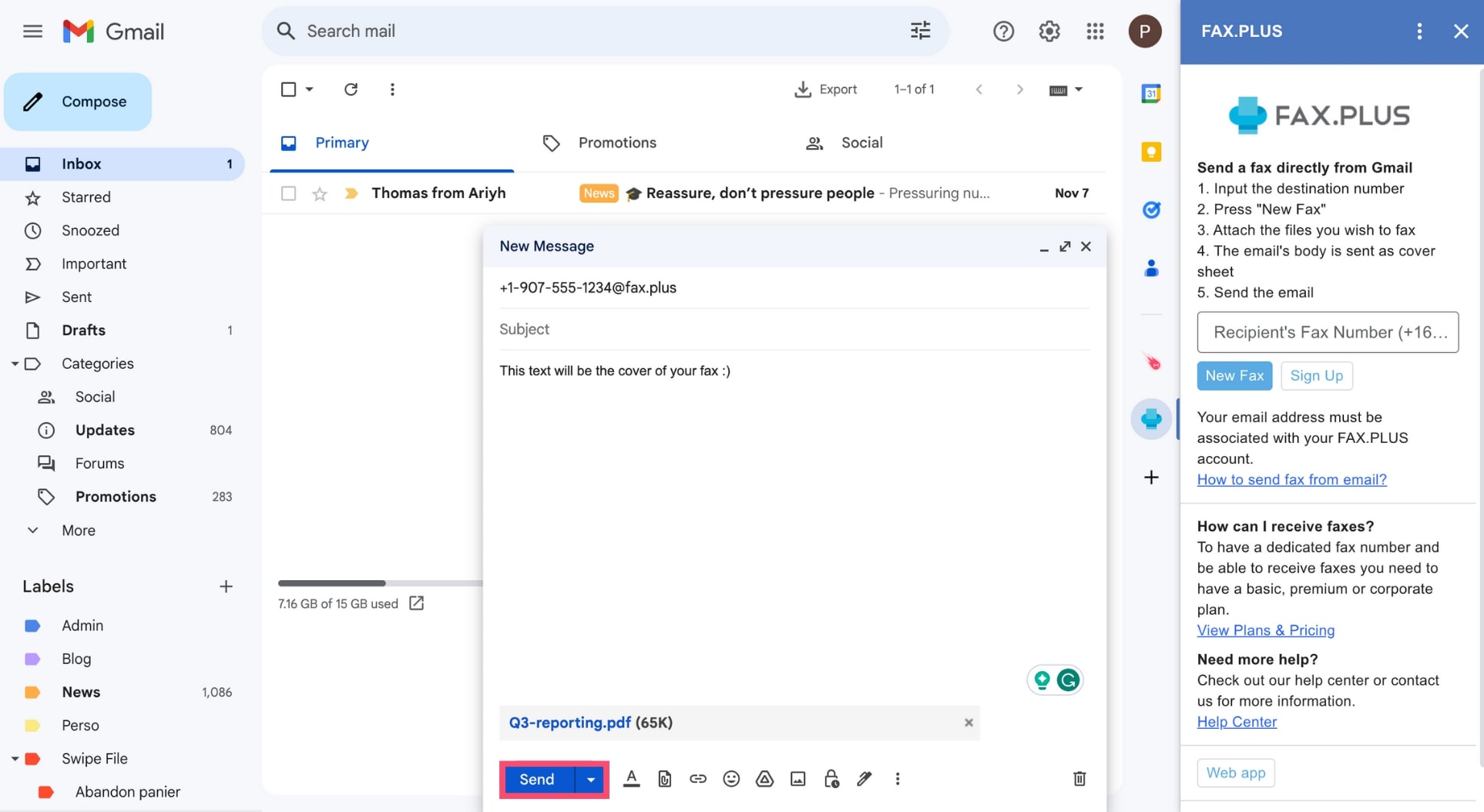
And voilà. With this method, you can send a fax directly from your Gmail account, even if you don’t have access to a fax machine.
How to send a fax from Outlook
Microsoft Office has a built-in feature that allows you to fax Outlook, Word, Excel, and PowerPoint files at no extra cost.
1. Install the Windows Fax Printer
To send faxes from Outlook, you can install the Windows Fax Printer Driver on your computer. Here’s how to do it ⤵️
Step 1: Open the Control Panel.
Step 2: Go to Programs. Then click Programs and Features.
Step 3: From there, click Turn Windows features on or off.
Step 4: A new window will appear. Under Print and Document Services, enable the Windows Fax and Scan feature.
Step 5: To confirm, click OK.
2. Connect to a fax modem
Once you’ve installed the software, you’ll need to connect a phone line to your computer through a fax modem ⤵️
Step 1: Open Windows Fax and Scan.
Step 2: Go to Tools* and select **Fax Accounts.
Step 3: From there, click Add
Step 4: Click Connect to a fax modem and select your fax modem to complete the installation process.
3. Fax your documents
Now that you’ve connected your fax modem to your computer, you can start sending faxes with Outlook.
Step 1: To send a fax, open Windows fax.
Step 2: Click New Fax.
Step 3: Insert your recipient’s fax number in the To field.
Step 4: Then type your information in the body of the fax form. Or attach the documents you want to fax.
Step 5: Once you’re done, hit Send.
That’s it. You’ve successfully sent a fax from Outlook. But this process is a bit cumbersome. Which is why most people use online fax services.
Frequently Asked Questions
How can I send a fax without a fax machine?
You can send a fax without a fax machine by using an online fax service, such as FaxFile. This app lets you send your files as email attachments, allowing you to fax documents from your computer, tablet, or smartphone. All you need is a working Internet connection.
Can I send a fax from my email for free?
Most email to fax online services offer a free plan. But this plan only works if you have a handful of pages to send. In most cases, if you want to fax files through emails regularly, you’ll need to subscribe to a premium service.
Here’s a short list of online platforms that you can use to send faxes from your email for free, and their limitations ⤵️
- FAX.PLUS – Send your first 10 faxes for free
- FaxZero – Send up to 5 free faxes per day
- FaxBurner – Receive up to 25 pages and send up to 5 pages per month
- GotFreeFax – Send up to 2 free faxes per day
Is faxing through email safe?
As of today, fax is still considered one of the safest ways to share sensitive data with a distant recipient. That’s the reason why faxes are often used in the healthcare and legal industries, or even by the government. Fax is a secure way to send and receive critical information, such as criminal records, tax documents, and medical data.
But is this also true if you’re using an online fax service? After all, if your faxes are sent thanks to an internet connection, this means they’re vulnerable to hacks, right? While there is indeed the risk of a data breach, most internet faxing platforms use high-level encryption and other security measures to protect your correspondence from the preying eyes of hackers.



