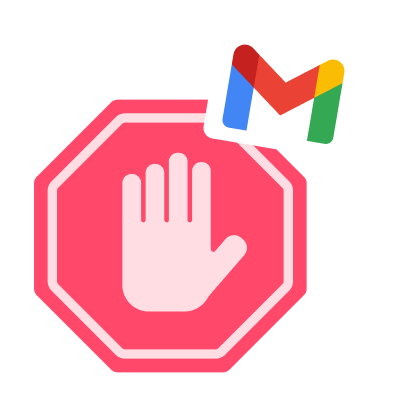Google’s stringent policies make their platforms much safer, ensuring that spammers, phishers and other malicious people can’t prey on innocent users. But every once in a while, their strict rules can end up blocking regular Gmail accounts which aren’t doing anything wrong.
This can be frustrating. Fortunately, there are trusted ways to get Google administrators to unlock things and get you back on the move.
In this post, we’re going to explore why you might accidentally have your Gmail account blocked and a couple of things you can do about it.
Let’s dive right in.
- What happens when your Gmail is blocked?
- Why did Gmail block my account?
- SOLUTION ✅: How to unblock your Gmail account
What happens when your Gmail is blocked?
Generally, if your Gmail is blocked by Google, then so too will your entire Google account. You won’t be able to access things like Google Drive, Google Docs or Google Photos.
When you attempt to sign in, you’ll be informed that your account is disabled and (normally) you’ll be given a reason why.
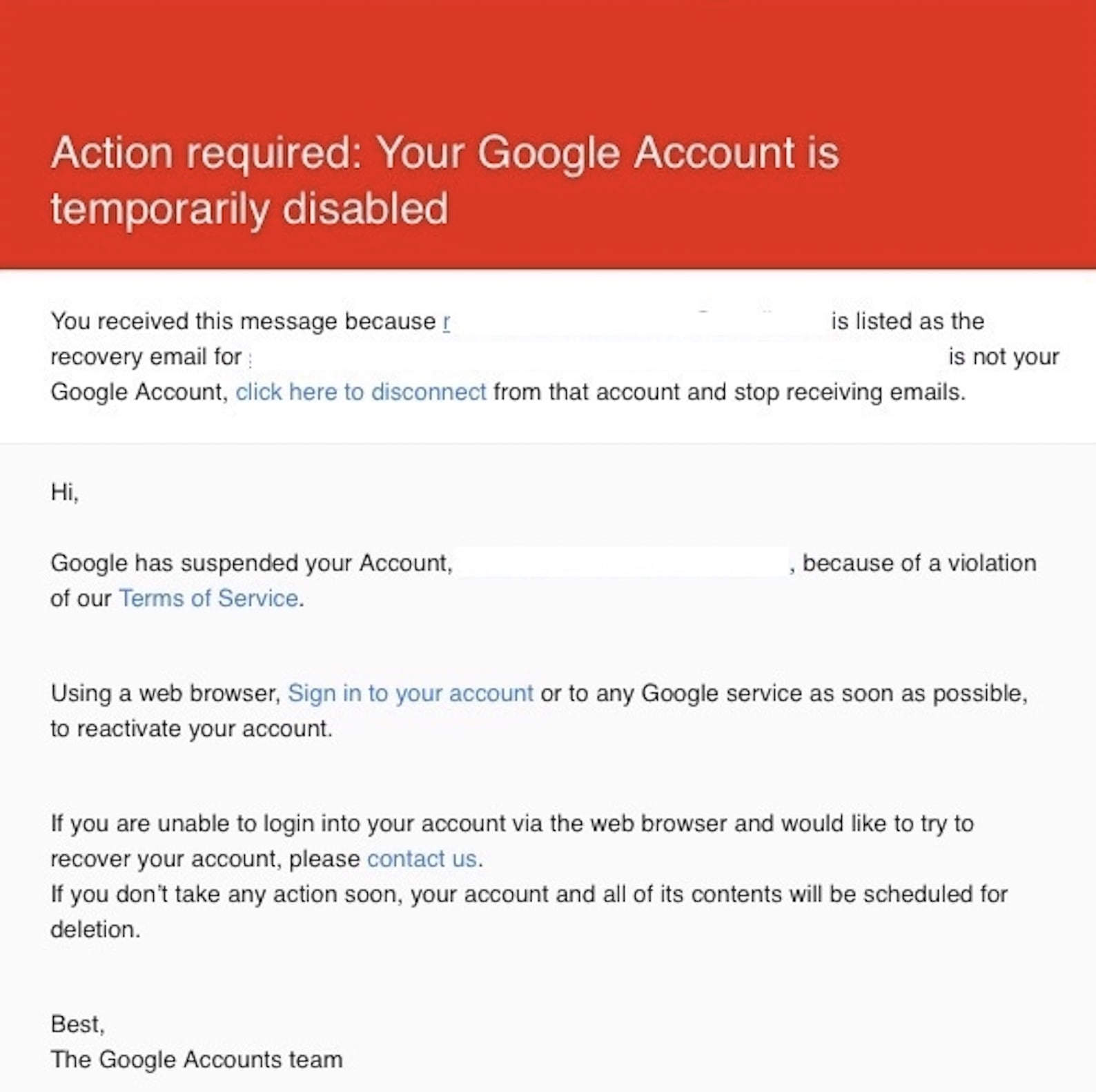
How long does a Gmail account stay blocked? Well this depends on Google themselves – they’ll be able to give you more of a timeline when you contact them. Typically, accounts can be unblocked within a few hours if you act immediately.
Why did Gmail block my account?
In general, Gmail will block accounts that it suspects of engaging in spam-related activities.
So if you accidentally act in a way that looks like you’re sending large quantities of unwanted emails to someone, you might be at risk of having your account restricted.
Here are some of the most common reasons why Google might decide to suspend your Gmail account.
Reason #1: You send lots of emails from a new account
Often, spam senders will create a new account after each of their accounts get suspended. They do this to be able to keep sending their spam emails – and frequently, they’ll have a number of accounts at any given time to get past daily email limits.
Google has identified this, and as such, any new account that gets created and immediately starts sending large quantities of email will be flagged as potentially spammy and may get blocked.
If you’ve just started a new business, or you’re working on a new marketing campaign with a dedicated email address, you may find that Gmail will block your account for the above reasons.
The good news is that you can usually avoid this by warming up your email address first. This process involves sending a small number of emails from your account and growing that number gradually over a few days or weeks.
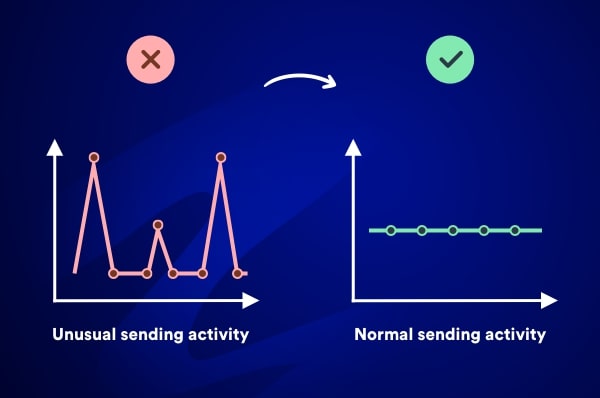
You can find out more about email warm-up with our useful guide to the best warm-up tools out there.
Reason #2: Your emails look like spam
It’s a hard thing to hear, but sometimes Gmail will block your account because the emails you send have too much in common with spam. The filters can sometimes make mistakes if you include certain things in your emails that spammers also use.
A common example is if your emails have a lot of spelling and grammar errors. You might also have your subject lines all in caps lock or it could even be that the links you include in your email lead to websites that have been flagged as potentially dangerous.
Another thing you may want to look out for is the excessive use of spam trigger words in your emails. Spam triggers are words or expressions that email service providers see as red flags.
We’ve compiled a comprehensive list of spam words. Make sure to avoid using them in your emails to steer clear of the Gmail spam filters.

Anyways, if you think this could be the reasoning behind your banning then before you try to get yourself unbanned, take a look at your emails to ensure they don’t get you restricted by Gmail again.
To make your life easier, we’ve created a free spam checker. Check it out to make sure your emails don’t get mistaken for spam.
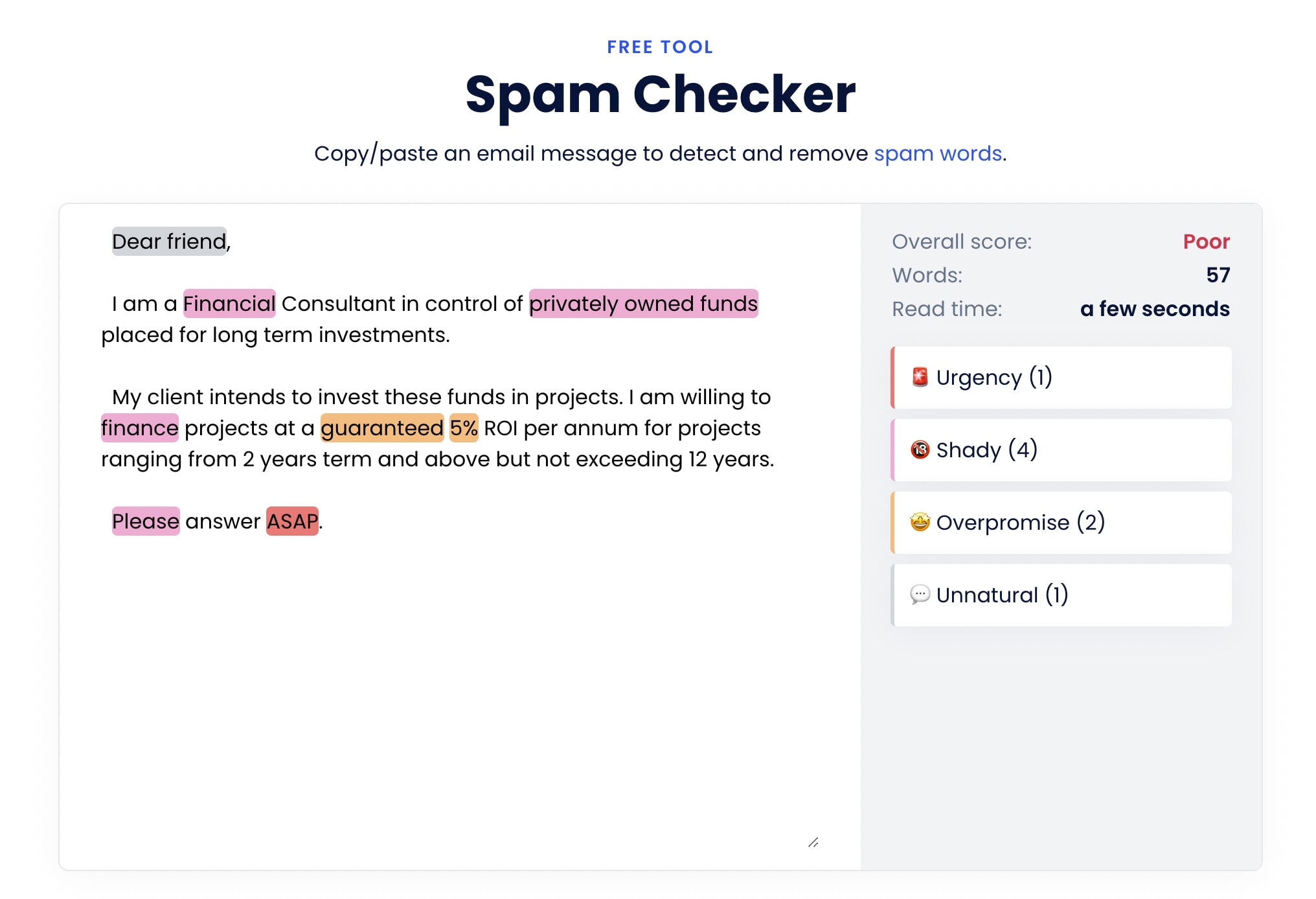
Reason #3: Your emails keep bouncing back
If you’re sending out emails as part of a campaign or as a newsletter, and many of these emails don’t make it to their intended address for whatever reason, this can see Gmail restrict your account on spam grounds.
Emails that bounce back are ones that have been sent to an email address that is unable to take mail – whether because the account no longer exists, is too full or any other reason. Generally you’ll be advised of these invalid deliveries by Google.
To avoid this happening to you, it’s a good idea to keep on top of your contact lists, removing any addresses that come up as invalid and keeping only the ones that you are sure can receive your emails.
Fortunately, if you’re using Mailmeteor to send email campaigns, you can rest assured that your emails will be protected against bounce backs, thanks to the BounceShield feature. BounceShield is an advanced system that helps ensure your emails are delivered successfully to your intended recipients by automatically identifying and removing invalid or inactive email addresses from your mailing list.
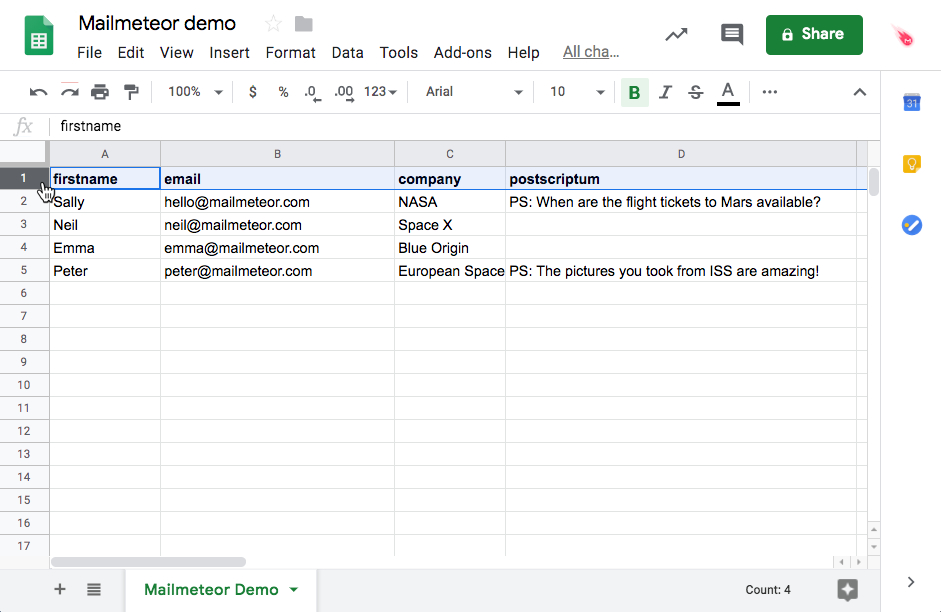
How can I get my Gmail account unblocked?
1. Unblock your account by yourself
If you’re a Google Workspace account holder, you can unblock your own accounts up to five times per year. The good news is that you can unblock your account by yourself.
To unblock your account, Sign in to your Google Account and follow the steps.
2. Ask Google to restore your account
If the above is not sufficient, you’ll need to get directly in touch with Google themselves and appeal.
They will be able to give you a reason for why your account was disabled and provide you with the next steps to make your case to them as to why your account was incorrectly blocked.
To make an appeal, contact Google support. Sign in to your Google Account, then follow the steps.
3. Identify and rectify the issue
Google re-enabled your account? great! Once your account is back on track, be sure to identify the element which got your address banned in the first place.
You can do this by checking out some of our common problems above, or by referring back to the reason that Google should give you when you contact them.
Once you’ve found the problem, make the changes as soon as you can. Not only will this hopefully prevent you from being blocked again, it will also improve the delivery and open rates of your emails, helping you hit your marketing and sales goals.
4. Download your data from a disabled account
In case you are unable to access your account, there might still be a chance for you to retrieve and store your account data from certain Google Services.
To download your data, Sign in to your Google Account. Subsequently, you may find the option to download your data available.
However, in certain situations where there are valid legal requests or violations such as account hijacking or the presence of severe content offenses like child sexual abuse and exploitation or terrorist content, accounts may be disabled without the ability to download data.
5. Read up on our guide to deliverability
Starting by resolving your initial issue is a positive step, but it’s important to continually seek ways to improve and enhance the content of your emails to make them more appealing to your recipients.
To help you improve your email reputation, we’ve written a complete Gmail deliverability guide.
Mailmeteor is the #1 email platform for Gmail and offers a variety of features that can help ensure your emails are not flagged as spam or blocked by Gmail.
From personalization options to autopilot scheduling, Mailmeteor is ideal for ensuring your emails get where they need to go – as backed by over 6 million professionals across all kinds of industries.
Find out more by visiting us at Mailmeteor.com.