Stop juggling browsers and logins, and start favoring organization over confusion, Whether you use multiple emails for personal use, services, legal or corporate comms, or a combination of many, having all your accounts accessible in one place can save you time and enhance your productivity two-fold.
That is precisely your trusty Microsoft Outlook comes into play. Outlook one of the most widely used email clients in the world, offers a unified platform to manage your emails, calendar events, contacts, and more. But despite its user-friendly interface, adding a new account to Outlook can sometimes seem like a daunting task, especially if you are not familiar with the steps.
By the end of this article, you will know how to add an account to Outlook on various platforms, whether it be desktop, web, or mobile. We will also discuss the importance of having multiple accounts and how doing so can keep your inbox organized and communications streamlined.
Here’s the break down:
- Reasons to Keep Multiple Email Accounts
- Types of Accounts You Can Add to Outlook
- Adding an Account to Outlook for Web
- Adding an Account to Outlook for Desktop (New Interface)
- Adding an Account to Outlook for Desktop (Old Interface)
- Frequently Asked Questions
Ready? Let us dive in!
Reasons to Keep Multiple Email Accounts
Do you use a single email account for everything? Things must get confusing. Having multiple email accounts can offer quite a few advantages for both personal and professional purposes.
For instance, you might have an email for work and professional purposes, another for personal emails, and a third one for online shopping and financial stuff. Why? Here are some reasons to keep multiple email accounts:
- Organization: Using multiple accounts will let you categorize emails easily, keeping work and personal life separate, making you more productive by minimizing distractions.
- Less Spam: A designated email for online shopping, subscriptions, and other commercial activity will help keep your primary inbox free from unwanted newsletters and promotions.
- Control Over Privacy: With different emails, you can control who gets access to each address. An email address is a personally identifiable piece of information for a reason; someone can find out a lot about you by knowing it.
There is also the concept of having multiple points of failure. In case one of your accounts is compromised, you would still have access to the other accounts and the ability to inform your contacts about the breach of security.
Types of Accounts You Can Add to Outlook
Before we get into the process of adding a new account to Microsoft Outlook, it is important to take a few steps back and identify the type of email account you want to add to Outlook because different types of accounts may require different information to set up. Here is a quick summary of the different email accounts you can add to Outlook:
- Work or School Email: These often use Microsoft Exchange or Office 365, both compatible with Outlook. You will need your email credentials to add them to Outlook.
- Personal Email: Can include services like Gmail, Yahoo, or Outlook.com. Will require authentication credentials to add them to Outlook.
- Custom Email Addresses: Custom domains or third-party email service, the email server will require IMAP/POP3 access. You will need email credentials as well as the server configuration information to add these accounts to Outlook.
Do you have all the necessary credentials? Let us begin with the Outlook.com web app first.
Adding an Account to Outlook for Web
Outlook for Web only supports “@outlook.com” email accounts or other Microsoft 365 & Microsoft Exchange accounts. If you have a work or school account, you should still give this a go just in case your company or institute uses Microsoft services.
- Visit Outlook.com and open your primary account.
-
At the top right corner, where your profile icon is, open the dropdown menu.
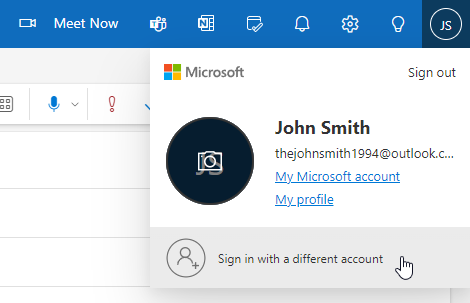
- Click on “Sign in with a different account” if you have an Outlook account.
-
Use your regular credentials to add your account.
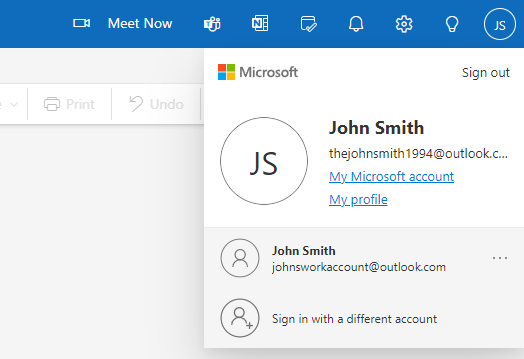
- You will now be able to switch between the two accounts without hassle directly from within the Outlook web app.
Unfortunately, the Outlook web app does not let you use multiple email addresses from the same account, but that would sort of defeat the purpose of having different email addresses in the first place, right?
Adding an Account to Outlook for Desktop (New Interface)
Outlook has a new interface on Desktop now, called the “New Outlook” – here is how you can add an email address to it:
-
Open the Settings panel by clicking on the Gear icon at the top right of the screen.

-
Click on the “Add account” button under the “Accounts > Email Accounts” menu.
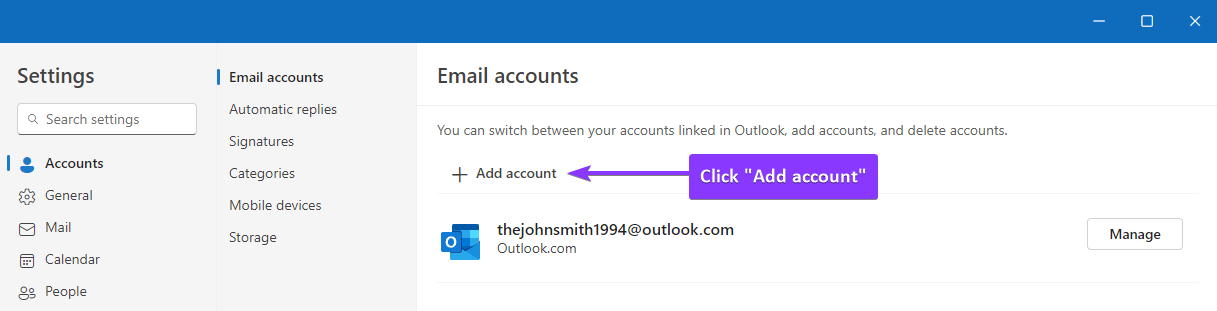
-
Enter the email address that you wish to add to Outlook and follow the instructions as they appear.
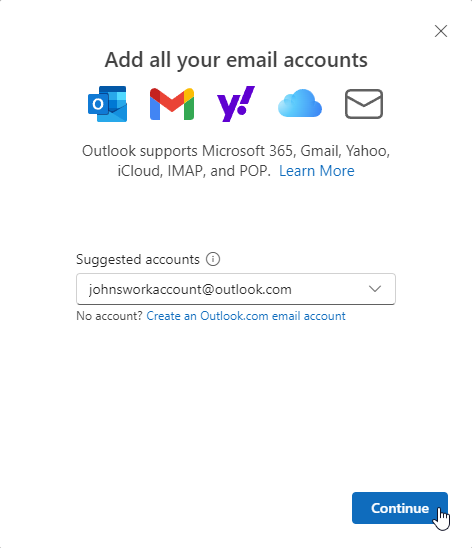
Adding an Account to Outlook for Desktop (Old Interface)
For users who still use the old Outlook interface, here is a quick tutorial to walk you through the process of adding an email account.
-
Click on “File” in the top-left corner of the menu.
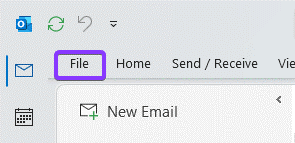
-
Click “Add Account” just under your current email account.
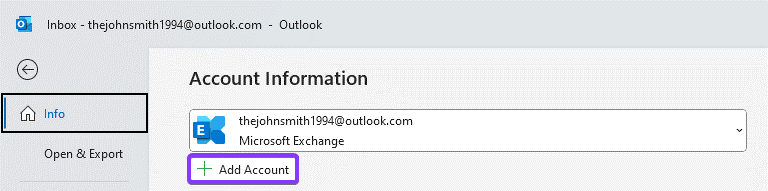
-
Enter the email address you wish to add to Outlook and follow the steps as they appear on screen.
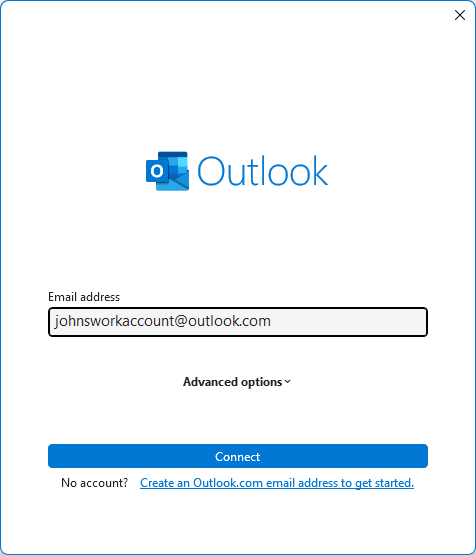
Frequently Asked Questions
Here are some of the most frequently asked questions about adding email accounts to Outlook.
Can I add a non-Microsoft email account to Outlook?
Yes, you can add most email accounts including Gmail, Yahoo, and custom domains that support IMAP/POP3.
What is IMAP & POP?
IMAP (Internet Message Access Protocol) and POP (Post Office Protocol) are email retrieval protocols.
- IMAP allows users to view and manage their emails directly on the mail server, enabling synchronization across multiple devices.
- POP downloads emails from the mail server to a single device and typically removes them from the server, making it less suitable for multi-device access.
If you need to add an account that uses IMAP and POP, you will need the proper configuration from your email service provider or web administrator to add it to Outlook.
Is there a limit to how many accounts I can add to Outlook?
No. There is no specific limit to the number of email accounts you can add to Outlook, but performance may suffer if your computer is not able to keep up with the required resources.


