Tired of staring at the same plain Gmail inbox every day? In this guide, we’ll show you how to change your Gmail background, upload your own images, switch to dark mode, and customize your theme with effects like blur and vignette.
Customizing your Gmail background is a quick and easy way to give your inbox a fresh look – whether you want a calming photo, your favorite color, or a sleek dark mode. And the best part? You don’t need any technical skills to do it.
In today’s guide, you’ll learn:
- Why change your Gmail background?
- How to change Gmail background
- How to customize your Gmail theme
- How to Reset Gmail to the Default Theme
Sounds good? Then let’s dive in.
Why change your Gmail background?
Changing your Gmail background is a simple way to make your inbox feel more personal, more pleasant—and more productive. Here’s why it’s worth doing:
- Make Gmail yours: Customizing your inbox background lets you bring a little personality into your workspace. It’s a subtle way to make Gmail feel less generic and more you.
- Create a more enjoyable workspace: If you spend hours a day checking and writing emails, even a small visual change can make a difference. An inspiring background can boost your mood throughout the day.
- Reduce mistakes across accounts: Have multiple Gmail accounts? Assigning a different background to each can help you instantly recognize which account you’re in – so you don’t accidentally send an email from the wrong one.
- Improve visual comfort: Gmail’s theme settings also allow for tweaks like dark mode, background blur, and text color adjustment – making your inbox easier on the eyes and more comfortable to use for long periods.
How to change Gmail background
Changing your Gmail background is simple – and only takes a few clicks. Whether you want to pick from Google’s built-in themes, upload a custom image, or switch to dark mode, here’s exactly how to do it.
1. Choose from Gmail’s built-in themes
Gmail comes with a collection of built-in themes, including colorful designs, minimalist patterns, and scenic photography.
Here’s how to explore them:
- Open Gmail on your desktop.
- Click the gear icon in the top right corner to open Quick Settings.
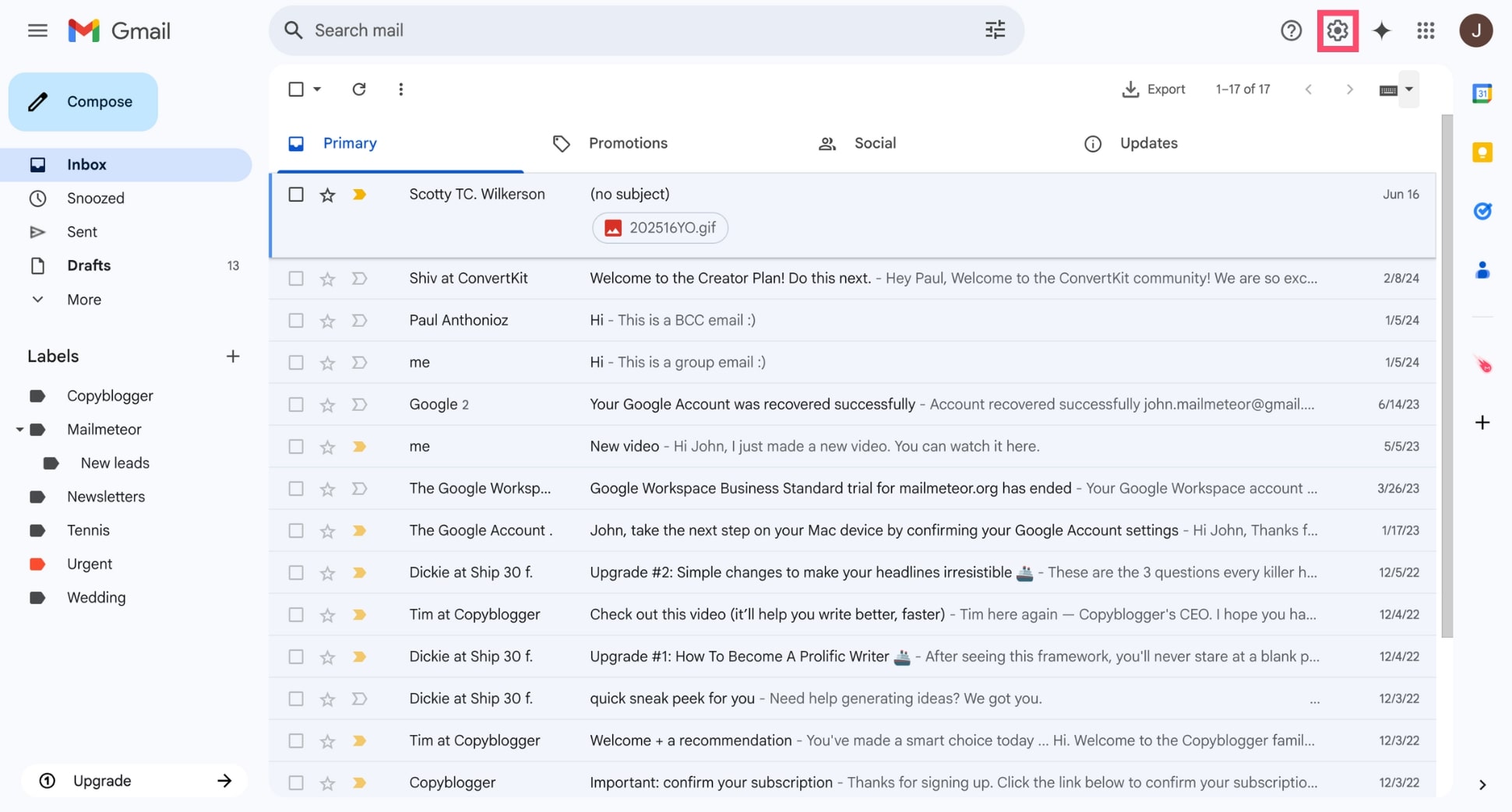
- Click View all next to the Theme section.
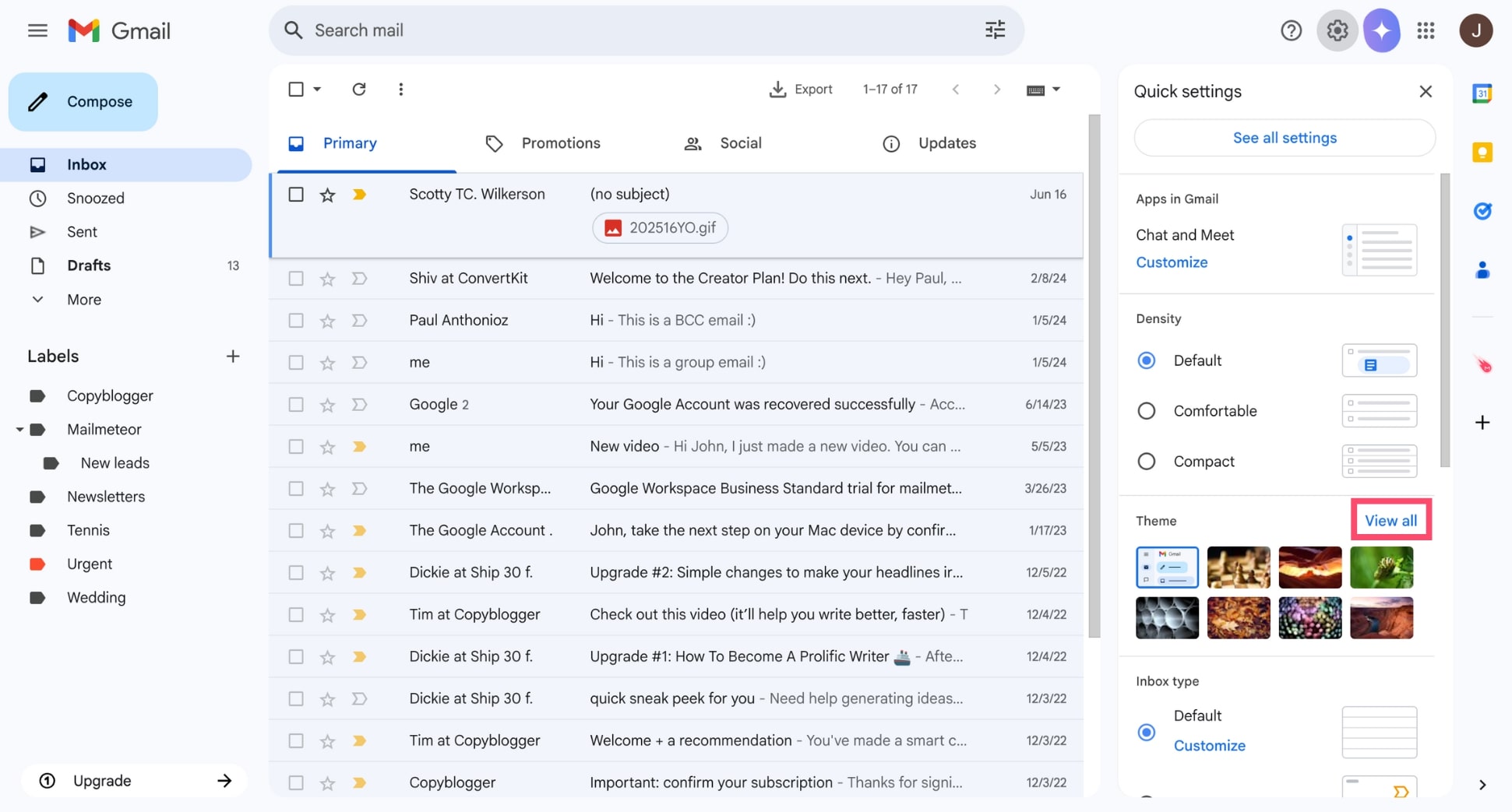
- Browse through the gallery of available themes.
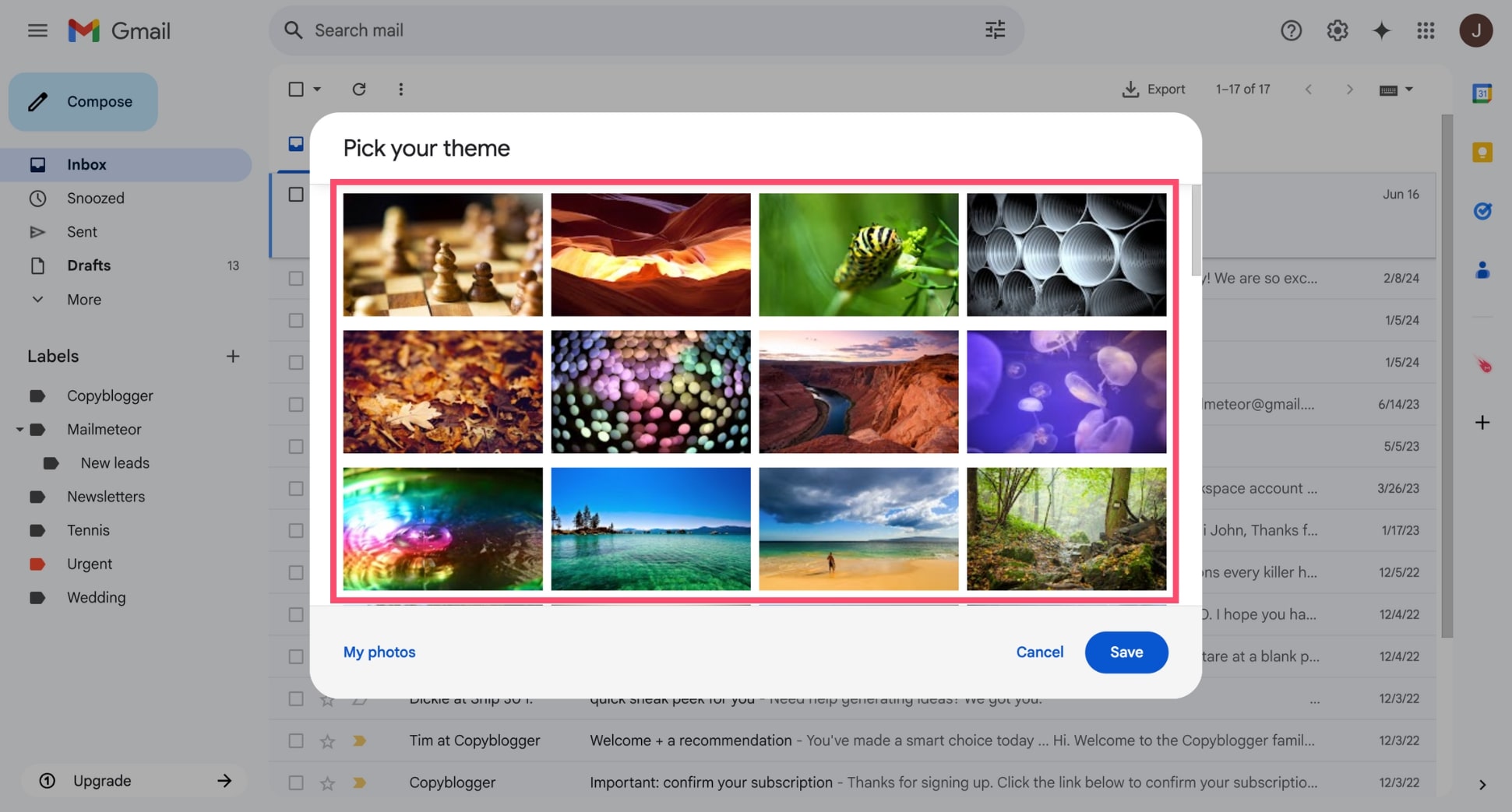
- Click on a theme to preview it, then click Save to apply it.

And voilà. Your Gmail inbox now has a new background and a fresh look.
2. Upload Your Own Background Image
Want something more personal than Gmail’s built-in themes? You can set your own photo as your Gmail background—but you’ll need to upload it to Google Photos first.
Here’s how it works:
- Go to Google Photos.
- Click + > Import photos and select the image from your computer.
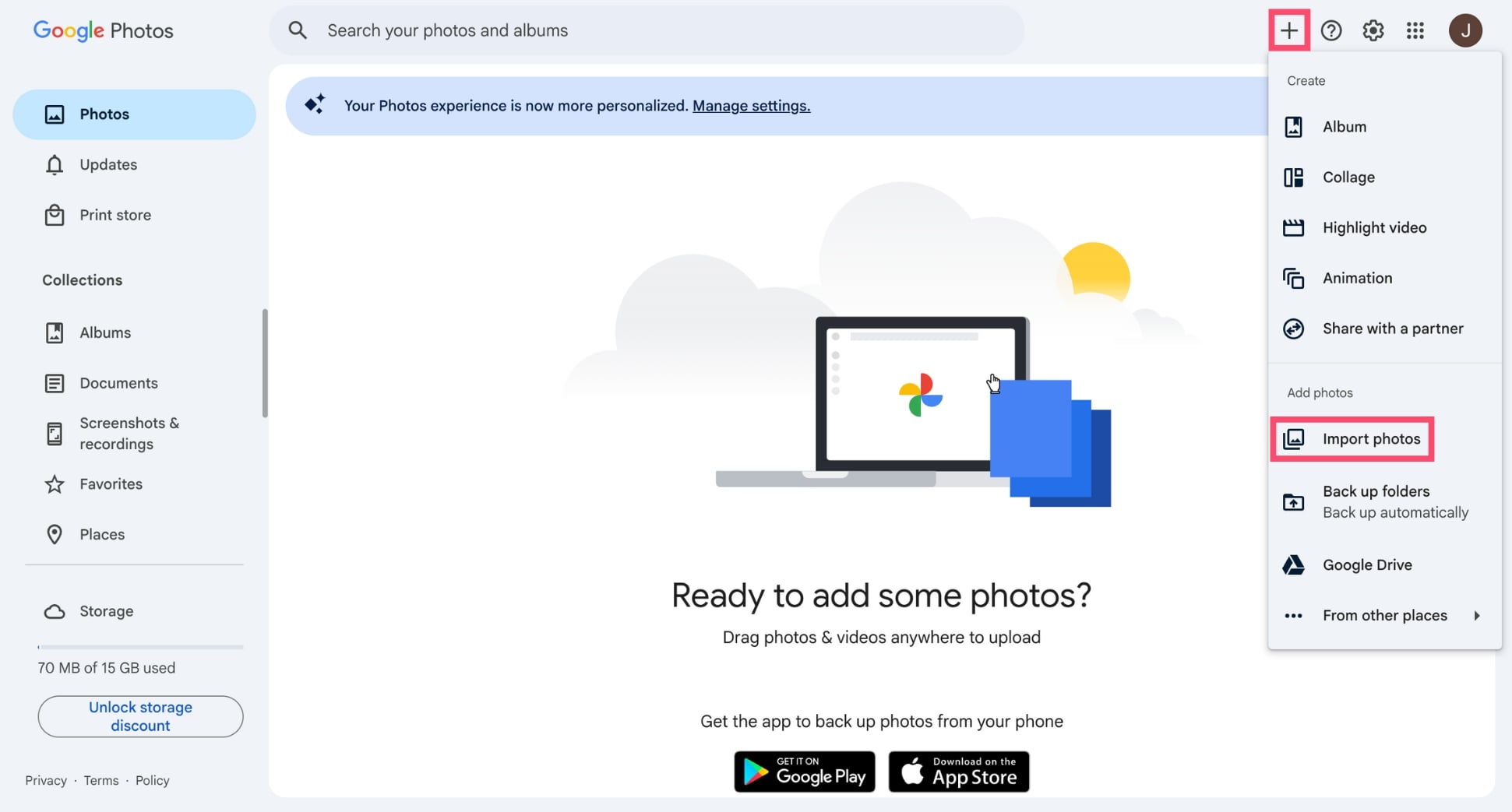
- Next, open Gmail on desktop, and click the gear icon > View all under the Themes section.
- From there, click My Photos
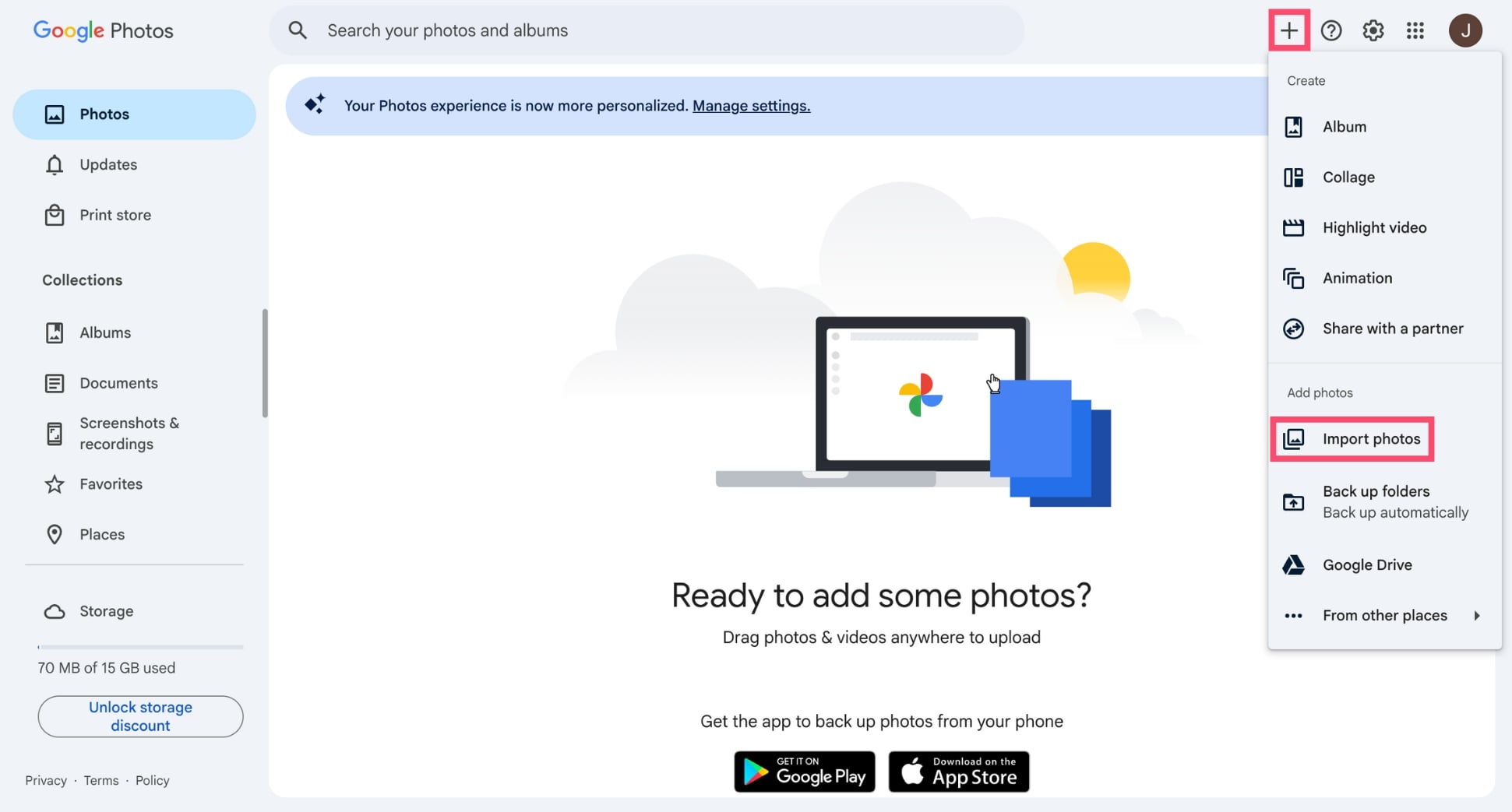
- Go to the Photos tab. Then select the image you want to use and click Insert.
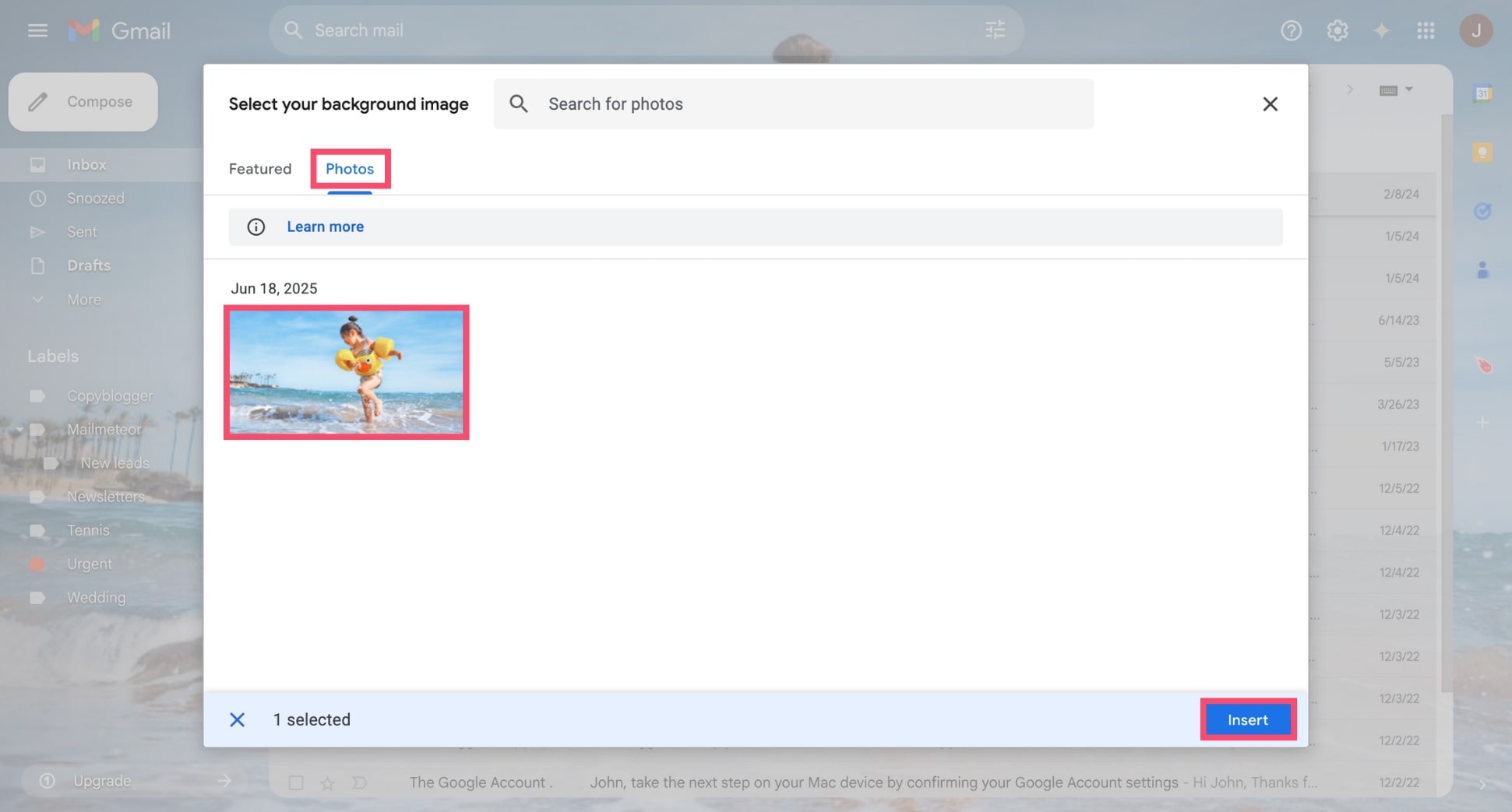
- Click Save.
And done. You now have a unique Gmail background that perfectly matches with your mood and personal preferences.
3. Switch to Dark Mode in Gmail
Prefer a darker interface to reduce eye strain? Gmail comes with a built-in Dark Mode that replaces bright backgrounds with deeper tones—making it easier on the eyes, especially in low-light settings.
To enable dark mode:
- Open Gmail.
- Click the gear icon in the top right.
- Under Theme, click View all.
- Select the Dark theme (a solid black preview).
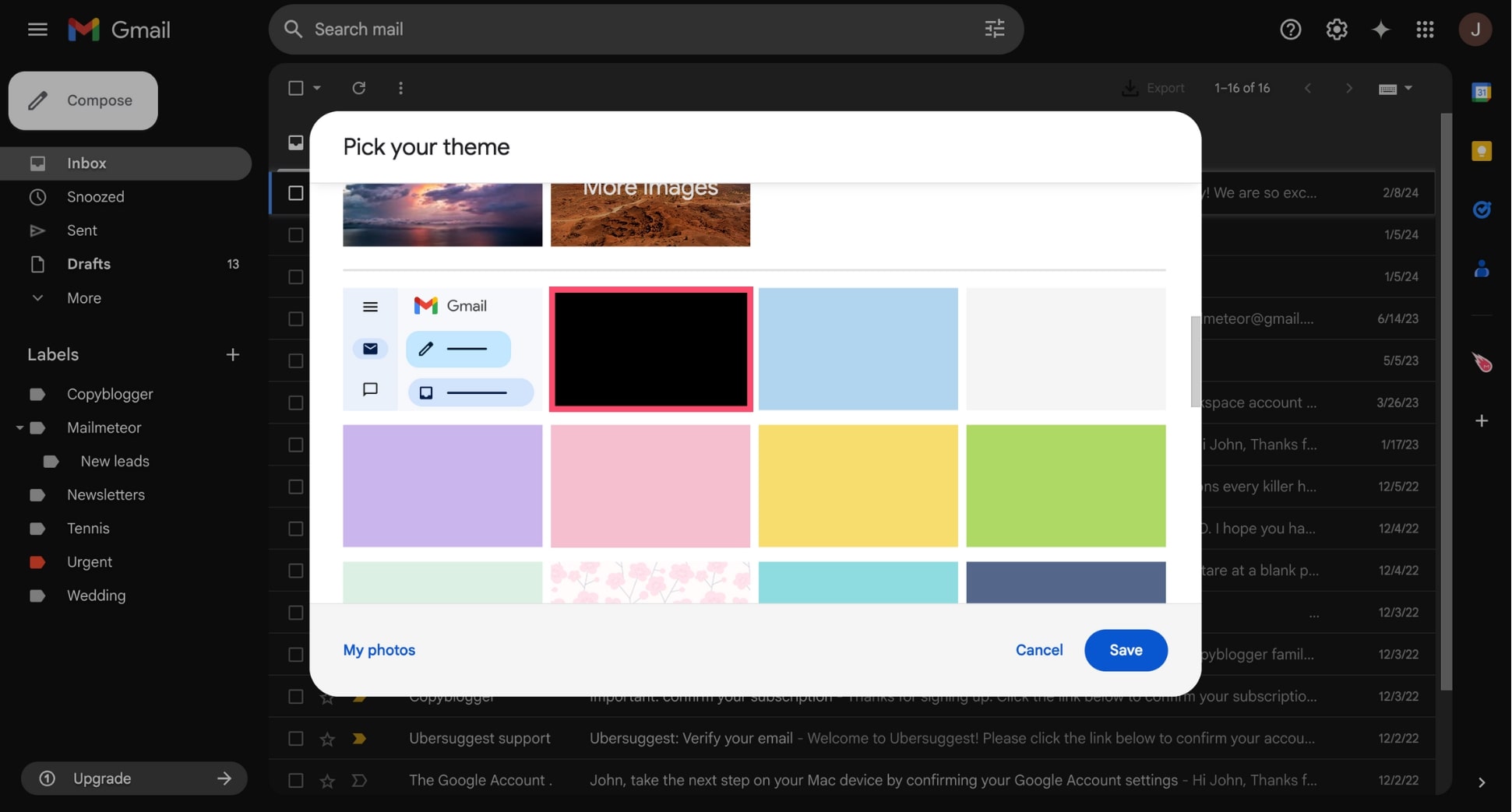
- Click Save to apply the theme.
Dark mode doesn’t just look sleek – it also helps reduce screen glare, conserve battery on OLED displays, and pairs well with minimalist inbox layouts.
How to customize your Gmail theme
Once you’ve chosen a background in Gmail, you can fine-tune its appearance with a few simple customization options. These adjustments can help improve readability and give your inbox a more polished look.
1. Change the background text color
Changing the background text color lets you choose between light or dark text to ensure your inbox remains easy to read – especially when using a busy or high-contrast background image.
To enable it:
- Open Gmail.
- Click the gear icon in the top right.
- Under Theme, click View all.
- Choose a theme, then click Text background at the bottom of the preview window.
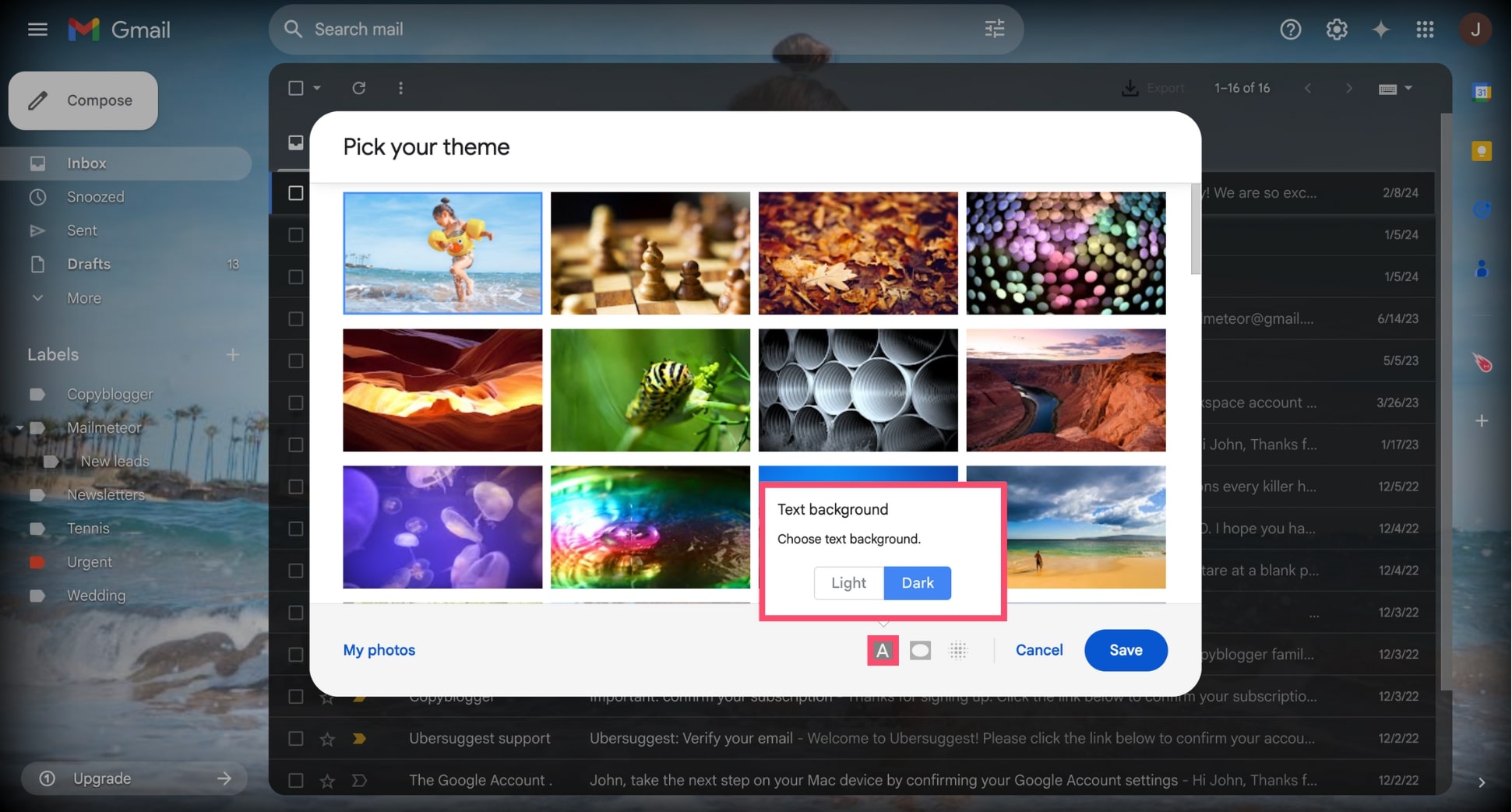
- Select either Light or Dark, depending on which offers better contrast with your background.
- Click Save to apply.
2. Add a vignette effect
The vignette effect adds a subtle dark shadow around the edges of your inbox. This helps draw attention toward the center of the screen and can make text stand out better against light or detailed backgrounds.
To enable it:
- Open Gmail.
- Click the gear icon in the top right.
- Under Theme, click View all.
- Click the Vignette icon and drag the slider to the right to increase the effect, or keep it to the left for a borderless look.

- Click Save to confirm.
3. Blur your background image
Lastly, Gmail lets you blur your background image to soften visual distractions, helping you focus on your emails. It’s especially useful if your chosen image has a lot of detail, text, or vivid colors.
To enable it:
- Open Gmail.
- Click the gear icon in the top right.
- Under Theme, click View all.
- Choose a theme or photo, then click the Blur icon in the preview.
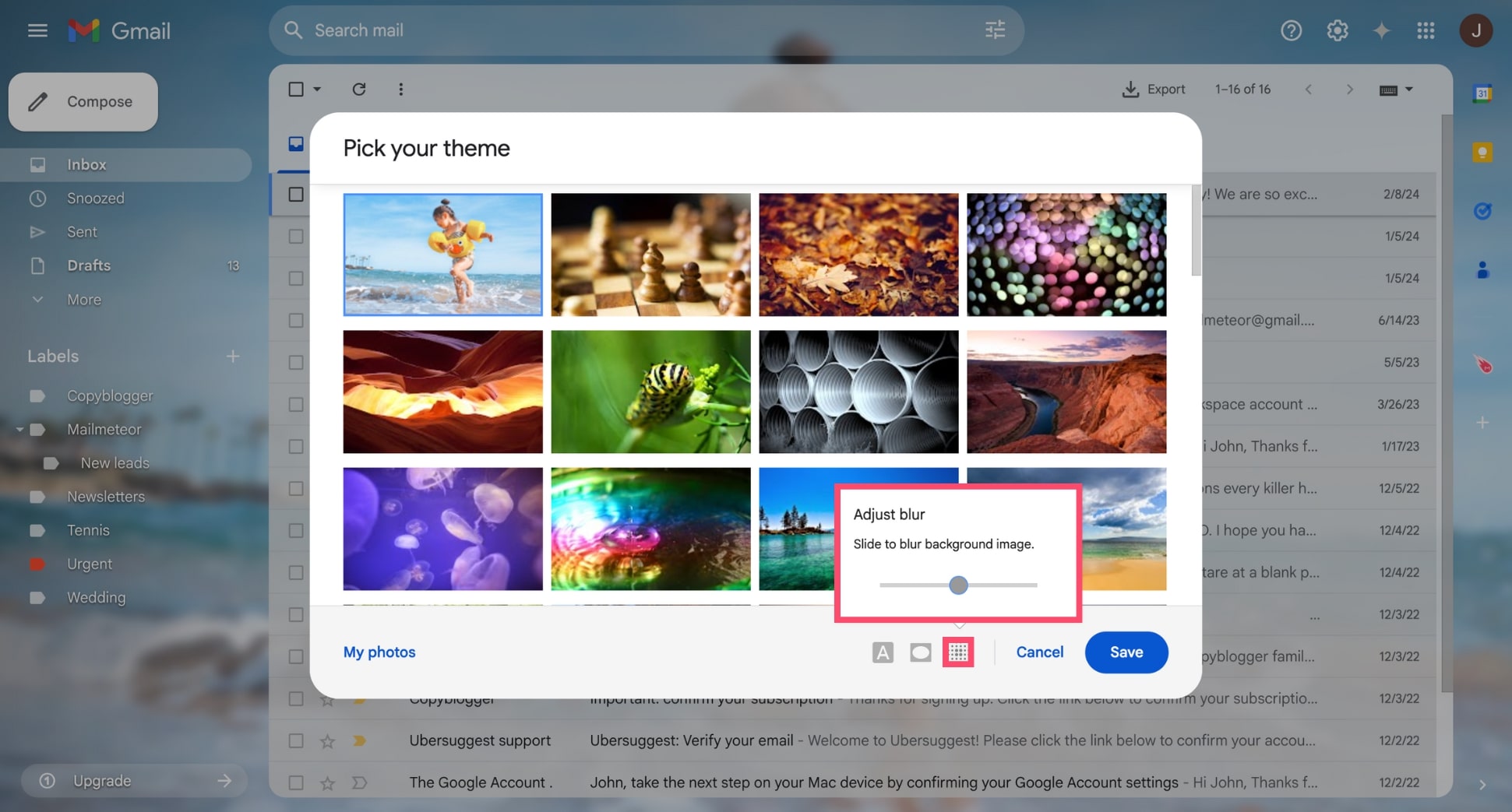
- Drag the slider to the right to increase the blur effect.
- Click Save to confirm.
How to Reset Gmail to the Default Theme
Changed your mind or just want to go back to the original look? Resetting Gmail to its default theme is quick and easy.
Here’s how to do it:
- Open Gmail.
- Click the gear icon in the top right corner.
- Under Theme, click View all.
- In the theme gallery, select the option labeled Default.
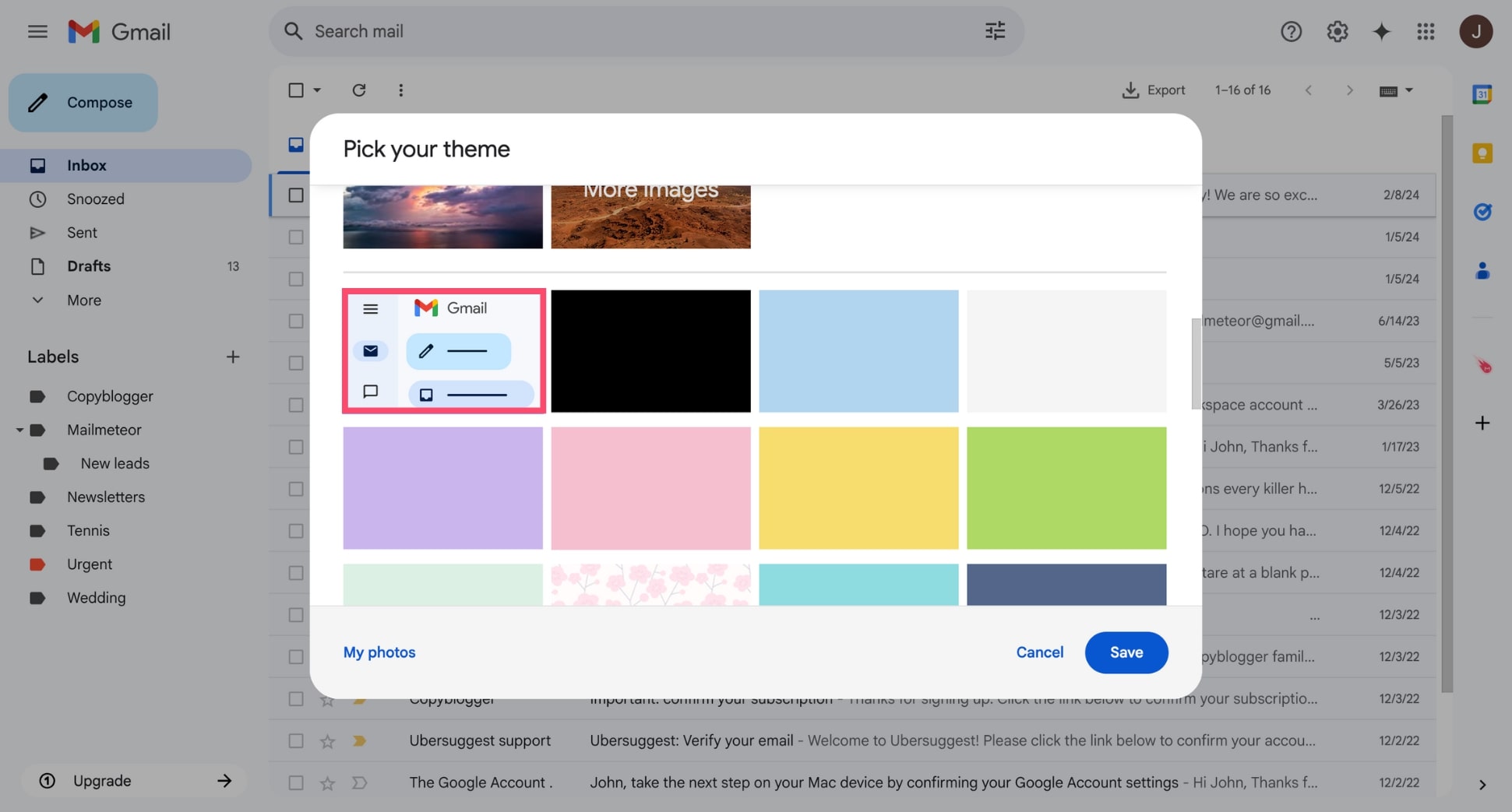
- Click Save to apply the changes.
Your inbox will return to the clean, standard Gmail appearance – just like when you first set it up.
FAQs
Can I upload my own photo as a Gmail background?
Yes. Gmail allows you to upload your own image as a background. Just go to Settings > Themes > My Photos, and choose an image from your Google Photos or upload a new one. For best results, use a high-resolution image with good contrast for readability.
Can I use animated backgrounds in Gmail?
No, Gmail does not currently support animated or GIF backgrounds. You can only use static images as your background theme.
Does changing the background affect email recipients?
No, changing your Gmail background only affects what you see in your inbox. It doesn’t change how your emails appear to others.
How do I change the appearance of my Gmail inbox?
To change how emails are displayed in Gmail, go to Settings > Quick Settings, and choose between Default, Comfortable, or Compact view. You can also adjust the reading pane.
How to customize the background of a Gmail email?
Gmail’s built-in editor is limited – but you can customize your emails using Mailmeteor for Google Docs. This simple add-on lets you design beautiful HTML emails directly in Google Docs and send them from Gmail with just a few clicks. It’s the easiest way to create branded emails – without needing to code.


