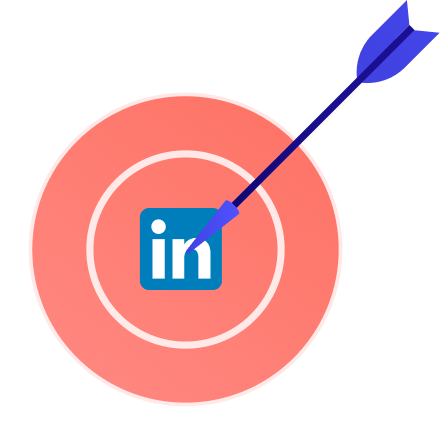Finding your LinkedIn URL shouldn’t feel like detective work. Whether you’re sharing your own profile or grabbing someone else’s link, here’s how to do it step by step — and how to use it with our LinkedIn Email Finder.
What Is a LinkedIn URL?
Your LinkedIn URL is simply the web address of your profile. It typically looks like this:
https://www.linkedin.com/in/your-name/
You can share this link on your résumé, in job applications or emails. And if you’re using our LinkedIn Email Finder tool, it’s the key to finding a professional email address.
How to Find Your LinkedIn URL
On Desktop (Web Browser)
- Go to linkedin.com and log in.
- Click your profile photo in the top bar → View Profile.
- Copy the full link from your browser’s address bar.
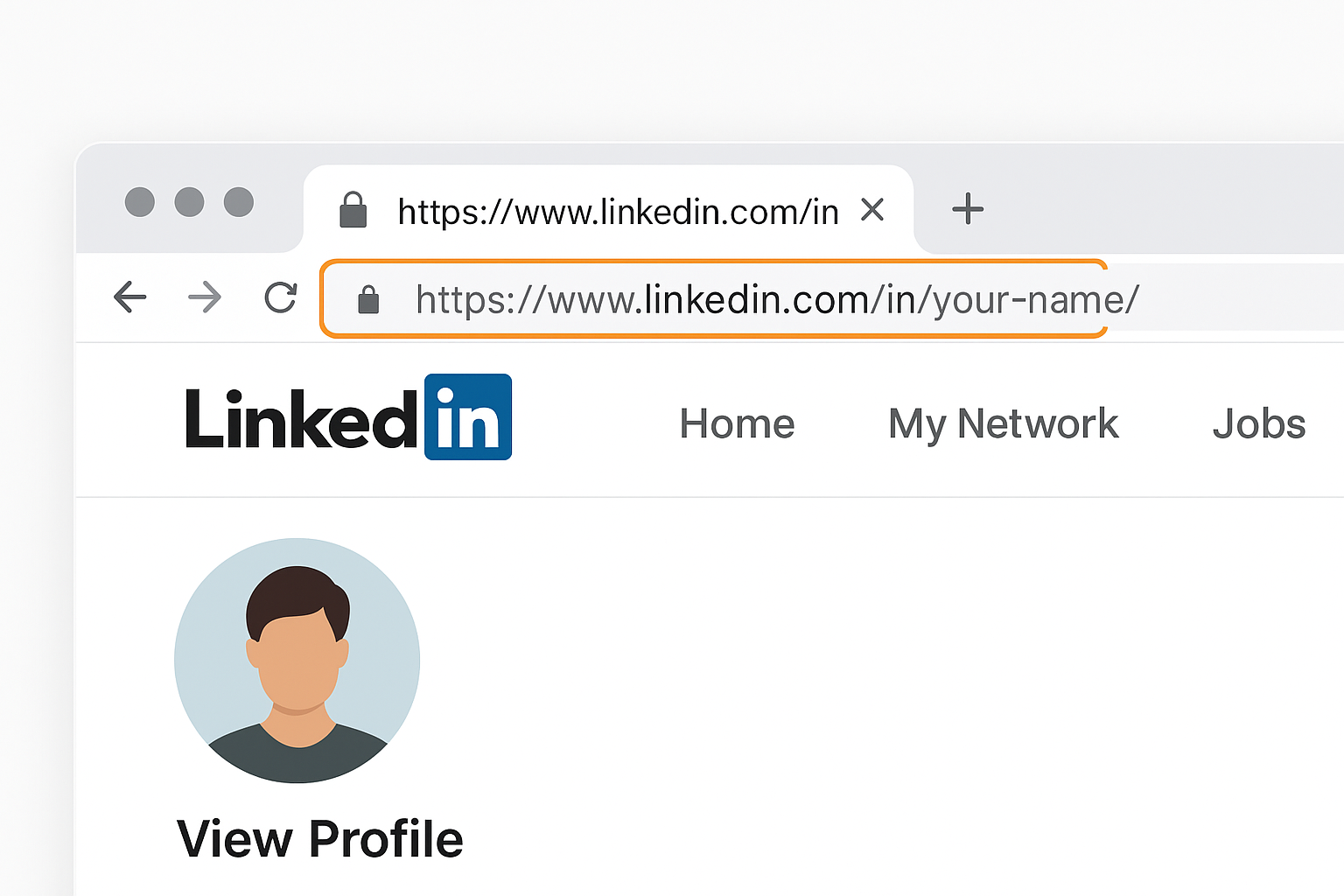
💡 Pro tip: To get a nice-looking URL such as your-name, on desktop, click Edit public profile & URL on the right-hand side to customize your public link.
On the LinkedIn Mobile App
- Open the LinkedIn app.
- Tap your profile photo (top left) → View Profile.
- Tap More (three dots …) → Contact Info or Share Profile → Copy URL.
Now you can paste your link wherever you need it.
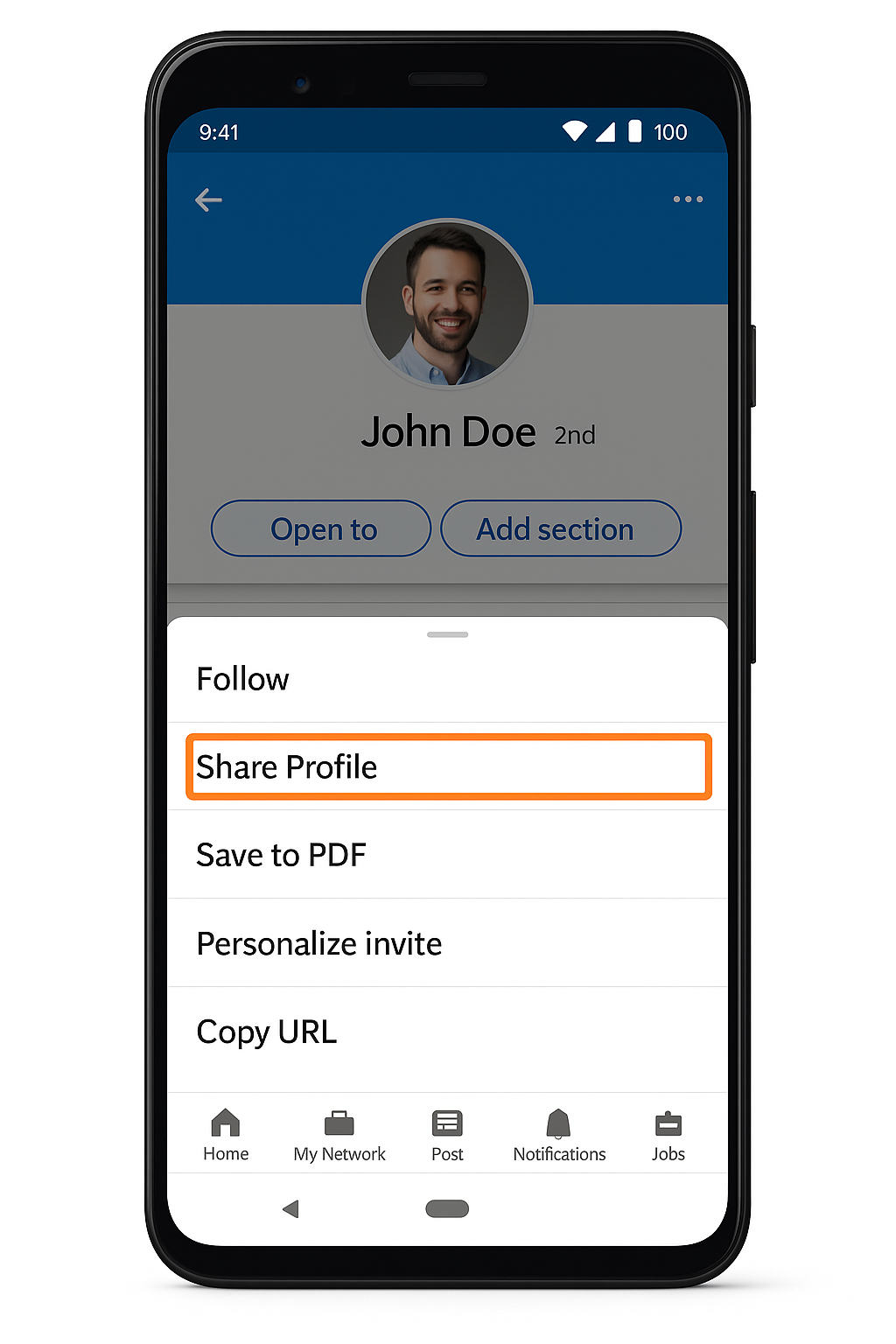
How to Get Someone Else’s LinkedIn URL
Need someone else’s profile link — for networking, research, or to use our tool? Here’s how:
On Desktop
- Search for the person’s name on LinkedIn.
- Click their name to open their profile.
- Copy the full URL from your browser’s address bar.
On the Mobile App
- Search for the person in the LinkedIn app.
- Open their profile.
- Tap More (three dots …) → Share Profile → Copy URL.
You’ve now got their LinkedIn profile link ready to paste.
Common Questions About LinkedIn URLs
Does the link need “https://”?
Yes. Always copy the full URL exactly as it appears.
Do company pages also have LinkedIn URLs?
Yes. Both individual profiles and company pages have their own URLs — but our tool works with individual profiles only.
Can I change my own LinkedIn URL?
Yes. On desktop, click Edit public profile & URL on the right side of your profile page to personalize it.
How to Find Someone’s Email Address Using Its LinkedIn URL
Once you have someone else’s LinkedIn URL, you can use our LinkedIn Email Finder tool to find verified professional email addresses:
- Copy the LinkedIn profile URL.
- Paste it into the input box on our tool page.
- Click Find Email.
Our free tool searches public data sources and displays any verified professional email address it can find.
Why This Works
- Accurate: Our tool uses only publicly available (OSINT) data.
- Fast: Skip manual research — results appear in seconds.
- Professional: Ideal for recruiters, sales teams, and networkers.
Key Takeaways
Your LinkedIn URL is your unique link to your profile. You can copy it easily on desktop or mobile. You can also get someone else’s LinkedIn URL by opening their profile and copying the link.
Knowing how to find LinkedIn URLs — yours and others’ — makes networking faster and more effective. Start by copying the correct link, then use our LinkedIn Email Finder to take the next step.