Want to improve the result of your cold emails? In today’s guide, we’ll show you how to craft a top-notch cold email signature to build trust, spark new conversations, and drive more revenue.
Cold email signatures don’t get the love they deserve. Most people treat them like a simple formality. But in reality, an effective signature can take your cold email campaigns to a whole level.
In this quick guide, we’ll show you how to create a high-ROI cold email signature to improve the click-through rates (CTR) of your campaigns, generate more replies, and turn cold leads into hot deals.
Prepare to learn:
- What is a cold email signature?
- 6 key elements of a cold email signature
- How to create a cold email signature
- 7 best practices for cold email signatures
- 3 high-ROI cold email signature templates to boost conversions
Sounds good? Then let’s dive in.
What is a cold email signature?
A cold email signature is more than just a sign-off. It’s a secret weapon. Think of it as your digital business card, but with superpowers.
While a traditional business card sits in a drawer collecting dust, your email signature works hard in every message you send.
It’s like a mini-billboard at the bottom of your email. And it can do more than just display text. You can add images, links, videos, and more.
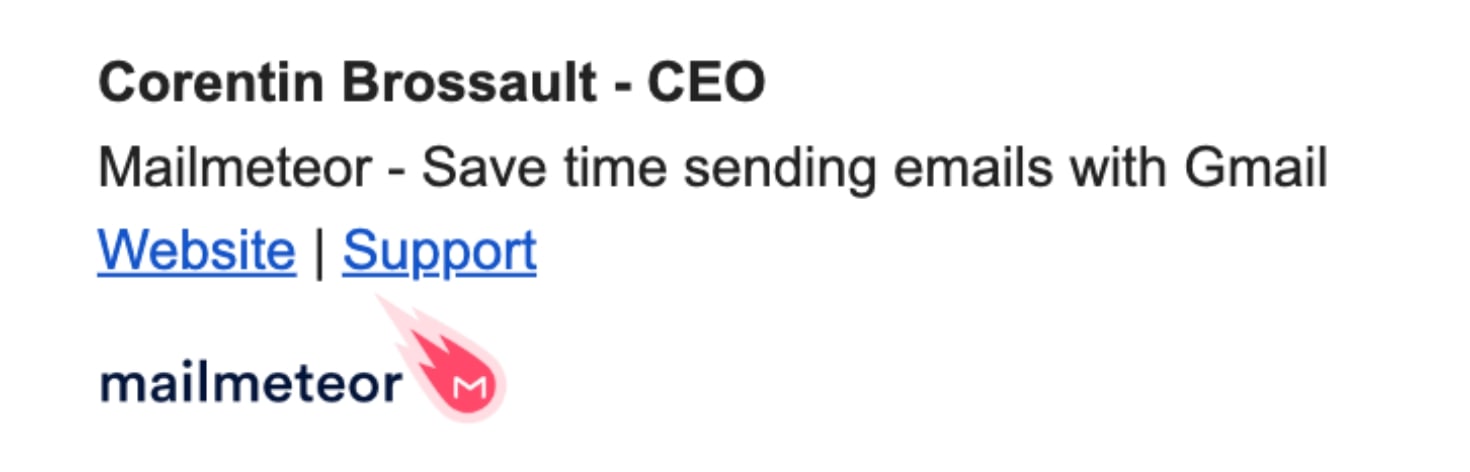
But here’s the real power: a well-crafted email signature is a hidden conversion tool that helps you turn more leads into deals.
It builds trust, boosts engagement, and offers multiple touchpoints for your prospect, making it not just a ‘goodbye’ but an invitation to connect.
So, stop treating your signature like an afterthought. Instead, discover how to turn it into a strategic asset that leads prospects through your sales funnel.
6 key elements of a cold email signature
Depending on your goal, your cold email signature might include different components. Here are 6 popular elements that you can use to create an effective signature for your campaigns.
-
Name and title: This is the basics. Every cold email signature should include at least your full name and current job title. Keep it professional and aligned with your LinkedIn profile.
-
Company name and logo: Brand recognition matters. Include your company name and a small logo to make your signature memorable and help your recipients instantly understand who’s contacting them.
-
Contact information: This is another staple of cold email signatures. Provide alternative ways to reach you. Include your phone number and company website. They already have your email address, so no need to include it.
-
Social proof: Showcase your expertise or company achievements. You could include awards or certifications, an impressive statistic, a short customer testimonial, or a link to recent case study.
-
Social media profiles: Add links to your professional social media profiles. LinkedIn is a must, and Twitter or GitHub can be relevant depending on your industry. Stick to platforms where you’re active and professional.
-
Call-to-action: This is your conversion tool. Make your CTA relevant to your cold email’s goal. Popular examples include: “Book a demo”, “Download our free guide”, and “Schedule a call”.
How to create a cold email signature
Made up your mind on what you should include (or not) in your cold email signature? Good. Now let’s see how to create an effective HTML email signature. Don’t worry, no coding knowledge required. We have a simple tool for that :)
1. Generate a professional signature
To create a professional signature for your cold emails, you can use our free email signature generator. This simple tool lets you format and customize email signature templates up to modern standards.
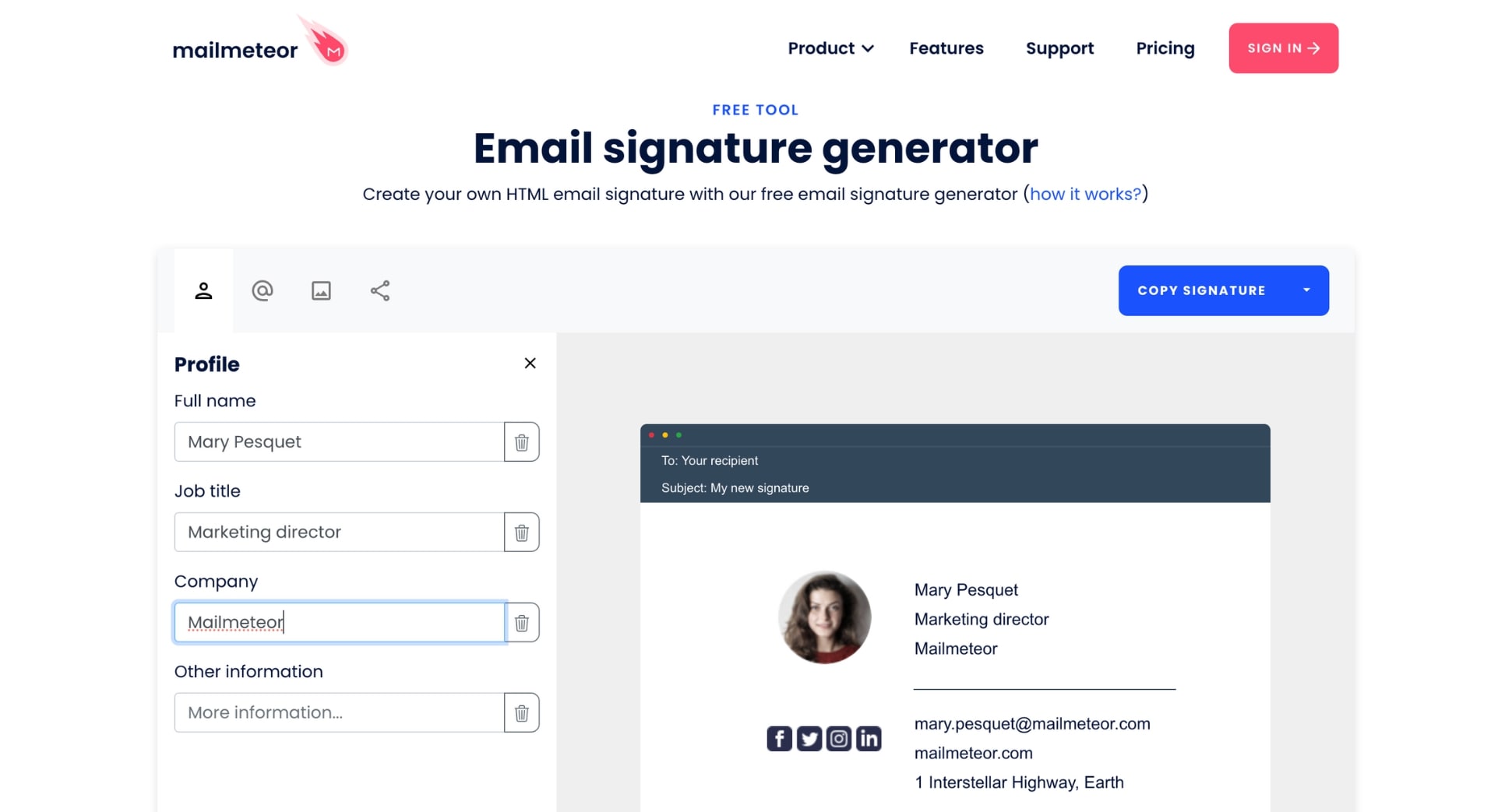
Simply enter your full name, job title, company name, and any other relevant information into the Profile tab. Then move on to the Contact infos tab and type your phone number, website, and postal address.
Lastly, you can upload a profile picture or your company’s logo. Then, if you want to, you can include links to your social media profiles, including LinkedIn, Instagram, Facebook, and X (formerly known as Twitter).
2. Insert it into your emails
Now that your electronic signature is ready, let’s see how you can insert it at the bottom of your cold emails. This process may vary slightly depending on which email service provider you’re using.
In Gmail
- Open Gmail.
- Go to Settings > See all settings.
- Under General, scroll down to Signature, and click Create new.
- Name your signature.
- Copy and paste your new cold email signature into Gmail.
- Edit your signature – add links, images, or text.
- Set your signature to appear at the end of every new email sent.
- Save your changes.
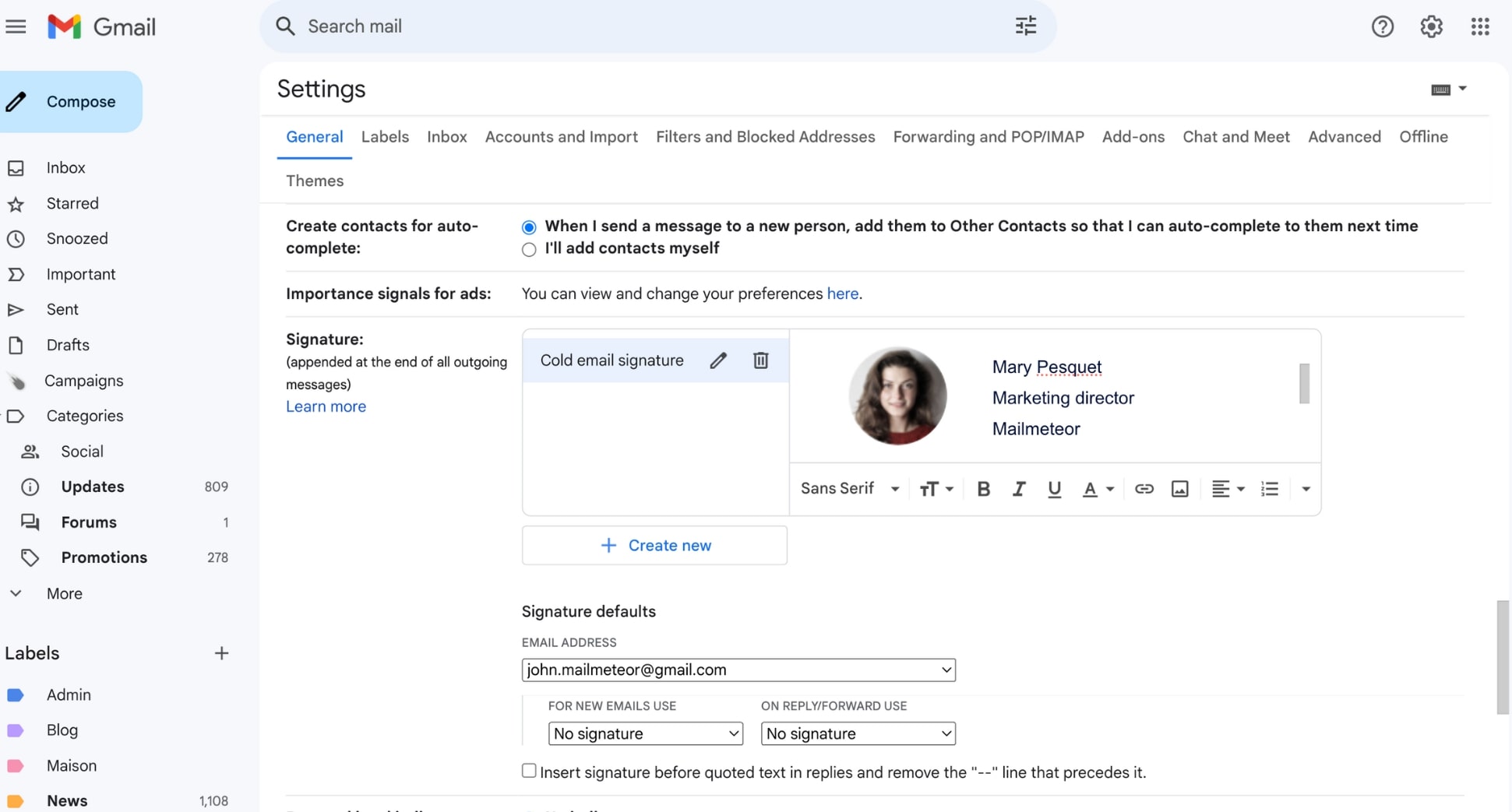
And voilà. The next time you create an email, Gmail will automatically insert your signature at the bottom of your message.
In Outlook
- Go to Outlook.com.
- Open the settings.
- Navigate to Mail > Compose and reply.
- Name your signature.
- Copy and paste your email signature into Outlook.
- Click New signature.
- Select your signature for New Messages.
- Press Save.
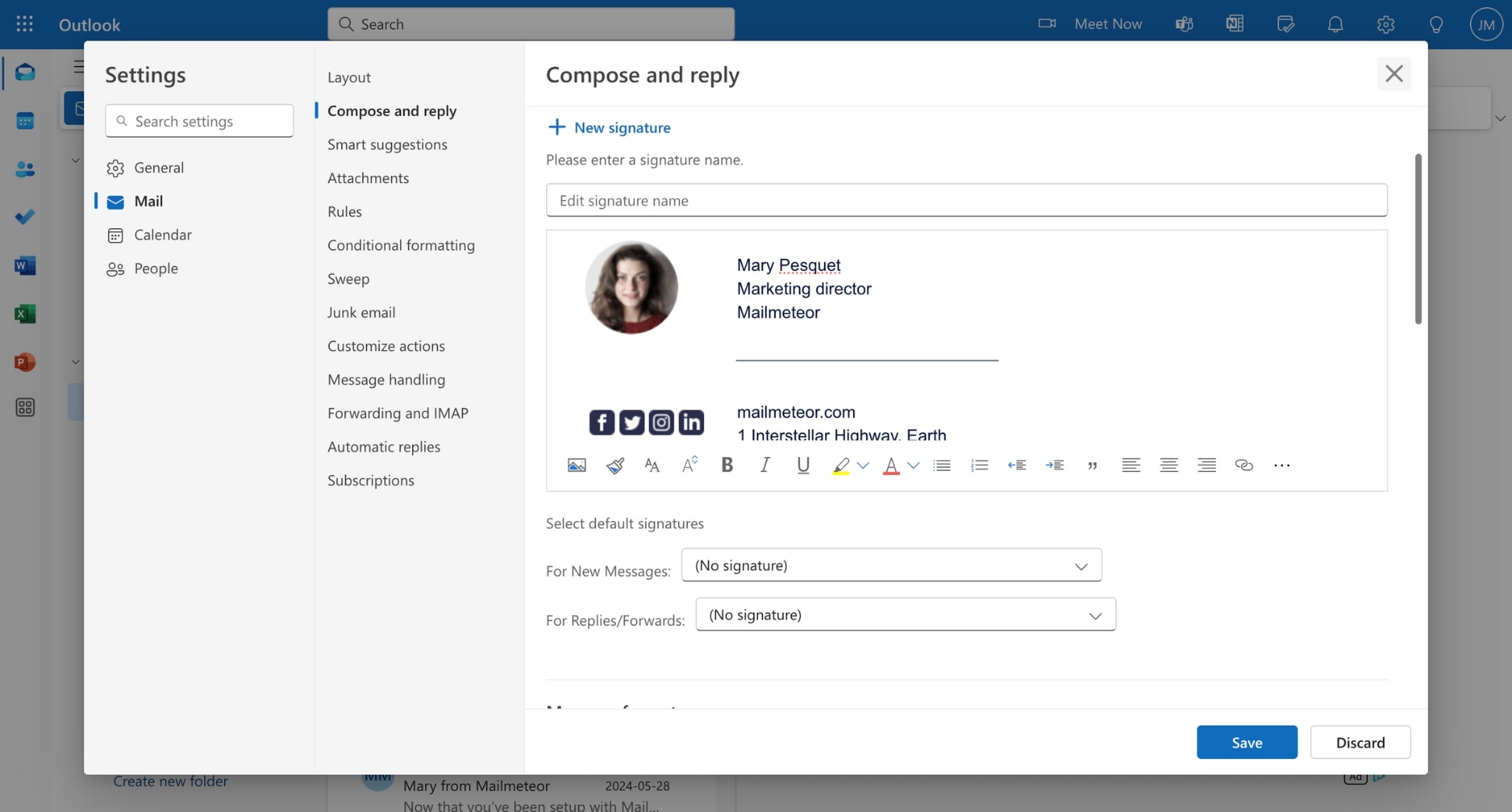
And done. Outlook will now systematically add your email signature to the new emails you send using this email address.
In Mailmeteor
- Go to the Mailmeteor Dashboard.
- Navigate to Settings > Advanced.
- Under Email signature, select Configure signature.
- Copy your cold email signature and paste it into Mailmeteor.
- Click Save signature.
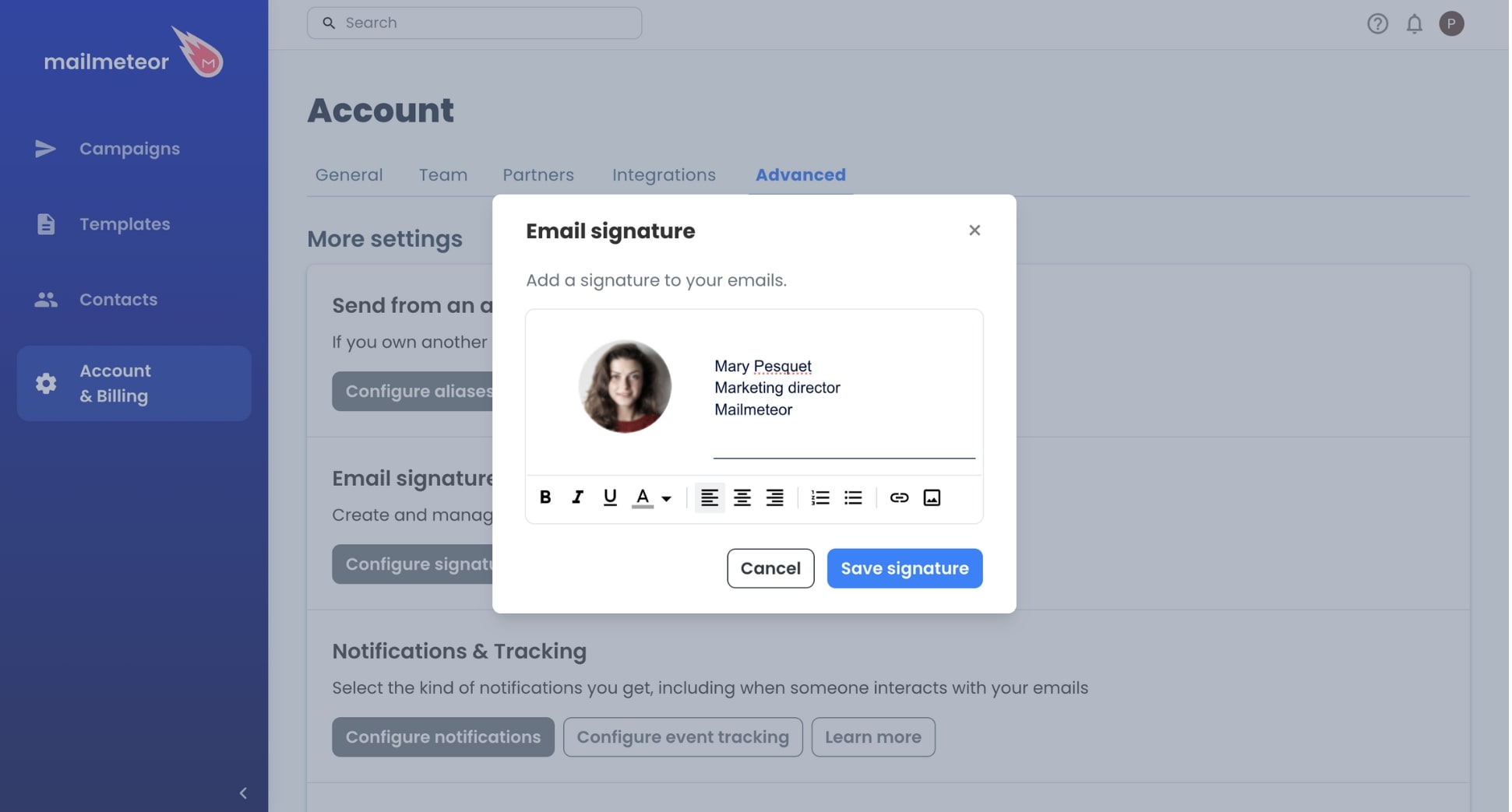
And that’s it. Mailmeteor will now automatically add your signature to any cold email you send using this account.
3. Track its performance
Most email marketers and sales reps stop here. But there’s one crucial step they’re missing. Creating your signature is only the first step of your cold email journey. To get exponential results, you need to:
-
Test: Start by sending yourself a test email to make sure that your signature displays correctly and that the links are working properly. Check it on different devices and email clients to be on the safe side.
-
Iterate: Send cold email campaigns with different signature variations. Try changing elements like the CTA text and placement, including vs. excluding your photo, and varying the color scheme or layout.
-
Analyze: Use email tracking tools such as Mailmeteor to measure how your signature impacts your cold email performance. Pay attention to metrics such as click-through rates on signature links and responses rates.
-
Optimize: Based on the data you gather, identify which signature elements are most effective for your target audience. Don’t be afraid to make incremental changes and continue testing.
7 best practices for cold email signatures
At Mailmeteor, we’ve sent 10,000+ cold email campaigns. So we’ve had time to experiment with different email signatures. Here are the best practices we’ve found to be most effective:
1. Keep it simple
When it comes to cold email signatures, less is more. Avoid overwhelming your recipient with too much information. Be intentional with what you include. A cluttered signature can distract your prospects from your core message.
What’s more, steer clear of complex HTML signatures, and don’t include too many links and images, as these can negatively impact the deliverability of your cold email campaigns.
2. Make it mobile-friendly
With over 41% of emails opened on mobile devices, your signature needs to look good on small screens. Use a single-column layout, readable fonts, and appropriately sized images. Test your signature on various devices before sending.
3. Use hierarchy
Structure your cold email signature information from most to least important. Your name and title should be prominent, followed by contact information, then additional elements like social links or CTAs.
4. Stick to brand guidelines
Your signature is an extension of your brand. Use your company’s colors, fonts, and overall style to maintain consistency. This helps reinforce brand recognition with every email you send.
5. Include a clear CTA
Your signature is prime real estate for a call-to-action. Whether it’s “Book a demo” or “Check out our latest case study,” make sure it’s relevant to your cold email campaign goals. Keep it to one CTA to avoid confusion.
6. Optimize your links
If you include links to your website or social profiles, use descriptive anchor text rather than long URLs. For example, use “Visit our website” instead of “https://www.yourcompany.com”. This looks cleaner and is more likely to be clicked.
7. Update regularly
Your signature isn’t a “set it and forget it” element. Keep it up-to-date, especially when your role changes, you earn new certifications, or your company rebrands. Regularly run A/B tests to optimize its effectiveness.
3 high-ROI cold email signature templates to boost conversions
Need some inspiration to create an effective signature? Here are 3 battle-tested cold email signature templates that you can use to generate clicks, spark new conversations, and drive more business.
Template 1: Professional email signature
|
||||
Template 2: Brand-focused signature
|
||||
Template 3: Social Proof Emphasis
|
The short of it
A well-crafted cold email signature is more than just a name dropped at the bottom of your email. It’s prime real estate that you can use to build trust, establish authority, and convert prospects.
In this quick guide, we’ve shared step-by-step instructions to help you create a high-ROI cold email signature. We’ve also given you some tips to optimize your signature, and some templates to help you get started.
What’s next? You can sign up to Mailmeteor to send your first email campaign today. Our free plan lets you send up to 50 cold emails a day. You can also track your clicks, opens, and replies in real-time, schedule follow-ups, manage unsubscribes, and more.
Happy sending 💌


