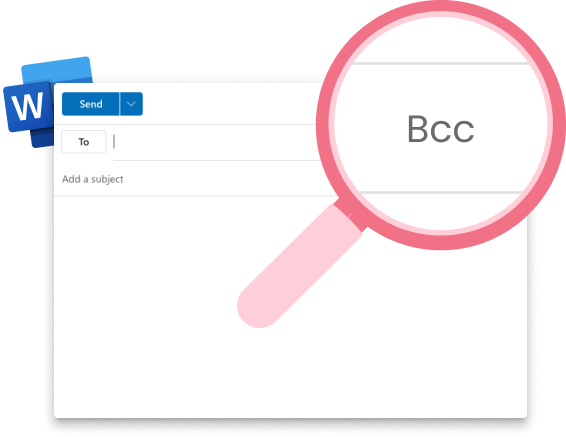When sending group or mass emails, you’d want to protect your contact’s privacy, and also ensure a personalized touch to each receiver. At other times, some emails need to be more hush-hush. So next time you’re sending out a group email via Outlook or any other Email Service Provider (ESP), consider masking your recipients. This practice offers several benefits, including:
- Preventing the disclosure of unnecessary recipient information.
- Creating a sense of individualized attention for each recipient.
- Safeguarding the privacy of your recipients.
But how exactly can you send a mass email while concealing your recipients?
This is where the “BCC” feature comes to your rescue! BCC (Blind Carbon Copy / Blind CC) lets you protect the privacy of your recipients by hiding their email addresses. (It is also an easy way to keep people informed without anyone finding out!)
In this article, we will walk through the process of adding BCC recipients to an email, discuss the difference in functionality when compared to CC, and provide scenarios for choosing one over the other:
- Step by Step Guide
- Can I Send an Email With Only BCC recipients?
- Can BCC Recipients see each other?
- BCC vs CC – Does it Make a Difference?
- When to CC
- When to BCC
- Sending Bulk Emails with Mailmeteor!
Let’s get started!
Step by Step Guide
All email clients and service providers support both CC and Blind CC recipients, these features are a core part of the emailing ecosystem, and digital businesses would grind to a halt without them. Here is a quick walkthrough for adding BCC recipients in Outlook.
Step 1: By default, Outlook only displays the “To” field when you draft a new email.
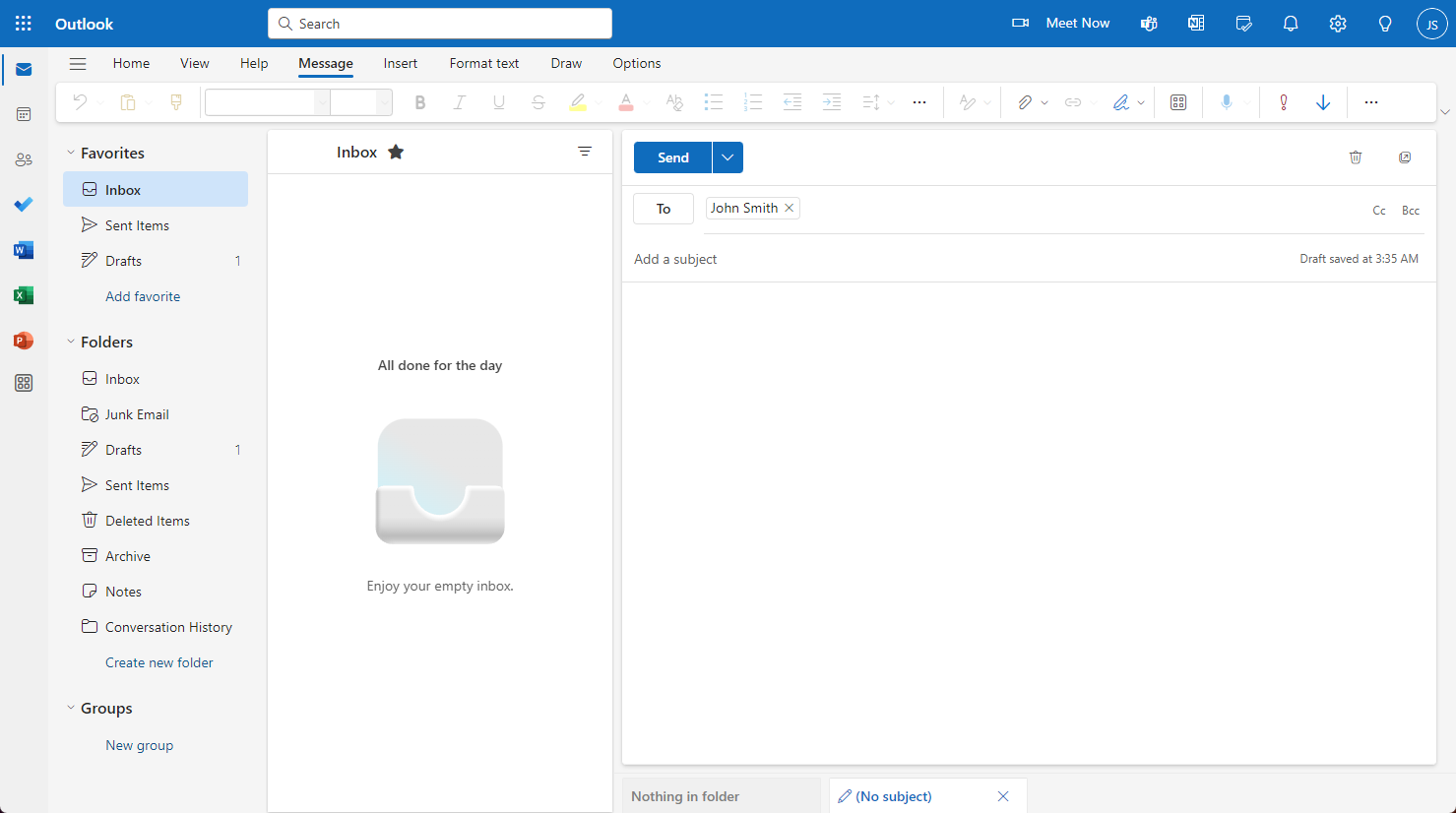
Step 2: But if you look closer, the CC and BCC buttons are present at the end of the same field.
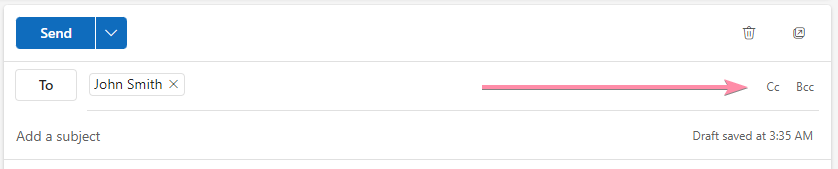
Step 3: By clicking on these buttons, you can view the hidden CC and BCC fields.
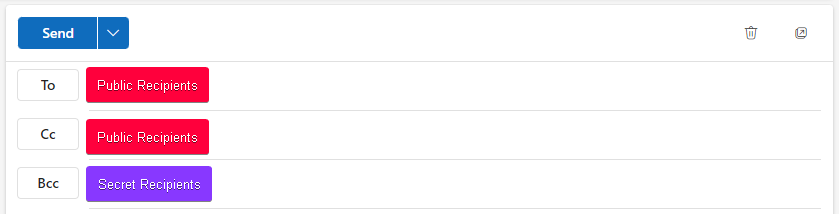
Step 4: Enter the email addresses of anyone you would like to keep hidden from the other recipients in the “BCC” field.
Step 5: Compose your email as you normally would.
Step 6: Click “Send” to deliver your email.
Recipients in the “To” and “CC” fields will be able to see each other’s email addresses, but the “BCC” field will never be revealed to anyone but yourself.
Can I send an email with only BCC recipients?
Yes, neither of the three fields are required. As long as there is at least one address in any of the fields, the email will be sent out to the recipients.
Can BCC recipients see each other?
No, Blind CC recipients can only see other “To” and “CC” recipients. This is the beauty of the BCC feature, it lets you send copies of the same email to multiple people without having to draft each email manually, while ensuring secrecy at the same time!
BCC vs CC: Does it Make a Difference?
Both BCC and CC are features which let you send an email to multiple recipients, but the core difference lies in recipient visibility and privacy.
- Carbon Copy (CC): All recipients can see the complete list of addresses the email was sent to, including the email addresses in the CC field.
- Blind Carbon Copy (BCC): Email addresses in the BCC field remain private and no one but the sender is aware of the email’s complete list of recipients, not even other BCC recipients.
When to CC
You should use the CC field when you want to keep someone in the loop on an email conversation or share information without requiring a direct response from them. This is useful for looping in supervisors, colleagues collaborating on a project, or providing updates to stakeholders. When considering CC, the only factor involved is that the recipients will be aware of each other and may potentially engage in further discussion based on the email’s content. Here are some scenarios where a CC might make sense:
- When Delegating Tasks: You can CC your manager or supervisor to keep them updated on the progress and to ensure everyone is on the same page.
- Sharing Project Updates: By CC’ing clients, you can provide visibility into the status of a project. Just make sure everyone is aware of the client’s presence in the loop.
- Coordinating Schedules: It is best to CC all relevant parties when arranging a meeting, as any clashes in schedule would be relevant to all attendees.
- Bringing in a Specialist: It is common to CC specialists when their expertise is relevant to a conversation, customer support conversations are a perfect example for this scenario.
When to BCC
On the other hand, you should use BCC when you do not want recipients to see each other’s email addresses. This is especially important in situations like sending out mass newsletters, where subscribers should not be able to see each other’s email addresses. We also recommend using BCC when emailing large groups of people who do not necessarily know each other, here are a few common scenarios where using BCC would be best practice:
- Sending Newsletters: Protect the privacy of your subscribers by using BCC, not doing so can have legal consequences as you would be leaking everyone’s email addresses.
- Event Invitations: You should BCC event invitations if you are sending them out to more than a handful of people, any accidental “Reply All” chain will end up cluttering everyone’s inbox.
- Job hunting: When you send your resume to potential employers, BCC prevents them from seeing who else you have contacted.
- Email Marketing Campaigns: Maintain a professional image while also abiding by privacy regulations by using BCC for mass marketing emails.
Planning to use BCC for Bulk Emails? Try Mailmeteor!
Mailmeteor is designed to streamline the process of sending out personalized emails in large volumes, it is a life-changer for those who find themselves sending out mass BCC emails. With Mailmeteor, you can easily add recipient’s names, addresses, or other unique details to each email, making your messages feel more personal and tailored compared to a regular bulk BCC email. This personalization can improve open rates and engagement, boosting the effectiveness of your email campaigns. If you are managing newsletters, sending out updates en masse, or frequently using BCC for mass communication, here is what Mailmeteor can do for you:
- Seamless Integration: Mailmeteor integrates directly with Outlook and Microsoft Excel to send emails in bulk while providing you with a familiar and user-friendly experience.
- Mass Mail Merge: You can personalize each email to an individual recipient with custom merge tags, making your messages feel less generic.
- Email Scheduling: Mailmeteor lets you schedule your bulk email campaigns to be sent at optimal times, maximizing open rates and engagement.
- Email Tracking: Get valuable insights into open rates, clicks, and bounces to understand how your email campaigns are performing.