With Gmail and Google Calendar working seamlessly together, sending a calendar invite is a lot easier than you might have thought. Whether you are organizing a work meeting, an online gaming session, or an important appointment, Gmail lets you quickly invite others while ensuring that everyone is on the same page.
Finding a time that works for everyone is frustrating, especially when juggling multiple calendars and more than a handful of people. This is where scheduling tools and calendar invites come in handy.
In this article, we will take a look at some of the key benefits of using calendar events first. But you can jump directly to the step-by-step guide for creating calendar invites in an email.
Let us begin!
Why Use Calendar Invites?
Instead of relying on scattered emails or text messages, Calendar Invites let you send a single invite with all the essential details, including the date, time, location, and even video call links (if needed).
Here are a few reasons why we cannot imagine life without Calendar Invites.
Ensures Everyone Is on the Same Page
When you send a calendar invite, everyone receives the same information in a structured format. Leaving no confusion about the meeting time, location, or agenda. If you change the meeting time or add new details, everyone on the list gets notified instantly. There is no need to send separate messages or worry about people missing crucial updates.
- There is a clear and structured schedule.
- Automatically notifies all participants if you make any changes.
- No more misunderstandings and missed meetings!
Sends Automatic Reminders to Attendees
Even if all the parties have agreed on the details of an event you scheduled in advance, they can forget about it.
Instead of relying on memory or manual reminders, Calendar events send automatic notifications to all attendees. You can configure these reminders to notify all participants a few minutes, hours, or even days before the event.
The attendees can also adjust their notifications depending on how low their trust in their own memory is.
- No more forgotten meetings and no-shows.
- Everyone can prepare in advance for the meeting.
- Sends timely reminders without the need for manual follow-ups.
Works Seamlessly Across Devices
One of the biggest advantages of using Calendar Invites with Gmail is its seamless integration with Google Calendar. Once an invite is accepted, it automatically appears on attendees’ calendars, ensuring they don’t forget about it.
Google Calendar also syncs effortlessly across devices, whether your attendees are checking their desktop, phone, or tablet, they will always have access to the latest event details.
- Event details stay up to date across all platforms.
- Convenient integration with Gmail saves time.
- Reminders happen on mobile devices as well!
Rescheduling Becomes Quick and Simple
Life happens, plans change, and you need to make adjustments accordingly. Manually rescheduling through email is tedious, requires a back-and-forth, and you need to go through the process of confirming a new time again.
With Google Calendar, this is all incredibly simple – just update the details on the event itself and Google will notify all participants automatically.
- Participants receive meeting updates instantly.
- Eliminates the hassle of manually rescheduling through emails.
Step-by-Step Guide to Sending a Calendar Invite in Gmail
Gmail lets you send a Calendar Invite directly from the window where you compose your message.
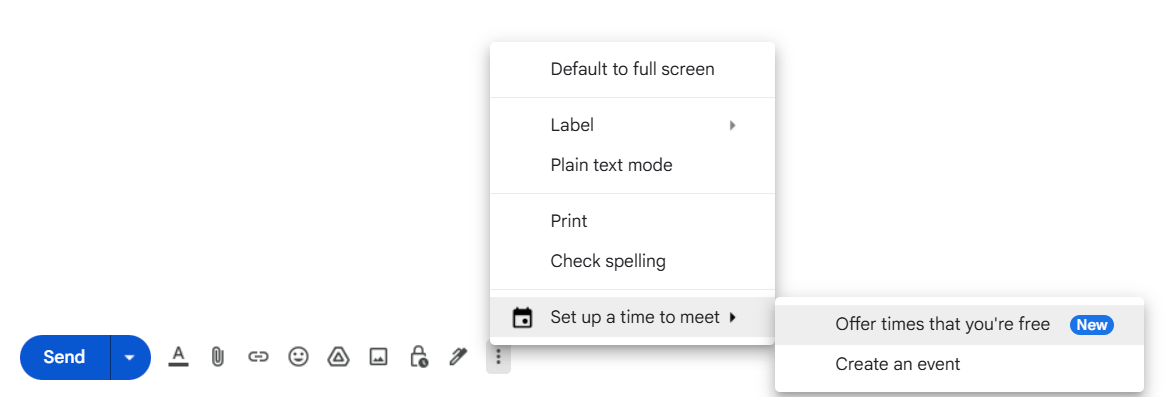
- Open Gmail and start drafting a message.
- At the bottom bar, click the three vertical dots.
- Under “Set up a time to meet” you have two options:
- Offer times that you’re free.
- Create an event.
Choose whichever works best for you. Creating an event is a traditional Google Calendar event, letting you invite multiple people and adding the event to their Calendar in the process.
Offering times that you’re free
When you click on “Offer times that you’re free” – your Google Calendar opens up in the sidebar, letting you select dates and time ranges which you would like to offer to the email’s recipient.
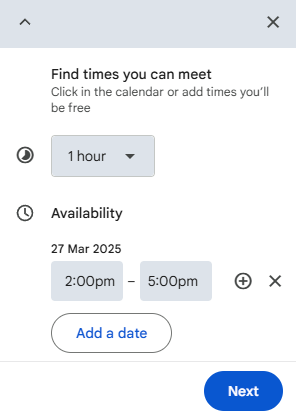
- Choose how long the event will take.
- Select the dates and times that you are available, you can add multiple dates here as well, then click “Next.”
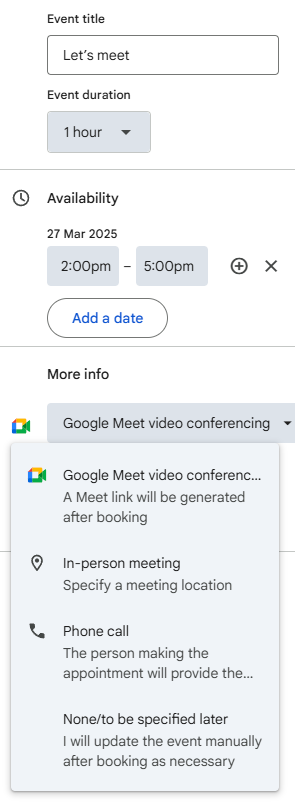
- Provide a relevant title for the event, double-check all the details.
- And finally, add details about how the meeting itself will take place. Your options are:
- Google Meet (automatically generated link)
- In-person meeting (you will provide a location)
- Phone call (the recipient will provide a number)
- None (you will figure it out on your own)
Here is what the recipient will see in the email message:
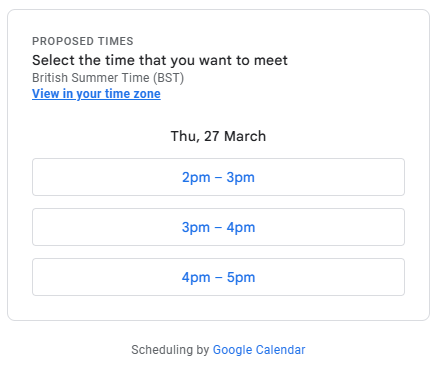
This provides an incredibly seamless solution to the age-old problem of “when are you available” – a single click by the recipient and everything is scheduled, reminders are set up, and everyone is informed.
Perfect.
Create an Event
If you are planning to define the timing yourself, then you can simply create an event yourself and add all the guests involved. This skips the availability checks, but it gives you a lot more power over scheduling everyone’s day.
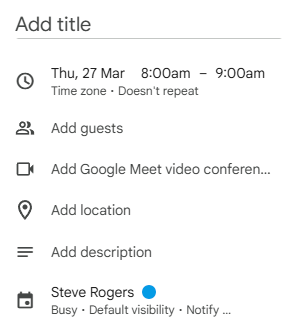
- Fill in the event details such as the title, date, time, and whether or not this event repeats.
- Add the relevant guests and set up a meeting method.
- You may also add a description which will be visible to everyone involved.
- Once you save and send the invitation, all guests will be informed via a notification.
Managing your Calendar Event
After sending the invitation, you might need to make modifications, a quick detour to the Google Calendar app and you will find that it is incredibly simple:
- Editing an Event: Click on the event, make changes, and hit “Save.” All participants will receive a notification with the updated event in their calendar.
- Canceling an Event: Click the event and select “Delete.” You can choose to inform participants about the cancellation.
Using Gmail and Google Calendar together not only saves time but also ensures that everyone stays informed, this gets rid of scheduling conflicts and streamlines communication.
Whether you use it for work meetings, social gatherings, or personal appointments: Google Calendar invites make scheduling easier than ever.
Are you a fan of Google Calendar? Check out our list of the best Google Calendar apps for some amazing picks.


