Looking to quickly clear out promotional and marketing emails from your inbox? In this guide, we’ll show you how to bulk delete all promotions in Gmail effortlessly – freeing up space and saving you valuable time.
The average American worker receives 121 emails daily and spends a staggering 2.6 hours each day managing their inbox. But here’s the catch – a large percentage of those messages are marketing emails.
That’s why Google created the Promotions tab, a simple categorization system that helps you keep your inbox organized by filtering emails, offers, and newsletters into a separate section.
But sometimes, the Promotions tab can get out of hand, piling up with hundreds of unnecessary emails that not only clutter your inbox and take up storage space but also make it harder to find important messages.
So, in this quick guide, we’ll show you how to delete all promotions in Gmail and prevent promotional emails from cluttering your inbox. This will help you save time, boost your email productivity, and keep your inbox clean.
Here’s what we’ll cover:
- What are Promotions in Gmail?
- Why delete Promotions in Gmail?
- How to bulk delete Promotions in Gmail?
- How to activate the Promotions tab?
- How to automate deleting Promotions in Gmail?
- How to stop promotions from filling your inbox?
Sounds good? Then let’s dive in.
What are Promotions in Gmail?
To help you cut through the noise and manage your emails more efficiently, Google implemented a smart categorization system that organizes your inbox into 4 distinct categories:
- Primary: This is where your most important emails are stored, including personal messages, conversations with colleagues, and emails from contacts you frequently interact with.
- Promotions: This tab collects marketing emails, such as discounts, sales offers, newsletters, and promotional content from businesses.
- Social: Emails from social media platforms, such as notifications, friend requests, and updates from sites like Facebook, Twitter, or LinkedIn, are organized here.
- Updates: This tab includes transactional emails, such as payment confirmations, receipts, bills, and other notifications like account updates or subscriptions.
How does it work? Gmail’s algorithms scan the content and sender of your emails. Then decide if it belongs in the Promotions tab. You can also manually move emails from one tab to another to better match your preferences.
Why delete Promotions in Gmail?
Over time, promotional emails tend to pile up. Here’s why you may want to delete marketing messages every once in while:
- Free up storage space: Promotional emails often come with large attachments, images, or embedded links, which can quickly consume your Gmail storage quota. Deleting these emails can free up valuable storage space.
- Reduce inbox clutter: A crowded Promotions tab can make it difficult to find emails you care about. Regularly deleting old or irrelevant promotions ensures a cleaner and more manageable inbox.
- Improve productivity: Sorting through hundreds of marketing emails to find relevant messages is a complete waste of time. By clearing the Promotions tab, you can find important emails faster and get more work done.
- Prevent overwhelm: A growing number of unread emails in the Promotions tab can feel overwhelming, even if they don’t require immediate attention. Deleting promotions can help you maintain peace of mind.
How to bulk delete Promotions in Gmail?
Deleting all your marketing emails one by one can feel like an endless chore. Luckily, Gmail offers a quick and easy way to clean out your Promotions tab in just a few clicks. Here’s how to bulk delete Promotions in Gmail, whether you’re using a desktop, Android, or iPhone.
On Desktop
Here’s to delete all promotions in Gmail on Desktop:
Step 1: Open Gmail.
Step 2: Go to the Promotions tab, and click the checkbox at the top left of the email list to select all visible emails on the page.
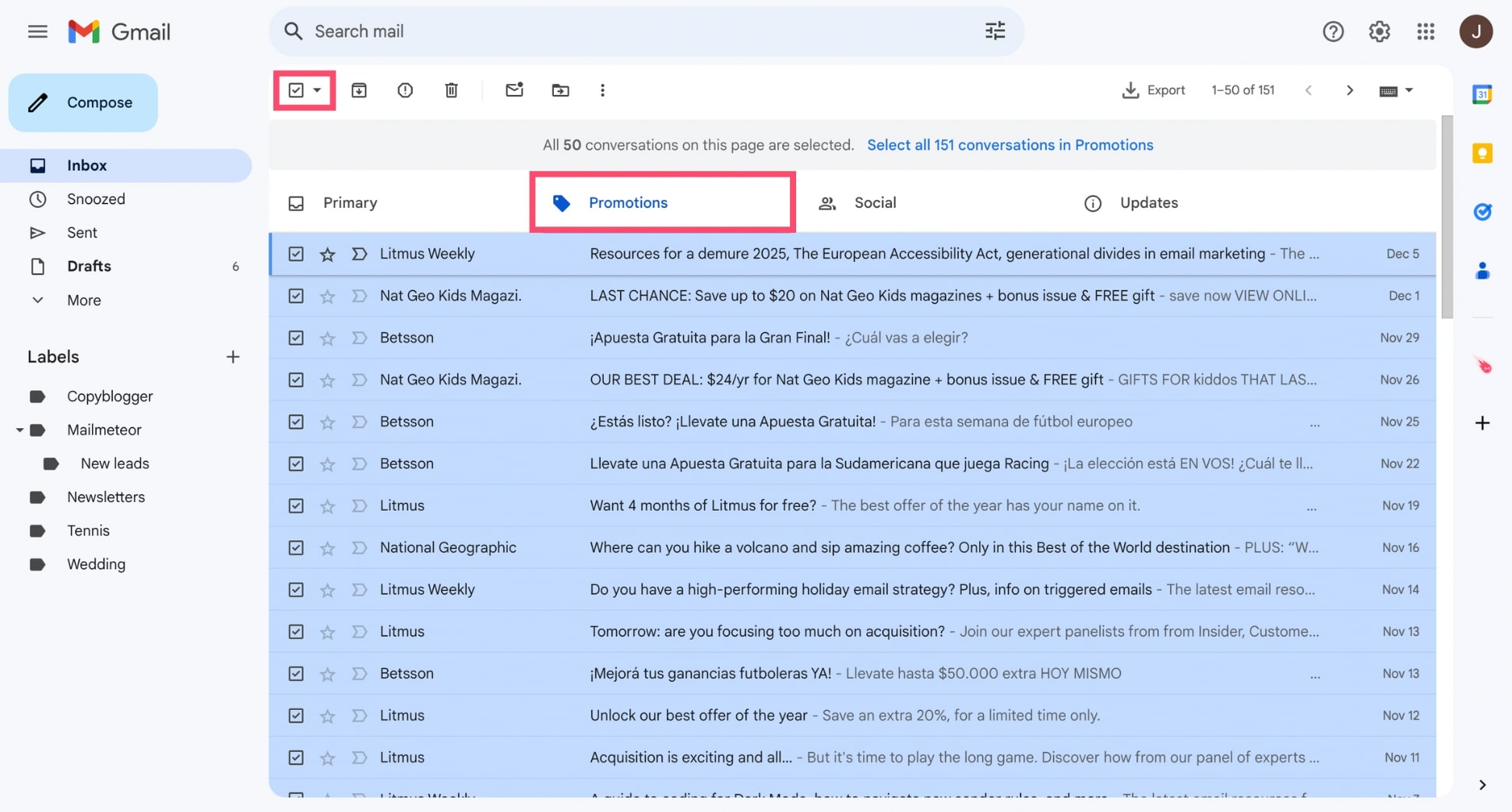
Step 3: Click Select all conversations in Promotions.
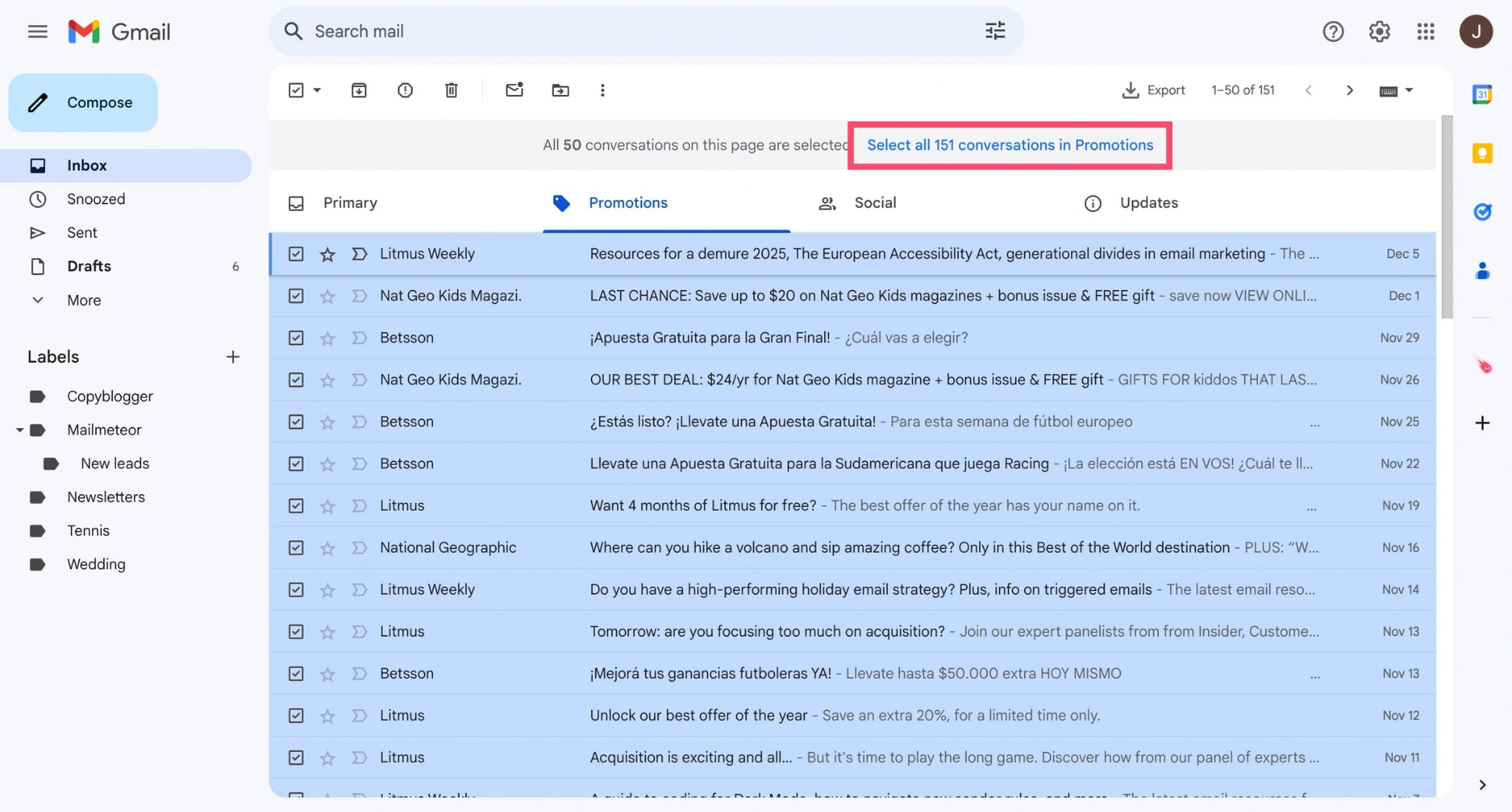
Step 4: Press the trash can icon to delete the selected emails. Then click OK to confirm.
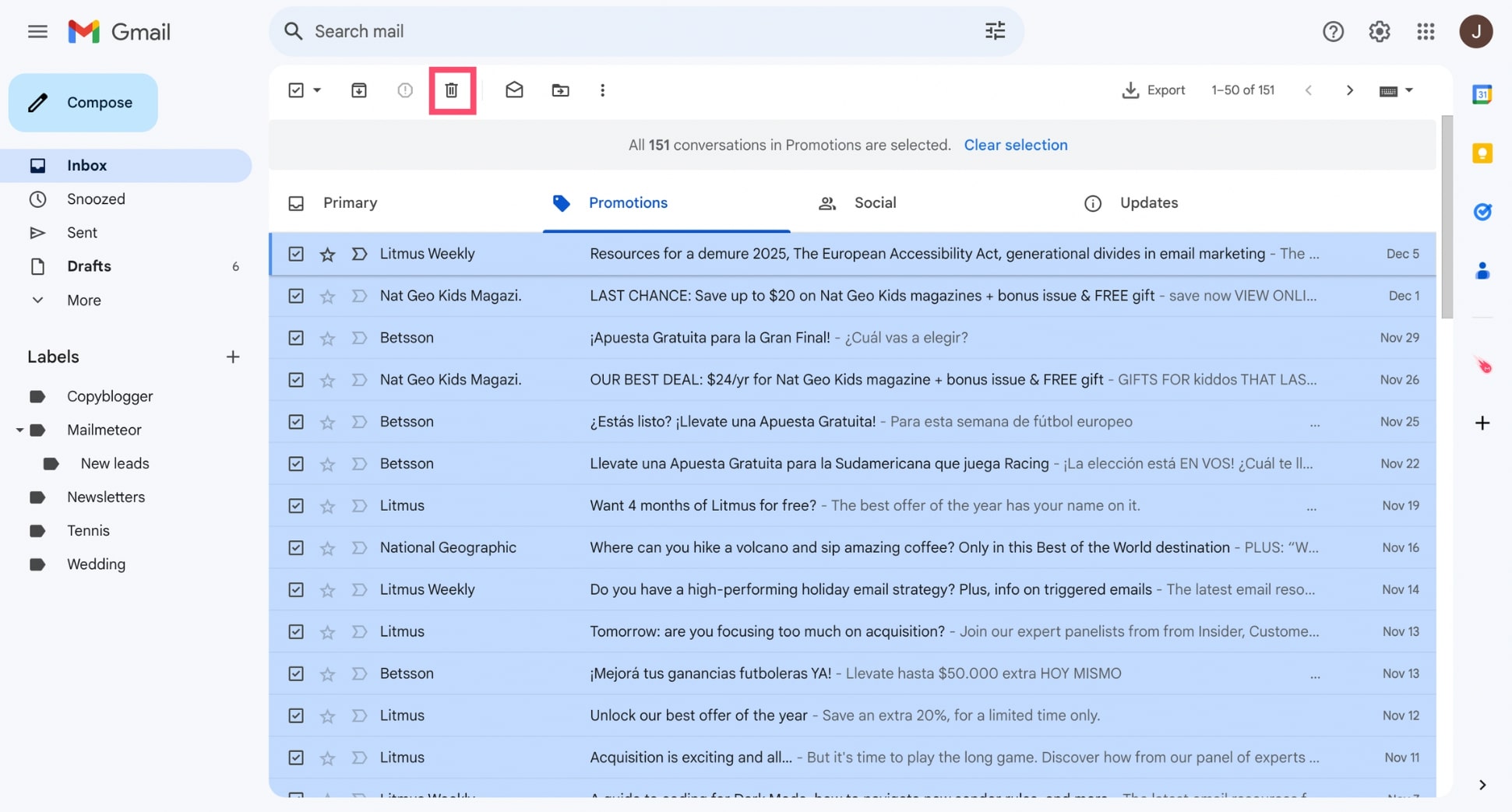
Step 5: Go to the Trash folder. Then select all your messages, and click Empty Trash now to permanently delete the emails.
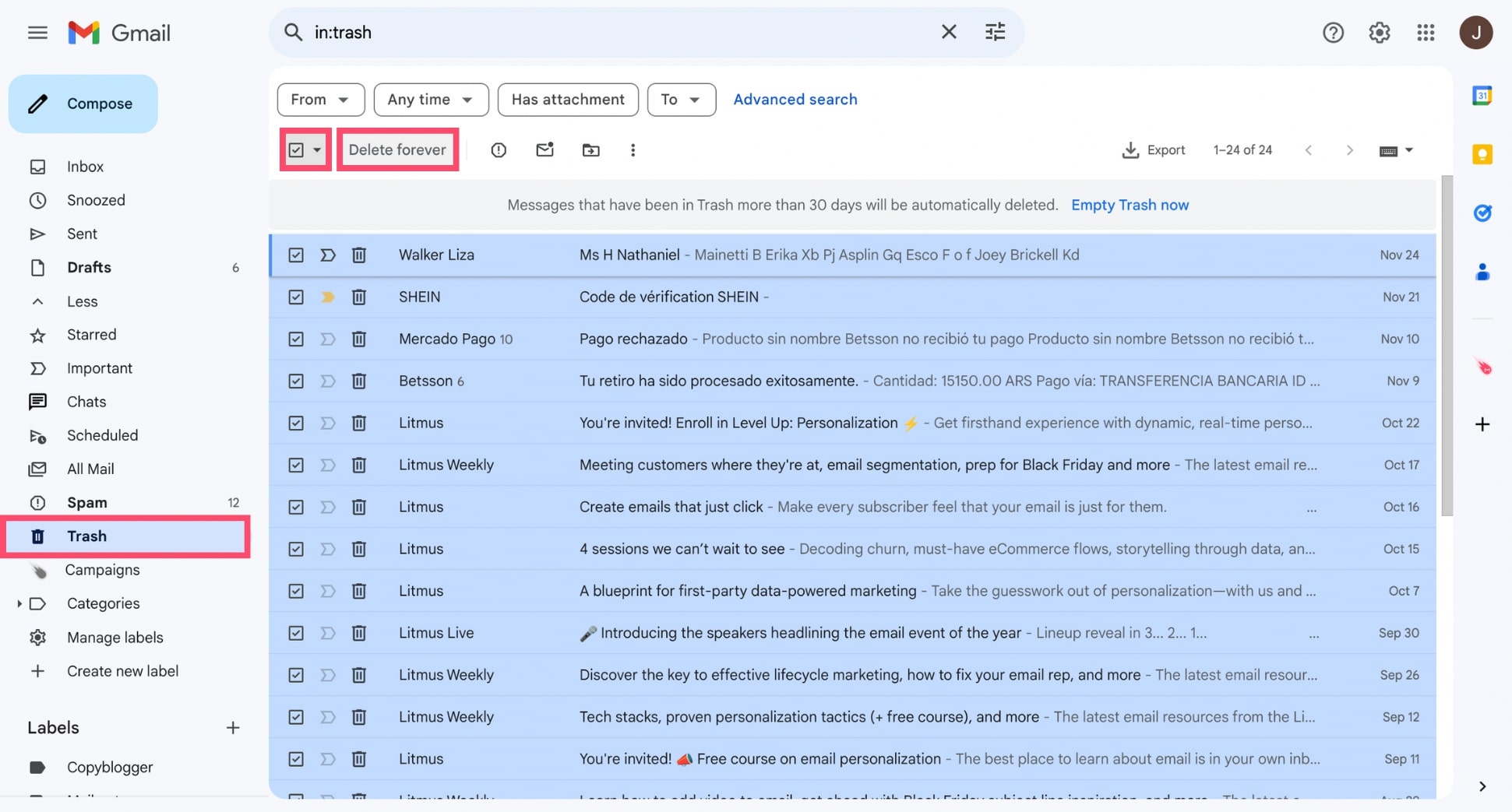
On Android
Here’s to delete all promotions in Gmail on your Android device:
Step 1: Open the Gmail app.
Step 2: Click the hamburger icon to display the menu. Then select Promotions.
Step 3: Long-press the first email to select it. Then tap Select all..
Step 4: Tap Delete.
Step 5: To permanently delete the emails, navigate to the Trash folder, tap the three-dot menu, and select Empty Trash.
On iPhone
Here’s to delete all promotions in Gmail on iPhone or iPad:
Step 1: Open the Gmail app
Step 2: Swipe to access the Promotions tab.
Step 3: Tap and hold the first email to select it. Then use the Select all option.
Step 4: Tap the trash can icon at the top to delete the selected emails.
Step 5: To permanently clear these emails, go to the Trash folder, tap the three-dot menu, and choose Empty Trash.
How to activate the Promotions tab?
The Promotions tab is a default feature in Gmail designed to organize your emails. But if you’ve customized your inbox settings, this tab might not be enabled. If the Promotions tab is missing from your Gmail account, here’s how to activate it:
Step 1: Log in to your Gmail account.
Step 2: Click the gear icon in the top-right corner. Then select See all settings.
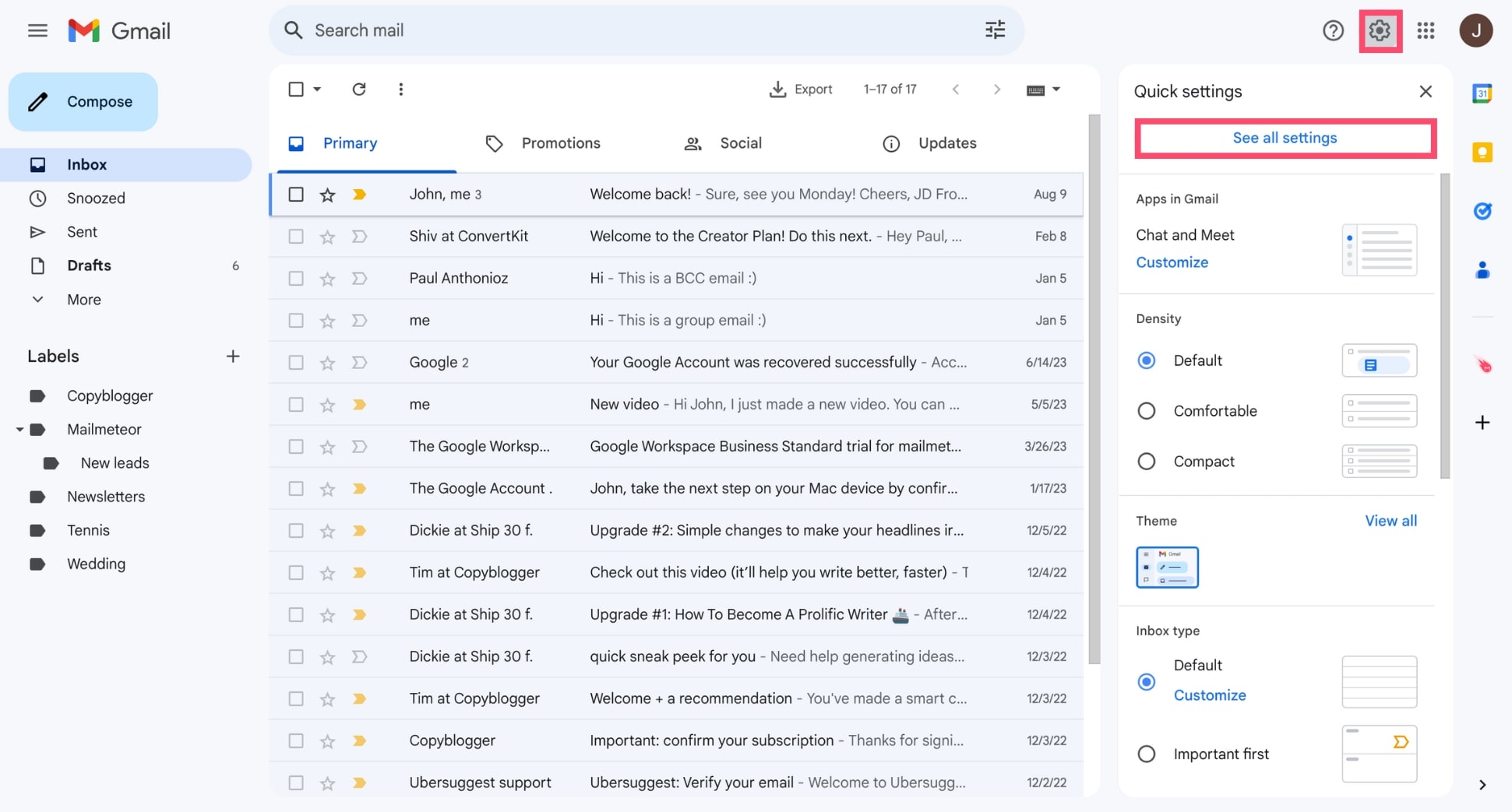
Step 3: Navigate to the Inbox tab. Then, under the Categories section, check the box next to Promotions to enable it.
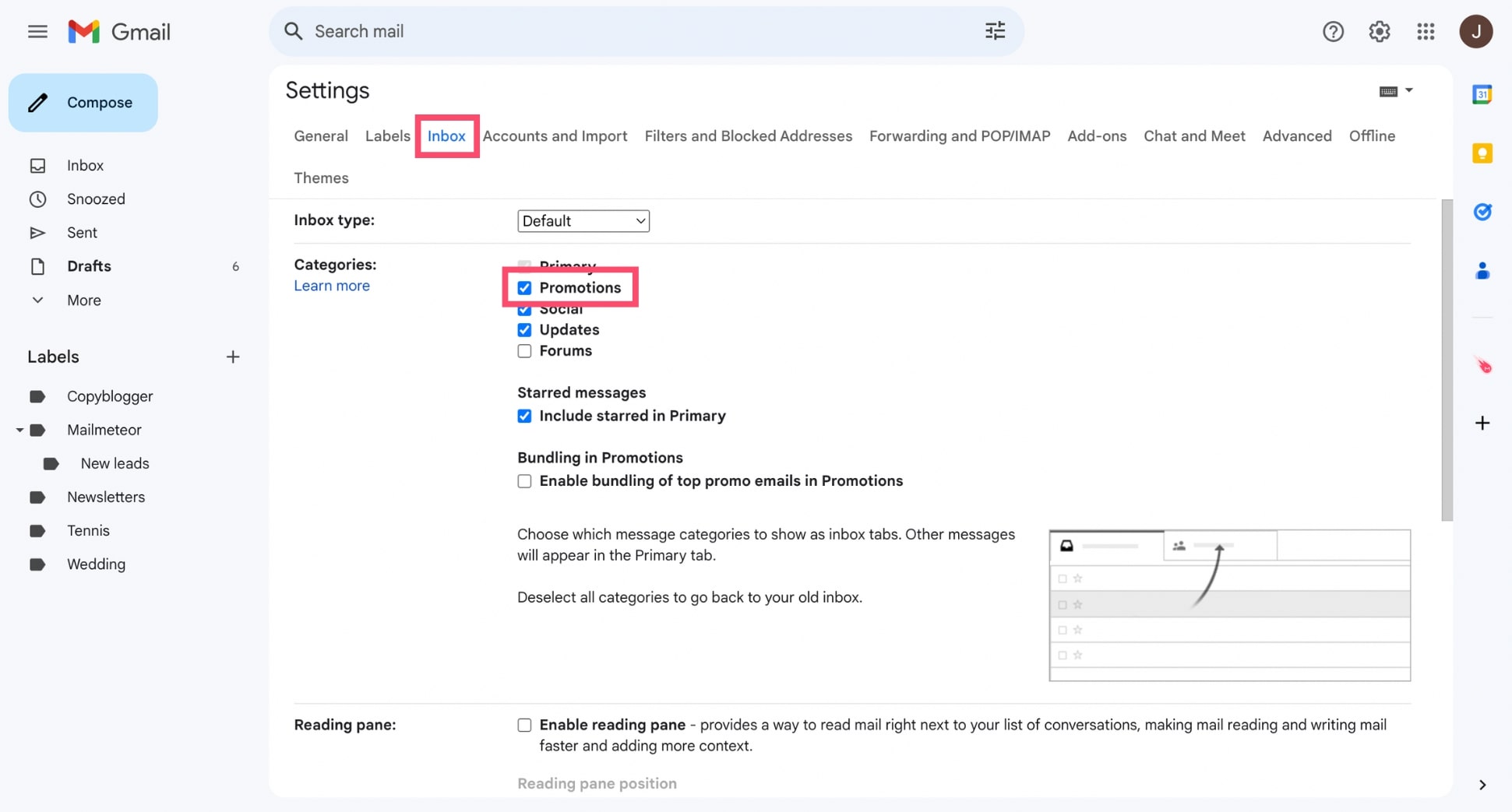
Step 4: Click Save Changes.
And that’s it. Gmail will now reload, and the Promotions tab will appear at the top of your inbox. From now on, promotional emails will be automatically sorted into this tab, keeping your Primary inbox clutter-free.
How to automate deleting Promotions in Gmail?
Deleting promotions manually can be time-consuming. Especially if your inbox is flooded with marketing emails. Follow these steps to set up filters in Gmail to automatically delete Promotions emails and save time:
Step 1: Open Gmail.
Step 2: Click the filter icon on the right side of the search bar to open the filter creation menu.
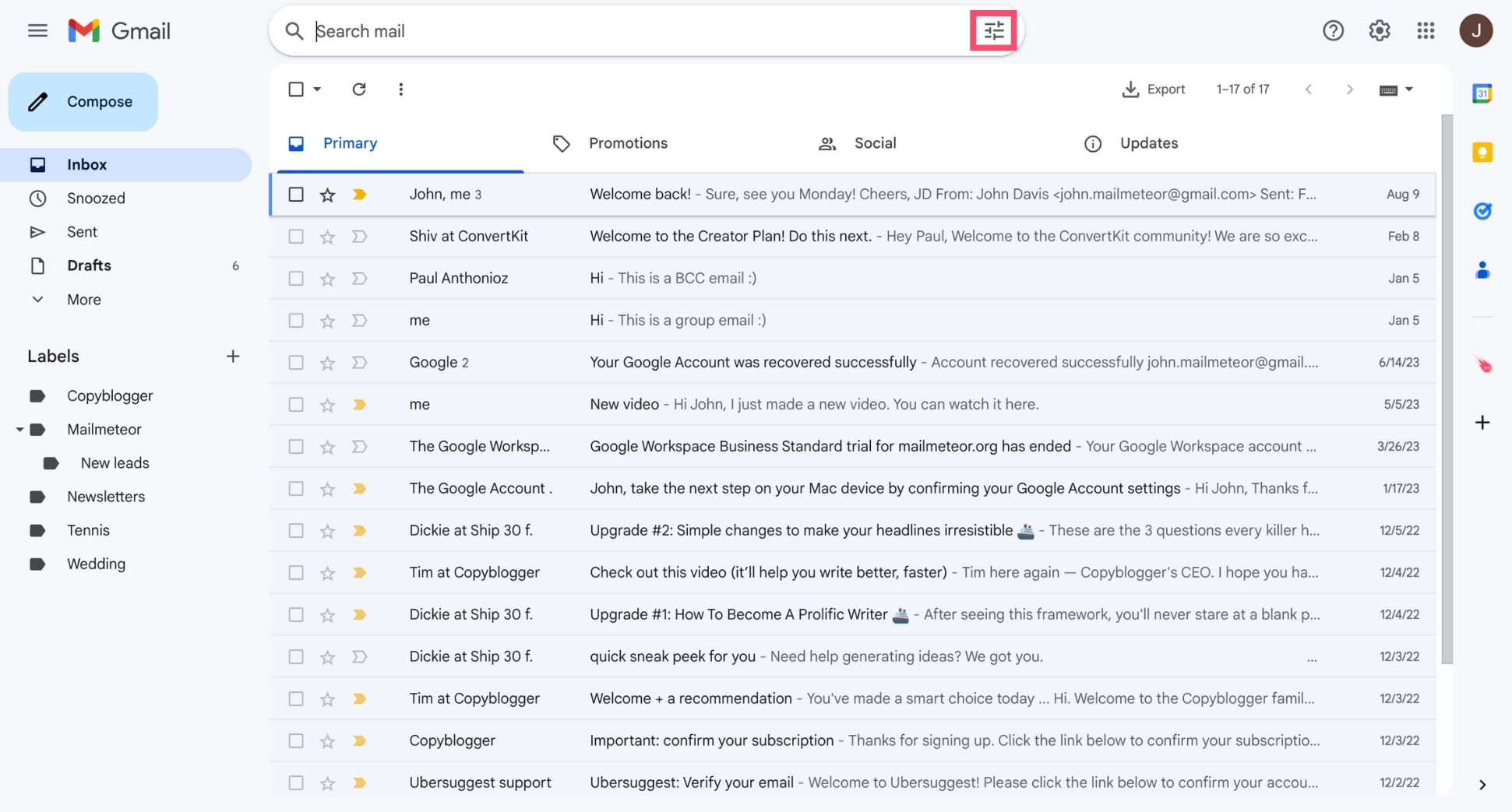
Step 3: Specify your criteria for identifying promotions. For example, you can add common marketing email addresses or domains in the From field. Or include keywords such as “sale,” “discount,” or “unsubscribe” in the Has the words field. Then click Create filter.
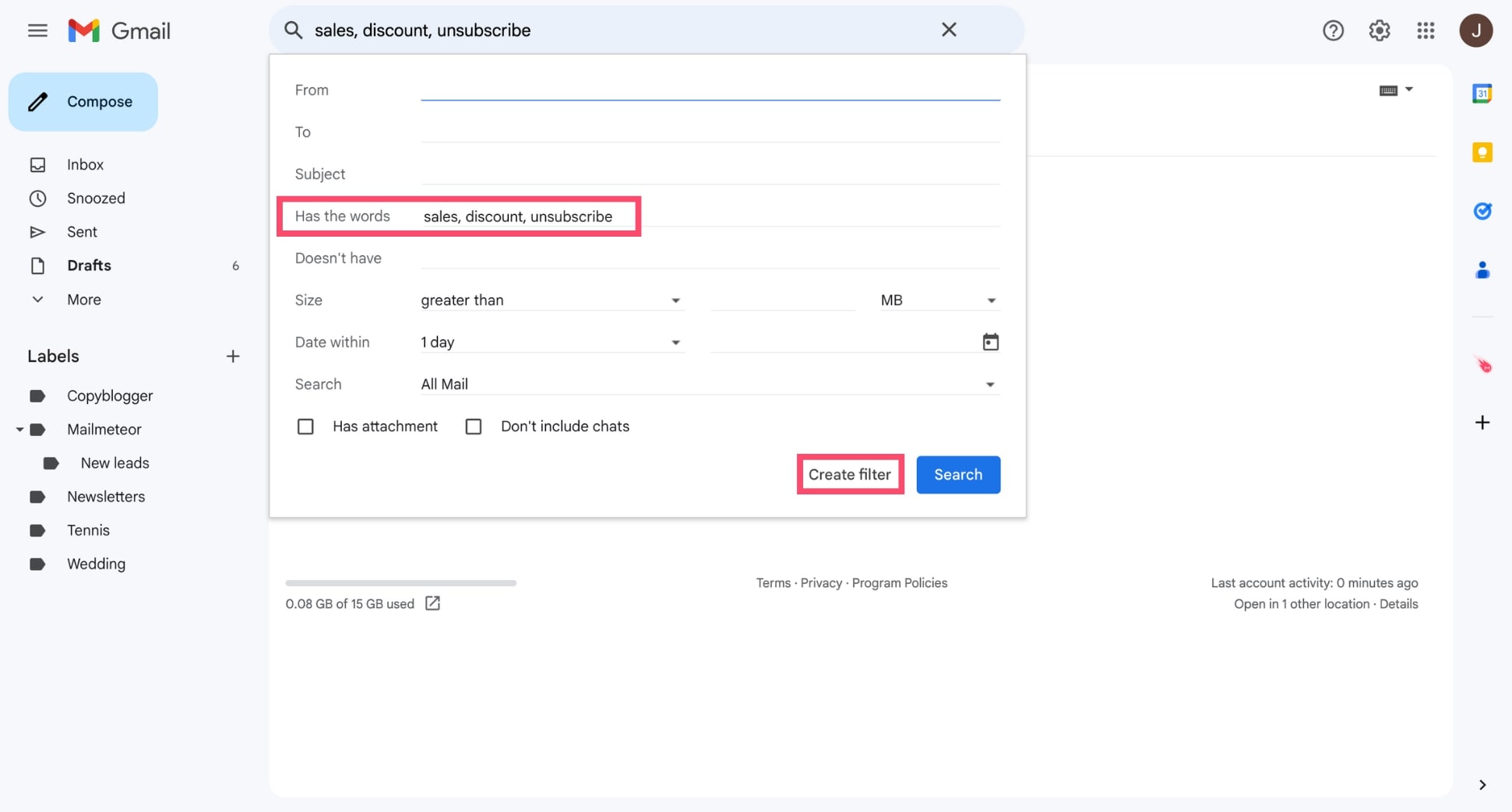
Step 4: Select Delete it from the list of actions. You can also check the box next to Also apply filter to matching conversations to delete existing emails in your inbox that meet the criteria.
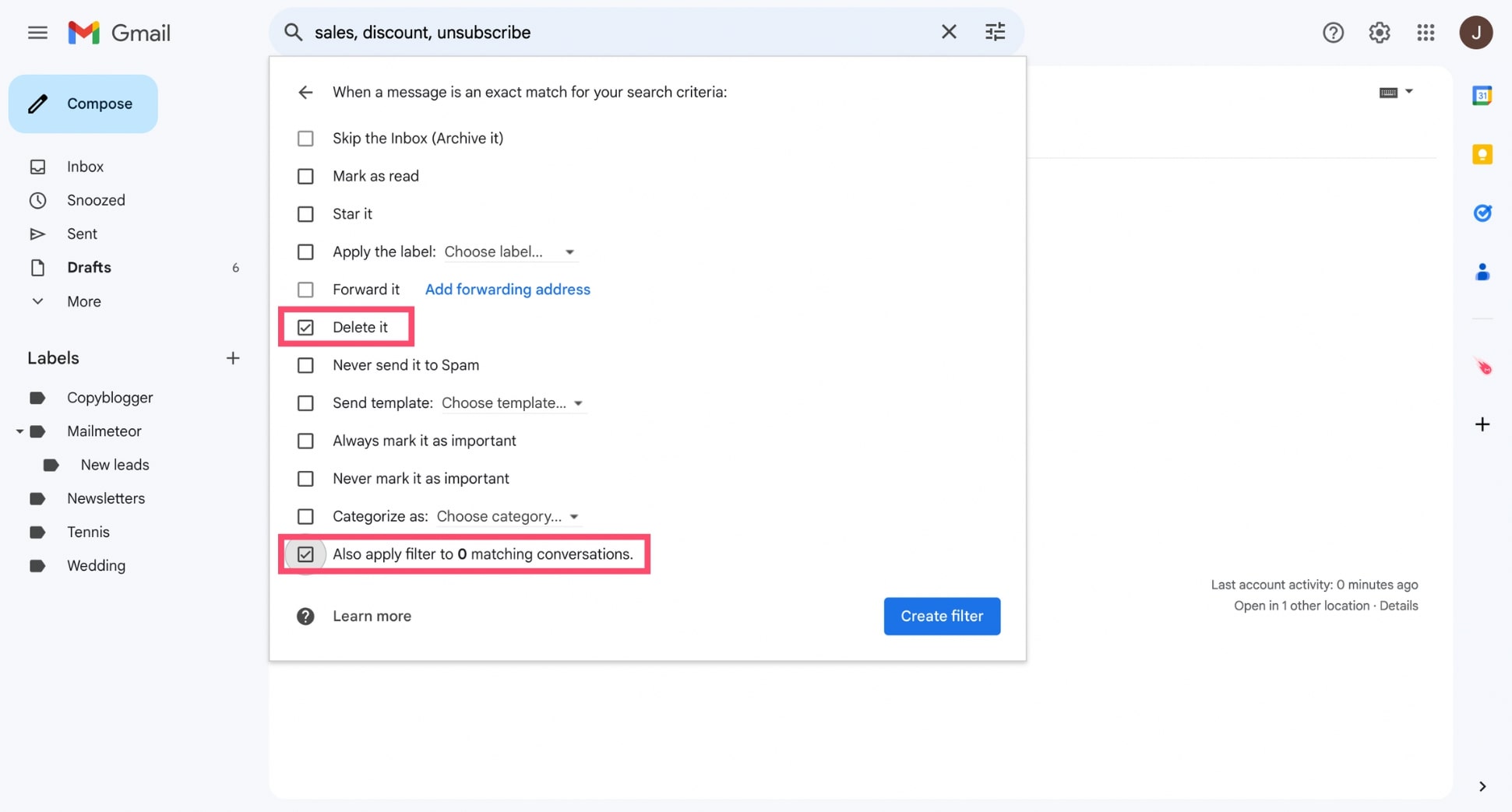
Step 5: Click Create filter to finalize the automation.
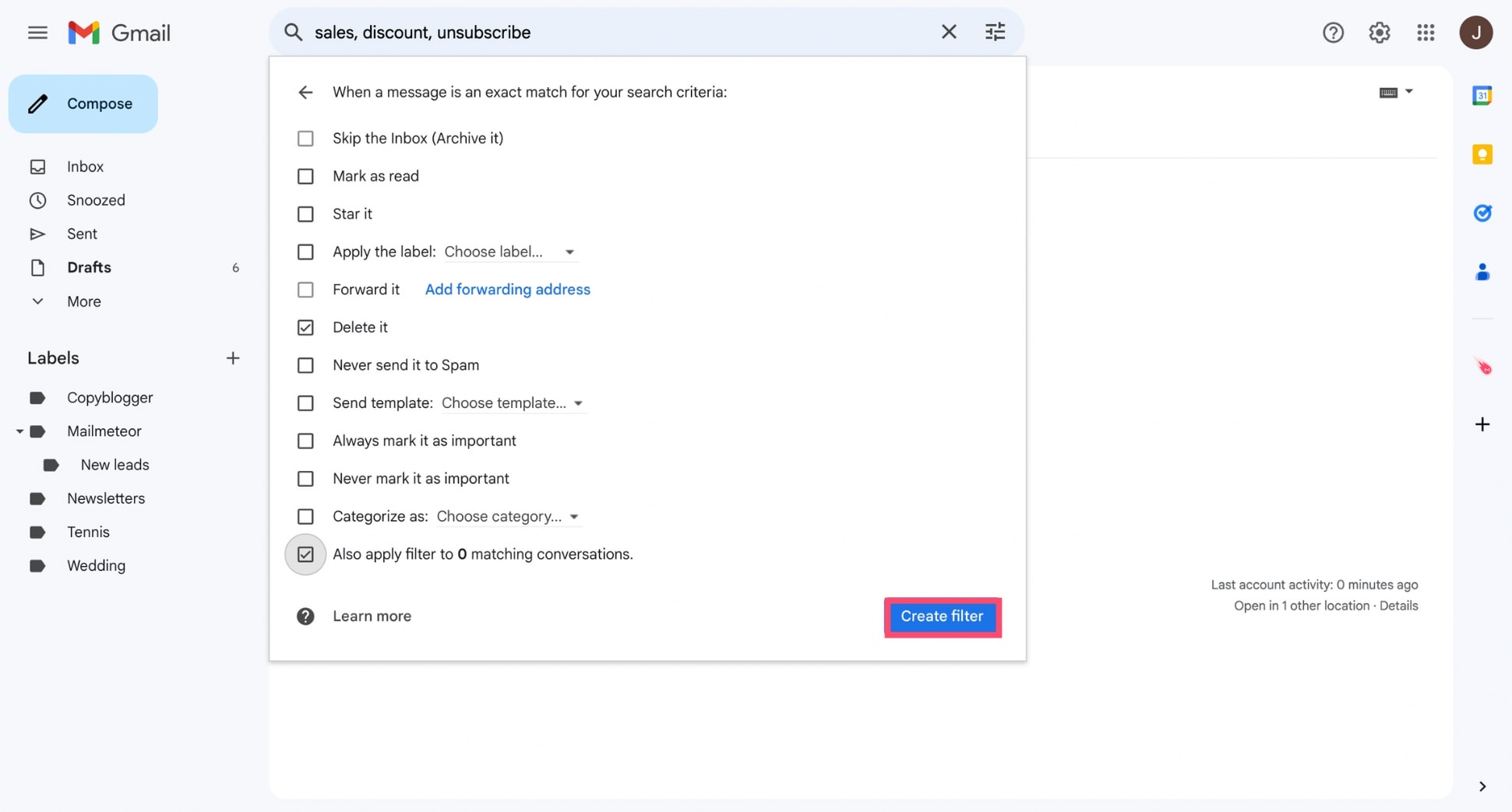
And voilà. From now on, any email matching your criteria will automatically be sent to the Trash, allowing you to keep your inbox clean and clutter-free.
How to stop promotions from filling your inbox?
The Promotions tab is useful for organizing marketing content. But it’s not foolproof. Occasionally, promotional emails bypass the tab and land in your Primary inbox. To keep your inbox streamlined, here are 4 effective strategies:
1. Unsubscribe from unwanted emails
One of the simplest ways to reduce promotional clutter is to unsubscribe from newsletters and mailing lists you no longer need. Gmail makes this process super easy:
- Open a promotional email.
- Look for the Unsubscribe link usually located at the bottom of the message.
- Click the link and follow the instructions to remove yourself from the mailing list.
Gmail may also display an “Unsubscribe” button at the top of certain emails, letting you opt-out with just one click.
2. Finetune Gmail’s algorithm
You can train Gmail’s categorization algorithm to better sort your emails. This helps prevent promotional emails from bypassing the Promotions tab or landing in your Primary inbox. To do so:
- Drag and drop promotional emails that landed in the wrong tab into the Promotions tab.
- Gmail will display a message asking if you want similar emails to be sorted this way in the future. Confirm to train the algorithm.
- Similarly, if an important email is miscategorized as Promotions, move it to the Primary tab and confirm the change.
Over time, Gmail will learn your preferences, finetune its algorithm, and improve its sorting accuracy.
3. Block senders
If you’re receiving emails from persistent senders you can’t unsubscribe from or don’t trust, blocking them is an effective way to stop their messages altogether:
- Open the unwanted email.
- Click on the three vertical dots in the top-right corner of the email.
- Select Block [Sender] from the dropdown menu. Once blocked, emails from that sender will be automatically moved to your Spam folder, keeping your inbox clutter-free.
4. Mark emails as Spam
Lastly, you can mark unsolicited or suspicious promotional emails as spam to help Gmail identify and filter similar emails in the future:
- Select the email you want to mark as spam.
- Click the Report Spam button at the top of your Gmail interface.
- Select Report Spam to confirm.
Gmail will immediately move the email to the Spam folder and adjust its filters to block similar emails from appearing in your inbox.
Conclusion
The Promotions tab in your Gmail inbox acts as a protective shield, keeping the constant influx of promotional messages, offers, and newsletters from overwhelming your Primary inbox. And it works great!
But, over time, promotional emails can pile up, taking up valuable storage space and making it harder to find important emails when you need them. That’s why it’s essential to clean up your inbox by deleting unnecessary marketing messages.
In this guide, we’ve walked you through how to delete all promotions in Gmail, set up filters to automatically handle marketing emails, and take proactive steps to stop promotions from filling your inbox in the future.
With these tips, you can maintain a cleaner, more efficient email experience. Want to bring your Gmail inbox to the next level? You can download our free Gmail extension to unlock exclusive features.
✨ Write emails faster with AI 💌 Send email campaigns right from your inbox 🗄️ Import your contact lists from Google Sheets, CSV, etc. ⏰ Schedule auto follow-ups until you get a reply 🗂️ Search and export emails in one click
Our free plan lets you send up to 50 personalized emails a day. Need more? Upgrade to one of our paid plans to send up to 2,000 emails a day and get advanced features, such as live tracking, bounce protection, and a deliverability boost.
Happy sending 💌
FAQs – Delete all promotions in Gmail
Can I recover emails deleted from the Promotions tab?
Yes, you can recover emails deleted from the Promotions tab as long as they’re still in your Trash folder. Gmail keeps deleted emails in the Trash for 30 days before permanently deleting them. To recover them:
- Go to the Trash folder in Gmail.
- Locate the emails you want to restore.
- Select them and click on “Move to Inbox” or another folder.
Will deleting promotions free up Gmail storage?
Yes, deleting promotions can free up storage space in your Gmail account. Promotional and marketing emails often contain large attachments or images that can take up a lot of space.
How can I prevent emails from going to the Promotions tab?
To prevent emails from being categorized as Promotions:
- Move important emails: Drag an email from the Promotions tab to the Primary tab, and Gmail will ask if you want to do this for similar messages in the future.
- Create a filter: Set up a Gmail filter to bypass the Promotions tab by specifying certain senders or keywords and marking those emails as “Not Promotions.”
- Unsubscribe: Use the Gmail unsubscribe link for newsletters or promotional content you no longer wish to receive.
Is there a way to unsubscribe from all promotions in Gmail?
Gmail doesn’t provide a one-click option to unsubscribe from all promotions, you can. However, you can use the Unsubscribe link in each promotional email to remove yourself from mailing lists. Or use third-party tools like Unroll.me to unsubscribe from multiple mailing lists at once.


