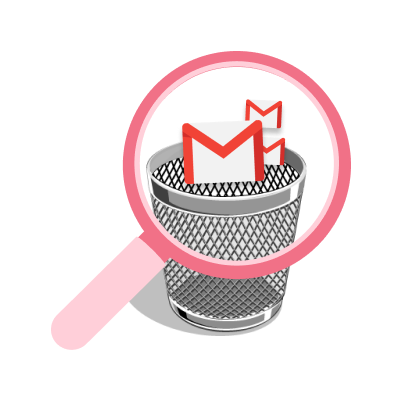Got a little carried away as you were cleaning up your inbox and ended up deleting important emails? Fortunately, in most cases, your deleted messages can be recovered from the trash folder.
We’ve all been there before. One wrong click and that important email is gone… Along with all the sensitive data inside it. But it’s not necessarily gone forever? In most cases, you can retrieve emails from your trash folder.
In this quick guide, we’ll show where you can find your deleted emails. And more importantly, we’ll explain how you can recover them, whether you’re using Gmail, Outlook, Yahoo Mail, or another email service provider ⤵️
- What happens when you delete an email?
- How to retrieve deleted emails in Gmail
- How to retrieve deleted emails in Outlook
- How to retrieve deleted emails in Yahoo Mail
- How to retrieve deleted emails in Apple Mail
- How to retrieve deleted emails in Proton Mail
Sounds good? Then let’s dive right in.
What happens when you delete an email?
When you delete a message from your inbox, your email service provider (ESP) usually moves it to your online trash folder.
Your deleted email then stays in the bin for a short period. After that, the email is automatically deleted from your account.
On Gmail, for example, deleted emails are stored in your trash folder for up to 30 days before they get deleted permanently.
Once an email has been erased permanently, and can no longer be found in your bin folder, retrieving it becomes almost impossible.
This is why we recommend archiving your old emails rather than deleting them. Unless you’re 100% sure you won’t need them ever again.
How to retrieve deleted emails in Gmail
Gmail makes it very easy to recover deleted messages. As long as you don’t wait for more than 30 days before retrieving your emails from your trash folder.
On Desktop
Want to retrieve an email you’ve recently deleted from your Gmail account? Here’s how to do it from your computer ⤵️
Step 1: Sign in to your Gmail account.
Step 2: In the left-side menu, click More to display all your Gmail folders.
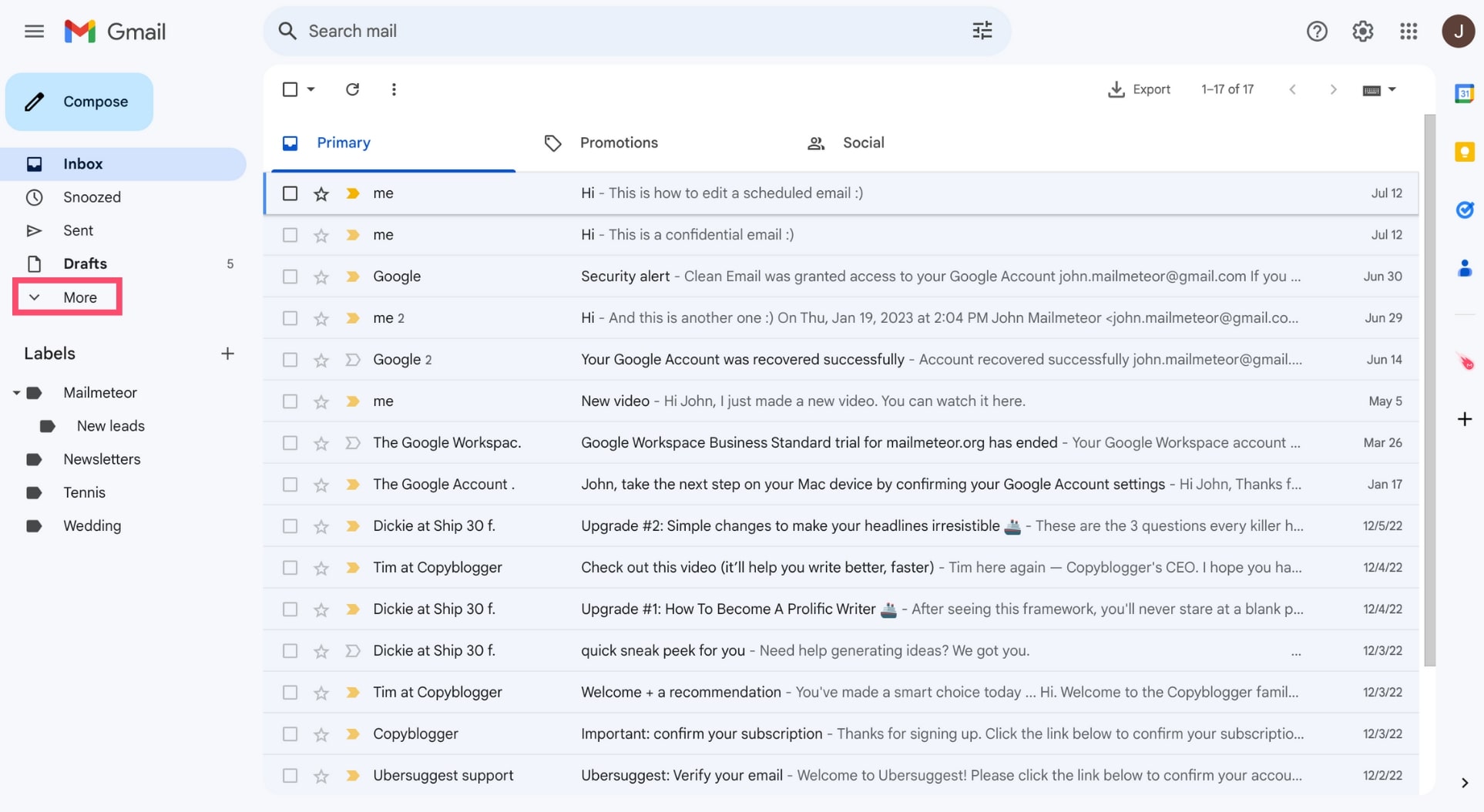
Step 3: Open the Trash folder. This is where Gmail stores your deleted emails for up to 30 days.
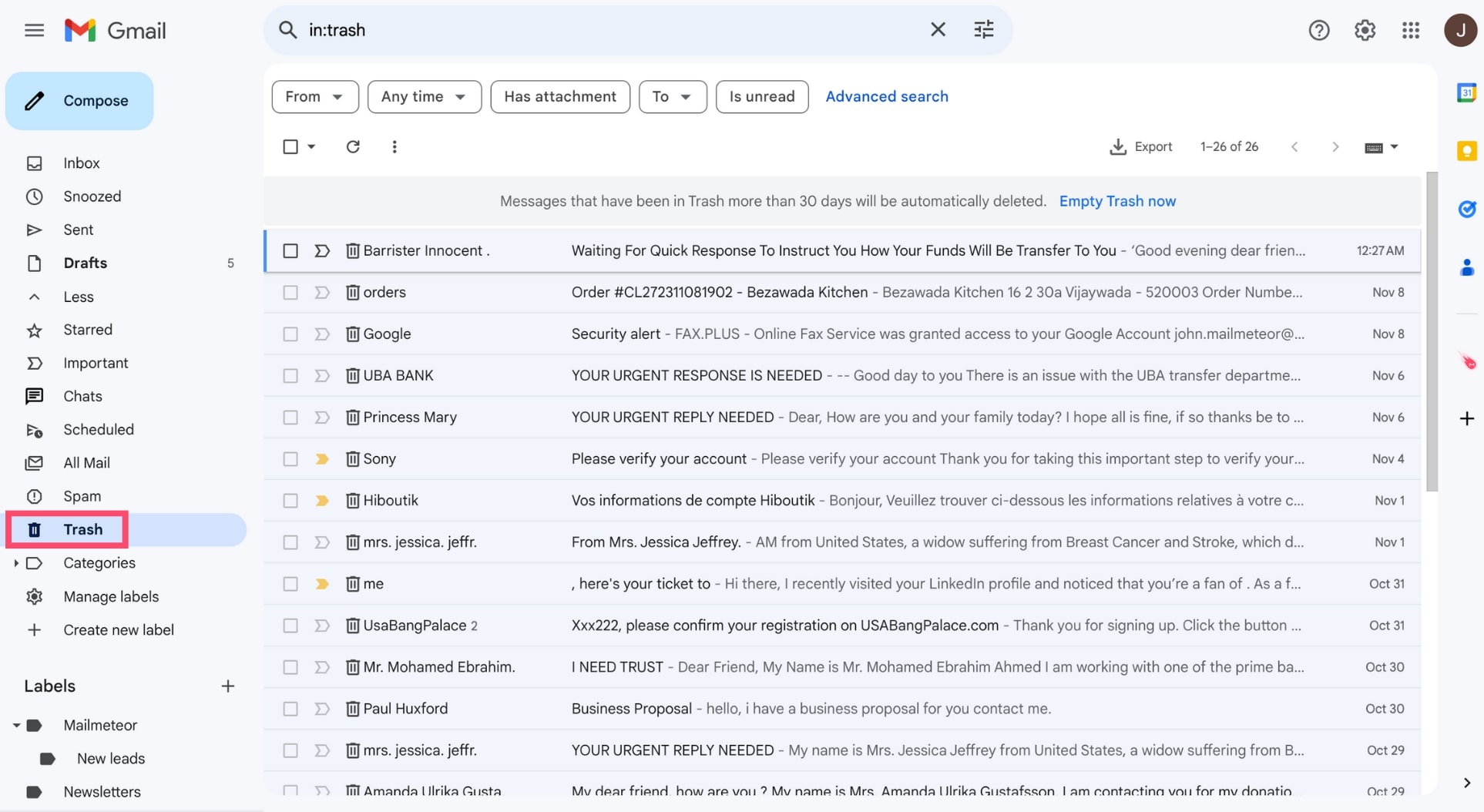
Step 4: Select the email you wish to recover.
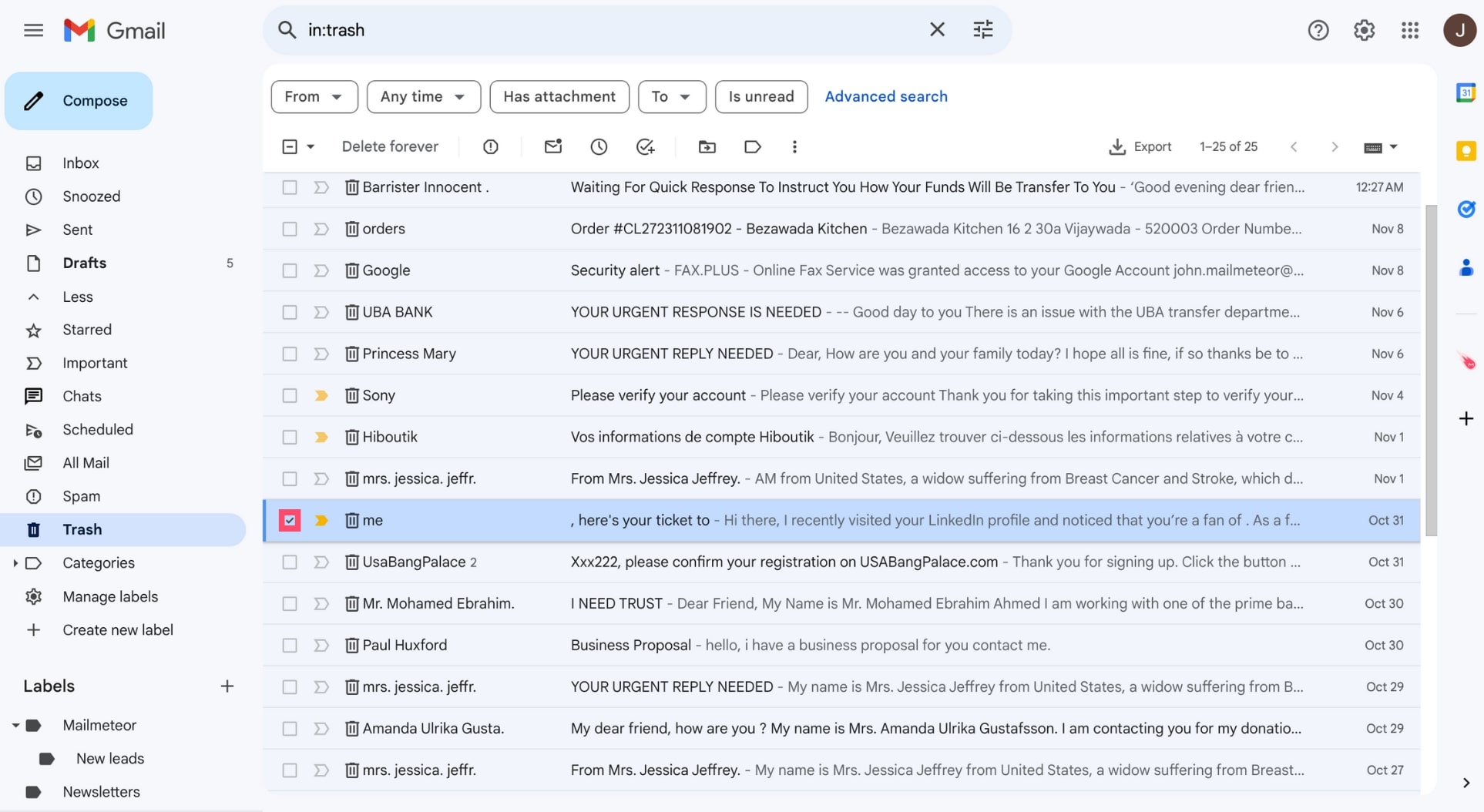
Step 5: To retrieve this email, click Move to. Then select Inbox or any other folder.
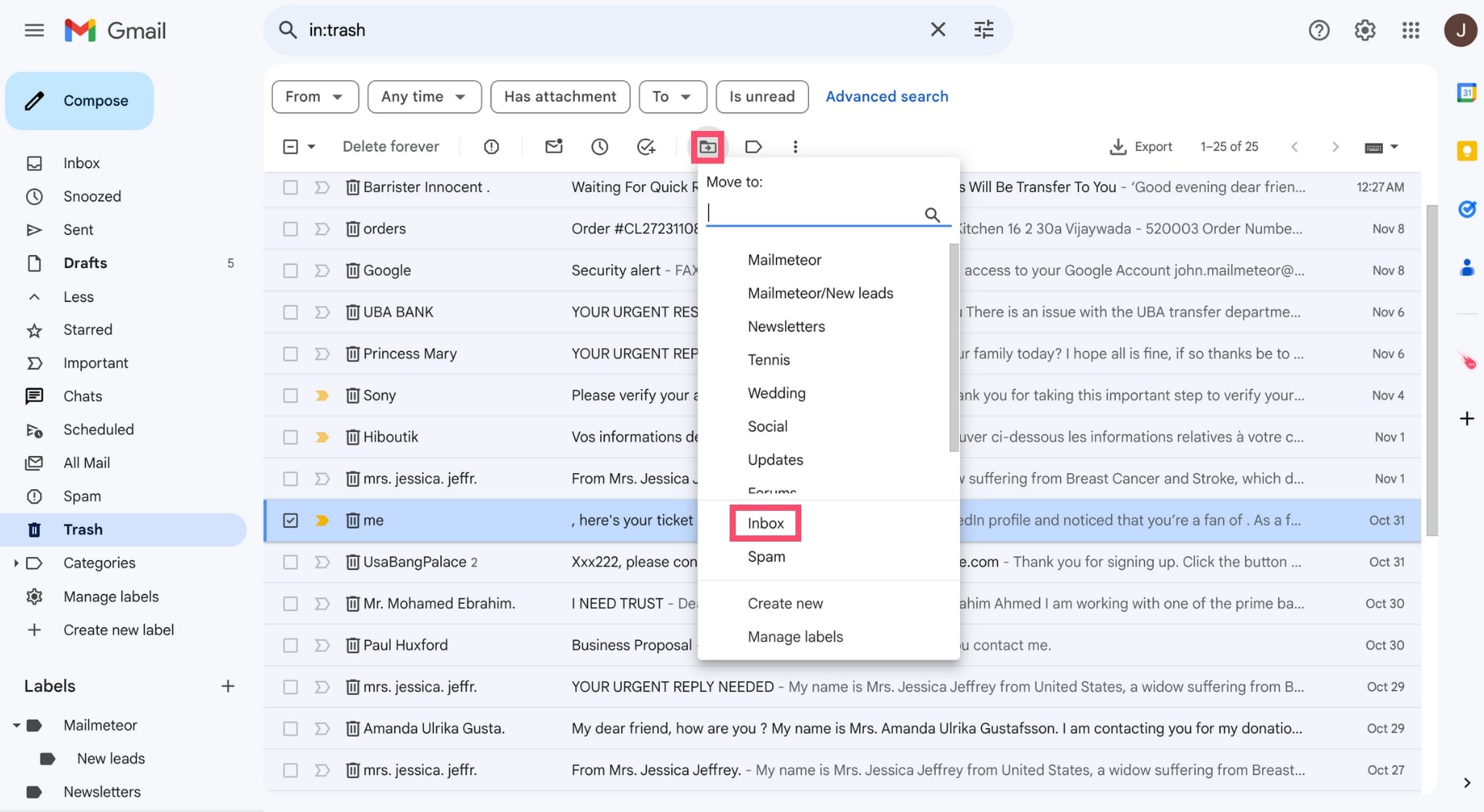
And voilà. You’ve retrieved your email. Your message can now be found in the Gmail folder you selected earlier.
On Android
You can also retrieve emails on your Android phone or tablet thanks to the Gmail app. Here’s how it works.
Step 1: Open the Gmail app on your Android device.
Step 2: Tap the burger icon to display the Gmail menu.
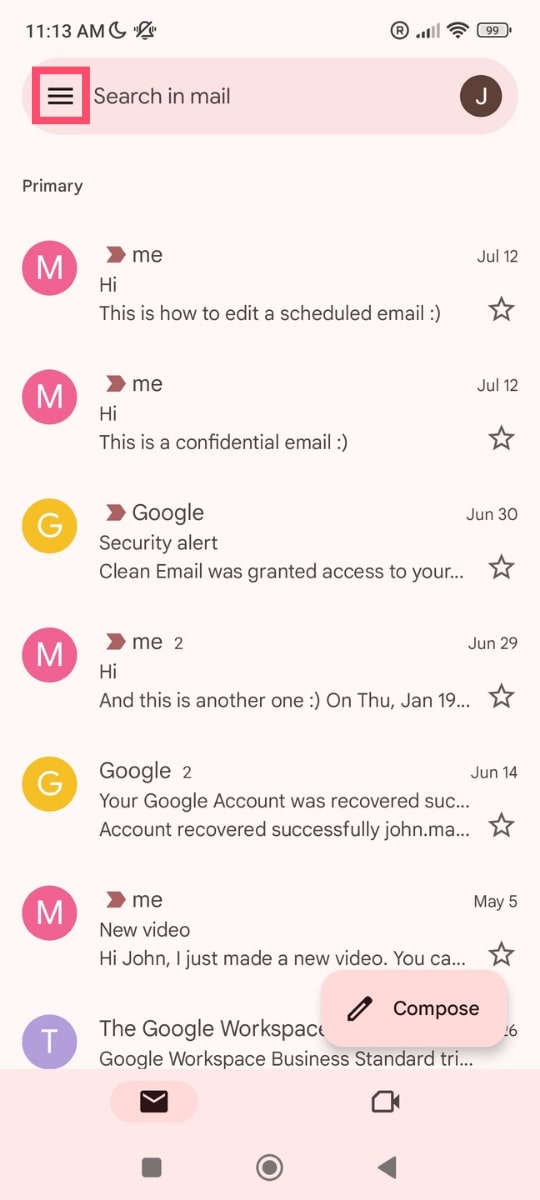
Step 3: From there, go to Trash.
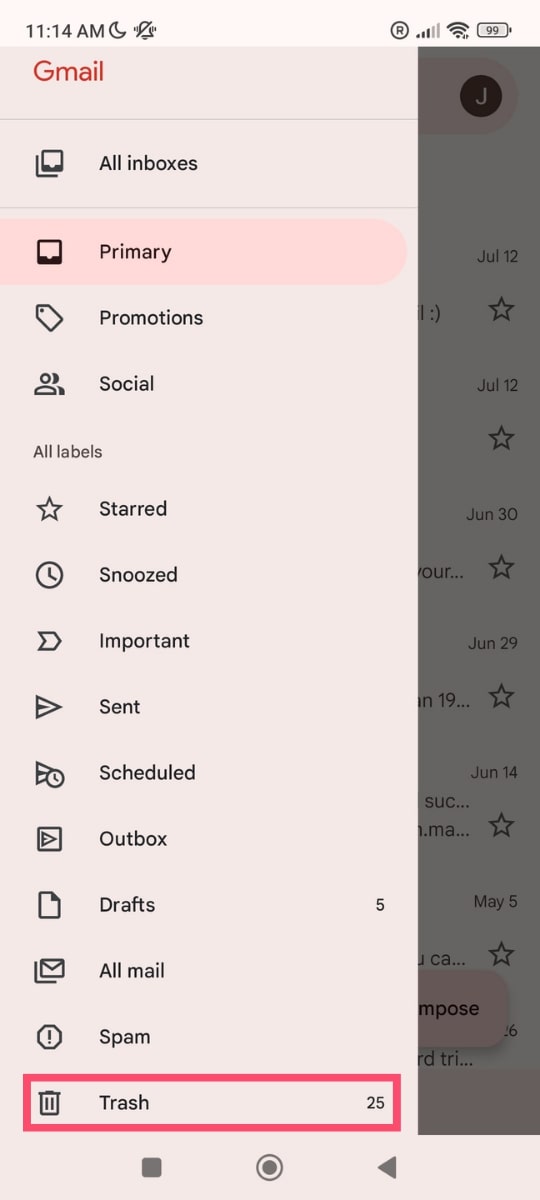
Step 4: Tap the sender’s profile picture to select the message you want to undelete. Then tap the three vertical dots to get more options.
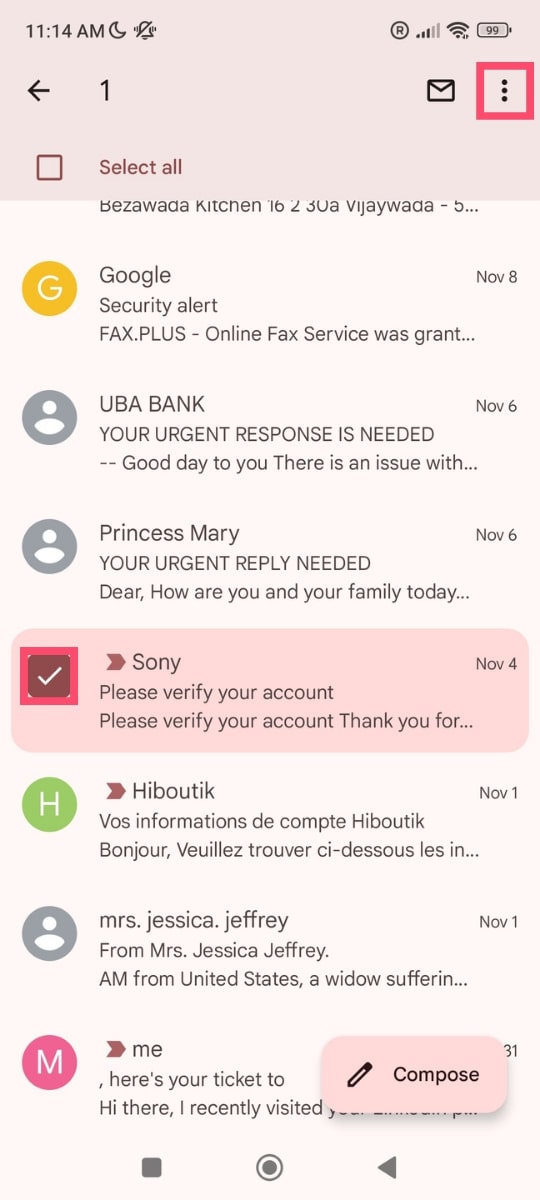
Step 5: A dropdown menu will appear. From there, select Move to.
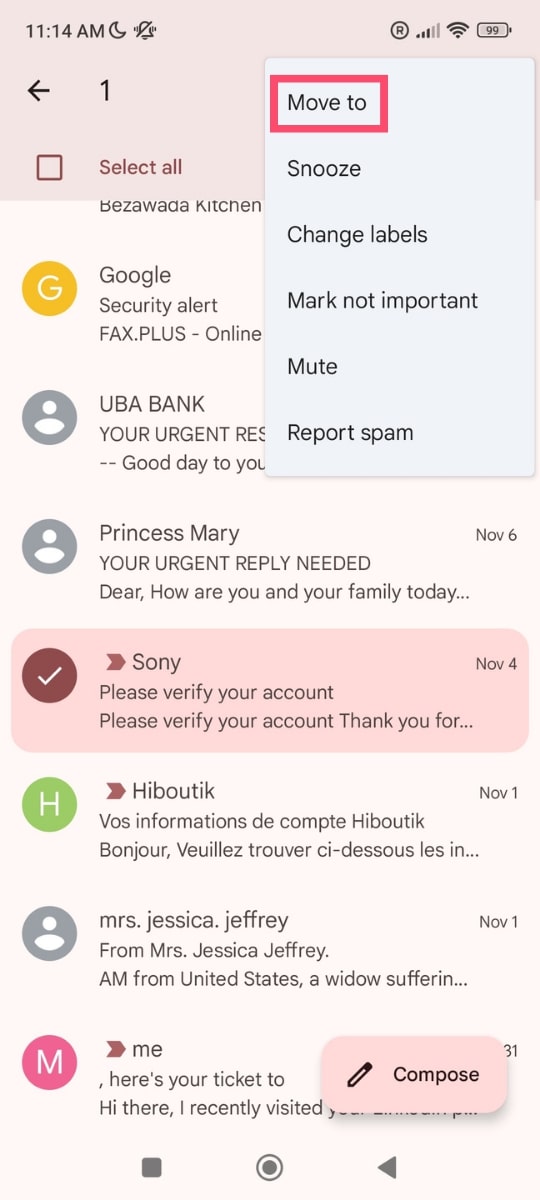
Step 6: To recover your email, choose Primary or another category.
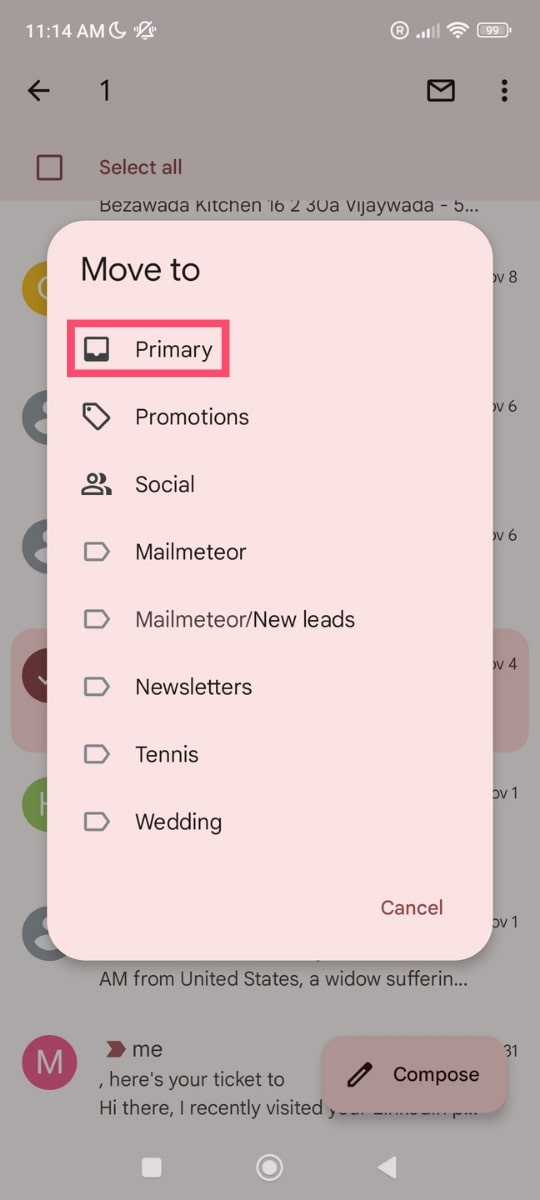
And that’s it. Your deleted message is now back in your inbox. Right where it belongs. Pretty easy, right?
On iPhone
Similarly, you can retrieve deleted emails on your iPhone. Here’s how to do it from the Gmail app for iOS devices.
Step 1: Open Gmail.
Step 2: Tap on the burger icon.
Step 3: Go to Trash.
Step 4: Select the message you want to recover.
Step 5: At the top-right, tap More.
Step 6: Select Move to and choose Inbox or another category or label.
All done. Your deleted email has been successfully retrieved and will now appear in your Gmail inbox.
How to retrieve deleted emails in Outlook
You’re more of an Outlook lover? Microsoft also implemented safety measures to help you retrieve temporarily or permanently deleted messages.
Just like Gmail, Outlook automatically removes deleted emails from your trash folder after 30 days. Here’s how to get your old emails back if you deleted them from your inbox by mistake ⤵️
Step 1: Sign in to your Microsoft Outlook account.
Step 2: Go to Deleted Items.
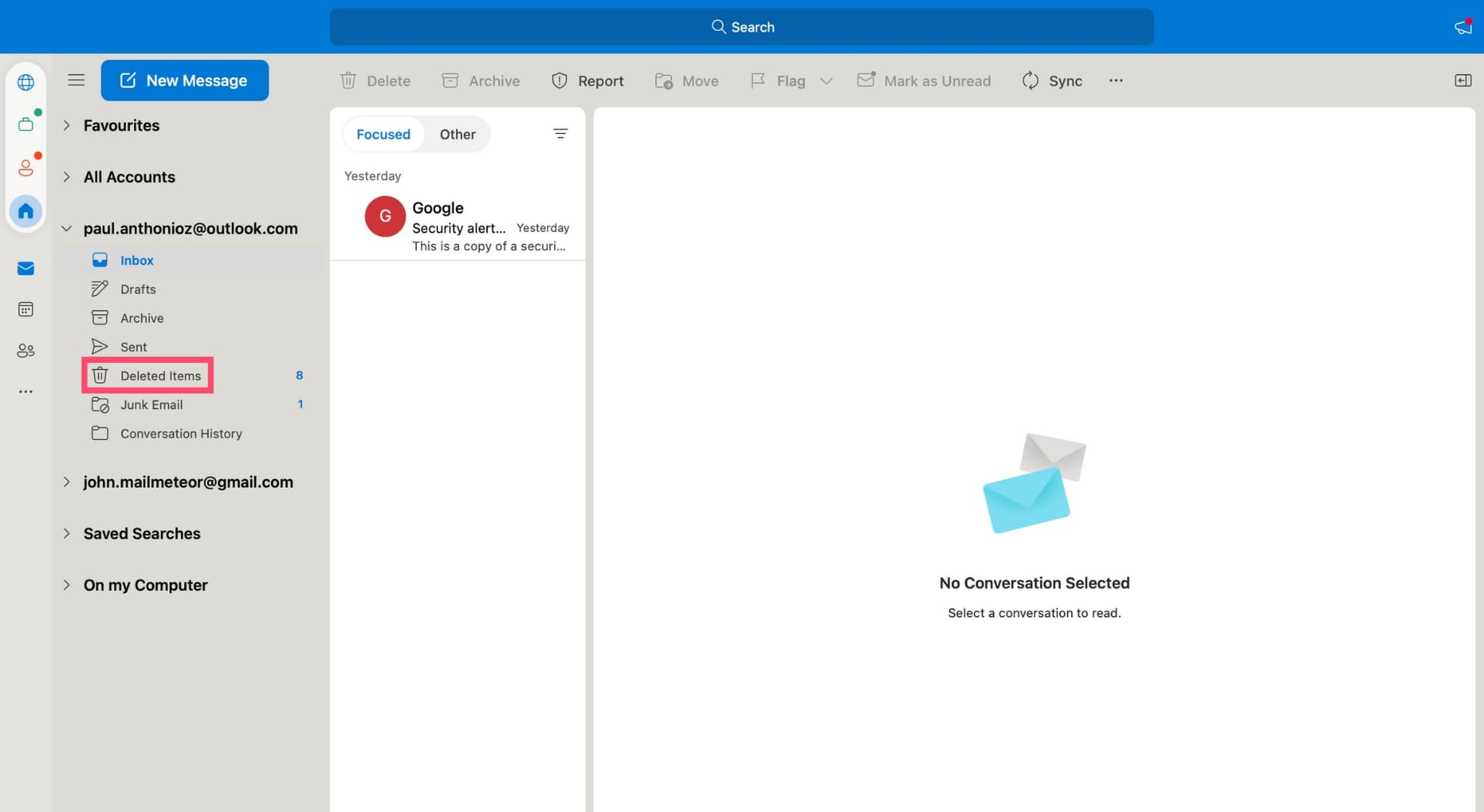
Step 3: Open the email you wish to retrieve.
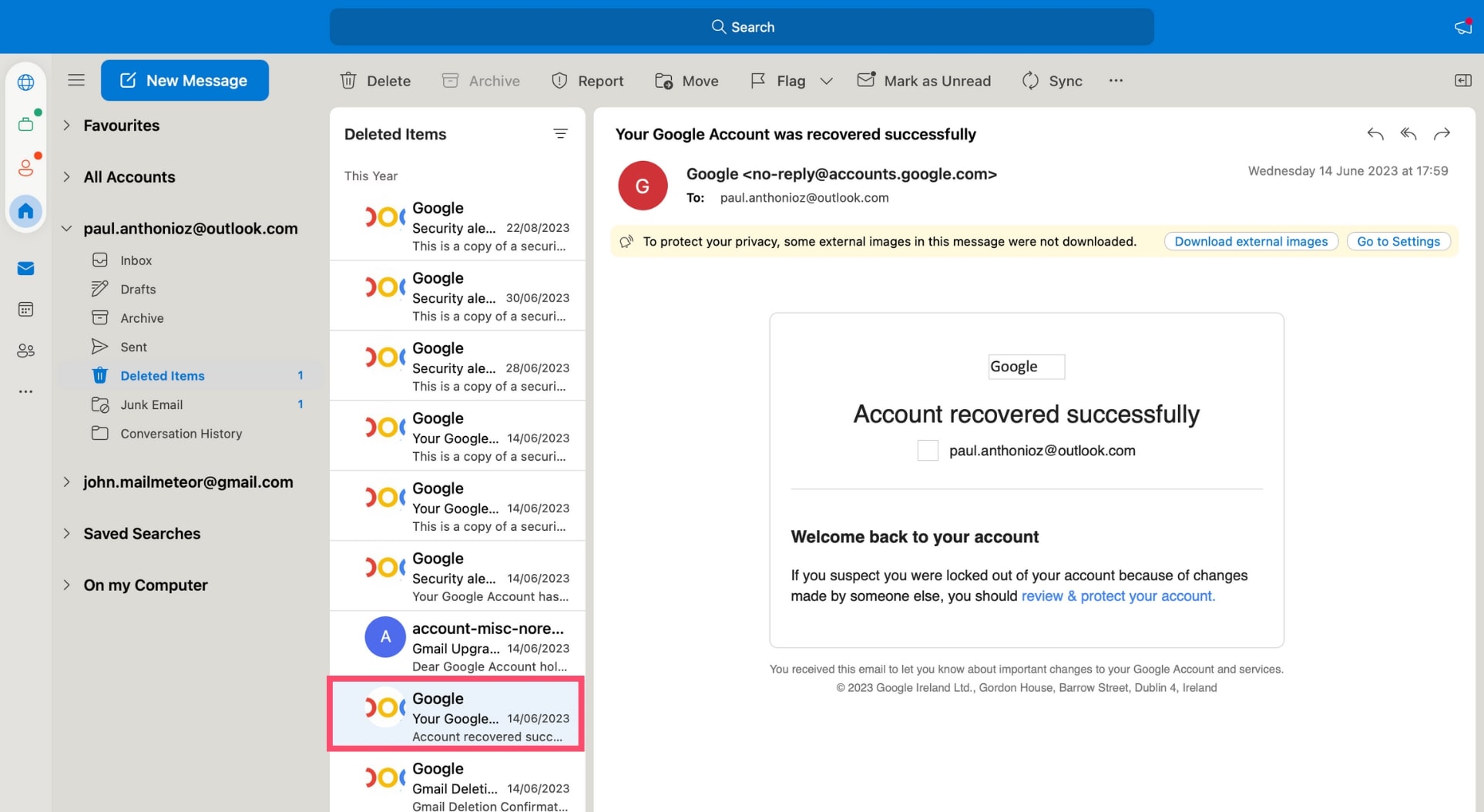
Step 4: In the top navigation bar, click Move. Then select Choose Folder.
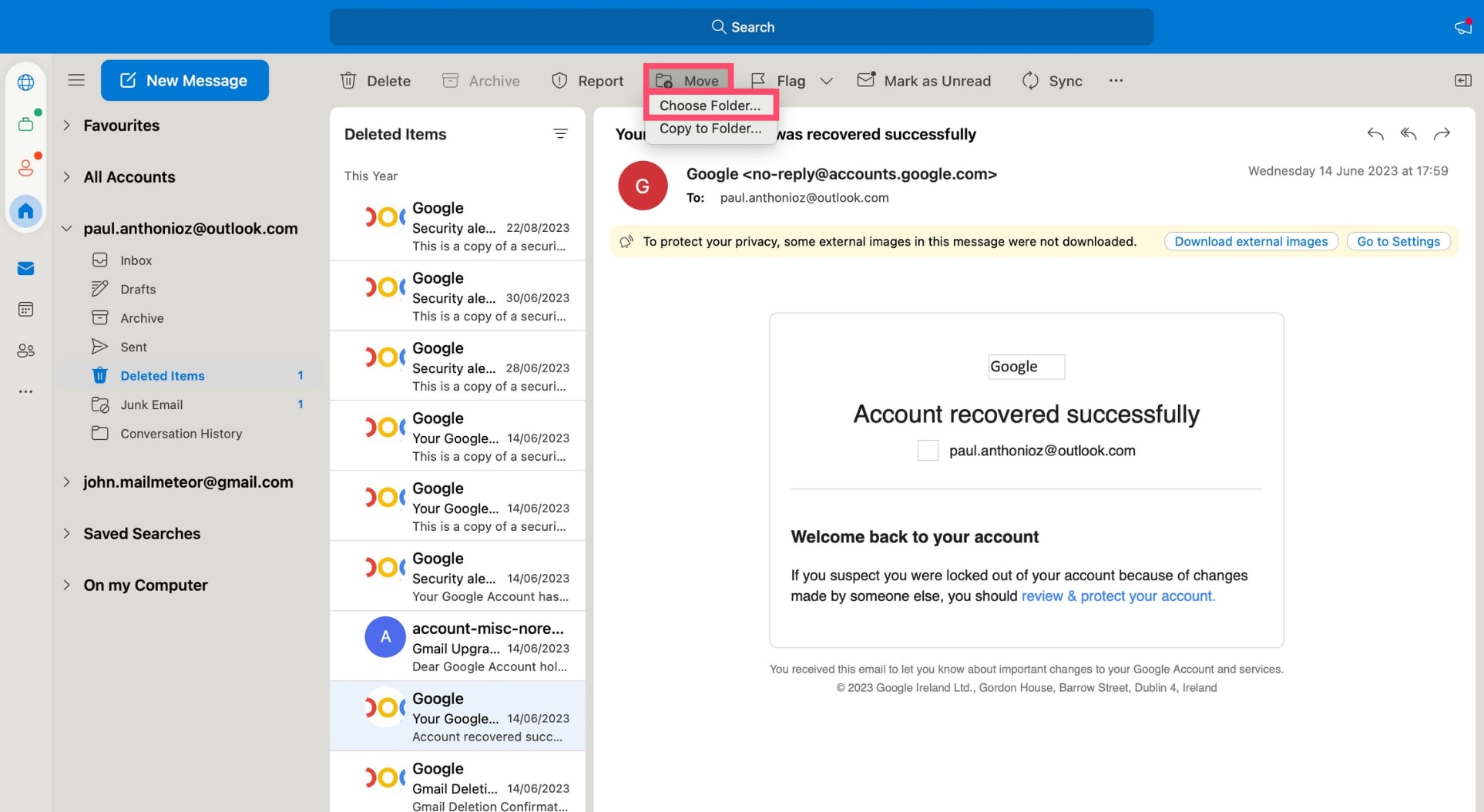
Step 5: To undelete your email, select Inbox and press Move.
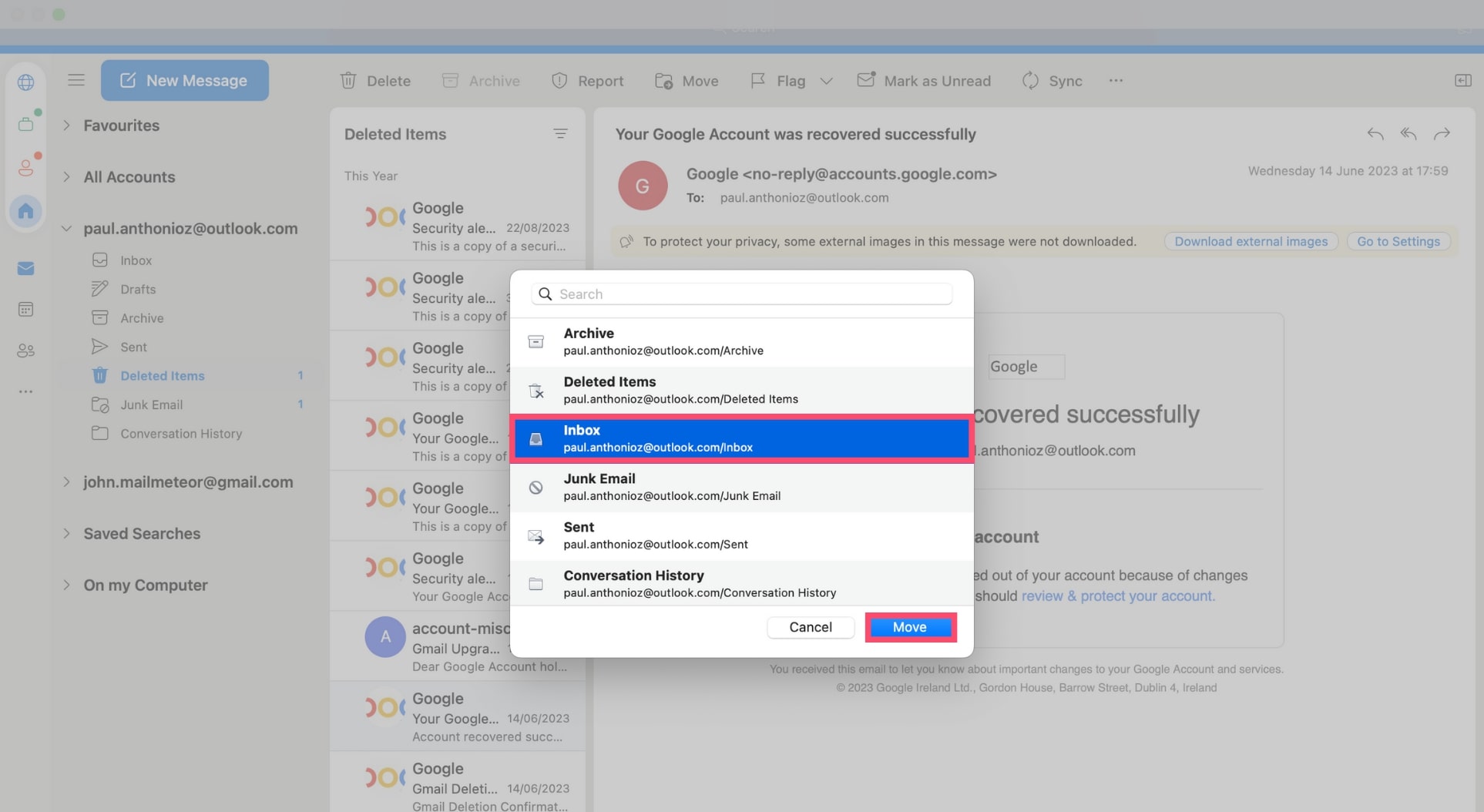
That’s all there is to it. But what if you want to recover an Outlook email that has been permanently deleted?
How to retrieve deleted emails in Yahoo Mail
Yahoo Mail keeps your emails in the Deleted Items folder for up to 7 days and your messages can only be restored during this time frame. Here’s how to undelete your emails in Yahoo ⤵️
Step 1: Open Yahoo Mail.
Step 2: Go to Deleted Items and select the email you want to retrieve.
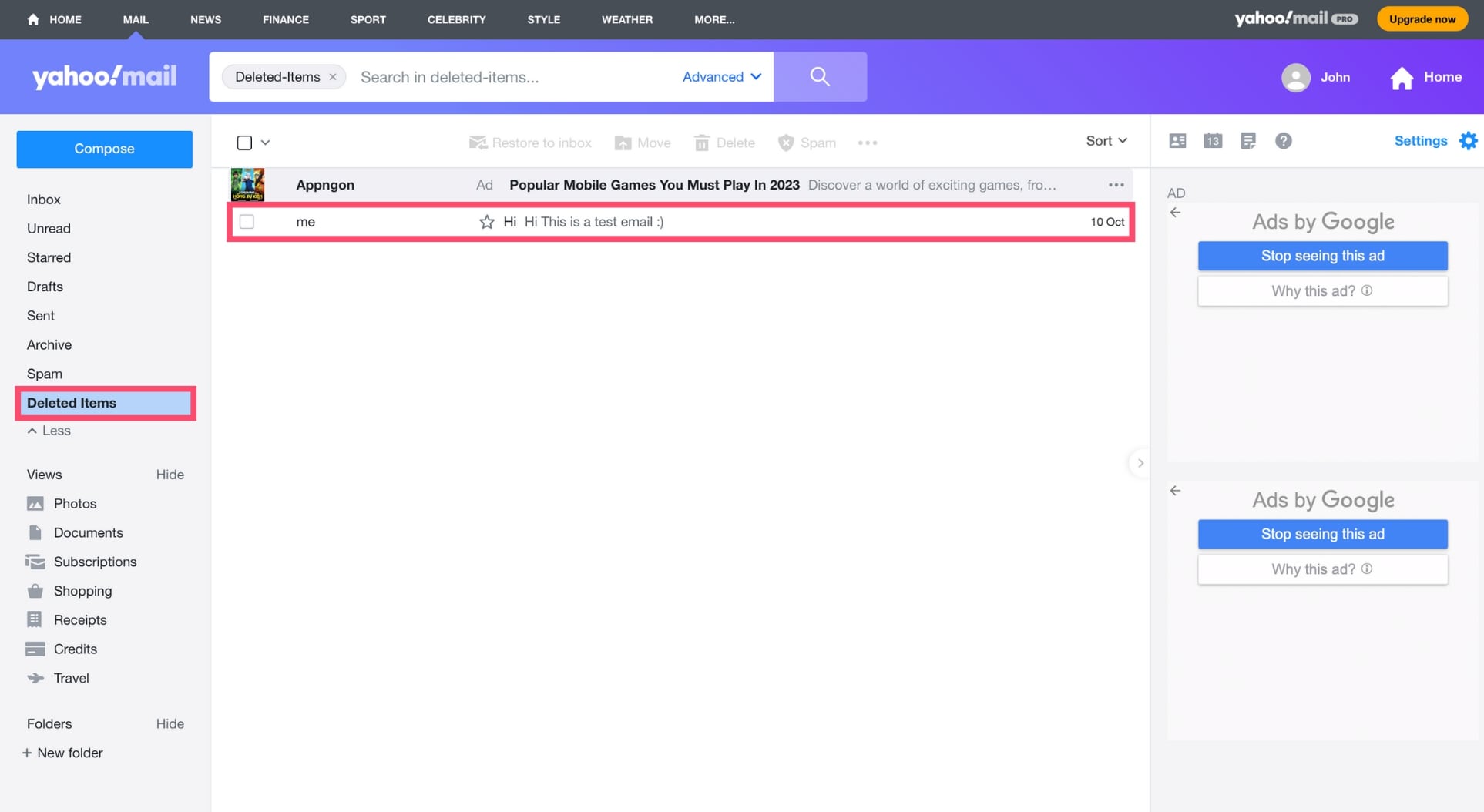
Step 3: In the top navigation bar, click Restore to inbox.
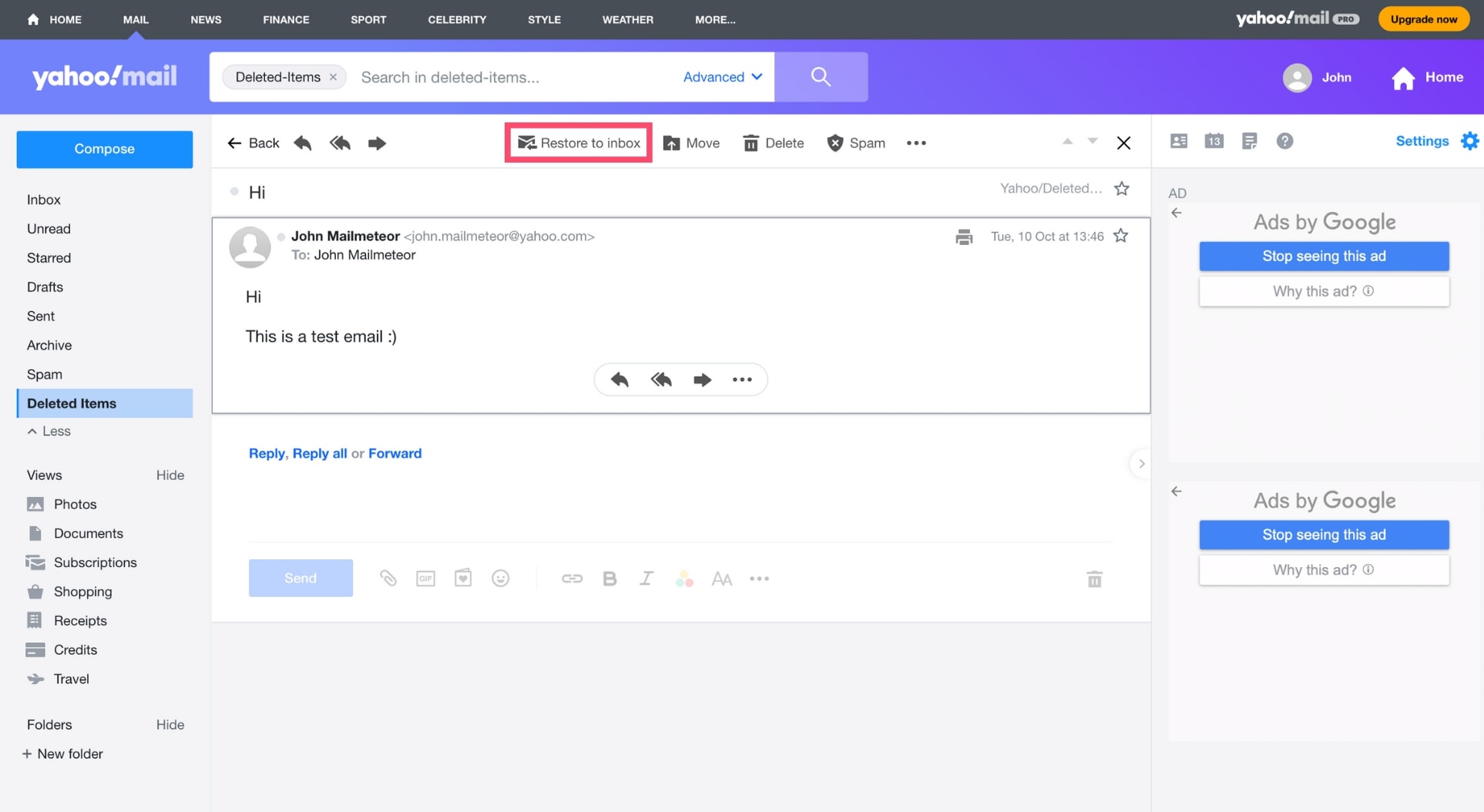
And that’s it. Yahoo Mail will now automatically recover your deleted email and move it to your inbox.
How to retrieve deleted emails in Apple Mail
You can also retrieve deleted emails from your iPhone, Mac, or iPad thanks to Apple Mail. Here’s how it works ⤵️
Step 1: Open Apple Mail on your iOS device.
Step 2: Go to Bin.
Step 3: Select the deleted message you want to retrieve.
Step 4: In the top navigation bar, click Move selected messages and choose a folder.
All done. You’ve successfully retrieved your deleted email. If you want to recover multiple emails at once, you can also hold Shift to select several messages stored in your bin folder, then move them to your inbox.
How to retrieve deleted emails in Proton Mail
Proton Mail allows you to retrieve deleted emails for up to 28 days. Once this time has expired, your messages will be permanently destroyed.
Step 1: Sign in to your Proton Mail account.
Step 2: In the left-side menu, click More to display all your email folders.
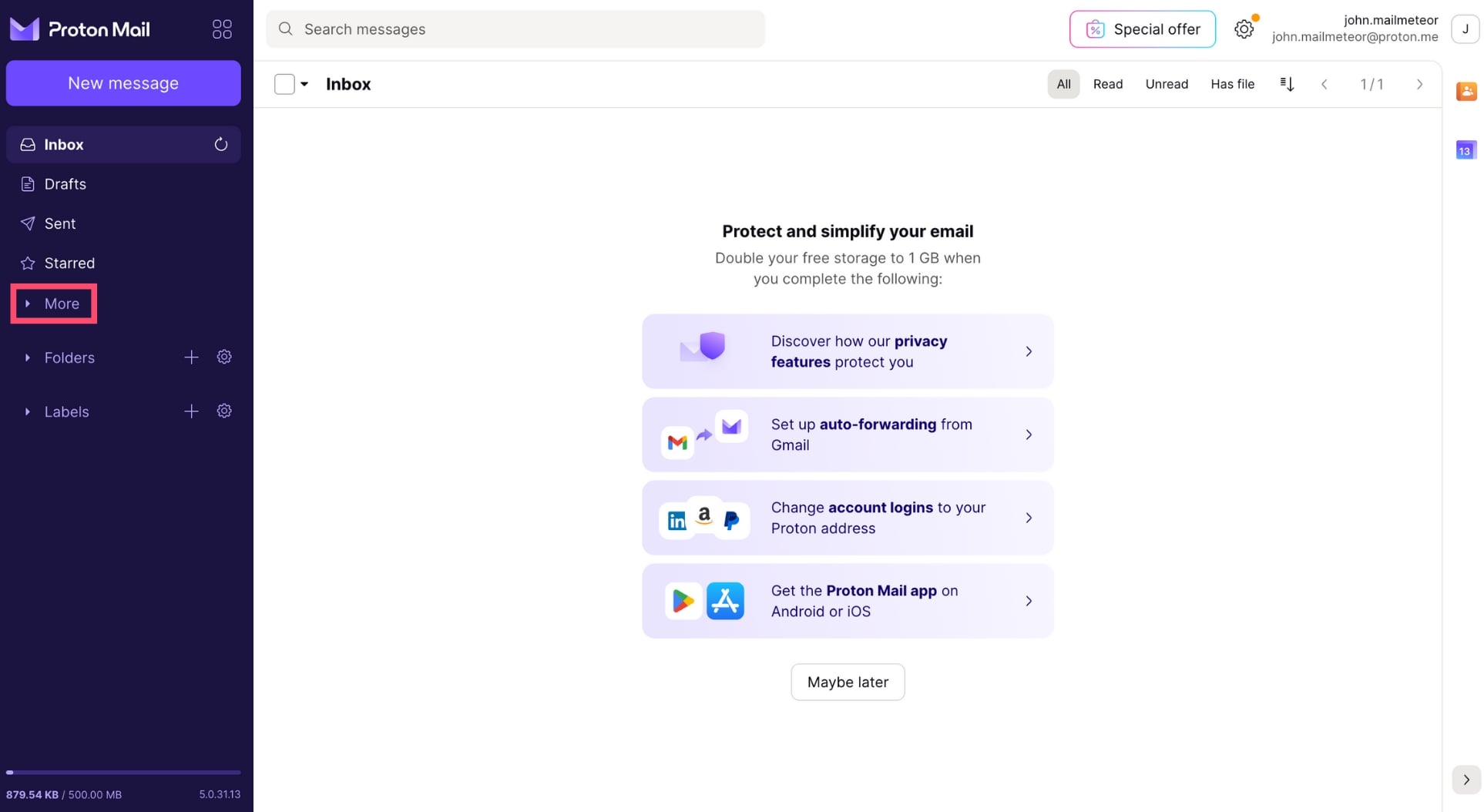
Step 3: Go to Trash and open the email you want to restore.
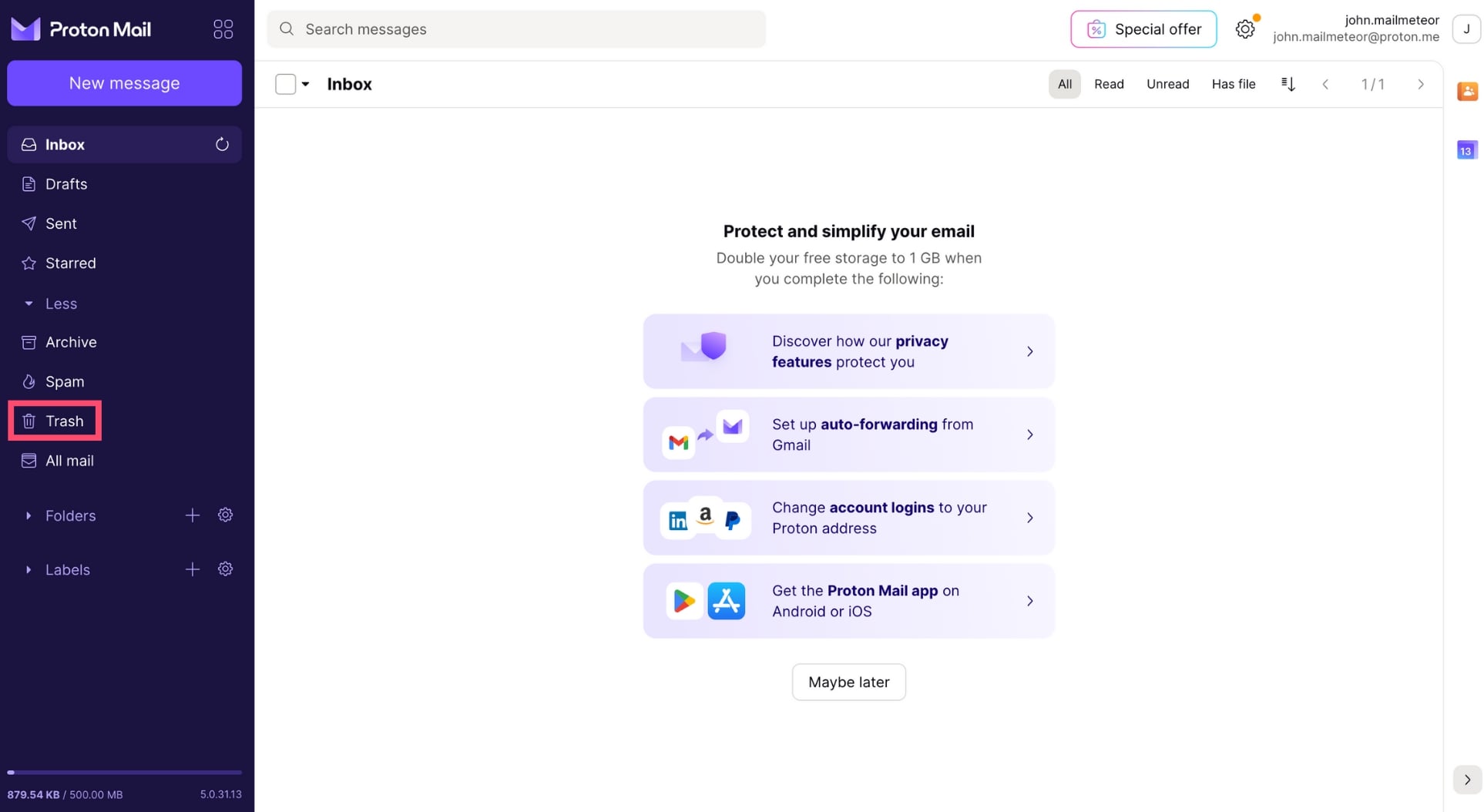
Step 4: In the navigation bar, select Move to inbox. You can also use a keyboard shortcut. Just press I to recover your email.
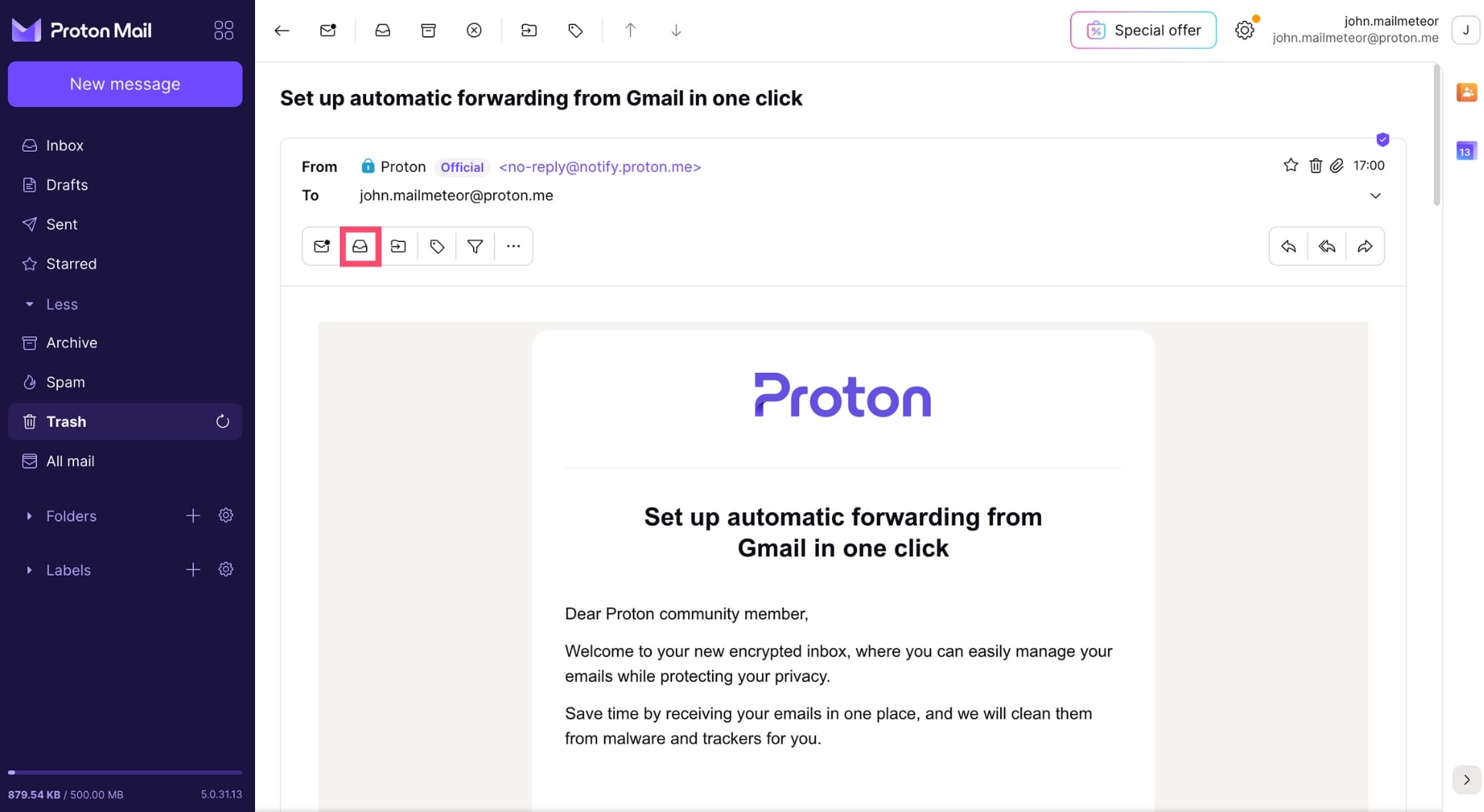
Your email will now appear in your inbox. Alternatively, you can restore your emails to another folder by clicking Move to. From there, select a folder and click **Apply.
Frequently Asked Questions
How to get deleted emails back?
When you delete a message, most email service providers store it in the trash folder for a few days. This means you can get deleted emails back by going to your bin, finding the email you wish to recover, and moving it to your inbox.
However, this only works for emails that were deleted recently. If your email was erased a long time ago, chances are, it can no longer be found in the deleted items folder, meaning you’ll have a much harder time retrieving it.
Why are my deleted emails not in the bin?
There could be a number of reasons why your deleted emails do not appear in the bin. Maybe you’ve archived an email instead of deleting it. In which case you’ll find it in the All Mail folder if you’re using Gmail.
Another reason could be that you’ve set up a filter, also known as an email rule, that affects your deleted emails. For example, you may have created a filter to automatically empty your bin.
Or maybe your deleted email has been sitting in your bin for too long. Email service providers only store your deleted emails for a limited period. In Gmail’s case, it’s up to 30 days. But for Yahoo Mail users, it’s only 7 days by default.
Lastly, it could also be because your email account has been compromised. If someone hacked your account, they could be deleting your emails to prevent you from noticing their intrusion. If you have any doubts, reset your password.
Are permanently deleted emails gone forever?
In most cases, permanently deleted emails can’t be retrieved. But if your company is using Gmail, you can contact your IT administrators. They may be able to restore permanently deleted emails even after the 30-day storage limit thanks to the Google Admin Console. Personal account users, on the other hand, have no way to retrieve permanently deleted emails. Unless they backed up their email data.