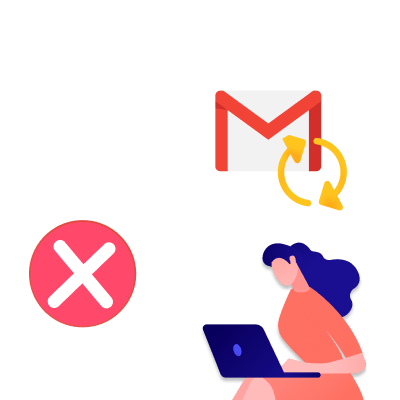One click on the trash bin icon… And poof. You just deleted an email from your Gmail account. But wait! What if that email was important? Was it deleted permanently? And if not, where did it go? In this quick guide, we’ll show you how to recover deleted emails in Gmail. One step at a time.
Oops. You deleted an important email from your Gmail account. Along with all the sensitive data it contained. This is bad. Really bad. Or is it?
Here’s a breakdown of this article:
- What happens when you delete emails in Gmail?
- How to recover deleted emails in Gmail
- How to recover permanently deleted emails in Gmail
- Frequently asked questions
What happens when you delete emails in Gmail?
Once you delete a message, Gmail attaches a Trash label to that email and stores it in your Trash folder for up to 30 days.
As long as your email is in the Trash folder, you can recover it. All it takes is a few clicks. And soon your email will be back to your inbox. Where it belongs.
And after 30 days? Your emails are deleted. But this time, permanently. And once they're gone, there is no surefire way to get them back.
Which is why we recommend that you archive your emails instead of deleting them. Unless you’re positive that you won’t need them ever again.
How to recover deleted emails in Gmail
Gmail makes it very easy to recover deleted emails from your Trash folder. As long as you deleted them in the last 30 days. Here’s how to do it, whether from your computer, Android or iPhone.
From Desktop
Want to retrieve deleted emails in Gmail from your computer? Follow these 5 simple steps.
Step 1: Open Gmail on your computer. And click More.
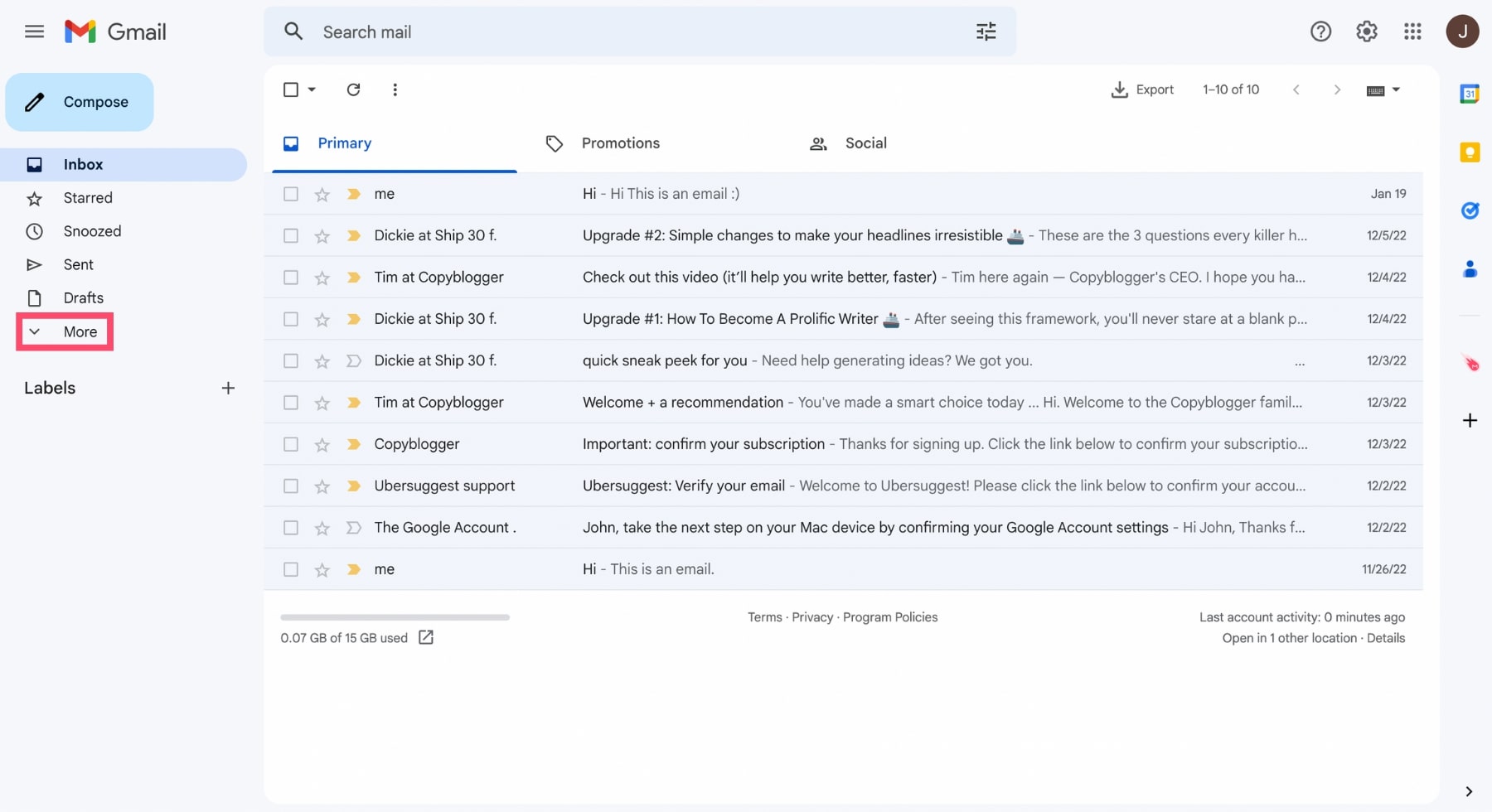
Step 2: Go to your Trash folder. This is where you can find all your deleted emails.
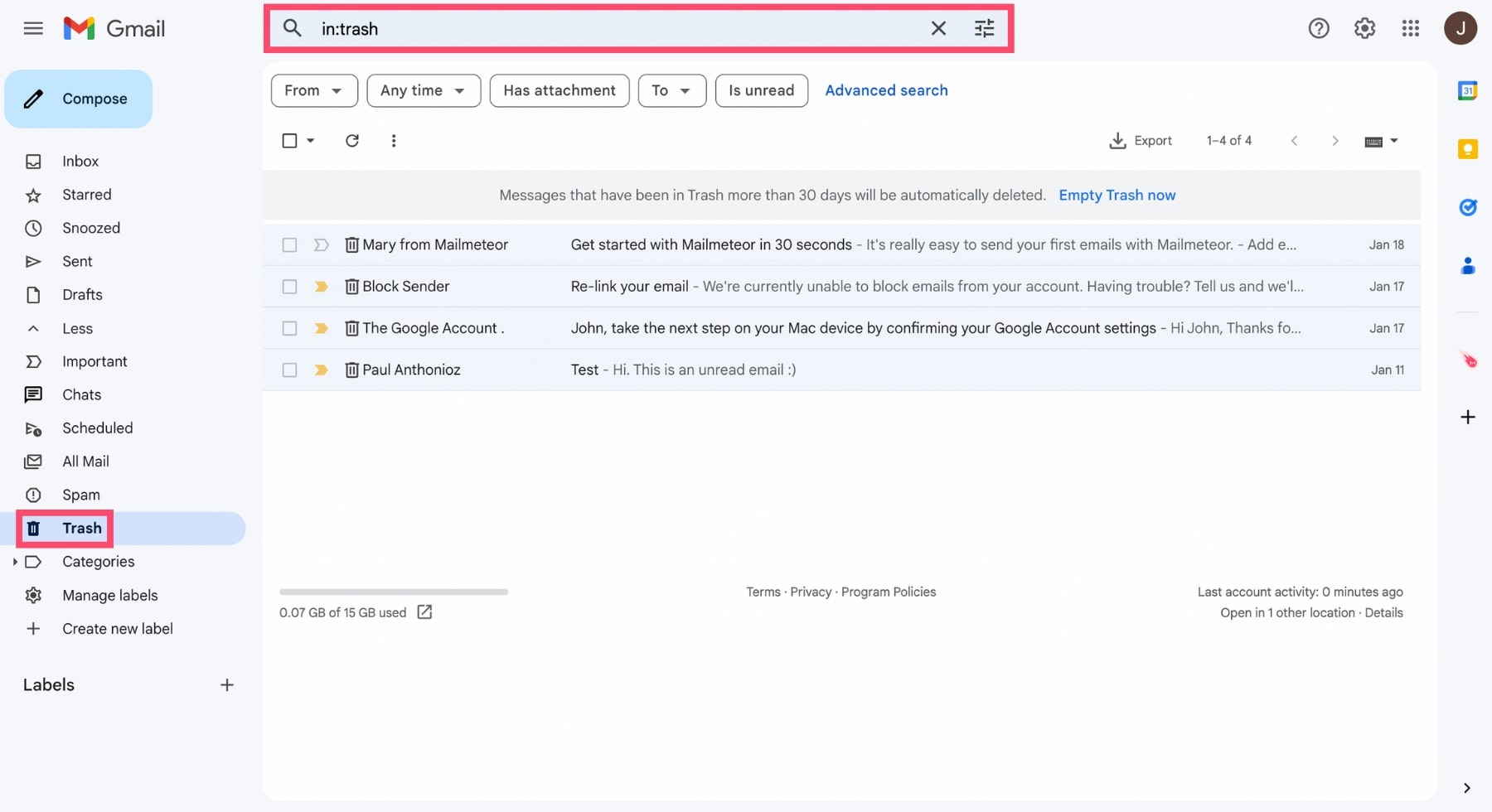
If for some reason you can’t locate your Trash folder, simply type in:trash in the search bar. And Gmail will display your deleted messages.
Step 3: Select the emails that you wish to recover.
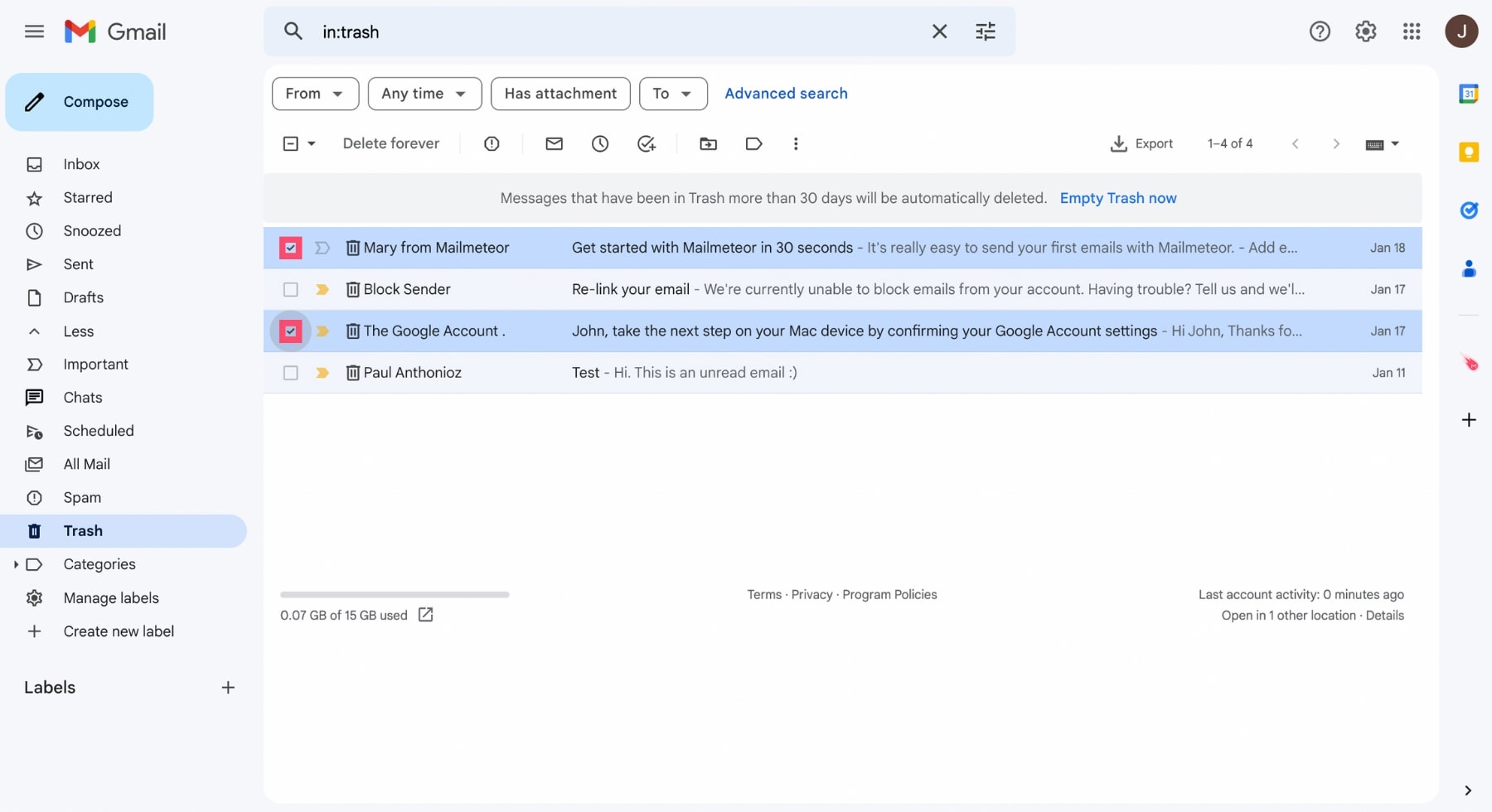
Step 4: Click on Move to.
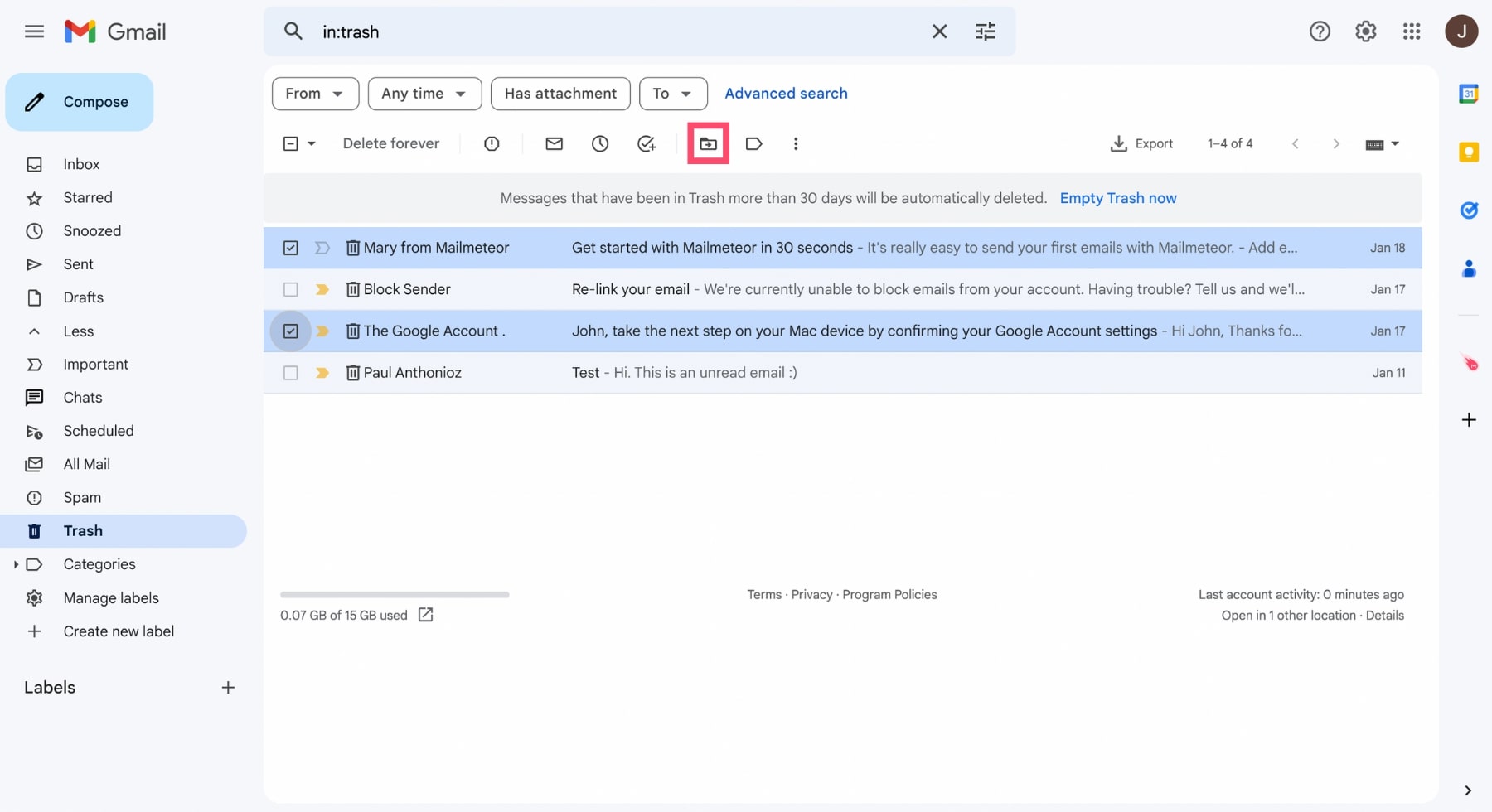
Step 5: Choose the folder where you want to move your emails. In this case, we’ll go with Inbox.
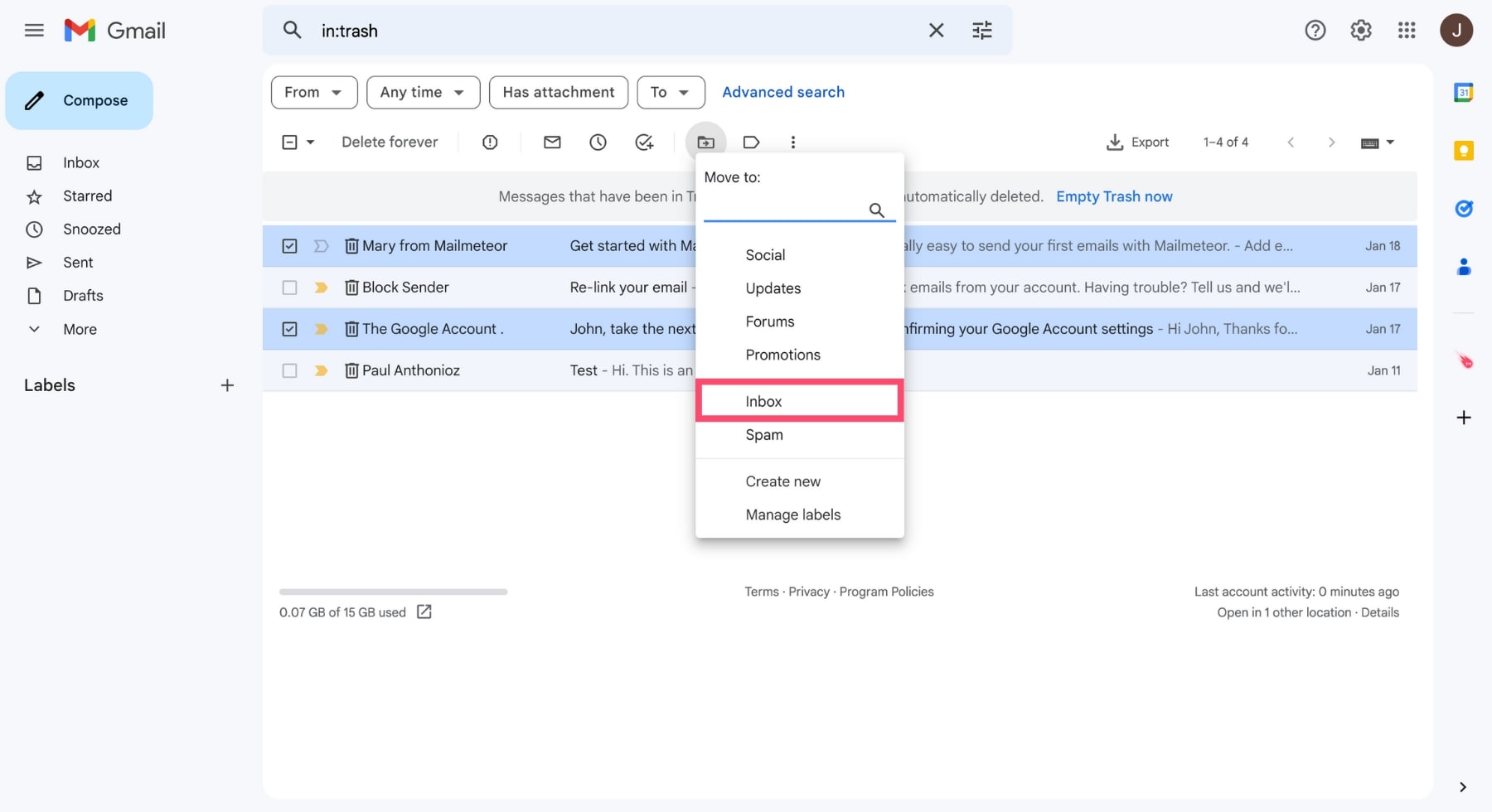
And that’s it. You’ve successfully recovered your deleted emails in Gmail. You should now be able to find those messages in your inbox.
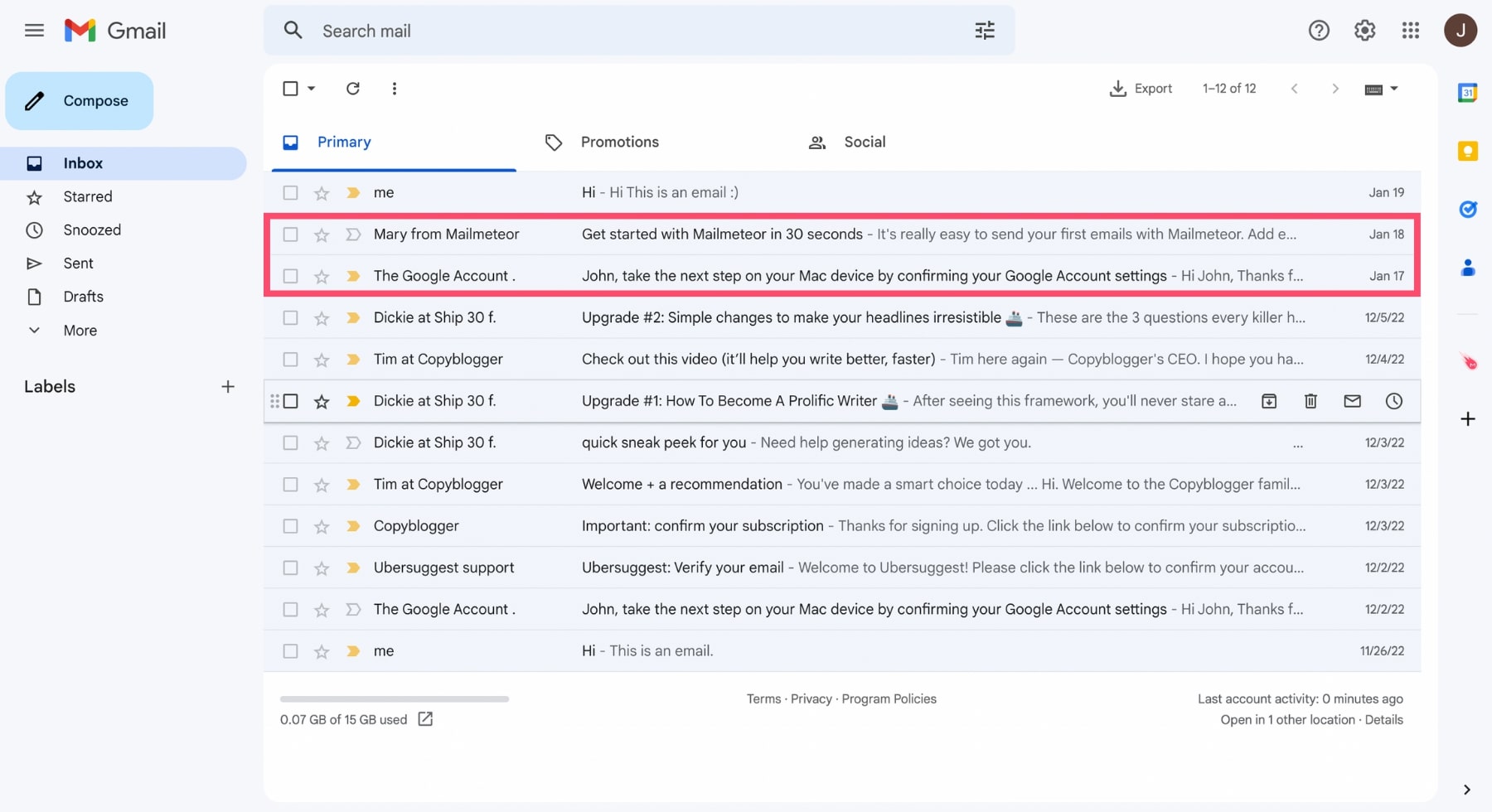
From Android
You can also find your deleted emails from your Android device. And move them to your Gmail inbox. Here’s how to do it.
Step 1: Open the Gmail app on your Android phone or tablet.
Step 2: Tap the three vertical lines to open Gmail’s settings. A sidebar will appear.

Step 3: Go to Trash.
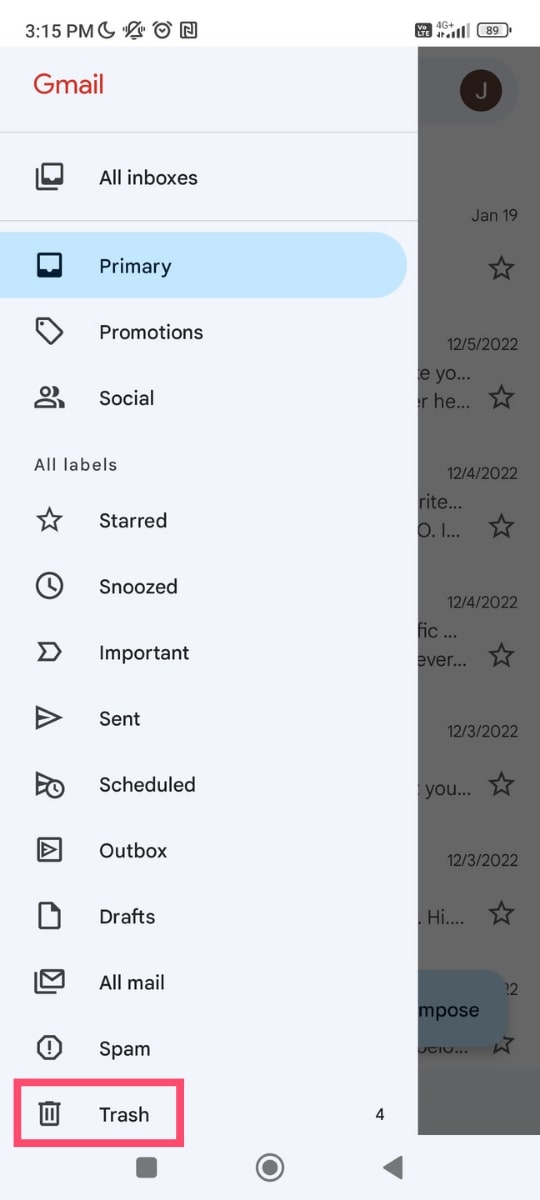
Step 4: Select the deleted emails you want to restore. You can do that by tapping the profile picture of the sender (next to the subject line).

Step 5: Tap the three vertical dots to open the Gmail app menu.
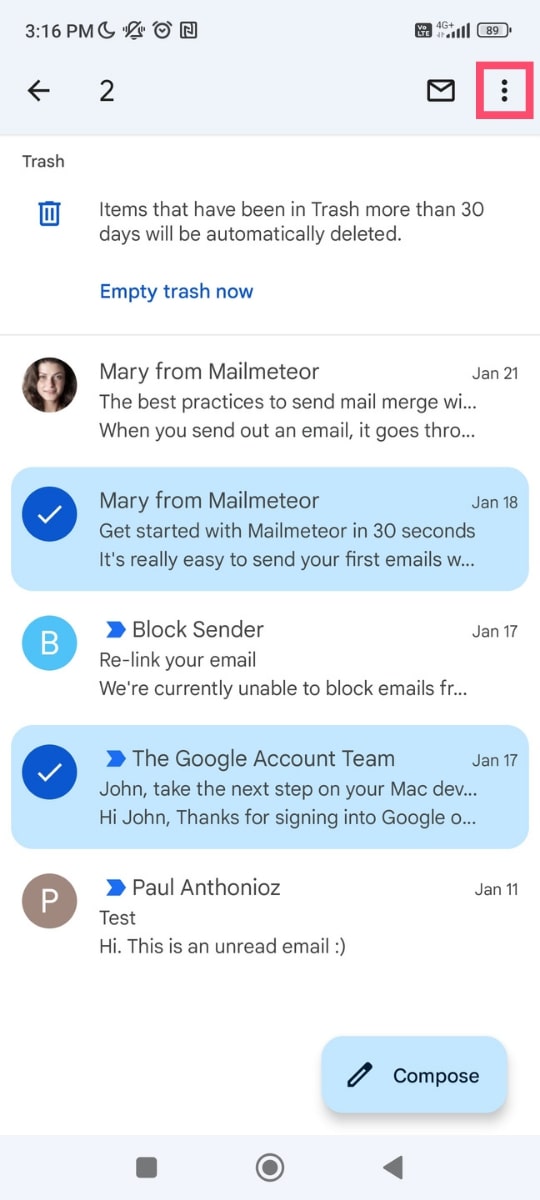
Step 6: Select Move to.
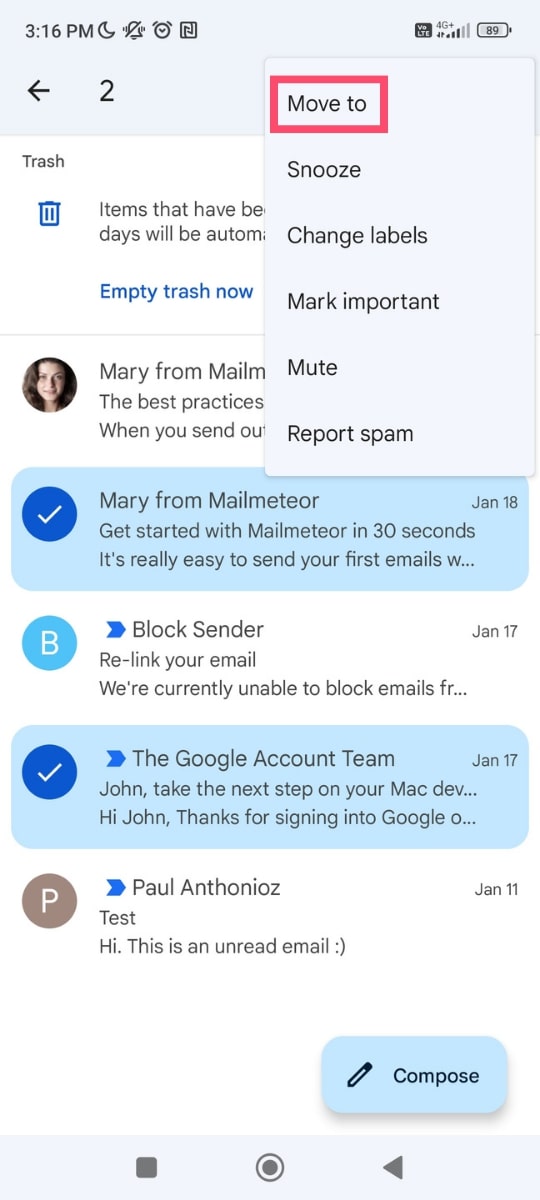
Step 7: Choose a folder. This is where Gmail will move your emails.
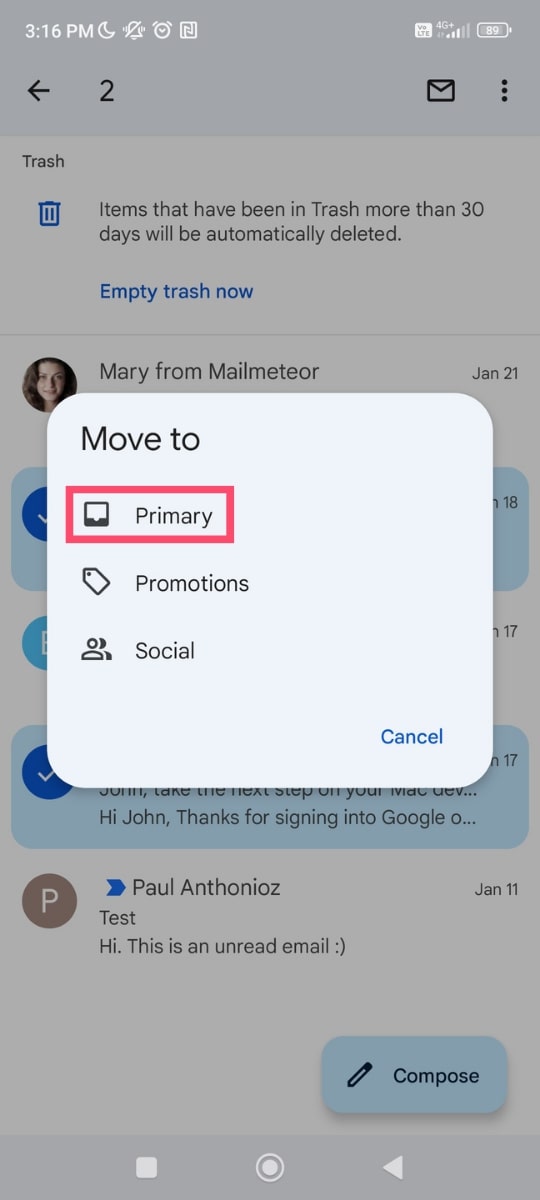
And voilà. You’ve just retrieved your deleted messages from your Android device. You can now reply to those emails, transfer them or archive them. They will remain safely stored in your Gmail inbox. For as long as you want.
From iPhone
Different device, same process. Here’s how to recover deleted emails in Gmail from your iPhone or iPad.
Step 1: Open the Gmail app on your iOS device.
Step 2: Go to the Gmail settings (in the top-left corner of your screen).
Step 3: Tap Trash. Gmail stores all your deleted emails in this folder for 30 days. Unless you’ve emptied your trash.
Step 4: Select the email you want to recover.
Step 5: Tap More (in the top-right corner of your screen). A dropdown menu will appear.
Step 6: Gmail will give you several options. Choose Move to.
Step 7: Select a folder. You can pick Inbox. Or other categories. Either way, Gmail will recover your email from your trash bin. And move it to that folder instead.
All done. You’ve just restored deleted emails in Gmail. And you did it from your iPhone or iPad. Congratulations 🎉
How to recover permanently deleted emails in Gmail
Your messages were permanently deleted? This means you won’t be able to find them in your Trash folder. But there’s still a (small) chance for you to recover those emails. With a little help from the Gmail Support Team.
Google created a tool to help you retrieve permanently deleted emails. Unfortunately, this recovery method doesn’t always work. And it’s mostly used to restore deleted emails on Gmail accounts that have been hacked.
Step 1: Open the Gmail message recovery tool. And click Sign in.
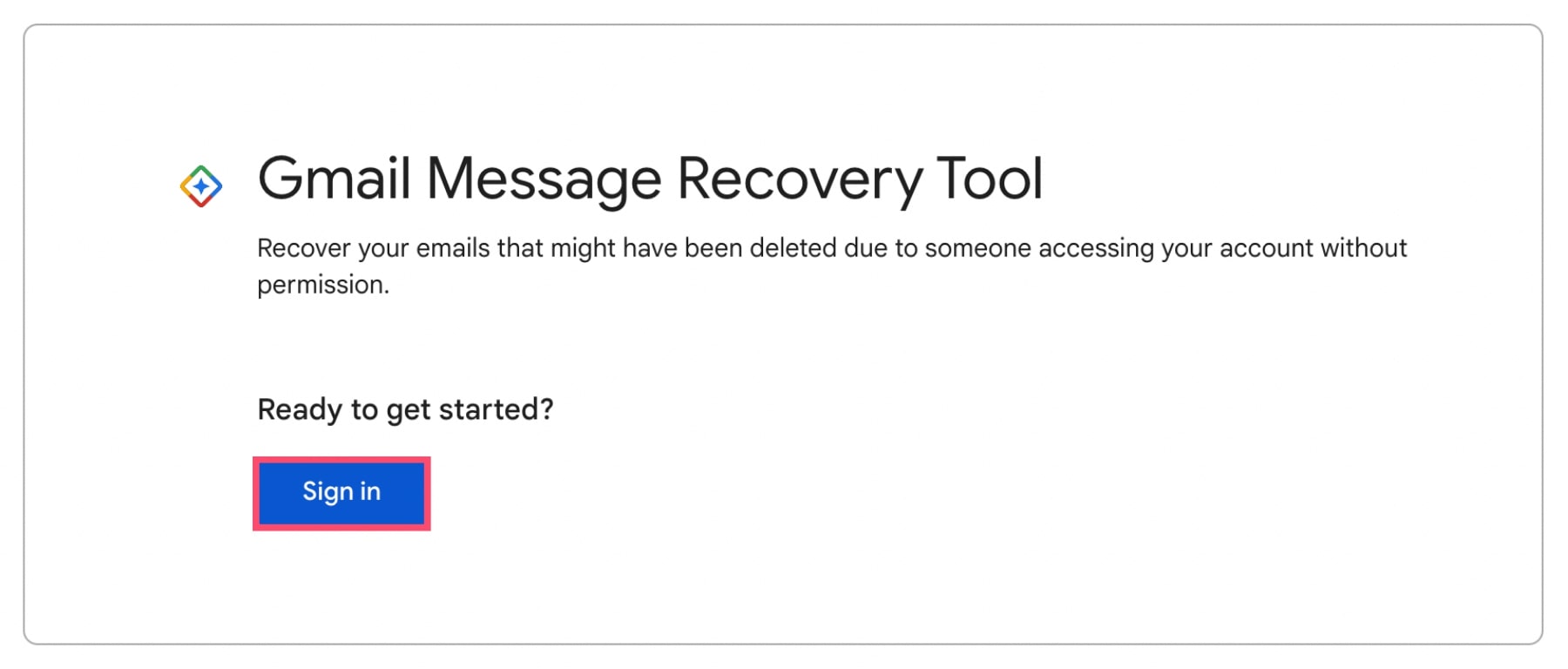
Step 2: Sign in to your Gmail account.
Step 3: Click Continue. Gmail will try to recover emails that were deleted within the last 30 days.
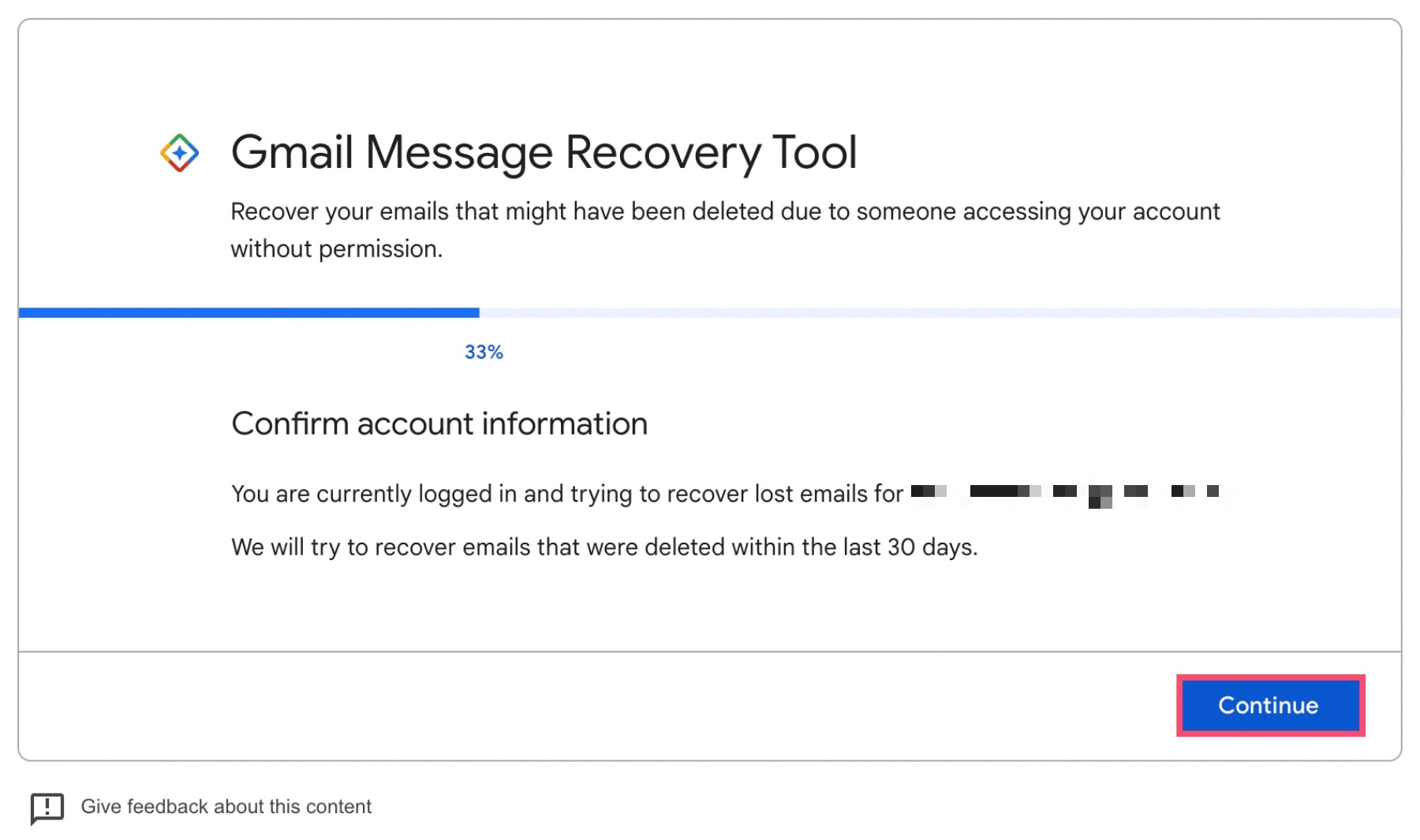
Step 4: Lastly, Gmail will tell you whether the recovery process worked or not.
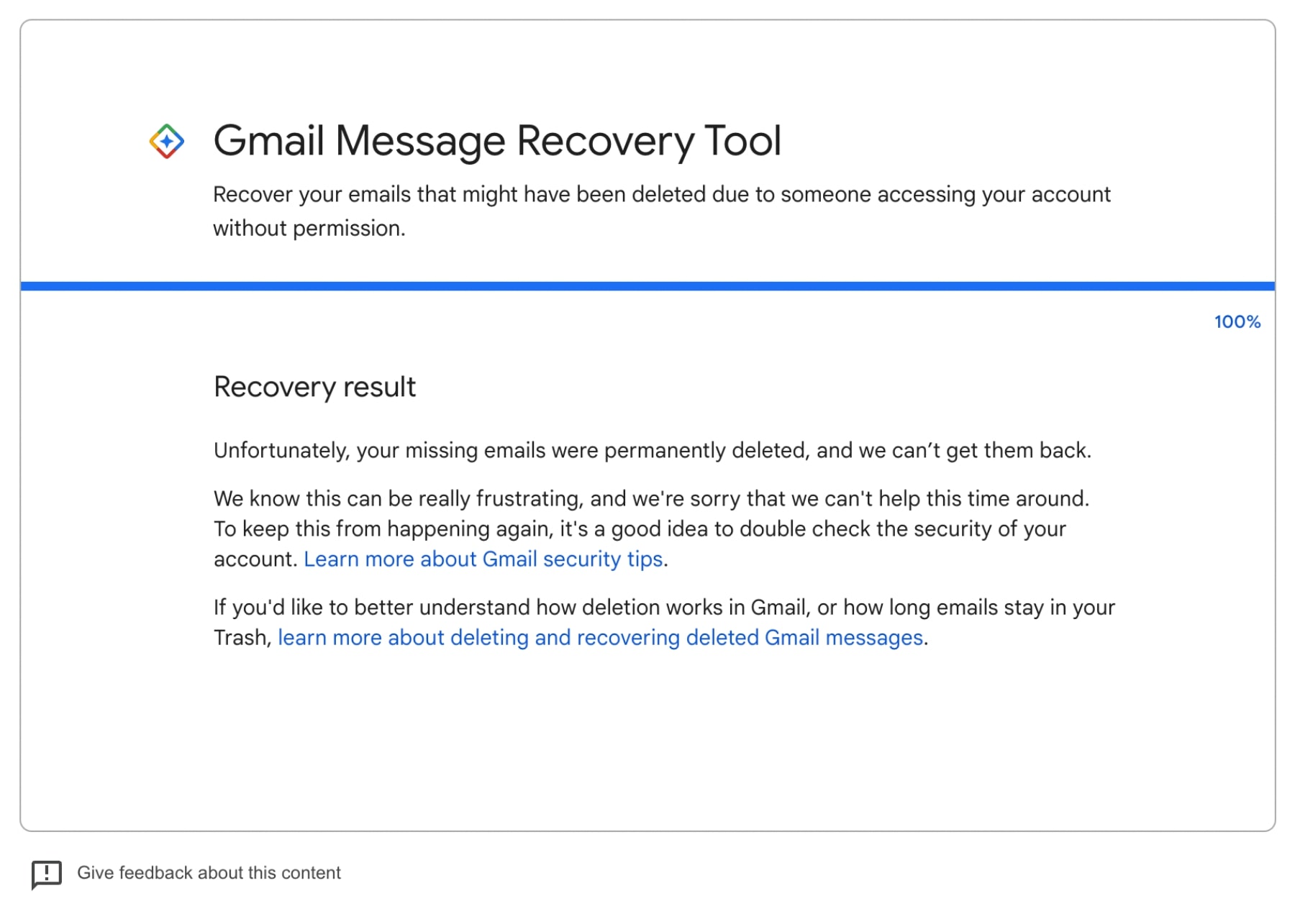
In our case, Gmail couldn’t retrieve the emails that were deleted. Let’s hope you have better luck than we did.
Frequently Asked Questions
How to find deleted emails in Gmail?
When you delete an email, Gmail attaches a Trash label to that email and then automatically moves it to your Trash folder. Which is where you can find all your deleted emails.
To access your Trash folder, click on More in the Gmail side menu. Go through all your folders. And select Trash.
Can’t find your trash folder? There is another way to locate your deleted emails. Simply type in:trash in the Gmail search bar. And press Enter.
Alternatively, you can go to your Gmail account Settings. Then navigate to the Labels tab. Scroll down to Trash. And click Show. The Trash folder should now appear in the Gmail side menu.
How to recover emails in Gmail after 30 days?
When you delete a message, Gmail moves it to your trash bin. And your email stays there for up to 30 days. After that time, Gmail deletes it permanently. And there is no way to recover that email.
Are deleted emails gone forever in Gmail?
You can permanently delete emails in Gmail. To do this, delete your email. Then go to your Trash folder. Select the email. And click Delete forever.
Once you’ve permanently deleted an email, there’s no way to get it back. Gmail doesn’t keep a copy of it. So be careful not to lose any important data.
Take it to the next level
Want to make the best of your Gmail account? Mailmeteor is a privacy-focused add-on that lets you send bulk emails from your Gmail inbox.
With Mailmeteor, you can track your emails clicks and opens. Schedule follow-ups and email sequences. And get more work done. In less time.
Our free plan lets you send up to 50 emails per day. Check it out and let us now what you think. No credit card required. And no strings attached!