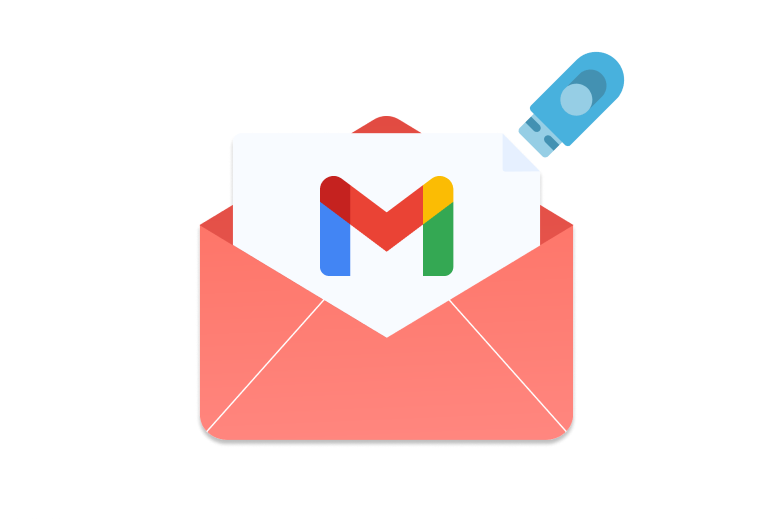When it comes to managing your Gmail storage, understanding how to make the most of it is crucial. Whether you are using the free version or considering paying for Google Workspace, optimizing your storage can help you stay organized and efficient. Unfortunately, everything from your email attachments to your backups will end up sharing the same free storage provided to you by Google.
In this article, we will delve into the nuances of Gmail storage. By exploring its applications, discussing alternatives, and providing valuable insights into best practices that can help you make the best possible use of your allocated space.
How much storage do you get with your free Gmail account?
Google accounts come in various types depending on your needs. For individuals however, the choice is between a free Google Account or a Google One account.
Free Google Account
A free Google Account comes with 15 GBs of storage, shared between Gmail, Google Drive, and Google Photos. While this storage more than enough for the average Gmail user, it quickly fills up when you start using the other Google services.
Google One Account
Depending on the plan you choose, a Google One upgrade can increase your storage to 100 GB or more. But the upgrade also offers benefits other than storage, like additional features when editing Photos, and a VPN in supported countries. You can also share a Google One membership with family members, freeing you from the hassle of managing multiple subscriptions.
Keep in mind that Google One plans vary in cost across different regions and countries. It is best to check out what price applies to you on the Google One’s Pricing Page yourself. For customers in the US though, these are the current prices:
-
100GB – $2 a month, discounted at $20 annually.
-
200GB – $3 a month, discounted at $30 annually.
-
2TB – $10 a month, discounted at $100 annually.
Additional plans are available for up to 30 TB of storage but plans above 5 TB can only be paid for monthly without any annual discounts.
What uses up your storage quota?
Regardless of how careful you are with your free storage; certain activities can quickly fill up your storage space. Sending and receiving emails with attachments like photos, documents, and videos can gradually consume a significant percentage of your available storage. Even the smallest attachments can accumulate over time.
Moreover, every file you upload to Google Drive, whether it is a presentation, a spreadsheet, or a document, uses up your storage. The same applies to media files stored in Google Photos – pictures and videos will quickly overwhelm the free storage provided by Google.
What can you store on your Gmail storage?
Since your Gmail shares the storage space with everything else on your Google Account, you can use it to store all types of content. Let us share a few of the most popular use cases.
-
Emails and Attachments – Gmail already does this for you, but you can use their powerful archiving tools to take it a step further.
-
Photos and Videos – Store photos and videos, making it simple to relive special moments or share them with friends and family.
-
Documents and Presentations – Keep work-related documents, reports, and presentations securely stored within your Gmail storage, enabling you to work on them from anywhere.
-
Files to Share – Collaborate & share files efficiently by using your Gmail storage to store files that you can share with a single link. Let your team members, friends, or family access these files without any hurdles.
-
Remote Backups – Anything that you can store in a file, you can upload to Google Drive. Use it as one of your multiple backup locations for files that you never want to lose.
Alternatives to Google storage
While Google provides extensive storage options, it is worth exploring alternatives for specific needs. Keep in mind that Gmail and email attachments inherently use Google storage, as do Google Photos. There are other cloud storage solutions available that might better suit certain preferences or requirements.
Google’s services, however, are seamlessly integrated. Meaning that Gmail and the attachments you send or receive will always utilize your Google Account’s storage capacity. Similarly, all backups via the Google Photos app, and all files on your Google Drive also share the same space.
If you are looking for alternatives, there are several other cloud storage platforms out there which might align with your specific needs.
-
Microsoft’s OneDrive – Behaves likes Google One but integrates incredibly well with Windows computers. The premium plan comes with access to the Office 365 applications for Desktop as well as mobile devices.
-
iCloud+ – If you have an Apple device, iCloud+ might be a solution superior to Google One, simply because of its integration with the apple ecosystem.
-
Dropbox – If storage is all you want, Dropbox is one of the more affordable solutions available to you. There are applications available for Desktop and Mobile devices but do not expect anything more than simple storage.
Unfortunately, none of these can help you manage your Gmail storage directly.
Best Practices to Save Storage Space
Efficiently managing your storage space is essential for maintaining a streamlined digital experience, and adopting effective strategies can help you make the most out of your available storage. Here are a few tips.
Delete Unneeded Emails and Attachments
Keep your inbox clutter-free by periodically going through your emails and removing attachments that are no longer necessary. This simple practice can free up a significant amount of storage space.
Compress Large Attachments before Sending
Before attaching files to emails, consider compressing them using tools like ZIP or online compressors. This reduces the file size and prevents them from eating into your storage space.
Store High-Resolution Photos and Videos in Moderation
Be selective when storing files to avoid unnecessary consumption of space. Consider deleting extra shots and only keeping the best one for memory’s sake.
Regularly Review and Delete Unused Files
Go through your stored files, especially in Google Drive, and delete documents, photos, and videos that you no longer need.
Frequently Asked Questions (FAQs)
Have questions about Gmail storage? We have answers! Check out these FAQs to clear up any confusion and make the most of your storage space.
Will deleting emails free up storage space?
Yes, deleting unnecessary emails and attachments can help you reclaim storage space. Going through older emails and deleting them if they are no longer needed can help – but deleting emails that are mostly text will not help you much. Aim for the ones with attachments!
What happens if I exceed my storage limit?
If you exceed your limit, you will not be able to receive new emails. You will need to either clean up the storage space or purchase more storage. You can clean up the storage space by deleting:
-
Emails & Attachments from Gmail
-
Photos and Videos from Google Photos
-
Docs, Sheets, Slides, or Files from Google Drive
Do Emails in Trash use my Storage Space?
Yes. You do not regain storage space until you permanently delete the trashed emails from your account. You can do so manually from the trash folder.
Do Files in Trash use my Storage Space?
Yes. Similar to how emails behave, trashed files also take up space until you permanently delete them from the trash folder.
Can I use another Cloud Storage provider with Gmail?
No. All Google services use the same shared storage space. However, you can export emails from your Gmail Account and save the file in a third-party cloud storage provider. This will allow you to delete the exported emails from your Gmail account.