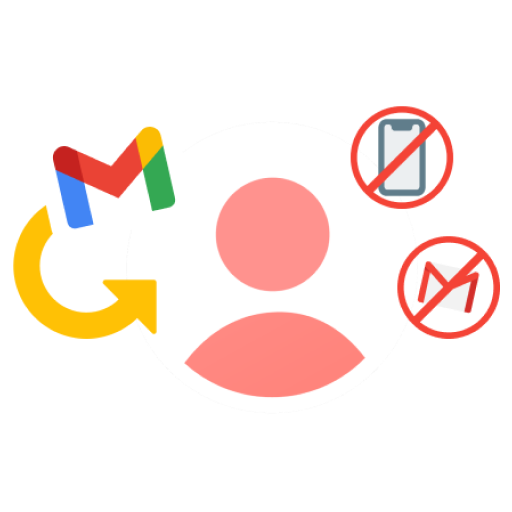Losing access to your Gmail account can be a distressing experience, worst then losing your ID card… However, fear not, we are here to guide you through the process of resetting your password.
Gmail has become our secondary ID for most of us on the interwebs today, serving as our go-to platform for both personal and professional communication. Losing access to our Gmail account can be a distressing experience, as it hampers your ability to connect with contacts and access important emails and data.
And sometimes, the situation becomes even more complex when you encounter difficulties in reaching the phone number or recovery email associated with your account. But you can skip the freak out phase!
In this comprehensive article, we will provide you with step-by-step instructions and alternative techniques to recover your Gmail password without relying on conventional methods.
We’ll discuss:
- Understanding the recovery options
- How to recover Gmail password without phone number or recovery email?
- Adding phone number and recovery email to Google account
- Contacting Google support
- Proactive measures to prevent password loss
Understanding the recovery options
In most cases, Google offers several recovery alternatives, including email and SMS verification, to assist you in getting back into your Gmail account. But only if you have provided a phone number or recovery email to your account are these choices helpful. The recovery process is more difficult when these solutions aren’t available.
How to recover Gmail password without phone number or recovery email?
Step 1: Visit the Google Account Recovery Page
To initiate the password recovery process, simply access the Google Account Recovery page. This will redirect you to the designated page.
Step 2: Type in your Gmail username or ID
Enter your Gmail ID or username linked to the account you wish to restore on the Google Account Recovery page. This will assist Google in finding and identifying your account.
Step 3: Choose “Try Another Way to Sign In”
If you don’t remember your password or have access to your recovery email, choose “Try another way to sign in.” This will direct you to other recovery options.
Step 4: Verification Using Another Device
During recovery, you could get a notice if you’ve already logged into your Gmail or Google account on another device. You may confirm your identification and log into your account using the notification. To properly finish the verification procedure, adhere to the on-screen instructions.
Step 5: Waiting for the Password Reset Link
According to Google, a password reset link will be given to your email address after a 72-hour waiting period if you haven’t logged in to your Gmail account on any other device. Wait (patiently, of course) for the email to come in. Check your spam or trash folder often throughout this period to make sure the email doesn’t get filtered out (what are the odds that an email from Gmail itself would go there, but hey, let’s be safe).
Step 6: Resetting Your Password
You will get an email from Google with a password reset link after the 72-hour waiting period. Ensure at least one device is signed into your Gmail account. Open the email and click the “Get started” link that is included. You’ll be sent to a website where you may change your password by doing this. To change the password on your Gmail account, follow the on-screen instructions.
Adding phone number and recovery email to Google account
Add a phone number and recovery email to your Google account to avoid future password recovery troubles. If you have similar problems in the future, restoring access to your report will be simpler, thanks to these extra recovery alternatives. Take these steps:
- Go to the My Google Account page.
- Click on “Personal info.”
- Add your phone number and recovery email under the “Contact info” section.
- Save the changes to ensure they are applied to your account.
Contacting Google support
If you try the above-suggested ways and cannot recover your Gmail password, contacting Google Support might be helpful. You may discover various knowledge and tools to solve common problems in Google’s Help Center and dedicated Gmail Help Forum.
Follow these procedures to contact Google Support directly:
-
Visit the Gmail Help Forum or the Google Account Help Center. These tools are designed to provide support and direction for Gmail-related issues.
-
Look for contact options that let you contact Google Support immediately once you’re on the Help Center or Forum page. These choices include email assistance, live chat, or other contact forms. Select the appropriate contact option based on your preferences by clicking.
-
Provide necessary information. Be prepared to offer crucial information about your Gmail account and the problem you’re experiencing when calling Google Support.
- Your Gmail ID or username,
- a description of the issue,
- any error messages you’ve seen,
- and any troubleshooting techniques you’ve previously tried may all be included in this information.
-
Follow the instructions and guidelines. You’ll get instructions or recommendations from Google Support on how to fix the problem. To increase your chances of successfully regaining your Gmail password, it’s crucial to read and follow their advice attentively. The support staff may need some time to respond to your complaint, so please be patient and cooperative throughout the process.
Proactive measures to prevent password loss
Keep your password updated and safe at all times
Select a robust and one-of-a-kind password for your Gmail account and avoid clichés or simple words. A strong password often includes numbers, special characters, and capital and lowercase letters. Additionally, it’s crucial to regularly change your password to reduce the likelihood of illegal access.
Create security questions to provide more ways to retrieve your account
To add another level of protection during the password recovery procedure, Google allows users to create security questions. You may more quickly authenticate your identity and obtain access to your account by providing accurate answers to these questions.
Enable two-factor authentication (2FA)
Your Gmail account has an additional degree of protection thanks to two-factor authentication. When signing in, you must provide your password and a second verification number if you use 2FA. This code is usually created by an authenticator app or transmitted by SMS to your mobile device. The extra authentication step that 2FA demands makes it far more difficult for unauthorized users to access your account.
Update your choices for recovery
Ensure the recovery email address and phone number linked to your Gmail account are current and correct. If you forget your password, you may use these recovery alternatives to get back into your account. Check and update your contact information in your Google account settings often to make sure it is accurate.
Keep your password in a safe place
Never share or keep your password in a location where it is readily accessible. Use a password manager, which securely saves your passwords and enables you to create and maintain robust, individual passwords for several accounts. Password managers provide access to an encrypted vault where you may store your passwords, offering additional security against unwanted access.
Conclusion
Losing access to your Gmail account because you forgot your password can be extra frustrating, especially when you can’t use your phone number or recovery email. But hey, no worries! We’ve got you covered today with some useful alternative methods and tricks to get your Gmail password back and take control of your account.
Just follow the step-by-step instructions and check out the extra resources we shared! You’ll be back in the game, accessing your precious emails and data in no time.
Remember, even when the usual options don’t work, there are still ways to recover your Gmail password. Stay informed, stay proactive, and never let a pesky forgotten password get in the way of your awesome Gmail experience.