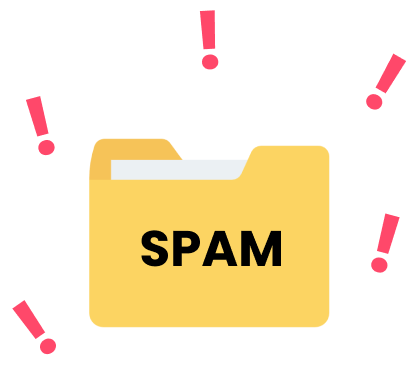Your spam folder contains unwanted emails sent by both legitimate and fraudulent senders to encourage readers to take an action.
While having a spam folder is helpful, sometimes you need to check your spam folder so you can free up storage. Check for missed emails. Or stop certain emails from going to spam.
In this article, you’ll see step-by-step how to:
- How to find your spam folder and delete all spam.
- How to find a missing spam folder in Gmail.
- How to stop emails from going to spam
- How to whitelist certain emails to your inbox.
- How to report an email as spam.
- Why emails go to spam (and how to prevent it.)
How to find your spam folder in Gmail and delete spam
If you’re wanting to check your Spam folder in Gmail, you’re in the right place. Let’s show you how to find your spam folder in Gmail on the web and mobile app.
How to find your Gmail spam folder on the Gmail web app
- Open Gmail and log in to your Google account on your desktop.
- From the left sidebar containing inbox, sent, and drafts, click More.
- Click Spam from the additional folders now shown to open your spam folder.
- Click the box above all emails to select all spam folder emails.
- Click delete forever to empty your spam folder.
How to find your Gmail spam folder on the Gmail Android and iPhone app
- Open the Gmail app on your Android or iPhone device.
- Click the hamburger (drop-down) menu next to the search bar.
- Go down until you find the Spam folder and click it
- To free up space and empty spam click Empty Spam now.
How to find missing spam folder in Gmail
If you’ve followed the above steps and you’re still wondering, ‘Where do I find my spam folder?’ Chances are it’s set to hide in your Gmail settings. To fix this on the Gmail web app here’s what you need to do.
- From the Gmail web app, click the cog (settings) icon up top.
- Click See all settings from the top of the menu.
- Click the labels tap from the top of the settings menu.
- Find spam and click show.
- You’ll now notice the spam folder shown on the left side Gmail menu.
How to stop emails from going to spam
Sometimes emails land in your Gmail spam folder that isn’t supposed to be there. Maybe your recipient used one of the 750 spam trigger words. Or maybe Gmail has their domain marked as a little bit fishy.
The good news is that you can easily stop emails from going to spam using these steps.
Report as not spam on the Gmail web app
- Navigate to the spam folder from the left sidebar (where inbox, sent, and drafts live.)
- Select the emails you want to mark as not spam using the checkboxes.
- Click Not Spam from the options that have appeared above the inbox.
Report as not spam on the Gmail mobile app
- Navigate to the spam folder by clicking the hamburger (drop-down) menu next to the search bar.
- Find the email you want to mark as not spam and open it.
- Tap on the three dots to open settings and click Report not spam.
How to whitelist certain emails to your inbox on autopilot
If you want to filter a certain type of email to go to a specific Gmail folder like inbox. Instead of landing in spam, you can set up Gmail to filter messages from certain people or containing specific words to go to your inbox.
How to whitelist emails in the Gmail web app
- Navigate to the email you want to mark as not spam and open it.
- Click the three dots to open the menu at the top right of the email.
- Click filter messages like this and click Create filter.
- Select what action you want to take when you get messages like this—for whitelisting spam emails, click Never send it to spam—and click create filter.
- You’ll now get all emails like this in your normal inbox.
How to filter emails in Gmail mobile app
- Navigate to the spam email folder from the hamburger (drop-down) menu next to the search bar.
- Click and hold the email you’d like to whitelist.
- Click on the three dots to open the menu from the top of the app.
- Click Move to and choose Primary from the options.
- Now all emails from this sender will go to your primary inbox.
How to report emails as spam
How to report emails spam on the Gmail web app
- Use the checkmark to select the emails you want to mark as spam.
- From above the inbox click the spam icon (exclamation mark) and all messages will be marked as spam.
- To block senders or unsubscribe from their emails — open an email from the sender — click the three dots from the top of the email to open the menu.
- And you’ll find both block sender and report spam.
How to report emails spam on the Gmail mobile app
- Open the email you want to mark as spam.
- Click on the three dots to open the menu from the top of the app.
- Click Report spam from the options.
- You can also block the sender by choosing block from the previous menu.
Why emails even go to the spam folder
Emails can land in your spam folder for a number of reasons including the email content, the sender, and email formatting.
The sender has a poor reputation
Believe it or not, everyone has a sender reputation, and every time someone reports you as spam it hurts your reputation. Email service providers look at things like the sender’s IP address, domain track record, and how old the account is.
If you’ve got a new email without much of a reputation yet. We recommend you warm up your email and IP to avoid being marked as spam. You can do this here, See the best email warm-up tools.
The email has too many spam words
To save you from a bunch of spam folder emails. Gmail and other providers detect spam automatically by detecting if emails use ‘spam words’ or ‘promotional words.’ And if you don’t know what these are you can easily land yourself in spam
The good news is that we’ve got a free tool that you can paste into your email and it’ll detect spam words to remove, give this free spam word checker tool a try here to avoid the spam folder.
The sender hasn’t set up their authentication
DMARC (domain-based message authentication) is an email authentication protocol. And once set up it prevents your emails from getting spoofed and increases your domain sender score.
Often if you’ve purchased a domain for your website DMARC isn’t set up (I know this from personal experience) so you’ll need to fix this if you want to avoid the spam folder.
The email may be poorly formatted
These days if you’re sending emails email service providers want you to have things like unsubscribe links, good grammar, and your email well-formatted into HTML. Emails not following modern email standards, may end up in spam.
Want to make the most out of your Gmail account?
While Gmail is great out of the box, pairing it with an email marketing platform for Gmail makes it even better.
With Mailmeteor, you can track your email clicks and opens. Schedule follow-ups and email sequences.
If you want to join the 4 million Gmail users use Mailmeteor to get the most out of Gmail. All you have to do is open a Gmail account and log in here.
We’re currently running 20% off the Mailmeteor Pro plan for a limited time 🤩
Yes, it’s a monthly subscription, but imagine how long it would take to write and send in hundreds of emails manually & sequentially? 4 million users find it a no-brainer, even before the ROI it can generate for you.
➤ Send 10,000 emails with Gmail using Mailmeteor
Want more ways to improve your Gmail game?
Our blog is full of ways to skyrocket your Gmail efficiency, here are some favorites relevant to you:
- 9 must-have Gmail skills everyone should know
- 25 Gmail Tools and Apps To Boost Your Productivity
- How to send Gmail email sequences in minutes without complex email tools?
FAQs
What is spam?
Spam email is unwanted email sent by both legitimate and fraudulent senders to encourage readers to take an action, such as buying something or sharing personal details.
Also known as junk mail, spam emails are often sent out in large numbers to a large recipient list to try and get as much of a response as possible.
Email inboxes can sometimes identify spam email automatically and send it to the junk folder – but sometimes it can still make it through the filters. To identify spam emails, Internet service providers will analyze the email content for spam words, but also check a number of parameters, such as the email reputation of the sender or whether the sender is listed on a blocklist.
👉 To avoid landing in spam, go check out our free tool that detects spam words.
What is email warmup?
Email warm-up is a method of getting a good reputation for your email address to ensure your emails make it through spam filters and your address doesn’t get added to an email blacklist. Many email providers will treat a brand new email address as potentially suspicious until it gets a reputation – to build that reputation, it’s important only to send a small amount of email at a time. Once you have done this for a while, you can start to slowly send more and more as your email gets warmed up.
What is IP warmup?
IP addresses which are brand new, or that have been inactive for a period of time, can often be considered potentially fraudulent or spam by email servers. To ensure that emails from an IP address make it to the recipient’s inbox, the address needs to be warmed up – this process involves sending only a small number of emails first, before building up the volume to establish a reputation for the IP address.