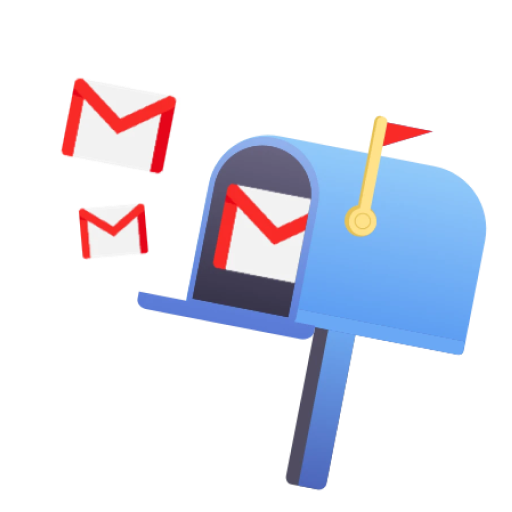Are you sure it’s not a really slow day?
You’ve probably checked your internet connection a few times and tried refreshing the page multiple times, but that email you’re waiting for still hasn’t arrived in your inbox. There could be many reasons for this and sometimes, it’s not even your fault.
How to fix Gmail not receiving emails?
- Are you connected to the internet?
- Anything in the junk folder?
- Is it in trash?
- Check all mail
- How’s your storage limit?
- Go over your filter settings
- Check email forwarding
- Is Google down?
- Send a test email to yourself
- Are you using an email client?
- Check POP/IMAP
- Change browser or device
- Gmail update?
- Try logging out and logging back in
Let’s do that together:
Are you connected to the internet?
Sometimes we take things for granted, like our internet connection.
Have you checked your computer or phone’s internet connectivity?
You might not be receiving emails because you are simply not connected, and Gmail can’t reach its email servers to refresh and load those new emails in your inbox.
Anything in the junk folder?
One great thing about Gmail as an email provider, is its great spam filtering. Gmail scans email addresses against its blacklists, it also scans for any potential malicious links, for common spam words, and even use machine learning and artificial intelligence to filter out the spam emails.
But even then, Gmail might get it wrong and an email you’re waiting for just ends up in the spam folder.
Is it in trash?
It’s more common than you may think. Are you having trouble receiving emails in Gmail or did they get deleted?
Check all mail
Right above the spam folder on the left menu list, is All mail. The All mail folder displays all your account’s emails (except spam) and serve as the general archive of your email.
If you’ve archived an email, it’ll appear here. Emails are labeled clearly, so if you find your missing email here, you will see what it is labeled as, or its folder location.
How’s your storage limit?
Gmail accounts come with 15GB of storage for free, but maybe you’ve maxed this out? If that’s the case then maybe Gmail IS not receiving emails. Check your storage by scrolling to the bottom of your inbox. There is a progress bar on the bottom left. For mobile, tap on your avatar (upper right) and you’ll see the percentage of storage used.

Go over your filter settings
Filter settings are created manually to have more control over your inbox and limit unwanted email using your own parameters. To review these filters, you’ll need to use a computer (or use “show desktop version” from your mobile browser).
- Click on the gear icon (top right) > See all settings
- Select the Filters and Blocked Addresses tab
Review your Gmail filters or clear them.
You may need to ask the sender to re-send that email if Gmail was not receiving emails from them.Check email forwarding
Have you set any forwarding options for another address? Email forwarding allows Gmail to forward emails that sent to a different address, to your new inbox.
If you are using email forwarding to receive emails sent to an old or different email address, it might be worth a check.
Go to your settings: See all settings > Forwarding and POP/IMAP.
Disable forwarding if it’s incorrectly set, or re-instate your forwarding conditions in case it was mistakenly disabled.
In the latter case, you might also need to ask the sender to re-send that email.Is Google down?
Gmail servers are very reliable, rarely do they go down. But it might be worth a check.
Send a test email to yourself
This may seem like an old-fashioned method, but it can be truly a tell-tale sign to know if you are the one experiencing technical difficulties, or if your Gmail is not receiving emails.
Are you using an email client?
Are you managing your inbox and email addresses through an external client like Outlook, Thunderbird, or the native mail app on your mobile device?
If so, it’s worth checking if your email client is currently experiencing any downtime. Additionally, take a look at the different folders within the client to see if the missing emails are located there. You should also review your POP/IMAP settings to ensure that they are set up correctly.
Check POP/IMAP
Did you leave your email settings unattended on the street? We think not, but it never hurts to check your POP/IMAP settings.
Change browser or device
Another simple method you can try to troubleshoot if Gmail is not receiving emails: Try logging in to your Gmail account using a different supported browser (Google Chrome, Microsoft Edge, Mozilla Firefox, or Safari).
JavaScript and Cookies can affect your browser’s functionality, make sure they are enabled.
Gmail update?
Have you checked your Google Play Store, or your Apple App Store for Gmail updates?
Try logging out and logging back in
We left this one for last:
Have you tried turning it OFF, then ON again?
Conclusion
There could be several reasons why your Gmail is not receiving emails. Some possible causes include internet connectivity issues, emails being accidentally deleted or sent to the trash folder, problems with external email clients, or technical issues with the device or browser you are using to access your email. By reviewing each step from our guide, you may quickly identify where the issue comes from!