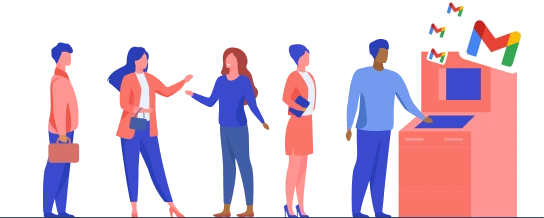If you’re here, chances are that you’ve got an email stuck as ‘queued’ in Gmail and you’re wondering why Gmail is queuing your emails.
Emails queued in Gmail happen because something is preventing Gmail from sending your emails…
It’s either:
- You’re having connectivity issues.
- There’s a problem with your Gmail app.
- Or you’ve hit email size or volume limits.
This post will show you a few things you can do to clear it, and most importantly, equip you with the knowledge to stop it from happening again.
In this guide, we’ll cover:
- Quick Fixes: Try these first to solve Gmail queued
- 3 ways to fix Gmail queued not sending on android devices
- Make sure Gmail isn’t in offline mode on your computer
- Frequently asked questions about Gmail queued
Let’s jump in.
Quick Fixes: Try these first to solve Gmail queued
Before we get into logging you in and out of Gmail, clearing app data, or checking for sync issues, let’s get the quick fixes out of the way.
Here are 6 quick checks that could help troubleshoot your queued emails in Gmail:
Option 1: You’re having Gmail connectivity issues:
- Check your 4G or WiFi connection. If your internet is unstable, Gmail can’t send your emails, so they’ll show up as queued. The best way to check if your internet connection is alright: simply open any other app like YouTube or Netflix and see if that’s working fine.
- Check the status of Google’s servers. It’s rare but even the giants can have issues sometimes. To see if it’s the case, check all the lights are green here.
Option 2: Gmail attachment and sending limits:
- Check the size of your Gmail attachment. If you’ve got an email with an attachment queued, your files could be too big. Google recommends if you’re sending files larger than 25MB, consider using one of these ways to share large files effortlessly.
- Gmail does have daily sending limits. If you’re using a free Gmail account (or paid one) you may have reached this threshold. This means you’ll have to wait 24 hours until the quota renews, or consider using a mass-sending tool like Mailmeteor to automate the process.
Option 3: Potential problems with your device (very rare issues):
- Is your version of Gmail up to date? If you’re using an old mobile, you might have an old version of Gmail. If that’s the case head to your app store and see if there’s an update available. (You can head to the Play Store here and the Apple App store here.)
- If you’re low on phone storage space, this can prevent Gmail from sending emails due to email and app storage requirements. You may need to free up some storage space.
Still no luck? Try sending queued emails from your desktop
If you’re short on time, one of the fastest fixes might be to try another device. If you’re on mobile, try Gmail from your computer.
3 Ways to Fix Gmail Queued: Emails not Sending on Android Devices
If you’ve successfully sent emails from your desktop or another device, chances are high that the problem is just with your phone.
Don’t worry, this problem is not as rare as you might think. Here are some things you can do to get it fixed.
1. Enable and disable Google Sync for Gmail
Sometimes your Gmail account might have sync issues with your mobile device causing emails to enter the queue. To fix this, try the steps below:
- Open the Gmail app
- Head over to ‘Settings’ by tapping the three lines in the top left
- Then tap on the Gmail email you are having issues with
- From the provided options uncheck ‘Sync Gmail’ under data usage
- Then restart your phone
- Go back in and turn on Sync and see if it’s solved Gmail queued.
2. Force close Gmail, clear app data, and restart your phone
Sometimes the Gmail app can have data issues that cause the app to behave in strange ways. To refresh your app to clear your Gmail queued, try these steps:
- Go to settings on your android device
- Then go the ‘Apps’ from the menu
- Click ‘See all apps’ and find Gmail and open it (you can use the search)
- Click ‘Storage & cache’ from the provided options.
- Click ‘clear cache’ and clear data from the provided options.
- Then return to the previous app overview menu and click ‘force stop’
- Then turn your device off and on again
- Check your Gmail Queued
3. Make sure Gmail background data is enabled
If you’re out and about away from WiFi although your 4G is on. Gmail may not have access. To check here’s how to allow Gmail to use background data.
- Go to ‘Settings’ on your device
- Then go the ‘Apps’ from the menu
- Click ‘See all apps’ and find Gmail and open it (you can use the search)
- Tap ‘Mobile Data & Wi-Fi’ and toggle ‘Background Data’ on.
Desktop: Make sure Gmail isn’t in offline mode on your computer
Just like for Android devices, Gmail has an offline mode that could be enabled that’s preventing emails from leaving Gmail Queued.
Here’s how to turn Gmail online to clear your Gmail queued:
- Go to Gmail on the web here.
- Open the Gear icon in the top right corner of the window
- Click see all settings.
- Navigate to the ‘offline’ tab and make sure the settings are unchecked.
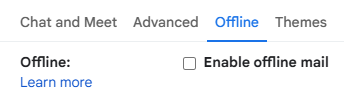
Did you hit the Daily Sending Capacity?
Hopefully one of these fixes has gotten your email out of the queue.
But if the cause was due to sending lots of emails at the same time, you should consider using a mail merge tool like Mailmeteor.
Not only will it let you send the same emails to thousands of people. But you’ll be able to tailor your emails to each recipient and use their sending power to avoid Gmail queuing.
- Mailmeteor lets you personalize each email, using names, company details, or any other information to make your recipients feel like the email was crafted specifically for them.
- Our Autopilot feature automatically schedules and spreads out your emails to optimize delivery times. Ensuring that your messages reach recipients when they are most likely to engage. As an added bonus, this also avoids spam filters and keeps your Gmail account from hitting its daily cap.
- Finally, our built-in analytics tools let you track the performance of your email campaigns in real-time. Providing useful insights and metrics into open rates, click rates, and unsubscriptio (if any).
Frequently asked questions about Gmail queued
Why is Gmail queuing my emails?
If you’re wondering why Gmail is queuing your emails, it’s either down to connectivity issues, problems with your Gmail app, or you’ve hit attachment or sending thresholds. Try the fixes in this article to sort it.
How long does it take for a queued email to send?
If your emails are stuck in queued, you may connectivity issues, Google sync issues, or hitting thresholds like daily email limits and attachment sizes. To clear your queue to try the 9 fixes in this article.
Will a queued email eventually send?
If connectivity, Google Sync, or attachment sizes are not the cause of the Gmail queued it could be you’re sending a lot of emails. Gmail has a daily limit and you may need to wait until the following day.
How to send a queued email in Gmail?
If you’re wanting to queue up follow-ups or schedule emails in Gmail you can do it from the drop-down next to the ‘Send’ button on your email. For a full walkthrough check out this article.
Video recap
If you prefer a more interactive and visually engaging format, we encourage you to take a few moments to watch the video below. While the article provides a comprehensive written explanation of the key points, the video offers an immersive experience that brings the content to life.