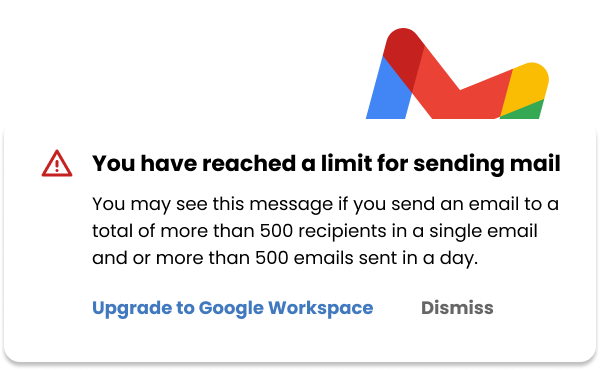If you’re sending cold emails from Gmail you need to be aware of the email sending limits. Failing to stay within these limits, you risk account bans and permanently harming your email deliverability.
Fortunately, if you stay within these limits and don’t spam your recipients, you shouldn’t have much trouble.
In this guide, I’ll walk you through:
- Gmail’s email sending limits per day (and what counts towards it.)
- How to set ‘soft limits’ to avoid getting blocked.
- And other things you should do to avoid spam when sending mass emails.
Let’s jump in.
How many emails can you send from Gmail per day?
Gmail accounts have different email quotas, based on your account status (either you’re a paid customer or not). Here’s the breakdown:
| Account | Daily email quota |
|---|---|
| Free Gmail user (@gmail.com) | 500 emails per day |
| Google Workspace | 2000 emails per day |
Your email quota spans over a 24-hour period. It allows short burst, so that sometimes you can send a little more than what’s indicated above. Also, it doesn’t renew everyday at midnight, but slowly recover and is full only 24 hours after your last email sent.
Note that if you’re on a Goole Workspace trial, your email-sending limit is 500 emails per 24 hours and that limit only increases if you meet the following criteria:
- Your domain has cumulatively paid at least USD 100 (or equivalent).
- At least 60 days have passed since reaching that payment threshold.
We update our blog posts regularly, but it’s important to know that sending limits can change so do check the official Google guidelines available here.
Should you use a free Gmail account for cold email?
If you’re not sending 1000s of emails you might be tempted to use a standard free Gmail account. However, if you’re a business, you should consider how sending from @gmail.com looks. A Google Workspace account lets you email from [email protected].
What happens if you exceed the limit?
If you exceed the Gmail send limit you’ll get an error message and will be suspended from sending emails for 1 to 24 hours.
What counts towards email sending limits?
Vacation auto-responders, replying to emails to your team, and sending emails from alias addresses all count towards this email-sending limit.
What are the hourly email-sending limits?
You might be wondering how many emails can be sent at once in Gmail. As far as we’re aware, Google doesn’t share hourly send limits, but we’d strongly suggest you not send 500 emails in one go. Sending more than 20 emails per hour has been seen to result in 1 to 24 account suspensions.
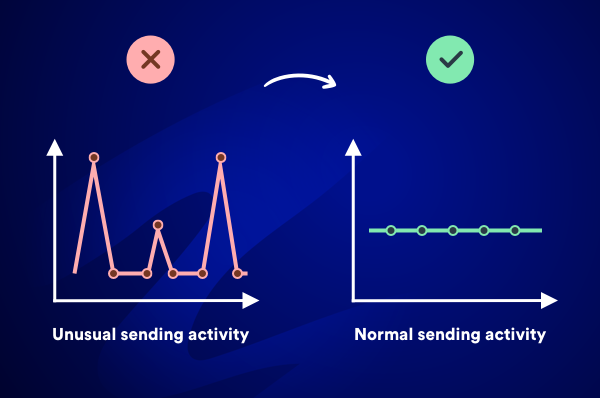
How do you send 1000s of emails at once whilst staying within email sending limits?
At this point, if you want to send out an email campaign, you might be wondering…
How do you cue up 100s or 1000s of emails and drip send them throughout the day while staying within your 24-hour limit to avoid getting blocked?’
That’s where Mailmeteor for Gmail comes in.
Mailmeteor — used by 6 million Gmail users — takes away this headache when sending mass emails from Gmail by giving you all the tools you need to send personalized email campaigns and manage email sending limits for you.
When you create a campaign in Mailmeteor you can use our Autopilot feature to customize how many emails you send each day, how often, and when to maximize your chances of success.
With Autopilot you can define:
- On which days of the week you want to send emails (e.g. Monday to Friday)
- On which hours of the day your emails should be sent (e.g. 9 AM to 5 PM)
- How many emails you send per day (e.g. 1900 emails/day so you stay within your limits)
- The interval of time between each email (e.g. Send one email every 60 seconds)
- When to start sending the emails (e.g. Right now)
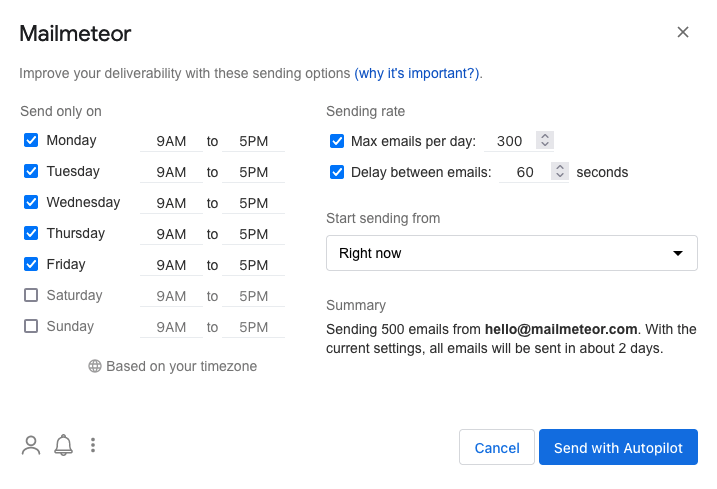
With Autopilot, you can schedule campaigns up to 120 days in advance and add up to 10,000 contacts in your Autopilot campaign.
3 crucial things to consider to avoid being seen as a spammer
We dive deep into email deliverability in this guide but here are 3 crucial things to remember:
1. Avoid sending email templates without personalization
If you’re sending out a boilerplate email to 100s of recipients, you’re asking for trouble. Your recipients aren’t stupid, they can tell they’re part of a spray and pray campaign.
Fortunately, you don’t have to resort to sending emails one by one. You can use Mailmeteor’s personalization feature to inject dynamic content pulled from a spreadsheet to each recipient.
At a base level, you can use this to address each recipient by name, but you can take it further with personalized opening sentences, company details, and so on.
For a full guide on how to write a personalized cold email, this guide is for you.

2. Avoid including ‘spam trigger words’ in your email
Part of Google’s spam filtering system uses a spam word detector.
So as part of your mass email process, I’d strongly suggest you paste your email template into our email spam checker tool to give you the best chance of landing in your recipient’s inbox.
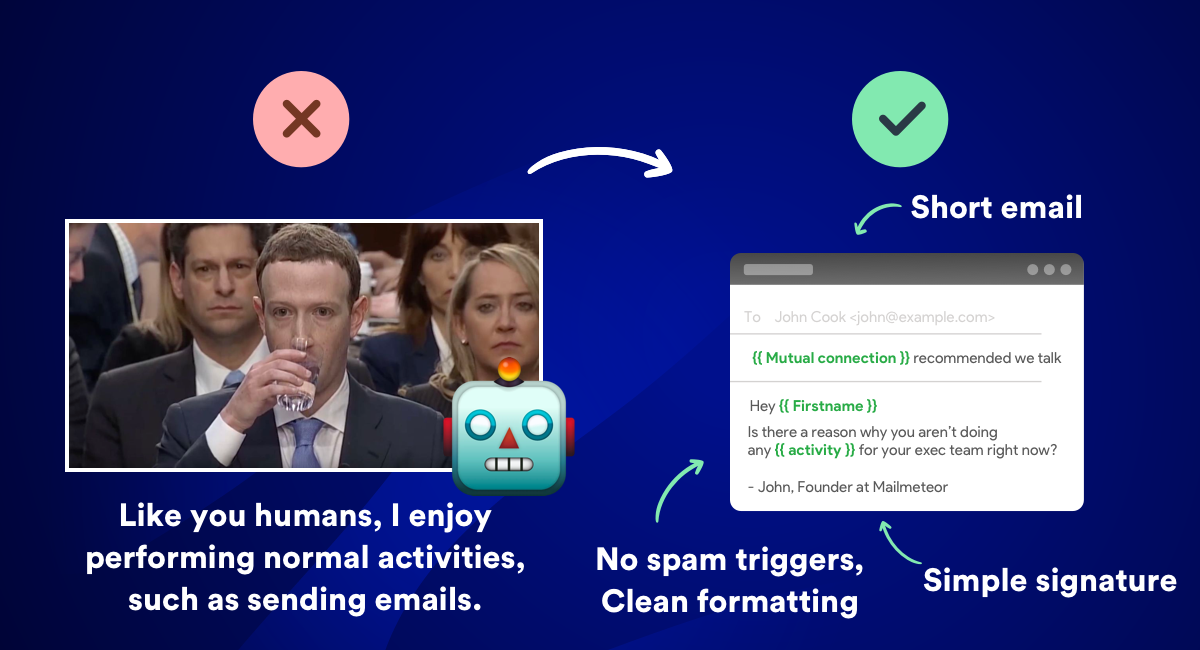
3. If your emails keep bouncing you’ll damage your email reputation
If you’re sending out a cold email campaign, chances are you have an email list of recipients.
But did you know that if your email bounces because the email doesn’t exist it can affect your future email deliverability?
Historically, to prevent this from happening, we’d recommend you verify your emails with one of the leading email verification platforms, but this takes time and can get expensive (e.g. $50 per 10,000 emails).
This is why on the Mailmeteor Pro and Business plans you get access to our BounceShield feature. BounceShield is a fully automated service that verifies email addresses in your campaigns and detects potential bounces before sending any emails.
It works by checking your email list and cleaning it before sending emails.
To our knowledge, Mailmeteor is the only platform offering this feature integrated into the platform. You can explore how BounceShield works here.
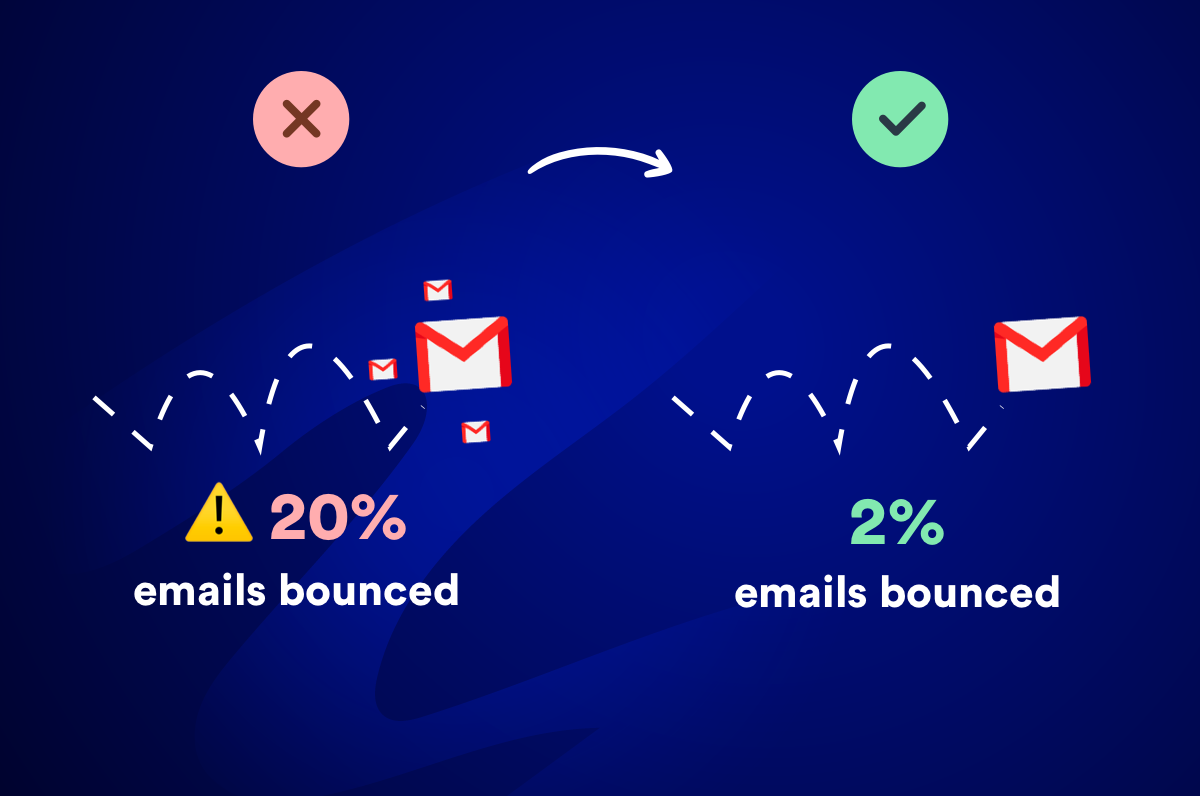
How to send mass emails like a pro — reduce your chances of being marked as spam — and maximize deliverability
Being aware of your email-sending limit is an important part of the email puzzle.
And while we’ve covered the importance of personalization, avoiding emails bouncing, and avoiding spam trigger words. There are several other factors that affect deliverability we detail in this guide.
And if you’re looking for a step-by-step guide on how to send a mass email campaign from Gmail from start to finish (including all the things you need to think about check out this guide)
And if you want to see how to craft a cold email that gets a response, this guide is for you: How to Master Cold Emails that Get Responses? (with examples).
Ready to send an email campaign from Gmail?
While you could send cold emails one at a time manually, Mailmeteor – reccomdended by Google Workspace themselves – can do all of the heavy lifting for you so you can send personalized campagins without getting blocked.
➤ Join 6 million people like you sending cold emails with Mailmeteor
FAQs about email sending limits
How many emails can be sent at once in Gmail?
With a Gmail account, you can send up to 500 emails per day, after that point, your account will be blocked for up to 24 hours. However, it’s been reported that if you send over 20 emails at once, you increase your chance of Gmail marking emails as spam. To get around this, it’s recommended you use a plugin for Gmail that can drip-send your emails throughout the day like Mailmeteor.
How do I increase my daily email limit?
If you’re on a Gmail free plan a Google Workspace account will bump your limit from 500 emails per day to 2000. To schedule up to 10000 emails in advance to stagger send throughout the day so you stay within your limits. Use Mailmeteor for Gmail.
Can I send 10000 emails per day?
No, Gmail will block your account if you exceed your daily limit. However, you can cue up to 10000 emails to be drip-sent over multiple days with Maimeteor for Gmail.
What is the email sending limit per day in Outlook?
The limits for Microsoft 365 subscribers are:
- Daily recipients: 5,000
- Maximum recipients per message: 500
- Daily non-relationship recipients: 1,000
What is the email sending limit per day in Yahoo?
500 emails. However, to better enforce anti-spam policies, Yahoo does not disclose the number of recipients or emails that can be sent at one time. Which is why it’s not a popular solution for those sending mass email.